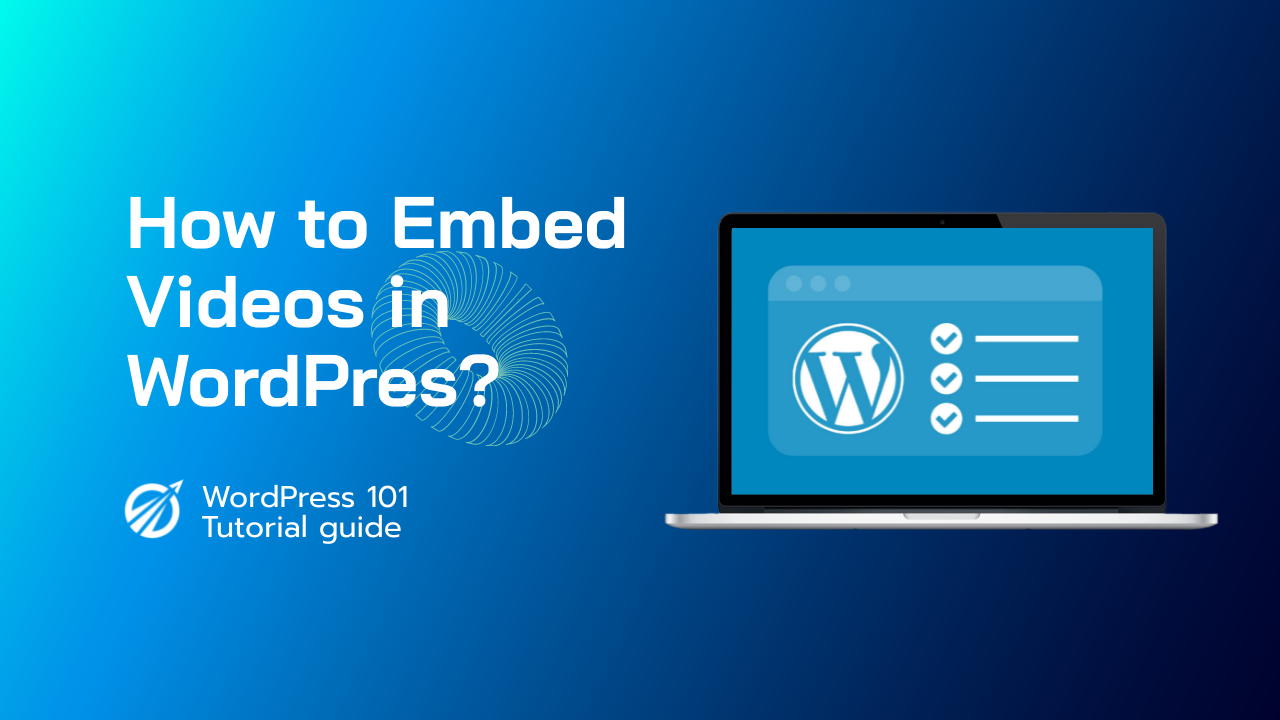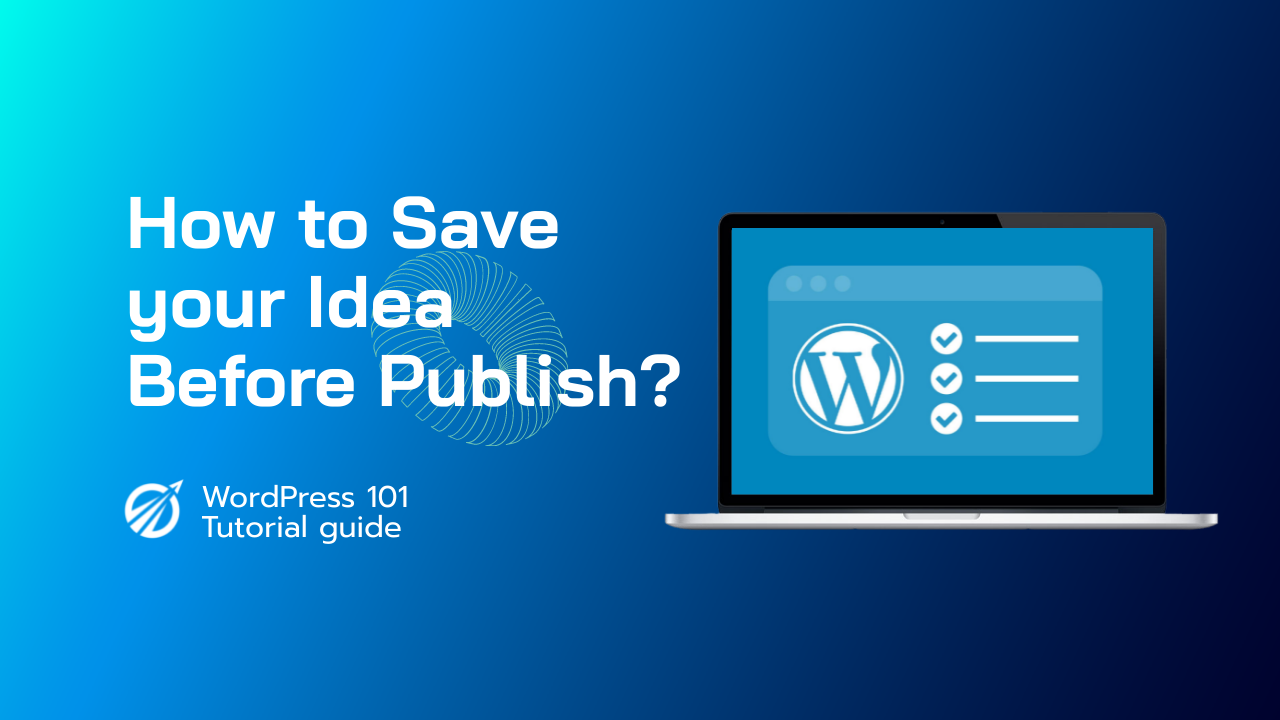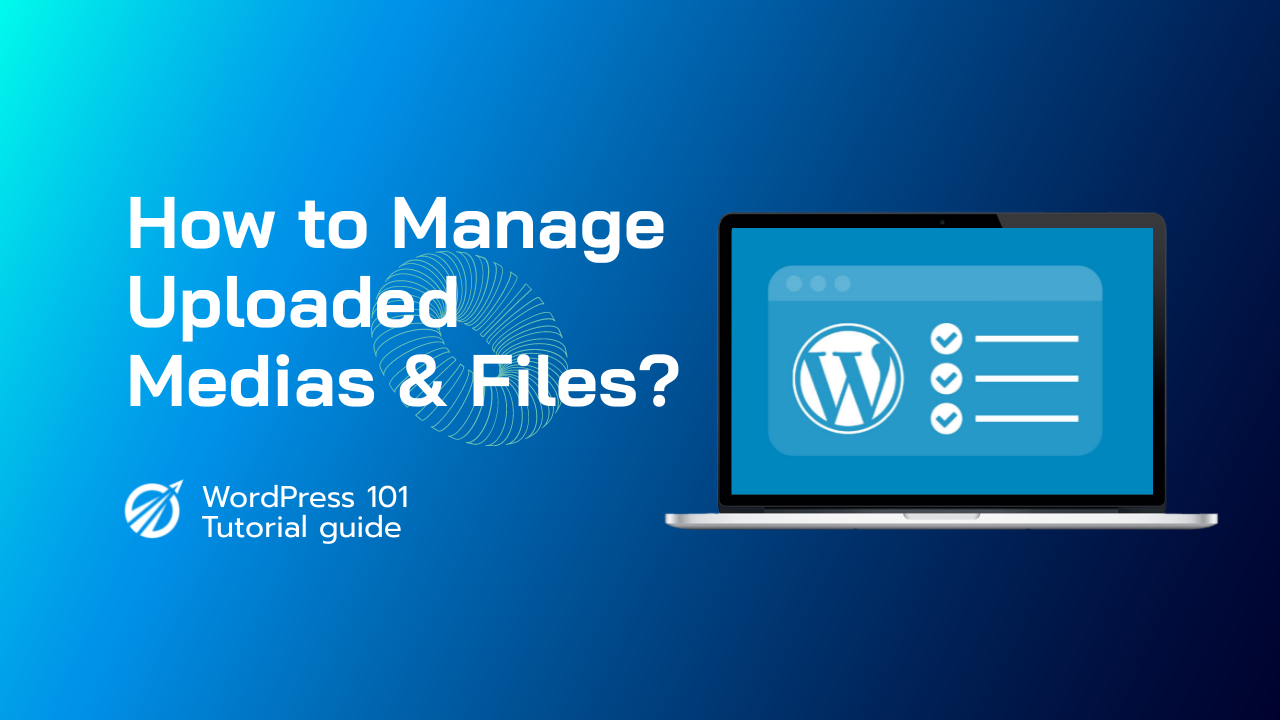Incorporating Videos into WordPress Blog Posts and Pages Using Block Editor
WordPress includes a fantastic feature called auto-embeds, which allows your website to automatically obtain the embed code from popular video hosting services such as YouTube, Vimeo, and others.
Simply copy and paste the video URL into the WordPress editor.
You can, for example, copy the YouTube URL for a video that you want to embed.
Then, simply paste the URL into the content area of the WordPress post or page where you want to add the video.
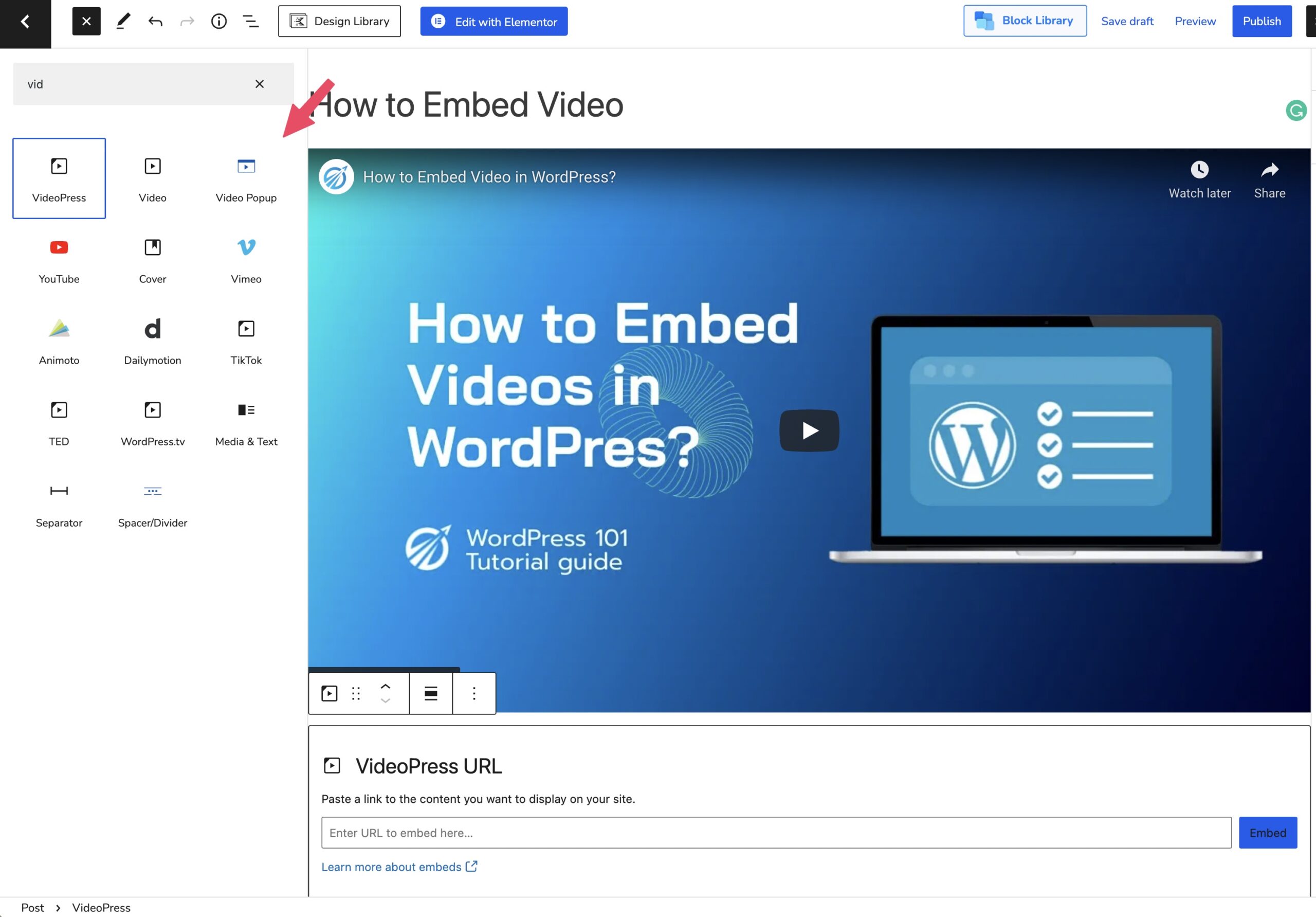
WordPress will fetch the embed code and display the YouTube video inside the content editor as soon as you paste the video URL.
To see the embedded video in your live post, save your post by clicking the ‘Update’ or ‘Publish’ button.
After you’ve added the video, you can modify its settings by clicking on it in the editor and using the popup toolbar.
You can change the video width, alignment, and other settings. On mobile devices, you can also add a caption and keep the video’s aspect ratio.
Here is a list of white-listed video services for auto embeds in WordPress:
- Amazon
- Animoto
- Cloudup
- CollegeHumor
- Crowdsignal
- Dailymotion
- Flickr
- Hulu
- Imgur
- Issuu
- Kickstarter
- Meetup.com
- Mixcloud
- ReverbNation
- Screencast
- Scribd
- Slideshare
- SmugMug
- Someecards
- SoundCloud
- Speaker Deck
- Spotify
- TED
- Tumblr
- VideoPress
- Vimeo
- WordPress.tv
- YouTube