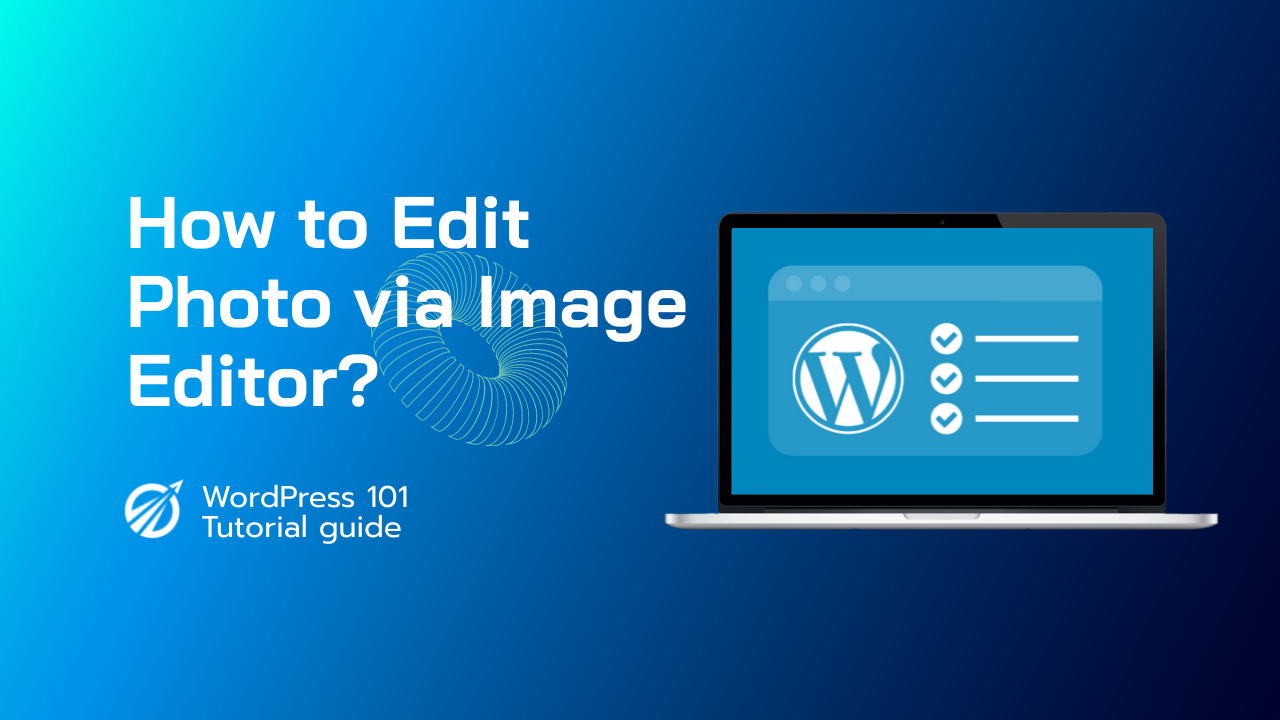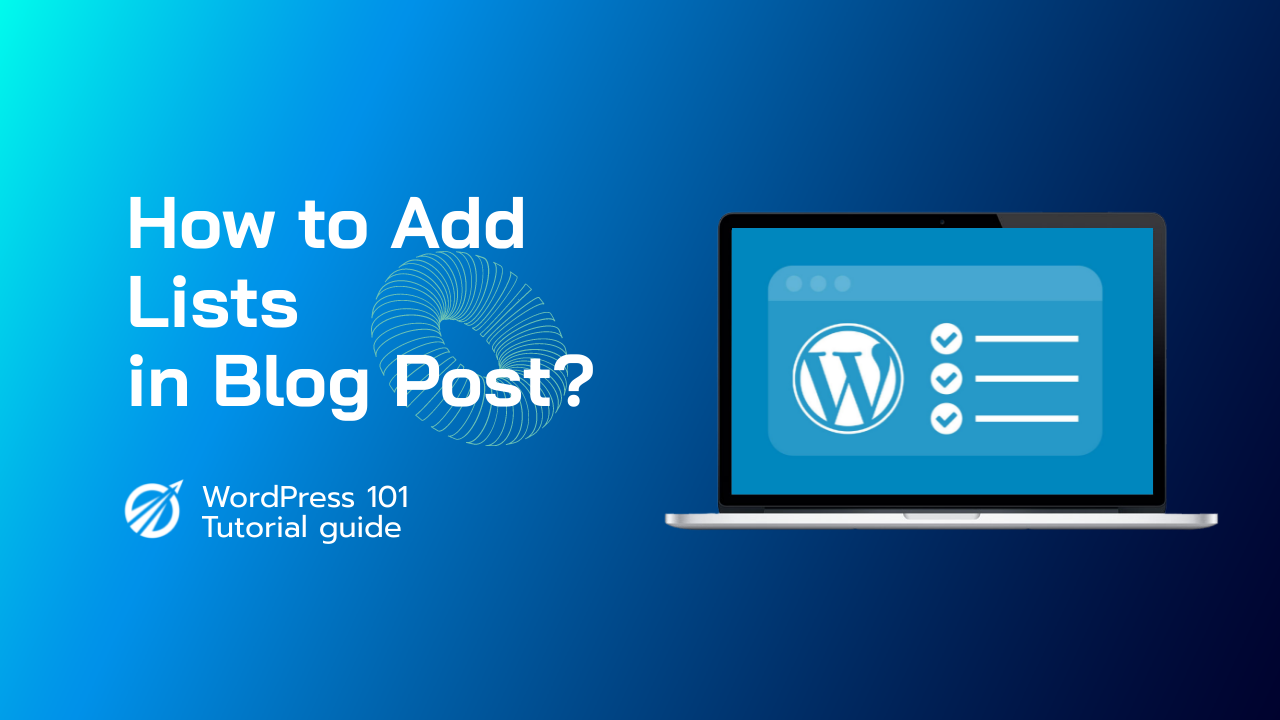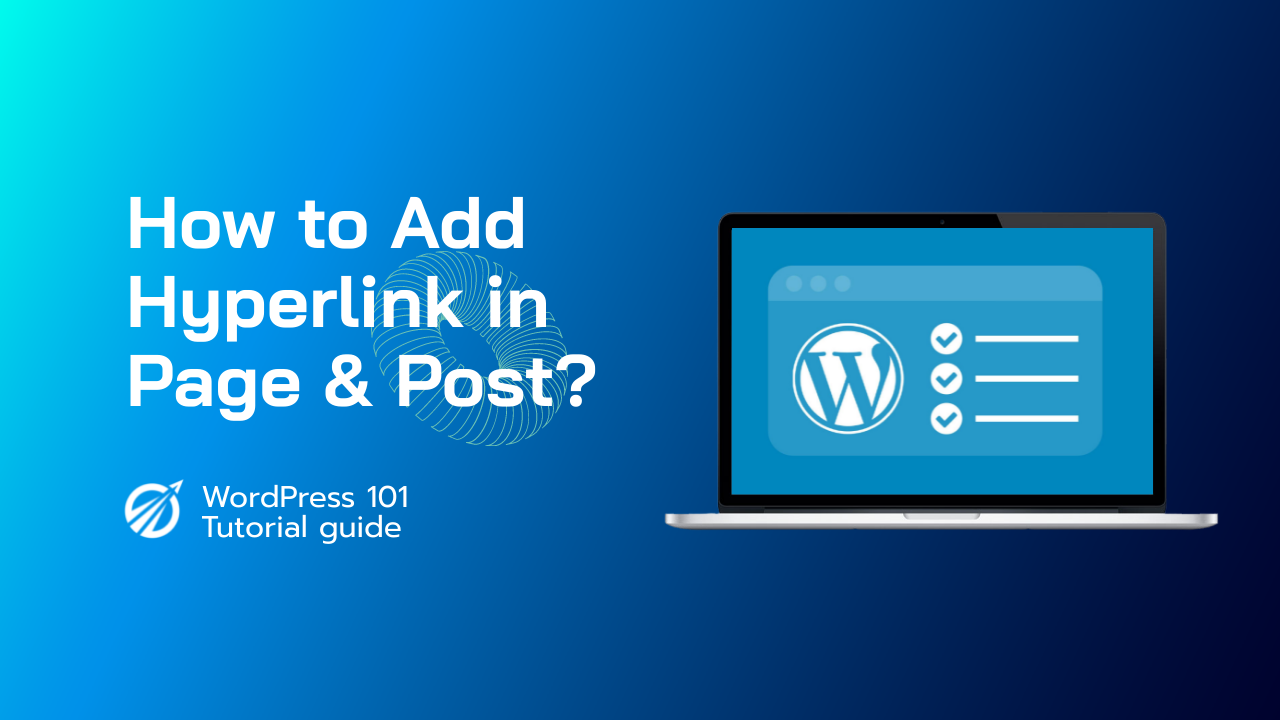1.Select an Image to Edit
2.Visit My Sites & Media
3.Select the image, then click the Edit button.
4.In Media, an image is selected, and the Edit button is highlighted.
5.Select Edit Image: from the window that appears.
Image Cropping
Using the cropping feature, you can remove an unwanted portion of an image you’ve uploaded to your Media Library.
To begin, select the desired area by clicking and dragging the cropping overlay. You can also choose Crop and then specify an aspect ratio to crop automatically.
Image Rotation
By clicking on the rotate icon, you can rotate images counter-clockwise.
Image Reversal (Flip)
By clicking on the flip icon, you can flip images horizontally.
Save an Edited Image
When you’re finished with your image edits, click Done. Click Reset if you want to start over with that image. You can also exit the image editor without saving it by selecting Cancel.