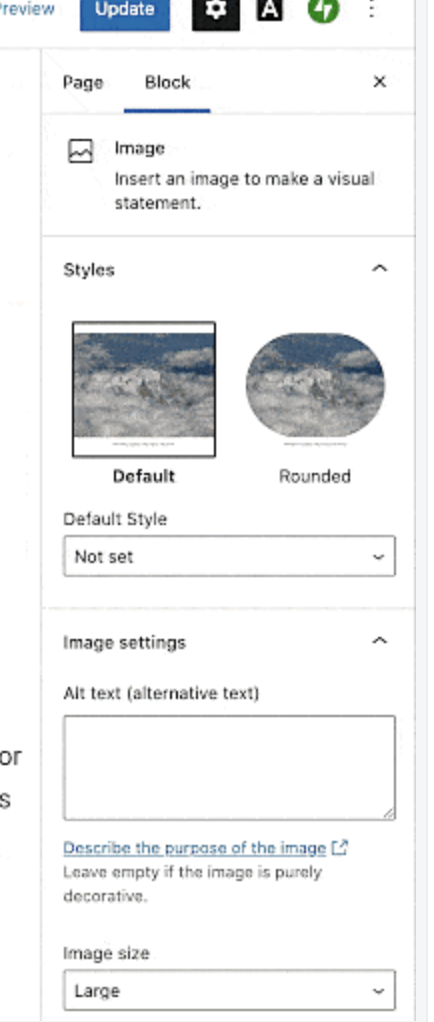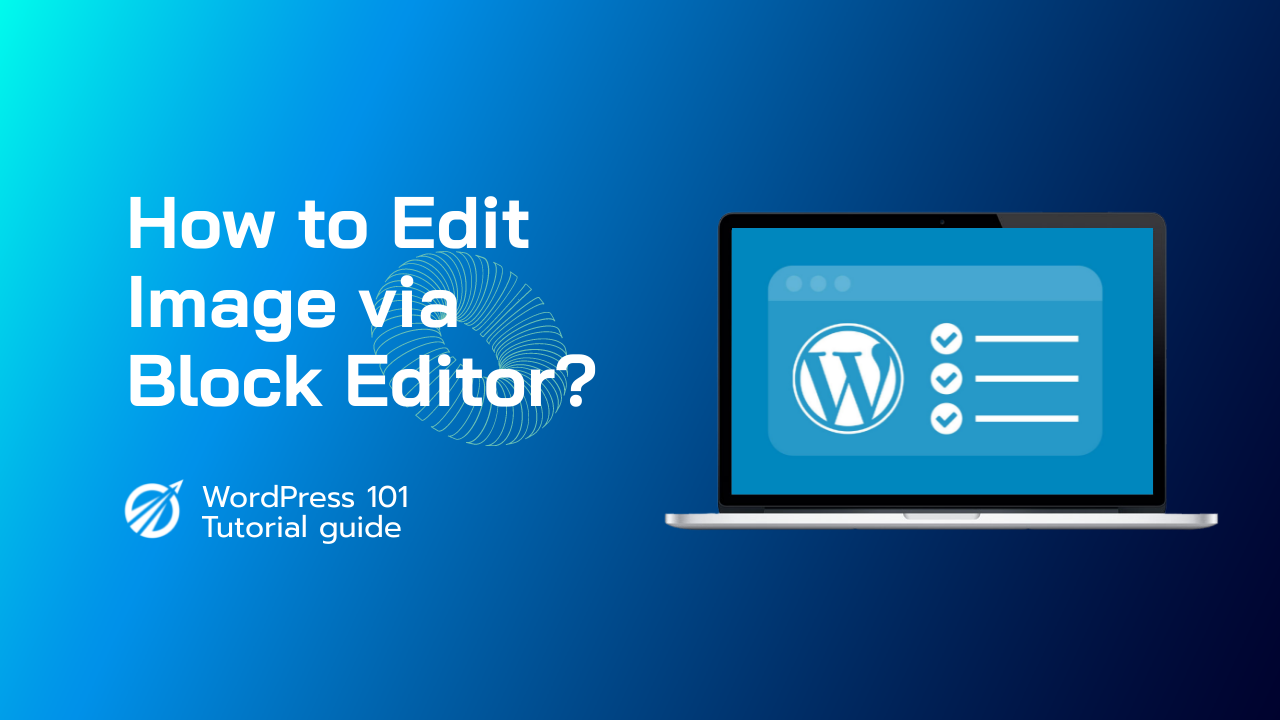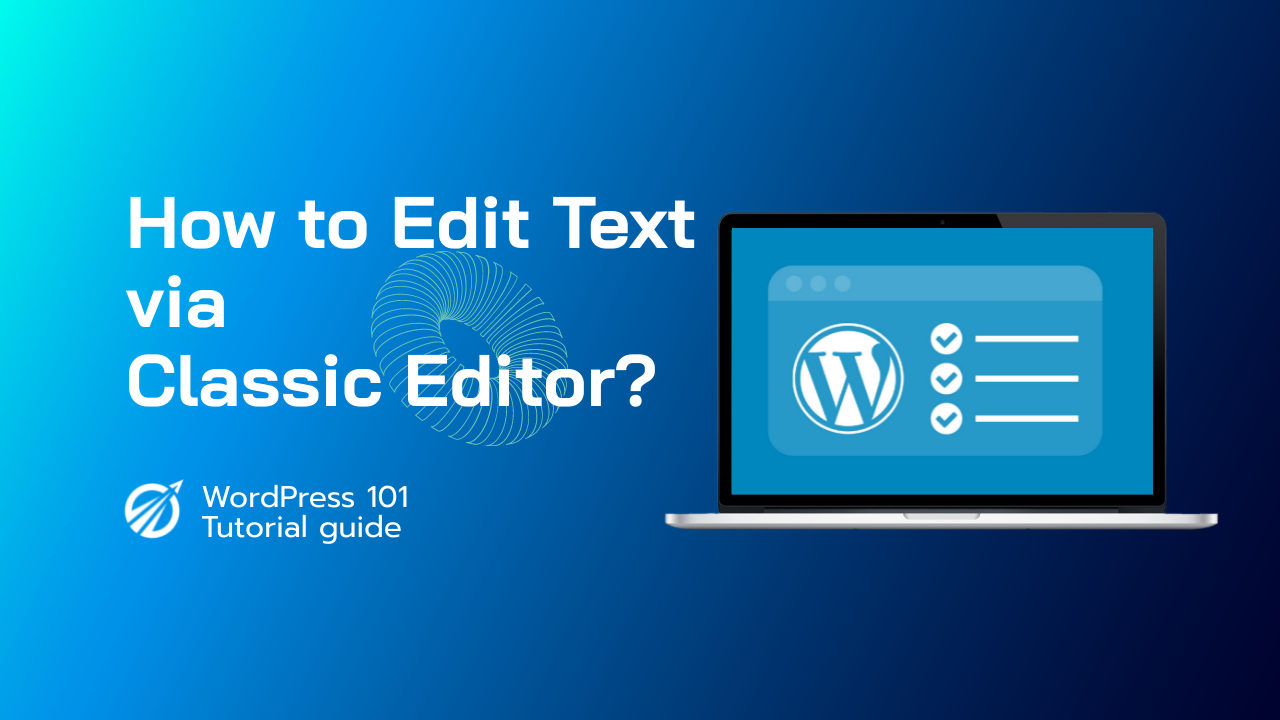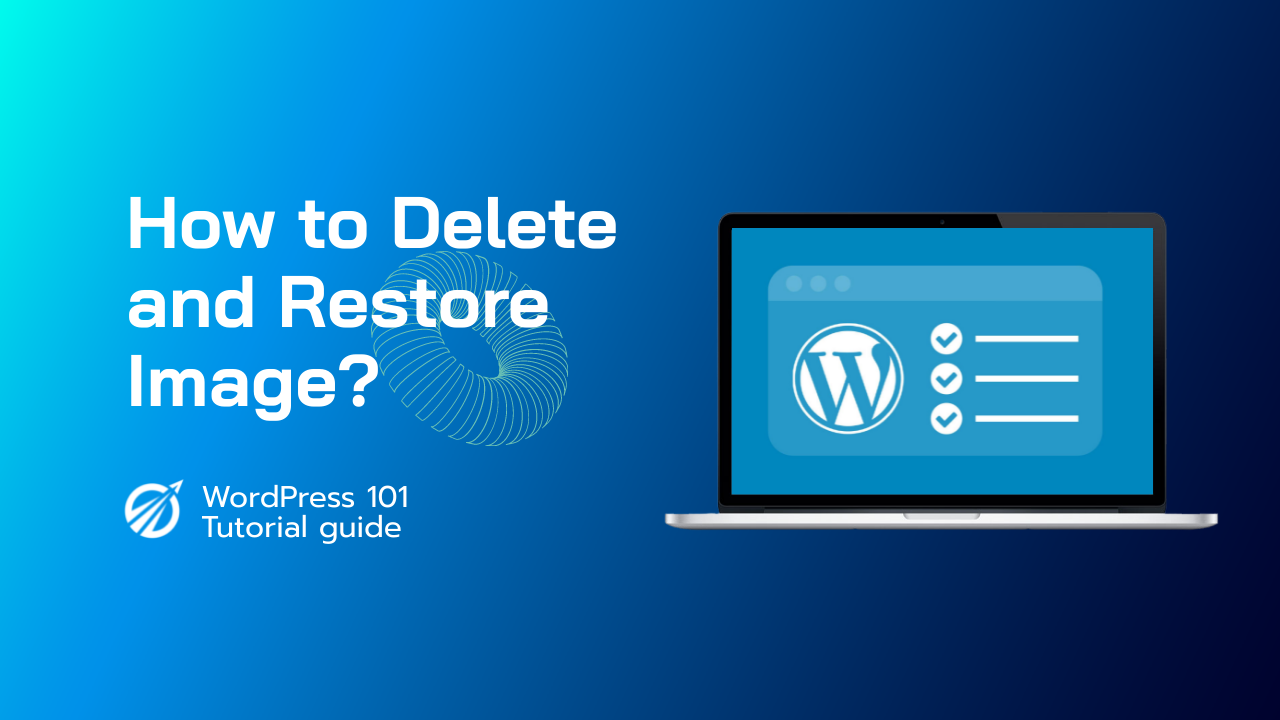Images give your WordPress posts and pages more life by making them more engaging. However, many beginners have difficulty aligning images exactly how they want.
This issue is addressed by the new WordPress block editor (Gutenberg), which makes it easier to add and align images in WordPress.
In this article, we will demonstrate how to easily add and align images in WordPress to create stunning content layouts.
WordPress 5.0 introduced the Gutenberg block editor, a new WordPress post editor. It fixed several issues with the previous editor, including image alignment issues.
Let’s look at how you can easily add and align images in the new editor to create stunning layouts for your posts and pages.
In WordPress, you can add and align images.
The new editor includes the following blocks for inserting images into WordPress posts and pages.
- Image
- Inline Image
- Gallery
- Media & Text
- Cover
In WordPress, alt text is a description that you can add to images in web pages to help blind and visually impaired people who use a screen reader. When you upload images to WordPress, you can add alt text to them using the alt text field in the Attachment Details pane of the media page.