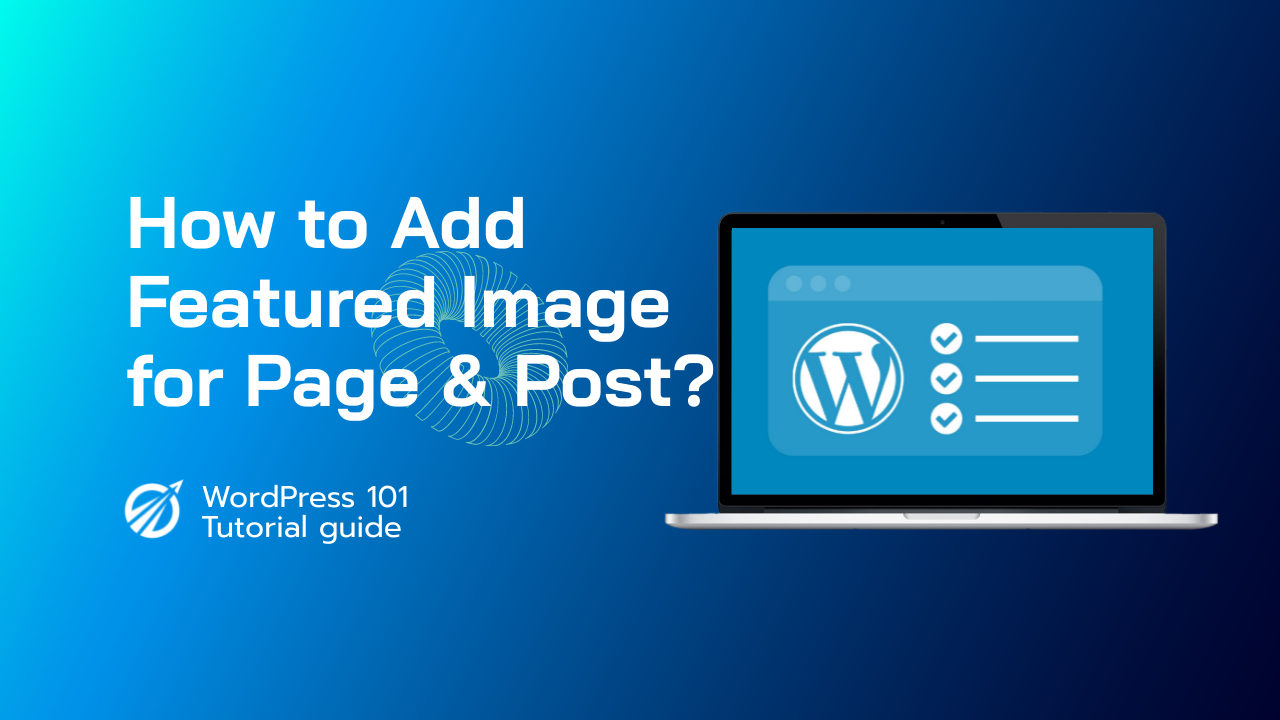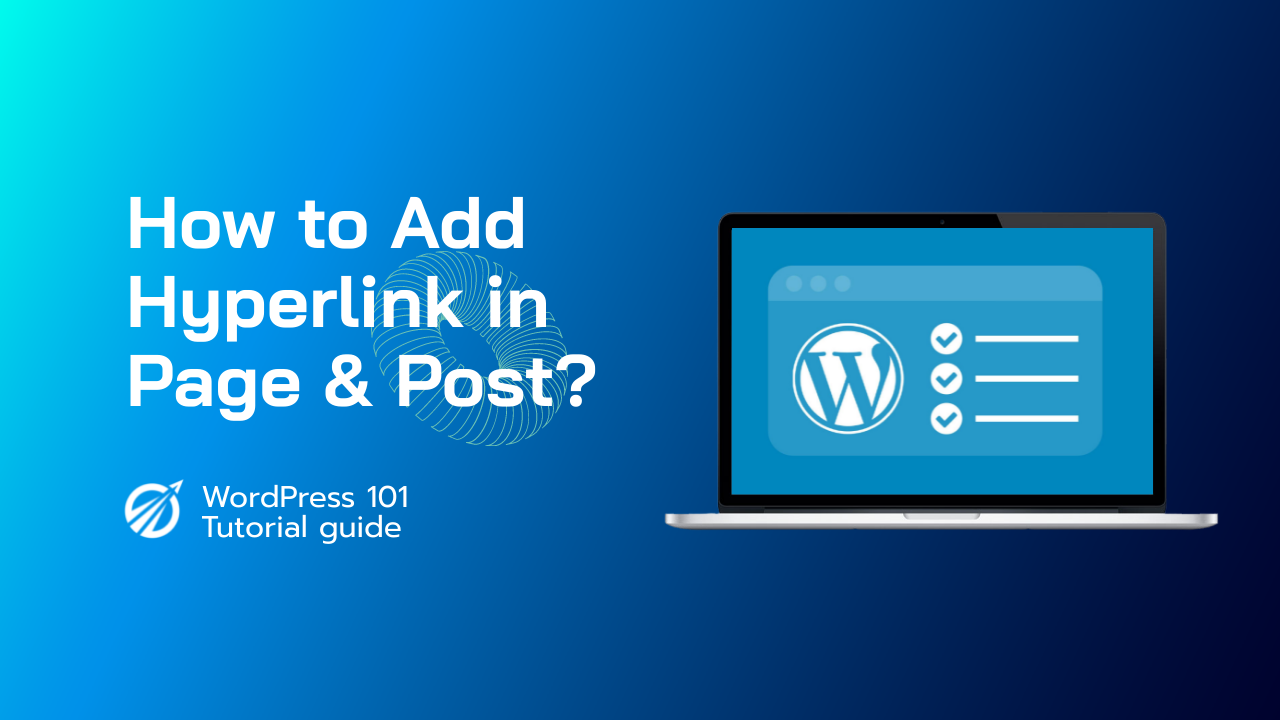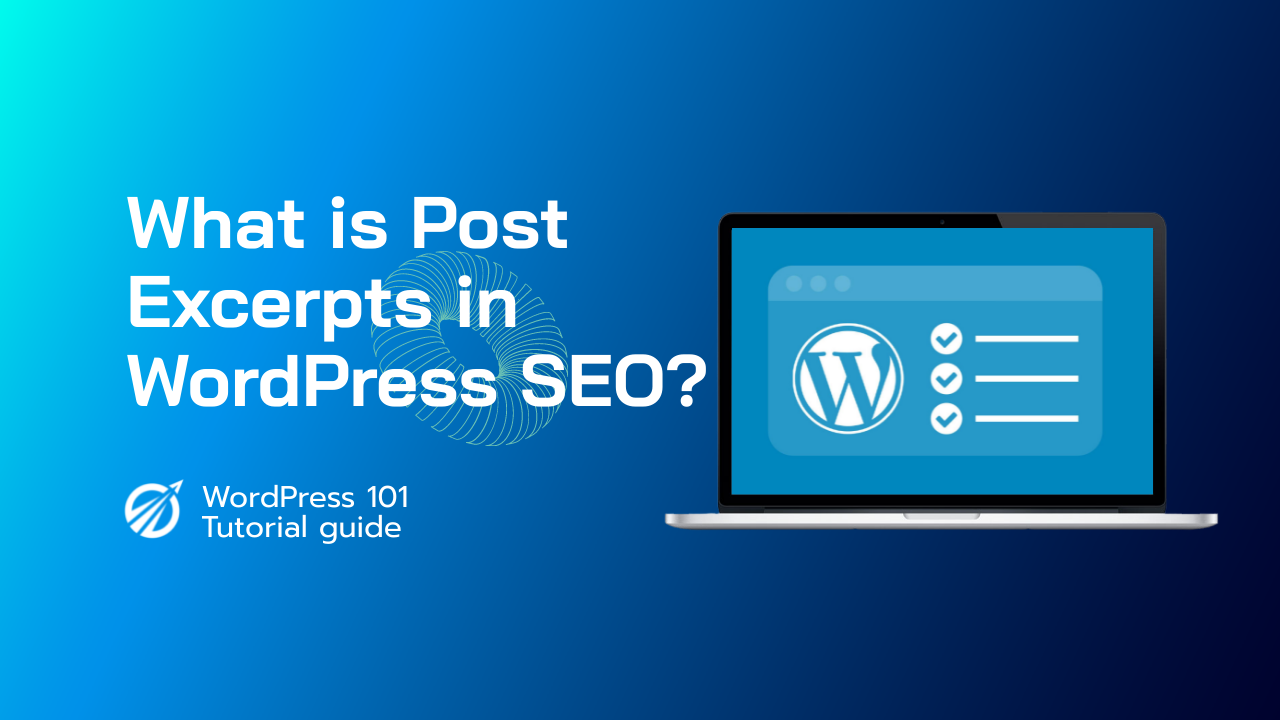Step 1: Edit the post or page to which you want to add an image The first step, of course, is to log into WordPress and select the post or page to which you want to add an image.
Step 2: Select “Set Featured Image.”
Then, on the left side of your post editor, click the “Set Featured Image” link. If you don’t see this option, look in the top right corner under the “Screen Options” tab. If you still don’t see the option, it’s because your theme doesn’t support the Featured Image/Post Thumbnail functionality.
Step 3: Pick an image from your media library.
When you click the Set featured image link, a popup window will appear, displaying all of the images that are currently uploaded to your website via WordPress. You can either click on the image you want to use or simply drag and drop any image from your computer into the window, which will upload it to your site for you to select.
Step 4: Click the blue “Set featured image” button.
Once you’ve chosen your image, click the blue “Set featured image” button in the popup window to assign it to the post or page. Simply click update or save as draft to ensure that the image is correctly assigned as the featured image; otherwise, it may not have been assigned correctly if you exit the site or refresh.