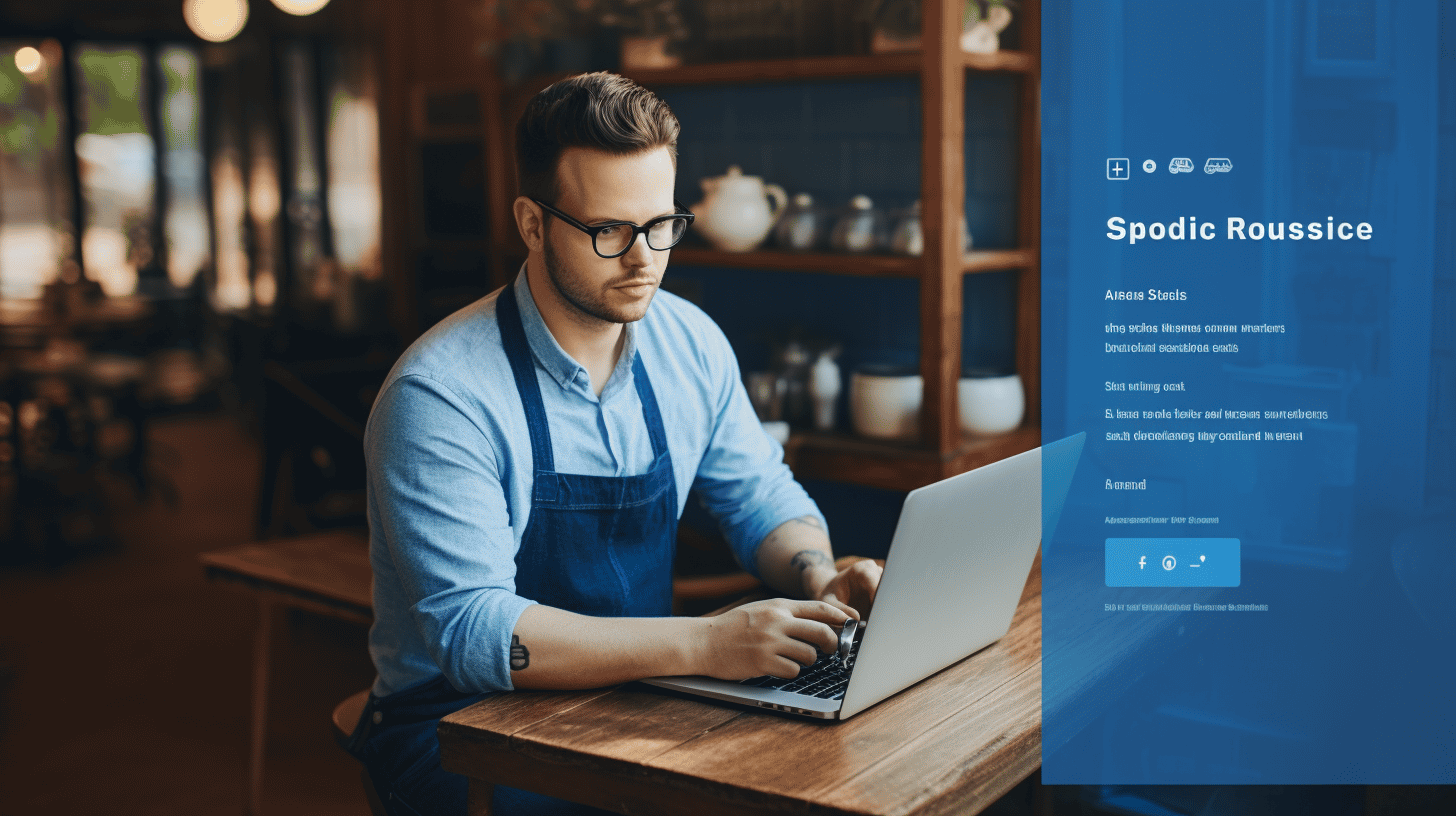Are you a non-technical user who wants to migrate your WordPress website? Don’t worry, you’re not alone. WordPress migration may seem daunting at first, but with the right guide, it can be a smooth and stress-free process. In this comprehensive guide, we’ll break down the steps and provide valuable insights to help you navigate through the migration process effortlessly.
🌟 Whether you’re looking to move your website to a new hosting provider or simply upgrade to a different server, this guide will equip you with the knowledge and tools you need to ensure a successful WordPress migration.
🌍 As WordPress is the most popular content management system on the internet, it’s crucial to keep your website up to date and functioning optimally. Migration allows you to enhance your website’s performance, security, and overall user experience.
🔑 Migration brings many benefits, including improved site speed, enhanced security, better uptime, access to advanced features, and the ability to scale your website as your business grows. So, let’s dive into understanding why migration is necessary and explore the key reasons to consider it.
Understanding the Need for WordPress Migration
🔎 Introduction
In the ever-evolving world of website management, WordPress migration has become a prevalent topic among businesses and individuals alike. Whether you’re a small business owner, a blogger, or an aspiring entrepreneur, understanding the need for WordPress migration can help you make informed decisions about your website’s future.
🔑 Why Migration is Necessary
Migrating a WordPress site can be necessary due to a variety of reasons, including:
- Switching Hosting Providers: Sometimes, your current hosting provider may not meet your website’s growing needs in terms of speed, reliability, or customer support. Migrating to a new hosting provider allows you to benefit from better performance, enhanced security features, and improved technical support.
- Moving from a Local Server to a Live Site: During the development phase, many website owners start by working on a local server. However, once the site is ready, it needs to be migrated from the local server to a live site on the internet, making it accessible to a wider audience.
- Transferring to a New Domain: Rebranding, business expansion, or simply a change in your website’s focus may require you to switch to a new domain. Migrating your WordPress site ensures a smooth transition, maintaining your SEO efforts and preserving your online presence.
💡 Key Reasons to Consider Migration
Let’s take a closer look at some key reasons why you should consider WordPress migration:
- Improved Performance: Slow-loading websites can have a negative impact on user experience and SEO rankings. Migrating to a faster hosting provider can drastically improve your website’s performance and loading times.
- Enhanced Security: With hackers continuously finding new ways to infiltrate websites, security should be a top priority. Upgrading to a more secure hosting environment during the migration process can help safeguard your website and protect your valuable data.
- Scalability: As your business grows, your website needs to accommodate increasing traffic and higher demands. Migrating to a hosting provider that offers scalable solutions ensures that your website can handle surges in traffic without compromising on performance.
- Technical Support: A reliable hosting provider with excellent technical support can be a game-changer. Migrating to a hosting provider that can promptly assist you with any issues or provide guidance can save you time, stress, and potential setbacks.
🌐 Further Information
WordPress site migration can be a complex process that requires careful planning and execution. If you want to explore more about the necessity of WordPress migration for small businesses, you can refer to this in-depth article on WordPress Migration Necessity. It provides valuable insights and practical tips to help you navigate the migration process successfully.
Preparation Before Migration
Before embarking on the migration process, it’s crucial to ensure that all necessary preparations are made. This will help mitigate any potential issues and make the transition as smooth as possible. Here are a few key steps to take before migrating your website:
Backup Existing Website
Before making any changes, it’s important to create a backup of your existing website. This ensures that even if something goes wrong during the migration process, you have a copy of your website that you can restore. There are several methods you can use to backup your website:
- Manual backup: Manually download all of your website files and databases to your local computer. This can be time-consuming, especially if you have a large website with a lot of files.
- Plugin backup: Use a WordPress backup plugin, such as UpdraftPlus or BackWPup, to automatically backup your website files and databases. These plugins make it easy to schedule regular backups and store them securely.
- Hosting backup: Many hosting providers offer backup services as part of their hosting plans. Check with your hosting provider to see if they have a backup solution in place.
Regardless of the method you choose, make sure to test the backup to ensure that all of your files and databases are included. It’s better to be safe than sorry!
Choose New Host
If you’re not already happy with your current hosting provider, now is the perfect time to consider switching to a new host. When choosing a new host, consider the following factors:
- Performance: Look for a host that offers fast server response times and reliable uptime.
- Scalability: Make sure the host can handle your website’s current traffic and can easily accommodate future growth.
- Support: Check if the host offers 24/7 customer support that you can count on.
- WordPress-specific features: If you’re using WordPress, consider a host that offers WordPress-specific features like automatic updates and caching.
Research various hosting providers and read reviews to find the best fit for your needs. To further guide you in your hosting decision-making process, you can refer to this comprehensive Guide to WordPress Cloud Hosting.
Create a Maintenance Page
During the migration process, your website may experience some temporary downtime or display errors. To minimize any negative impact on your visitors, it’s a good idea to create a maintenance page or placeholder. This page can inform visitors that your site is undergoing maintenance and provide them with alternative ways to contact you or access essential information.
When creating a maintenance page, keep the following in mind:
- Simplicity: Keep the design simple and minimalistic, focusing on essential information.
- Contact information: Provide alternative ways for visitors to get in touch with you, such as email or social media links.
- Estimated downtime: Inform visitors about the expected duration of the maintenance.
- Progress bar or countdown: Consider adding a progress bar or countdown timer to give visitors an idea of how much longer the maintenance will take.
Remember to test the maintenance page to ensure it displays properly and functions as intended. Once the migration is complete, you can easily remove the maintenance page and restore full access to your website.
By taking these preparatory steps, you’ll set yourself up for a successful migration experience. With backups in place, a reliable hosting provider, and a maintenance page to keep your visitors informed, you’ll have peace of mind during the migration process.
WordPress Migration Steps
🔍 Introduction: Getting Started with WordPress Migration
Migrating your WordPress website can be an exciting yet challenging process. Whether you’re moving to a new hosting provider, upgrading to a new version of WordPress, or simply changing the domain name, you want the transition to be smooth and seamless. In this article, we’ll guide you through the essential steps of WordPress migration, ensuring that your website remains intact and fully functional throughout the process.
🚀 Step 1: Export Database
To begin the migration process, you’ll need to export the database of your WordPress website. Follow these steps:
- Access your website’s hosting control panel or use a tool like phpMyAdmin.
- Locate the database associated with your WordPress installation.
- Export the database in SQL format.
📥 Step 2: Upload WordPress Files
After exporting the database, it’s time to transfer your WordPress files to the new location. Here’s how:
- Download the latest version of WordPress from the official website (link).
- Extract the downloaded file on your computer.
- Connect to your new hosting server via FTP or use the file manager provided by your hosting provider.
- Upload all WordPress files to the desired location on your new server.
🔄 Step 3: Import Database
Now that you have your database exported and WordPress files uploaded, it’s time to import the database into the new location. Follow these steps:
- Access your new hosting control panel or phpMyAdmin.
- Create a new database for your WordPress installation.
- Import the database file (SQL) that you exported in step 1 into the newly created database.
⚙️ Step 4: Configure wp-config.php
To ensure that your WordPress installation communicates effectively with the new database, you need to update the wp-config.php file. Here’s how:
- Locate the
wp-config.phpfile in the root directory of your WordPress installation. - Open the file using a text editor.
- Update the database details – database name, username, password, and host – to match the newly created database.
💡 Step 5: Fix Potential Errors
During the WordPress migration process, it’s not uncommon to encounter some issues. Here are some common problems you may face and how to fix them:
- Broken Permalinks: Go to Settings > Permalinks in your WordPress dashboard and click “Save Changes” to refresh the permalink structure.
- Missing Images: Use a plugin like “Velvet Blues Update URLs” to update the image URLs to the new site location.
- Internal Server Error: Check if the
.htaccessfile is properly generated and rewrite module is enabled on your new server.
✅ With these steps, you’re well on your way to successfully migrating your WordPress website. Remember to test your website thoroughly after the migration is complete to ensure everything is functioning as expected. If you encounter any issues, there are numerous resources available online, including comprehensive guides and support forums, to assist you throughout the process.
🔗 For more detailed instructions, be sure to check out the Managed-WP Site Migration Guide at managed-wp.com. Happy migrating!
Post-Migration Steps
Migrating a website can be both an exciting and stressful experience. Once the migration process is complete, it’s essential to take some post-migration steps to ensure that your website continues to function optimally in its new environment. In this article, we will discuss three crucial post-migration steps: checking website functionality, redirecting URLs, and considering search engine optimization (SEO).
Check Website Functionality
After migrating your website, it’s crucial to thoroughly test its functionality to ensure that everything is working as expected. Here’s a checklist of items to consider:
- Homepage: Start by visiting the homepage of your website to see if it loads correctly. Ensure that all the elements, such as images, videos, and text, appear as they should.
- Navigation: Test the navigation menu on your website to ensure that all the links work correctly and lead to the intended pages.
- Forms and Contact Information: If your website has any forms or contact information, fill them out and test if the submissions are received correctly.
- Responsive Design: Check how your website appears on different devices, such as desktops, laptops, tablets, and mobile phones. Ensure that the design is responsive and adapts well to different screen sizes.
- Third-Party Integrations: If your website relies on any third-party integrations, such as social media plugins or e-commerce platforms, make sure they are still functioning properly after the migration.
Redirect URLs
During a website migration, it’s common to change the URL structure or move certain pages to different locations. To ensure that your visitors can still access these pages and that search engines can update their indexes accordingly, it’s crucial to set up proper URL redirects. Here’s what you need to know:
- 301 Redirects: A 301 redirect is a permanent redirect that tells both users and search engines that a page has permanently moved to a new location. Implementing 301 redirects is essential to preserve SEO rankings and minimize any negative impact on your website traffic.
- Redirect Mapping: Create a redirect mapping document that maps the old URLs to the new ones. This will help you set up the redirects more efficiently and avoid any potential errors.
- Monitoring: Keep an eye on your website’s traffic and regularly check the redirect logs to ensure that all the redirects are functioning correctly. Make any necessary adjustments if you notice any issues.
Consider Search Engine Optimization (SEO)
As you settle into your new website environment, it’s vital to pay attention to search engine optimization (SEO) to maintain and potentially improve your website’s visibility in search engine results. Here are a few key SEO considerations after migrating your website:
- Keyword Research: Perform keyword research to identify the most relevant and valuable keywords for your website’s content. Update your content to incorporate these keywords and optimize your chances of ranking higher in search results.
- Meta Tags: Review and update the meta tags on your website, including title tags and meta descriptions. Ensure that they accurately represent the content on each page and include relevant keywords.
- Site Speed: Page load speed is an essential factor in SEO. Optimize your website’s performance by compressing images, minimizing plugins, and utilizing caching techniques.
- XML Sitemap: Generate and submit an updated XML sitemap to search engines to help them discover and index your website’s pages more efficiently.
By following these post-migration steps, you’ll be setting yourself up for success with your newly migrated website. Don’t forget to regularly monitor your website’s performance, rankings, and user feedback to make any necessary adjustments and improvements.
📚 Learn more about mastering WordPress SEO in this must-read guide for small business owners.
Common Challenges and Solutions in WordPress Migration
Migrating a WordPress website can be a daunting task, especially for those who are not familiar with the technical aspects involved. From long load times to website breakdowns, there are several challenges that can arise during the migration process. However, with the right solutions, these issues can be overcome smoothly. In this article, we will explore some common challenges faced during WordPress migration and provide practical solutions to help you navigate through them successfully.
Long Load Times
One of the most frustrating issues during WordPress migration is experiencing long load times. This can be caused by a variety of factors, such as large file sizes, inefficient code, and compatibility issues with the new hosting environment. Slow loading websites not only lead to a poor user experience but also negatively impact SEO rankings. Fortunately, there are effective solutions to tackle this challenge:
- Optimize Images: Large image files are often the culprits behind slow loading times. By compressing images without compromising quality, you can significantly reduce their file sizes and improve loading speeds.
- Cache Plugin: Installing a caching plugin, such as WP Rocket or W3 Total Cache, can help optimize your website’s performance by storing static versions of your pages and serving them to users, reducing the load on your server.
- Minify CSS and JavaScript: Minifying CSS and JavaScript files removes unnecessary characters and spaces, resulting in smaller file sizes and faster loading times.
Website Breakdown after Migration
Another common challenge faced during WordPress migration is encountering a broken website after the process is completed. This can happen due to issues like incompatible themes or plugins, missing files, or database errors. To ensure a smooth transition and prevent website breakdown, consider the following solutions:
- Test the Migration in a Staging Environment: Before migrating your website to the live server, it’s crucial to test it in a staging environment. This allows you to identify and address any issues before they affect your live site.
- Disable Incompatible Themes and Plugins: Disable any themes or plugins that are not compatible with the new WordPress version or hosting environment. Look for alternative options or seek support from the plugin/theme developers to ensure compatibility.
- Double-check File Transfers: Make sure all files and folders have been successfully transferred during the migration process. Missing files can lead to website breakdown. Use tools like FileZilla to verify file transfers and ensure everything is in place.
Incompatibility Between Hosts
Switching between web hosting providers is a common reason for WordPress migration. However, migrating a website from one host to another can sometimes result in compatibility issues that affect the website’s functionality. To mitigate this challenge, consider the following solutions:
- Research Compatible Hosting Providers: Before migrating, research hosting providers that are specifically optimized for WordPress websites. Look for those that offer seamless migration services and have a track record of providing reliable support.
- Perform a Test Migration: Conduct a test migration to a staging environment provided by your new host. Thoroughly test your website’s functionality, including plugins, themes, contact forms, and other interactive elements, to identify any compatibility issues before committing to the new host.
- Consult with Support: If you encounter any compatibility issues during or after migration, reach out to your new hosting provider’s support team. They may be able to offer guidance and solutions to address the incompatibilities.
Database Connection Issues
WordPress heavily relies on its database to function correctly. Database connection issues can arise during migration due to misconfiguration, incorrect database credentials, or discrepancies between the new and old hosting platforms. Here are a few solutions to overcome this challenge:
- Check Database Credentials: Verify that the database credentials in your WordPress configuration file (wp-config.php) match the ones provided by your new hosting provider.
- Export and Import the Database: Use tools like phpMyAdmin or WP Migrate DB to export your database from the old server and import it into the new one. Ensure that the database structure and content are intact during the migration process.
- Update URLs: After migrating, update the website URLs stored in the database to reflect the new domain or file structure. This can be done using a plugin like Velvet Blues Update URLs or by running SQL queries directly in the database.
Migrating a WordPress website can be a complex endeavor, but armed with the right knowledge and solutions, you can overcome the challenges that come with it. Remember to back up your website before beginning the migration process and give yourself enough time to test and troubleshoot any issues that may arise. By following these practical solutions, you can ensure a successful and smooth transition to your new WordPress environment.
Conclusion
In conclusion, migrating your WordPress website may seem like a daunting task, especially for non-technical users. However, with the right preparation and steps, it can be a smooth and successful process. By understanding the need for migration, preparing your website, following the migration steps, and taking care of post-migration tasks, you can ensure a seamless transition to a new host.
Remember to prioritize backing up your existing website and choosing a reliable host that meets your needs. Creating a maintenance page will also help minimize any downtime during the migration process.
Once your website is migrated, it’s crucial to thoroughly test its functionality and address any potential errors. Redirecting URLs and considering search engine optimization can ensure that your website maintains its visibility and organic traffic.
Throughout the migration process, you may encounter challenges such as long load times, website breakdowns, host incompatibilities, or database connection issues. However, by seeking solutions and assistance, you can overcome these obstacles and ensure a successful migration.
If you’re looking for a reliable and expertly managed WordPress cloud hosting platform, check out Managed-WP.™ They offer premium hosting services, proactive monitoring, 24/7/365 WordPress support, and much more. Experience the freedom of a simplified infrastructure and expert assistance by visiting their website here. 🚀
Frequently Asked Questions
- What is WordPress migration?
WordPress migration refers to the process of moving a WordPress website from one hosting provider or server to another. It involves transferring all website files, databases, plugins, themes, and settings to ensure a seamless transition.
- Do I need any technical knowledge to migrate my WordPress website?
While having technical knowledge can be helpful, there are migration plugins and services available that make the process easier for non-technical users. These tools provide step-by-step instructions and automate many aspects of the migration process.
- What are some popular WordPress migration plugins?
Some popular WordPress migration plugins are: 1. UpdraftPlus, 2. Duplicator, 3. All-in-One WP Migration, 4. Migrate Guru, and 5. BackupBuddy. These plugins offer user-friendly interfaces and simplify the migration process.
- Should I backup my WordPress website before migrating?
Yes, it is essential to create a backup of your WordPress website before starting the migration process. This ensures that you have a copy of your website in case anything goes wrong during the migration.
- Can I migrate my WordPress website myself or should I hire a professional?
If you are comfortable following instructions and have experience working with WordPress, you can migrate your website yourself using migration plugins. However, if you are unsure or have a complex website, it may be better to hire a professional to ensure a smooth and successful migration.