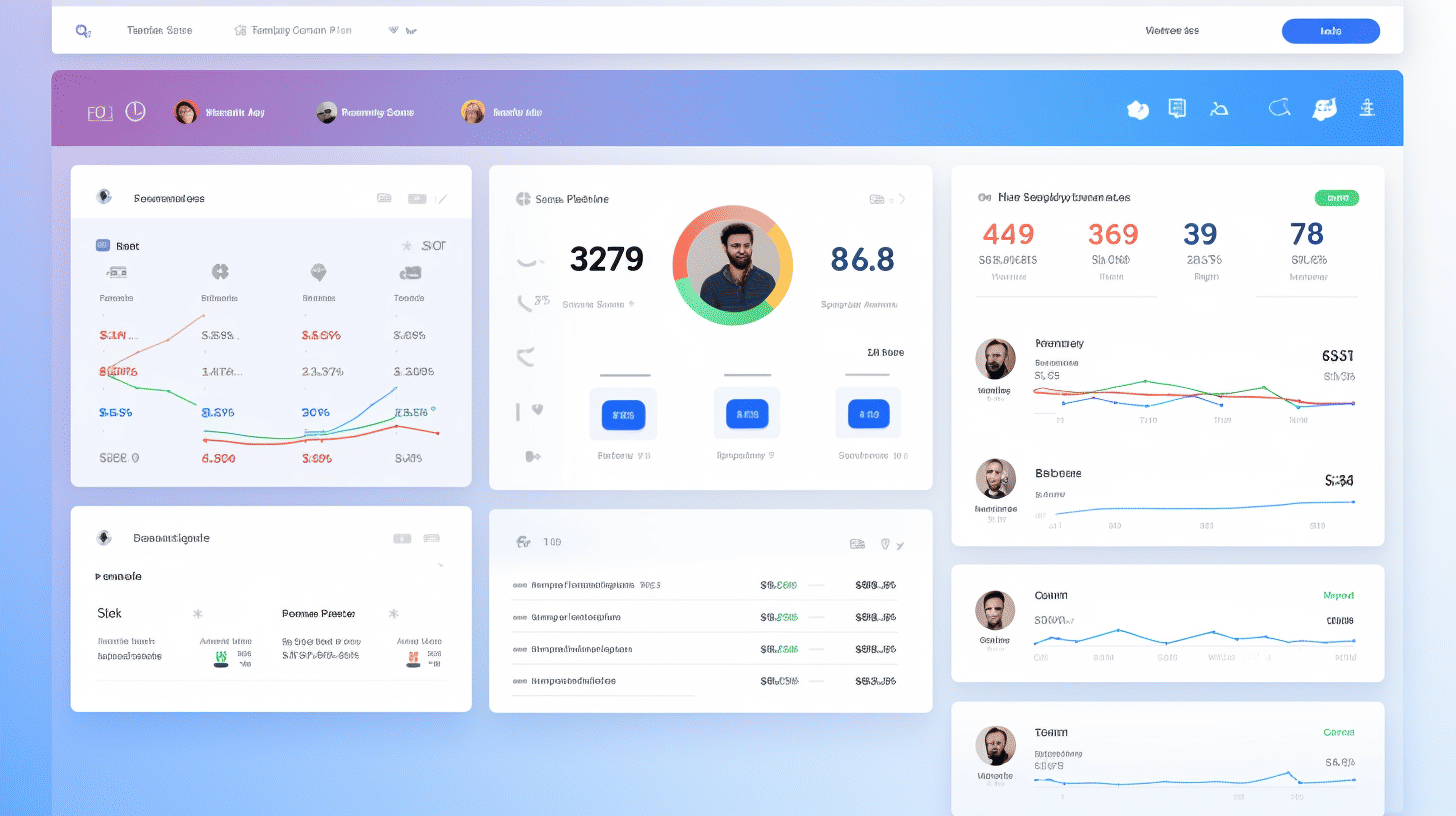Managing user roles and capabilities is an essential aspect of running a WordPress website. By assigning specific roles to users, you can control their access, permissions, and responsibilities within the site. This helps streamline workflow, enhance security, and optimize the overall user experience. Whether you’re a blogger, business owner, or website administrator, understanding and implementing best practices for WordPress user role management is key to maintaining a well-functioning and secure website.
In this article, we will explore the default WordPress user roles and their capabilities. We’ll also discuss the importance of user role management and how it can benefit your website. Additionally, we’ll delve into some best practices for managing user roles effectively and ensuring the security of your WordPress site. Finally, we’ll touch upon secure login features that you can implement to further protect your website from unauthorized access. So, let’s dive in and discover the world of WordPress user role and capability management! 👩💻🚀
Default WordPress User Roles
When it comes to managing your WordPress website, understanding the different user roles is crucial. By assigning specific roles to users, you can control what actions they can perform on your site. WordPress comes with five default user roles: Administrator, Editor, Author, Contributor, and Subscriber. Each role has its own set of permissions and capabilities. Let’s delve into each role and see what they entail.
Administrator
The Administrator role is the highest level of access in WordPress. Administrators have full control over the website, including the ability to install and delete plugins, themes, and even modify the core files of WordPress. They can create, edit, and delete any content on the site, as well as manage other users’ accounts. Administrators are essentially the “masters” of the WordPress site.
Editor
The Editor role is perfect for those who need to manage and publish content but shouldn’t have access to other aspects of the site, such as installing plugins or modifying the site’s theme. Editors have the power to publish, edit, and delete any content on the site, including posts, pages, categories, and tags. They can also moderate and edit comments left by users.
Author
The Author role is designed for individuals who are primarily responsible for creating and managing their own content. Authors have the ability to publish, edit, and delete their own posts, but they cannot manipulate or delete content created by other users. They do not have access to change the site’s settings or install plugins.
Contributor
Contributors have limited access to a WordPress site, but they can still contribute valuable content. This role allows users to write posts but not publish them. Instead, their posts are submitted for review and must be approved by an Editor or Administrator before being published. Contributors can edit their own posts until they are approved, but they cannot delete them or create new categories or tags.
Subscriber
Lastly, we have the Subscriber role, which is the most limited role in a WordPress site. Subscribers can create and manage their own user profile, but their capabilities are otherwise basic. They can leave comments on posts and update their own profile information, but they do not have access to any content creation or management features.
Now that you have a better understanding of the default WordPress user roles, you can assign roles to your team members or contributors based on their responsibilities and desired level of access. Remember, you can always create custom roles or modify existing ones to fit your specific needs.
For more information on managing user roles and the admin bar in WordPress, check out this comprehensive guide: Admin Bar in WordPress.
Importance of User Role Management
User role management is a critical aspect of website management and security. It allows website owners to control and restrict access to different parts of their website based on specific user roles. By defining user roles and assigning appropriate permissions, website owners can ensure that users only have access to the content and functionality that they need.
Let’s explore some of the key reasons why user role management is essential for website administrators:
Restricted Content
User role management enables website owners to restrict access to specific content, ensuring that only authorized users can view or interact with it. This is particularly useful for websites that offer premium or paid content, such as online courses, members-only sections, or exclusive downloads. By defining user roles and granting access accordingly, website owners can ensure that only paying customers or registered members can access valuable content.
Membership Sites
For websites that operate membership or subscription models, user roles play a crucial role in managing user access and privileges. By assigning different roles to members or subscribers, website owners can create tiers of access, offering different levels of content or benefits based on membership level. User role management makes it easy to manage a large number of members while ensuring that each member has the appropriate level of access.
Workflow Optimization
User role management can greatly streamline your website’s workflow by assigning specific roles and responsibilities to different users. By delegating tasks and granting specific permissions, website administrators can distribute workload and ensure that each team member has access to the necessary tools and resources. This not only enhances collaboration but also improves overall productivity and efficiency.
Website Security
One of the most crucial reasons to implement user role management is to enhance website security. By assigning roles and permissions, website owners can minimize the risk of unauthorized access or malicious activities within the website. User role management also helps protect sensitive information by limiting access to only trusted users. By closely managing user roles and regularly reviewing and updating permissions, website administrators can reduce the vulnerability of their website to potential security threats.
To ensure the security of your WordPress website, consider using plugins like Securing WordPress Websites that offer comprehensive security features and user role management capabilities. These plugins can help you enforce strong password policies, enable two-factor authentication, and keep your website protected from unauthorized access.
In summation, user role management is fundamental in website administration. By defining user roles and assigning appropriate permissions, website owners can control access, improve workflow, and enhance overall website security. Implementing user role management strategies and utilizing dedicated security plugins can help website administrators protect valuable content, streamline operations, and safeguard their website and users.
Best Practices for User Role Management
User role management is a critical aspect of maintaining a secure and organized WordPress website. By assigning the appropriate permissions to each user role, you can control access to sensitive areas and ensure that only authorized individuals have the ability to perform certain actions. In this article, we will explore some best practices for user role management that can help you streamline your website’s functionality and enhance its security.
🌟Assign Required Permissions
When assigning user roles, it’s important to carefully consider the permissions that each role requires. This will ensure that users have access to the necessary features and functionality without giving them unnecessary privileges. Here are some tips to help you assign the appropriate permissions to each user role:
- Administrator – This role should only be given to trusted individuals who require full control over the website. Administrators have the ability to add and delete users, install plugins and themes, modify core settings, and perform other critical tasks.
- Editor – Editors have the ability to publish and manage posts, including editing and deleting content created by other users. They can also moderate comments, create categories and tags, and manage media files. Editors should be experienced and have a good understanding of your website’s content management process.
- Author – Authors can create, edit, and delete their own posts. They can also upload media files to accompany their content. This role is suitable for individuals who contribute regular content to your website and need more control over their own work.
- Contributor – Contributors have limited permissions and can create and edit their own posts, but they cannot publish them. Instead, their content needs to be reviewed and published by an editor or administrator. This role is suitable for guest contributors or individuals who provide occasional content.
- Subscriber – Subscribers have the most limited permissions and can only manage their own profile and comments. This role is suitable for individuals who want to stay updated with your website’s content or engage with the community through comments.
🌟Utilize WordPress Plugins or Code
Managing user roles manually can be a time-consuming task, especially if you have a large number of users or complex permission requirements. To streamline the process, you can rely on WordPress plugins or custom code that offer advanced user role management functionality.
Using plugins or custom code allows you to:
- Create Custom User Roles – Some plugins provide the ability to create custom user roles, allowing you to fine-tune the permissions and tailor them to your specific needs.
- Manage User Capabilities – Plugins often offer interfaces that make it easy to manage user capabilities, enabling you to assign or revoke specific permissions for each role.
- Bulk User Role Editing – Plugins can simplify the task of editing user roles by allowing you to make changes in bulk, rather than individually adjusting roles for each user.
One popular plugin that offers advanced user role management capabilities is Recommended WP Plugins. This plugin provides a range of features to help you manage user roles effectively, making it a valuable tool for WordPress website owners.
🌟Regularly Review and Update User Roles
User roles and their associated permissions may need to be updated over time as your website evolves. It’s important to regularly review and adjust user roles to ensure that they align with your current requirements. Here are a few reasons why you might need to update user roles:
- Organizational Changes – If there are changes in your team structure or responsibilities, you may need to create new user roles or modify existing ones to reflect these changes.
- Plugin or Theme Updates – Updates to plugins or themes may introduce new functionality that requires specific user roles or permissions. Regularly reviewing your user roles ensures that you can take advantage of these updates without compromising security.
- User Requests – Users may request additional permissions or access to specific features. By reviewing and considering these requests, you can maintain a user-friendly environment while still preserving the overall security of your website.
🌟Enhance Website Security
User role management plays a crucial role in enhancing the security of your WordPress website. By following these best practices, you can minimize the risk of unauthorized access and potential security vulnerabilities:
- Regularly Audit User Roles – Conduct routine audits of user roles to ensure that users have the appropriate permissions. Remove any unnecessary roles to minimize the risk of accidental misuse or exploitation by unauthorized individuals.
- Limit Administrator Access – Limit the number of administrators on your website to reduce the potential for security breaches. Only provide administrator access to individuals who require it for their specific roles or responsibilities.
- Implement Two-Factor Authentication – Enable two-factor authentication for user accounts, adding an extra layer of security beyond traditional login credentials.
By implementing these best practices for user role management, you can maintain a secure and organized WordPress website, ensuring that each user has the appropriate access and permissions to perform their designated tasks.
Secure Login Features
In today’s digital age, online security has become more crucial than ever. With the increasing prevalence of cyber threats, it’s important to ensure that your online accounts are protected. One of the first lines of defense against unauthorized access is strong login features. In this section, we will explore two essential secure login features: strong passwords and two-factor authentication.
Strong Passwords
A strong password is the foundation of secure login. It serves as a barrier between your sensitive information and potential attackers. Let’s take a closer look at what makes a password strong:
- Complexity: A strong password should be a combination of uppercase and lowercase letters, numbers, and special characters. Avoid using easily guessable information such as names, birthdates, or common words.
- Length: The longer the password, the harder it is to crack. Aim for a minimum of eight characters, but ideally, your password should be at least 12-16 characters long.
- Avoid Reusing Passwords: Using the same password for multiple accounts puts all your accounts at risk. Create unique passwords for each online service or platform you use.
- Password Manager: Consider using a password manager to securely store and generate unique strong passwords for each of your accounts. This way, you only need to remember one master password.
By following these best practices for password creation, you significantly reduce the risk of unauthorized access to your online accounts. Remember, the stronger the password, the more protected your account will be.
Two-factor Authentication
While a strong password is vital, it can still be compromised. That’s where two-factor authentication (2FA) comes into play. 2FA adds an extra layer of security by requiring a second form of verification in addition to your password. Here’s how it works:
- Something You Know: This is your password, which you enter as usual.
- Something You Have: This is usually a unique verification code or token sent to your mobile device or email. You need to enter this code to complete the login process.
By implementing 2FA, even if someone manages to steal your password, they won’t be able to access your account without the second factor of authentication. It provides an additional level of protection against unauthorized access.
To set up two-factor authentication, you can use a variety of methods such as SMS codes, authenticator apps, or hardware tokens. Many online services and platforms now offer this feature, and it’s highly recommended to enable it whenever possible.
Did you know? You can enhance the security of your login even further by using an SSL certificate on your website. An SSL certificate encrypts the communication between your website and the user’s browser, ensuring that sensitive information transmitted during the login process is secure. Learn how to install a free SSL certificate on your WordPress site here.
Remember, a strong password and two-factor authentication go hand in hand when it comes to securing your online accounts. By implementing these secure login features, you are taking proactive steps to protect your valuable personal information and maintain your online privacy. Stay safe! 😊🔒
Conclusion
In conclusion, proper user role and capability management is essential for WordPress websites to ensure restricted content remains protected, team workflows are optimized, and website security is maintained. By assigning appropriate permissions to each user role and regularly reviewing and updating user roles as the website evolves, businesses can enhance their online presence and protect sensitive information. Remember to implement secure login features like strong passwords and two-factor authentication to further safeguard your website.
At Managed-WP, we understand the importance of user role management and website security. Our premium managed WordPress cloud hosting platform offers a range of features and expert support to simplify your infrastructure, provide freedom in digital experiences, and ensure that any issues are promptly resolved. Boost your website’s performance and security with Managed-WP. Learn more about our services at managed-wp.com.
Frequently Asked Questions
- What are user roles and capabilities in WordPress?
User roles in WordPress define the level of permissions and capabilities assigned to different users. Capabilities are specific actions that a user is allowed or restricted to perform on a WordPress website.
- What are the default user roles in WordPress?
The default user roles in WordPress are Administrator, Editor, Author, Contributor, and Subscriber. Each role has different permissions and capabilities.
- How can I manage user roles in WordPress?
WordPress provides a built-in user management system where you can easily add, edit, or delete user roles. You can modify the capabilities of each role to fit your specific requirements using plugins or custom code.
- Why is it important to manage user roles and capabilities in WordPress?
Managing user roles and capabilities helps ensure proper security and control over your WordPress website. By assigning appropriate roles to users, you can limit access to sensitive information and functionality, reduce the risk of data breaches, and maintain overall website integrity.
- Are there any plugins available to assist with user role and capability management in WordPress?
Yes, there are several plugins available that can help you manage user roles and capabilities in WordPress. Some popular options include User Role Editor, Members, and Advanced Access Manager.