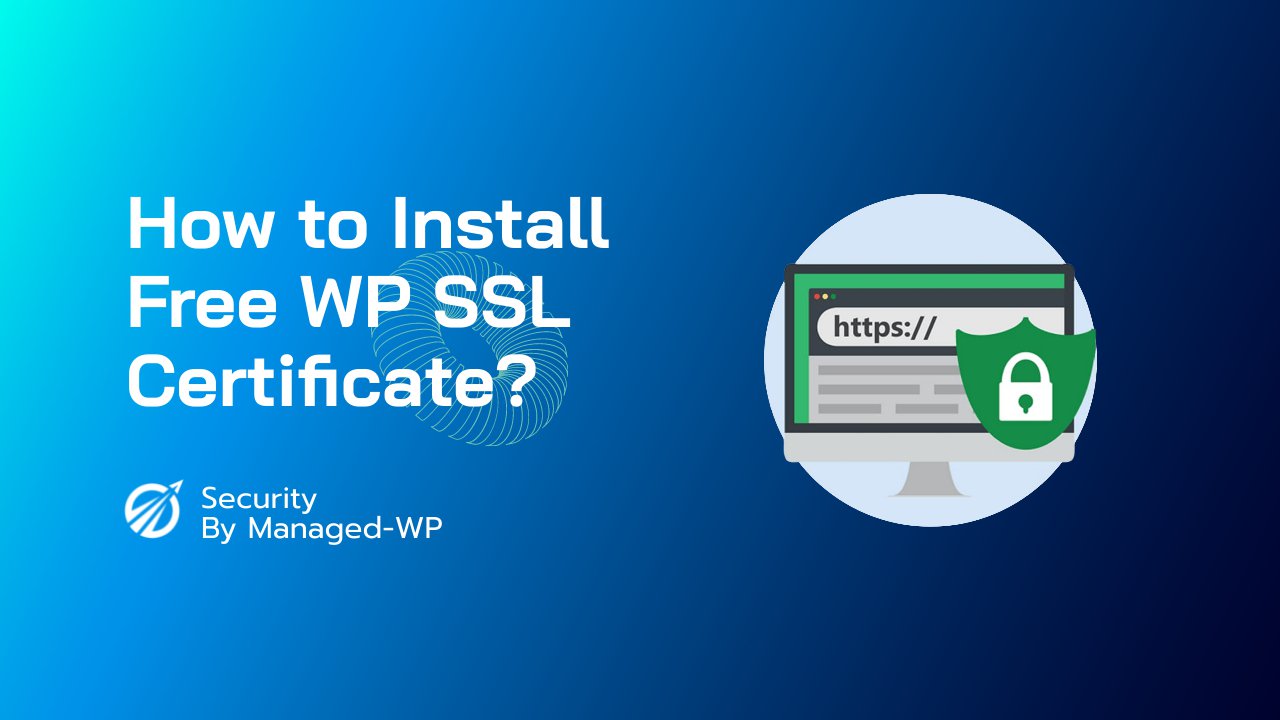Most of you are likely aware that it is essential to convert your website from HTTP to HTTPS in order to increase its security and safety. This can be automatically done by buying and installing an SSL certificate on your website. However, some website administrators may not know how to install an SSL certificate.
If you are running a WordPress website for your business, it is necessary to understand how to install an SSL certificate to WordPress. It is necessary to have a firm grasp of the necessity of SSL and HTTPS in WordPress before you learn more about how you may add them to your website.
Installing an SSL certificate is not a difficult process. It was once the case, but no longer. It is easy to feel overwhelmed by the number of online instructions, especially when each one appears to discuss a different procedure. In actuality, many are obsolete, and following their instructions will waste a significant amount of time.
Never fear. In this tutorial, we will demonstrate how to apply an SSL certificate to a WordPress website. The best aspect is that you don’t need to know to program.
What are SSL and HTTPS in WordPress?
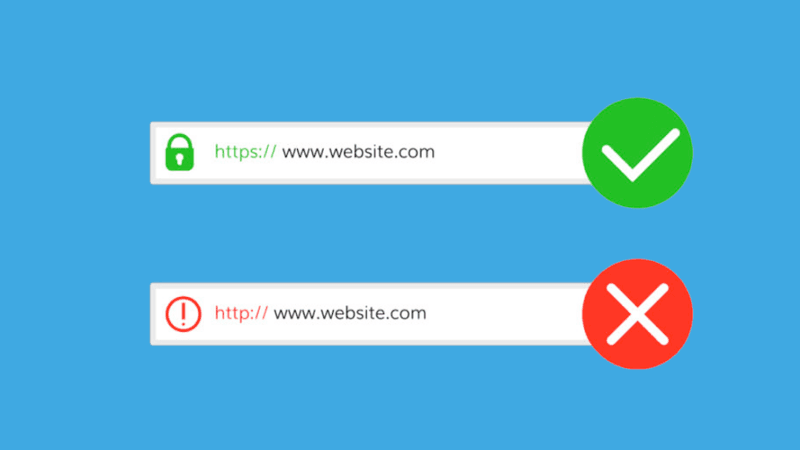
HTTPS, or HyperText Transfer Protocol Secure, is a protocol that ensures the security and privacy of data sent between a user's device and a website.
During each internet surfing session, the HTTP protocol will facilitate the transmission of data between the server and the user. Customers' payment information, personal data, and other information are collected by a number of company websites on the Internet.
Websites that gather this information from their users must ensure that it does not get into the wrong hands. Hackers and cybercriminals will target websites containing such information, and if they are successful, it might cause your company severe financial and reputational harm.
Fortunately, you may avoid such complications by upgrading your website from HTTP to HTTPS.
SSL, or Secure Socket Layer, is another technology used by millions of websites to safeguard their data. Using the correct type of SSL certificate is just as crucial as purchasing one. You must find the one that meets your specific requirements.
The use of SSL certificates on websites ensures the security of the important company and consumer data.
You will likely need to secure many first-level subdomains such as payment, blog, and product collection pages under one core domain if you operate an online store.
Suppose budget is a worry; you can easily find a cost-saver inexpensive wildcard SSL certificate for your business website without any hassles that will serve the same purpose as the more expensive ones. Highly recommended are Comodo SSL certificates, as they provide a premium selection of economical cybersecurity products.
WP Force SSL is another excellent WordPress SSL plugin. The SSL certificate validation utility of the plugin validates that the SSL certificate is genuine, well-installed, and valid. Carefully developed with over 14 SSL tests and different parameters, WP Force SSL makes an ideal alternative for keeping your web safe.
Why Does WordPress Need HTTPS and SSL?
The business databases of the majority of contemporary companies and eCommerce websites contain online shopping activity, payment transactions, and payments made for purchases, among other information.
In order to prevent the possibility of cyberattacks and data breaches, it is crucial for such websites to employ SSL certificates.
In addition, the HTTPS protocol is a vital necessity for websites that request personal information or data from users to give them access to certain material. Consequently, organizations must protect such vital information from fraudsters and hackers.
In addition, it is interesting to note that the majority of eCommerce websites and online retailers include online payment gateways to facilitate online purchases. To maintain security, businesses seeking to integrate PayPal, Stripe, and other popular systems will need an SSL certificate.
Google has identified website security as one of the critical ranking elements, thus it will play a crucial role in the search engine ranking of your website. If you do not use HTTPS and SSL on your WordPress website, your business will suffer and fail to remain competitive.
Paid SSL versus Free SSL Certificates
It is essential to grasp the distinction between free and premium SSL certificates before choosing one.
The majority of free SSL certificates available on the market are single-domain certificates, although premium SSL certificates come in many forms. In other words, no free organization validation or extended validity certificates are available.
Another significant disadvantage of free SSL certificates is that they expire after 90 days, requiring you to obtain a new certificate when the free certificate expires. However, premium SSL certificates can be provided for two years, so you will not have to worry about the certificate's expiration date for quite some time.
Choosing the Appropriate Certificate for Your WordPress Website
It can be difficult to determine which sort of SSL certificate is suitable for your website. However, do not fret since I am here to simplify everything for you:
Personal and informative blogs and websites may consider purchasing a Domain Validated SSL certificate.
Paid subscriptions, contributions, and paid memberships require Extended Validated or Organization Validated SSL certificates for WordPress websites.
For websites with several domain names, multi-domain SSL certificates are required.
How can an SSL certificate be installed in WordPress?
A few years ago, implementing SSL on a website was a laborious process. Since the inception of Let's Encrypt, fortunately, many things have changed dramatically.
Let's Encrypt enabled every website to have a free SSL certificate, with no hidden fees. The nicest thing is that the majority of big web hosts support Let's Encrypt SSL certificates. The only thing you need to do in order to set up the certificate is click a button.
There are a variety of certificate options available, including Domain, Organizational, and Extended Validation certificates. If you do not know what SSL certificates are, we have explained them in detail here.
We will demonstrate how to install SSL on the five most common web servers and via WordPress plugin – WP Force SSL
- cPanel – InMotion Hosting, Hostgator, Bluehost, GoDaddy
- Managed-WP.™ (Managed-WP.™ Suite Plans)
- WP Force SSL – WordPress plugin(Suitable for all WordPress hosting providers)
- Cloudflare Free Universal SSL (DNS level, suitable for all public cloud users, including Vultr, Azure, GCP, AWS, Tencent Cloud and ,more)
Before making any changes, it is vital to create a full backup of your website. The smallest factor can render your site inaccessible, and the goal is to make your website safer for users, not to remove it totally.
1. cPanel
To install an SSL certificate via cPanel, you must first purchase the certificate. Ensure that the certificate has been downloaded to your local machine before beginning the installation.
Step 1: log in to your web hosting account and proceed to cPanel > SSL/TLS > Generate, view, upload, or delete SSL certificates.
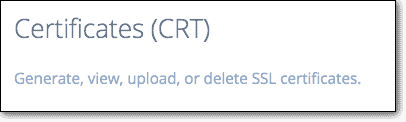
Step 2: The following page will contain a section titled Upload a New Certificate. Here you will need to upload your new certificate. You can upload the complete file or just the certificate's contents.
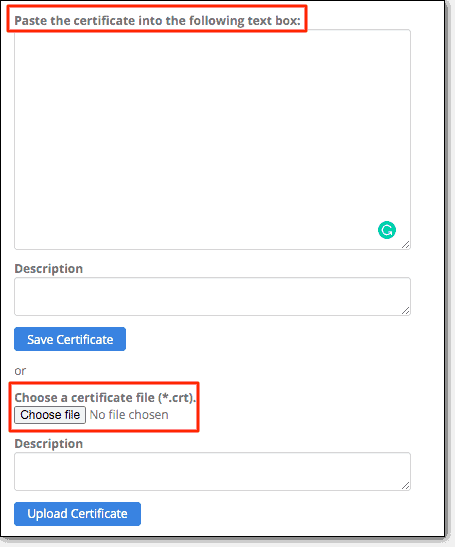
Step 3:, return to the previous page and click Manage SSL Sites. Select Browse Certificate then. It will display all server-installed certificates, including the one you just supplied.
Step 4: Select the newly installed certificate. Then click the Use Certificate button.
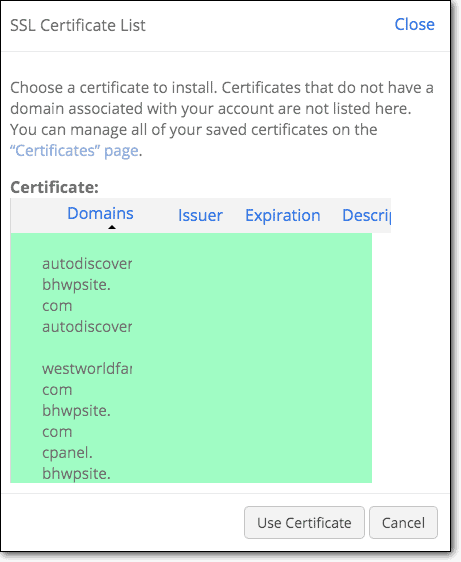
Step 5: Finally, scroll down and click the Install Certificate button. You will receive a pop-up notification within a few seconds indicating that your certificate has been successfully installed.
2. Managed-WP.™ Suite
Managed-WP.™ provides you with two complimentary SSL certificate types. Let's Encrypt provides these certificates, which are automatically renewed every 90 days.
To generate regular a SSL certificate for free:
Step 1: Log in to Managed-WP.™ Suite dashboard.
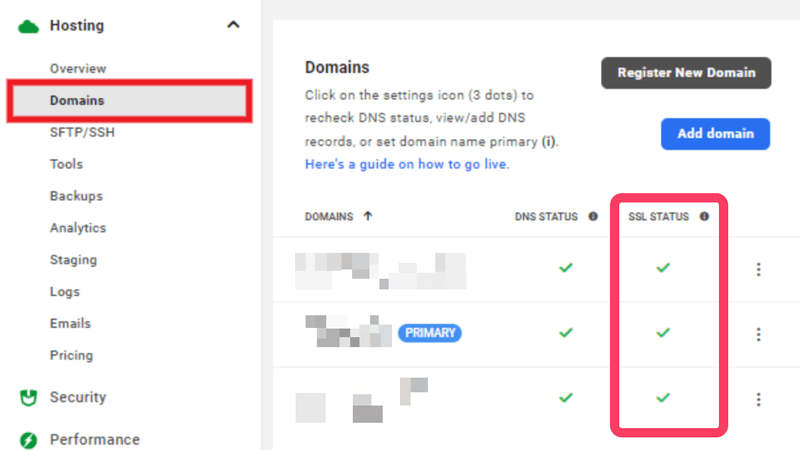
Step 2: There, a green check mark will appear in the SSL Status column. When you hover over the green check icon in the SSL Status column for the temporary tempurl.host domain or a custom domain you've specified, you'll notice that a regular SSL certificate has been issued for it automatically.
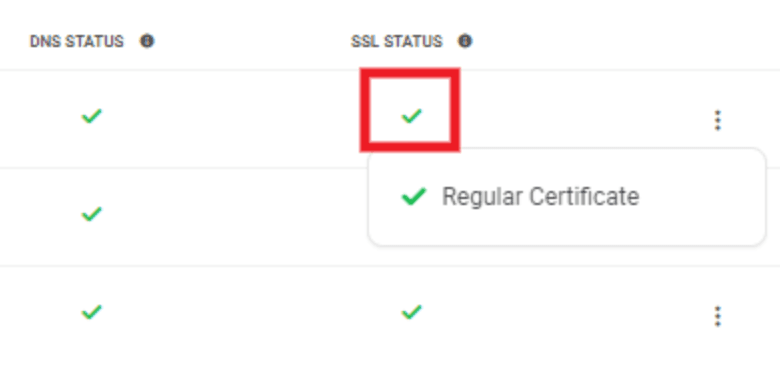
Managed-wp offers free SSL certificates with wildcard support for subdomain and subdirectory multisite networks. This means that you can map subdomains to subsites in a subdirectory multisite and have them all covered by the same wildcard certificate.
To generate wildcard SSL Certificate for free:
Step 1: To generate a free wildcard certificate, simply add a single DNS record to your primary domain and recertify the SSL.
Step 2: Click the Hosting tab followed by the Domains tab in your dashboard.
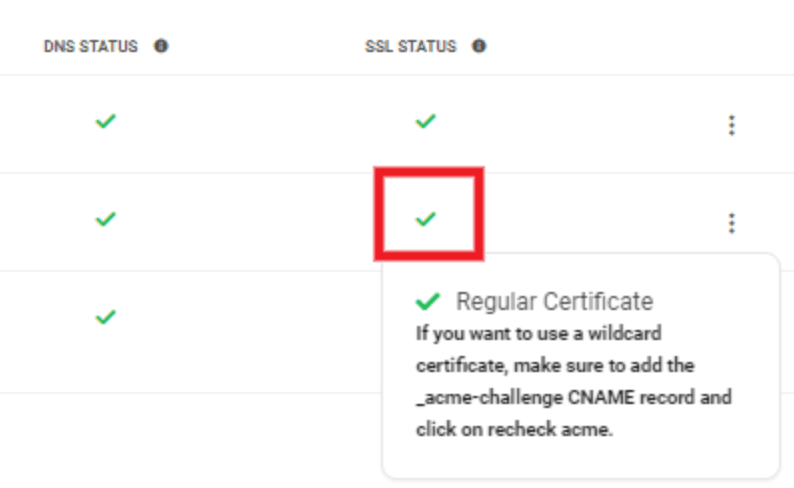
3. WP Force SSL
WP Force SSL facilitates the redirection of insecure HTTP traffic to secure HTTPS and the automatic correction of SSL problems without requiring you to touch any code. Enabling Force SSL will set everything up and activate SSL. Using your SSL certificate, the entire site will switch to HTTPS. It's compatible with all SSL certificates. It can be a free Let's Encrypt SSL certificate or a purchased SSL certificate.
Step 1: Purchase the license from here.
Step 2: Sign in to the Dashboard
Step 3: Click on the "Download" option from the welcome pop-up box.
Step 4: WP Force SSL greeting window
Step 5: Download the ZIP archive to your computer,
Step 6: Install and activate the plugin on your WordPress website (WP Admin – Plugins – Add New – Upload Plugin),
Step 7: Open the WordPress site backend – WP Admin -> Settings -> Force SSL page.
Step 8: Activate the plugin using the license key that is displayed on-screen (format: 12345678-12345678-12345678).
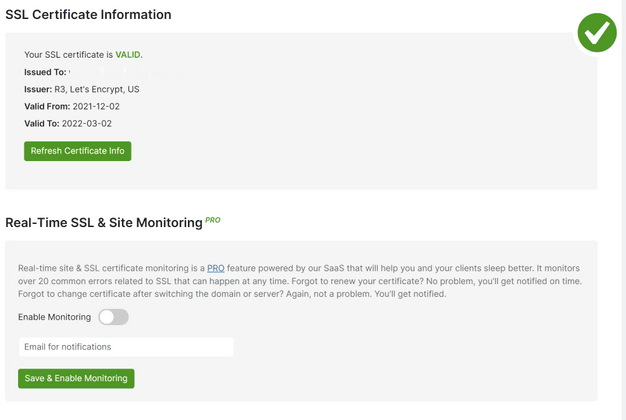
That is all. Your dashboard and plugin are both ready, and you're only a few steps away from no longer having to worry about SSL certificates and mixed content!
4. Cloudflare
Cloudflare issues and renews free, non-shared, publicly trusted SSL certificates for all Cloudflare domains by default.
The activation process for a Universal SSL certificate depends on the DNS configuration of your domain.
Full DNS setup
For domains with a full configuration, the Universal SSL certificate should be issued automatically within 15 minutes to 24 hours following domain activation.
This certificate will cover your root domain (example.com) and all first-level subdomains (subdomain.example.com) if your domain or subdomains have proxy DNS entries in Cloudflare DNS.
Minimize downtime
For websites that require an SSL/TLS certificate prior to moving traffic to Cloudflare, the following steps can be taken:
- Purchase a certificate of advancement.
- Before transferring, a custom certificate must be uploaded (and then delete the certificate after your Universal certificate is active).
- Maintain unproxied DNS records until your certificate is activated.
- If your domain has a partial configuration, Domain Control Validation (DCV) records must be added to the authoritative DNS.
Partial DNS setup
Universal SSL for non-authoritative or incomplete domains will be:
- Provisioned after the DNS record has been proxied by Cloudflare.
- Validated: Instantaneously if Domain Control Validation (DCV) records are added to the authoritative DNS.
- If you do not add DCV entries after a small period of downtime, the database will become inaccessible (once your traffic is proxied).
Unless you validate and cover many subdomains with an advanced certificate, you will need to proxy and validate newly added subdomains.
Ensure your certificate is valid
After enabling Universal SSL, you can view the certificate's status in the dashboard under SSL/TLS > Edge Certificates or over the API using the GET method.
What's next?
Congrats for installing a new SSL certificate successfully! Hence, an SSL certificate is a prerequisite for website security.
There are numerous of methods in which hackers might obtain access to your WordPress website and end up damaging it, along with your brand reputation and other essential assets.
WP-Firewall installs a firewall between your website and incoming traffic to prevent hackers and bots from gaining access. It also searches and monitors your website on a daily basis.
To ensure that your visitors are safeguarded around-the-clock, you require a comprehensive security suite such as WP-Firewall. Talk to an expert to learn more!