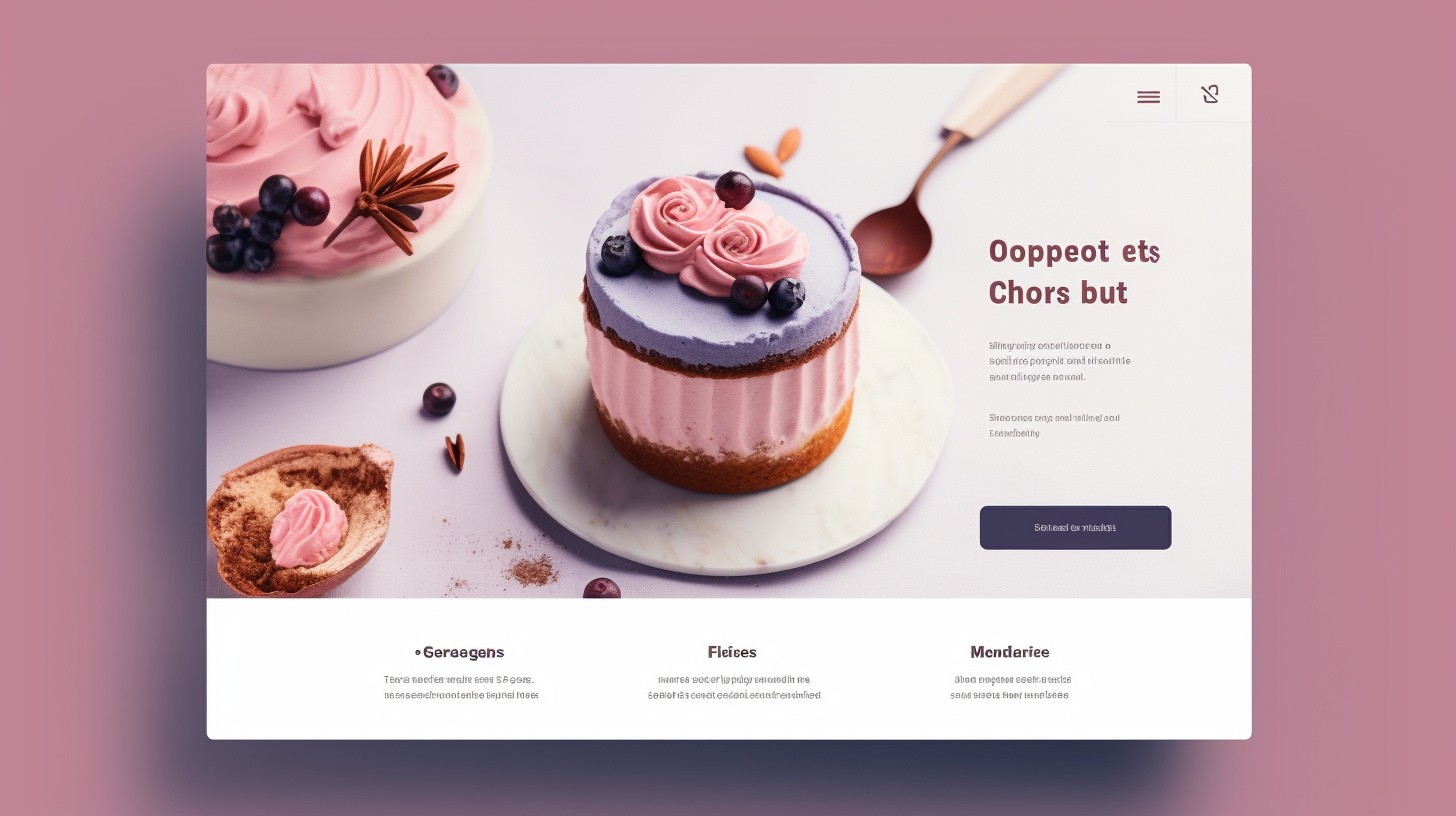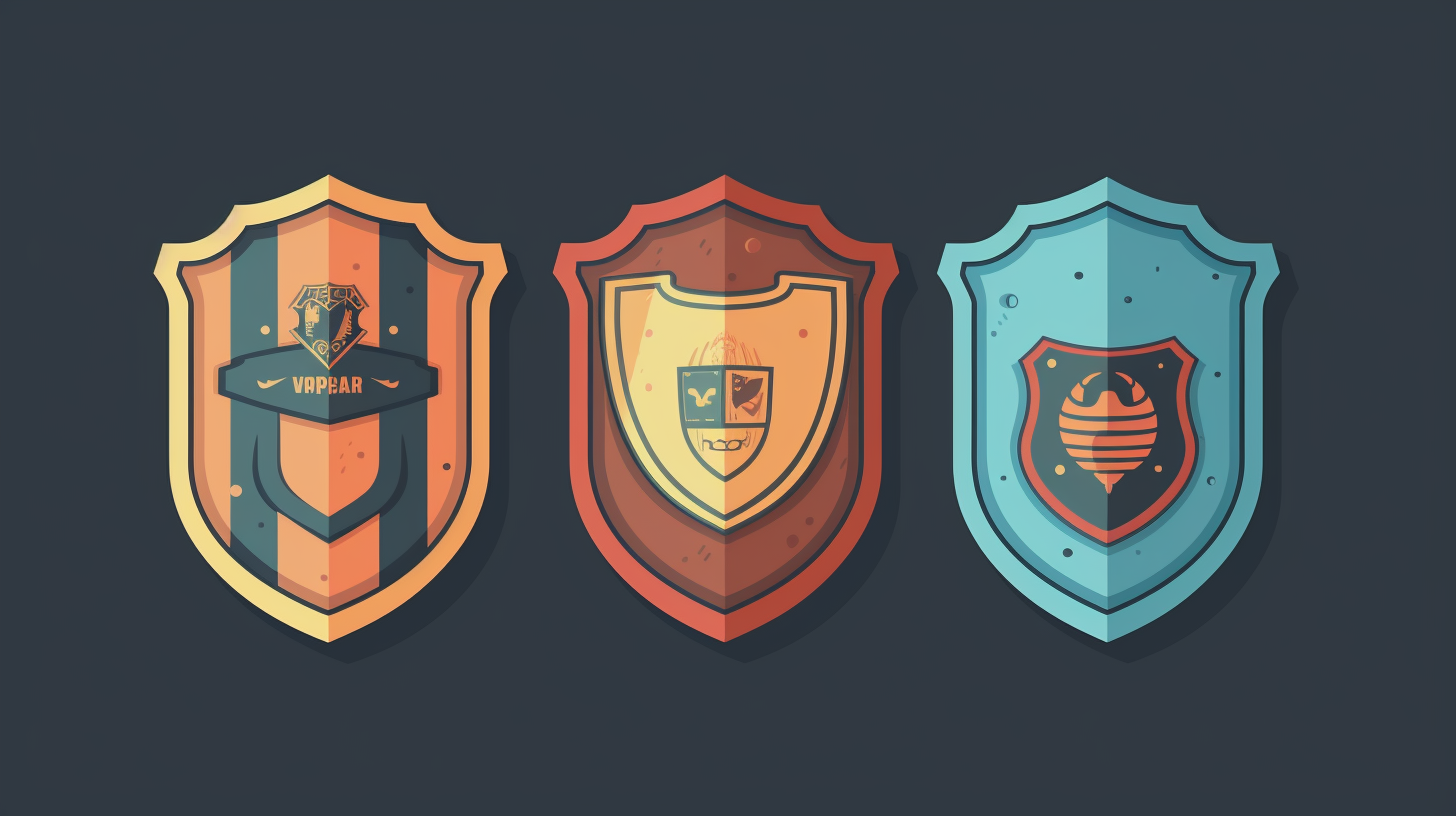WpBakery, formerly known as Visual Composer, is a powerful page builder plugin for WordPress that allows users to create stunning custom layouts without the need for any coding knowledge. With its intuitive drag-and-drop interface, WpBakery provides a seamless experience for both beginners and advanced users alike.
What is WpBakery?
WpBakery is a popular choice for website owners and developers who want to create visually appealing and highly functional websites. It is a front-end and back-end page builder that offers a wide range of features and flexibility to design and build custom layouts.
Who can benefit from using WpBakery?
WpBakery is suitable for anyone who wants to create beautiful websites, whether they are beginners or experienced users. Website owners who are not familiar with coding can easily create and manage their content, while developers have the freedom to customize layouts and add advanced functionality.
Key Features of WpBakery
Some of the key features of WpBakery include:
- Drag-and-Drop Interface: WpBakery’s user-friendly interface allows you to simply drag and drop elements onto your page, making it easy to create and modify layouts.
- Pre-built Templates and Blocks: WpBakery comes with a library of pre-built templates and blocks that can be easily customized to suit your needs. These templates can save you time and effort, allowing you to quickly create professional-looking designs.
- Frontend and Backend Editing: With WpBakery, you have the option to edit your pages in both the frontend and backend of your website. This flexibility allows you to see how your changes will look in real-time.
- Responsive Design: WpBakery ensures that your website looks great on any device by providing responsive design options. You can easily adjust the layout and elements to fit different screen sizes, ensuring a seamless user experience.
- Wide Range of Elements: WpBakery offers a wide range of elements, including text blocks, buttons, images, videos, sliders, and more. These elements can be customized to match your website’s branding and style.
- Integration with Other Plugins: WpBakery seamlessly integrates with other popular WordPress plugins, giving you the ability to extend the functionality of your website even further.
Why Choose WpBakery?
There are several reasons why WpBakery is a popular choice among website owners and developers:
- User-Friendly Interface: WpBakery’s intuitive interface makes it easy for users of all skill levels to create and manage their website’s content.
- Time-Saving: With WpBakery’s pre-built templates and blocks, you can create professional layouts in minutes, saving you time and effort.
- Flexibility and Customization: WpBakery provides a wide range of options for customization, allowing you to create unique designs that match your brand identity.
- No Coding Required: WpBakery eliminates the need for coding knowledge, making it accessible to users who don’t have technical expertise.
- Regular Updates and Support: WpBakery regularly releases updates and provides dedicated support to ensure that you have the latest features and a smooth user experience.
In conclusion, WpBakery is a powerful page builder plugin that offers a user-friendly interface, time-saving features, and flexible customization options. Whether you are a beginner or an experienced developer, WpBakery can help you unlock the hidden potential of your website and create stunning layouts.
Benefits of Upgrading to the Latest Version
Upgrading to the latest version of WpBakery offers a wide range of benefits that can greatly enhance your website building experience. Here are some of the key advantages of upgrading:
1. Enhanced Performance and Stability
- Each update addresses bugs, optimizes the code, and introduces performance enhancements.
- Ensures a smooth and efficient website operation for a seamless user experience.
- Improves the overall stability of your website to make it more reliable and error-free.
2. New Features and Functionality
- Each new version brings along new elements, templates, design options, and advanced settings.
- Unlock these new features to create more visually stunning and interactive websites.
- Access to the latest tools and options such as animations, sliders, and galleries.
3. Improved User Experience
- The interface is made more intuitive and user-friendly for website administrators.
- Save time and effort with a streamlined and efficient editor interface.
- Optimizations for mobile devices ensure responsive and high-performing websites.
- Increased user engagement, longer site visit durations, and improved conversions.
Overall, upgrading to the latest version of WpBakery is highly recommended as it offers enhanced performance and stability, introduces new features, and improves the user experience. Stay up-to-date with the latest version to ensure your website is equipped with the most advanced tools and functionalities available in the market today.
Navigating the WpBakery Interface
Navigating the WpBakery interface is an essential skill for anyone looking to make the most of this powerful WordPress plugin. Whether you’re a beginner or an experienced user, understanding how to navigate the various sections and features of WpBakery will enable you to create stunning layouts and design beautiful websites with ease.
Understanding the Dashboard
The WpBakery dashboard is the central hub where you can access all the functionalities of the plugin.
- Upon installation and activation, you’ll find a new menu item called “WpBakery” in your WordPress admin dashboard.
- Clicking on this menu item will take you to the main WpBakery interface.
- The main sections on the sidebar include “Add Elements,” “My Templates,” “Settings,” and “Role Manager.”
- Add Elements is where you can find a wide range of pre-designed content elements that you can add to your layout.
- My Templates allows you to save and manage your templates for future use.
- Settings provides you with various options to customize the behavior and appearance of WpBakery.
- Role Manager allows you to control the access and permissions for different user roles.
Exploring the Backend Editor
WpBakery offers two editing modes: backend editor and frontend editor.
- The backend editor allows you to create and modify your layouts within the WordPress admin interface.
- To access the backend editor, click on “Add New” or edit an existing page/post in WordPress.
- You’ll see a “Backend Editor” button on the top right corner of the WordPress editor.
- Clicking on this button will open the backend editor, where you can start adding elements and arranging your content.
Utilizing the Frontend Editor
WpBakery’s frontend editor provides a live preview of your layout as you design it.
- To access the frontend editor, click on the “Frontend Editor” button located at the top right corner of the backend editor.
- In the frontend editor, you can click on any element to edit its content or modify its settings.
- A context menu will appear with options to customize the selected element.
- You can also drag and drop elements to rearrange them, resize columns, and adjust overall layout settings.
Conclusion
Navigating the WpBakery interface is a fundamental aspect of using this plugin effectively. By familiarizing yourself with the dashboard, backend editor, and frontend editor, you can streamline your workflow and create visually stunning layouts for your WordPress website. Take the time to explore the various features and options available within WpBakery to unlock its hidden potential and unleash your creativity.
Creating Stunning Layouts with WpBakery
Creating stunning layouts is one of the main reasons why website owners choose to use WpBakery. With its intuitive drag-and-drop interface and extensive collection of pre-built templates and blocks, WpBakery makes it easy to design visually captivating webpages without any coding knowledge.
Pre-built Templates and Blocks
WpBakery offers a wide range of pre-built templates and blocks, saving you time and effort. Choose a template that suits your needs, customize it with your own content and branding, and you’re good to go. Whether you need a corporate website design, a portfolio layout, or a blog page, WpBakery has got you covered.
Drag-and-drop Elements
WpBakery’s drag-and-drop functionality allows you to easily add, arrange, and customize various elements on your page. Simply drag elements onto your canvas, position them wherever you want, and adjust their styles and settings to match your design vision. This allows you to create unique and visually appealing layouts that are tailor-made for your website.
Customizing Colors, Fonts, and Styles
WpBakery also allows you to customize colors, fonts, and styles with just a few clicks. Change the color scheme of your design, experiment with different fonts and typography styles, and define unique styles for different sections of your page. This level of customization ensures that your layout reflects your brand identity and captures the attention of your audience.
Moreover, WpBakery also allows you to create responsive layouts that look great on all devices. With mobile-friendly options, you can easily tweak the design to ensure a seamless browsing experience for your visitors, regardless of the device they are using.
WpBakery provides an extensive library of additional elements and add-ons that you can use to enhance the functionality and aesthetics of your layout. From sliders and carousels to animated effects and interactive elements, the possibilities are endless with WpBakery.
Creating stunning layouts has never been easier with WpBakery. Its intuitive drag-and-drop interface, extensive collection of templates and blocks, and powerful customization options make it the go-to tool for web designers and website owners alike. Unleash your creativity with WpBakery and watch your website come to life!
Advanced Techniques and Tips
Once you have familiarized yourself with the basic features of WpBakery, it’s time to explore some advanced techniques and tips to take your website customization to the next level. By leveraging these techniques, you can unlock the hidden potential of WpBakery and create truly unique and dynamic websites. In this section, we will discuss three key techniques: using custom CSS code, implementing shortcodes, and working with dynamic content.
1. Using Custom CSS Code
Sometimes, you may want to customize the appearance and behavior of certain elements in your website layout beyond the options provided by WpBakery’s default settings. In such cases, you can use custom CSS code to add your own styles.
To do this:
- Navigate to the WpBakery editor and select the element you wish to customize.
- In the element’s settings panel, find the “Extra class name” field.
- Add a unique class name that you will use in your custom CSS code.
- Go to the WordPress Customizer or your theme’s custom CSS section and add your custom CSS code targeting the specific element using its class name.
This allows you to have complete control over the visual aspects of your website design.
2. Implementing Shortcodes
Shortcodes are powerful snippets of code that allow you to add dynamic functionality to your website without any coding knowledge. WpBakery comes with a variety of built-in shortcodes that you can easily insert into your layouts.
To implement a shortcode:
- Add a new element in the WpBakery editor.
- Search for the shortcode you wish to use.
- Select the shortcode from the provided list.
- Customize its settings to suit your needs.
For more advanced functionality, you can also create your own custom shortcodes using plugins or by writing code. This gives you the flexibility to add complex functionality to your website and enhance the user experience.
3. Working with Dynamic Content
Dynamic content allows you to create templates that can be applied to multiple pages or posts, displaying different content each time. This is particularly useful when you have sections of your website that need to be consistent across multiple pages, such as a footer or header.
To utilize dynamic content in WpBakery:
- Create a template with placeholder elements in the WpBakery editor.
- These placeholders will be replaced with actual content when the template is applied to a page or post.
- Find the Dynamic Content options by clicking on the “Add Element” button and selecting the “Dynamic Content” tab.
- Choose from a variety of dynamic content elements, such as page title, post excerpt, or featured image.
By combining these advanced techniques, you can create highly customizable and interactive websites using WpBakery. Experiment with different features, explore the documentation, and unleash your creativity to create stunning layouts that stand out from the crowd.
Remember, practice makes perfect, so don’t hesitate to experiment and try new things. With WpBakery’s advanced techniques and tips, the possibilities for creating visually appealing and functional websites are endless.
Optimizing WpBakery for Speed and Performance
When it comes to creating visually stunning websites with WpBakery, it’s important to focus not just on design, but also on the speed and performance of your website. Slow loading times can lead to decreased user engagement and lower conversions. In this section, we will explore several techniques to optimize WpBakery for speed and performance.
Reducing Plugin Load Time
One of the main factors that can affect website speed is the number of installed plugins. While plugins add functionality, they can also slow down your site if not optimized properly. Here are a few tips to reduce plugin load time:
- Audit Your Installed Plugins: Regularly review and deactivate or delete any plugins that are no longer necessary or actively maintained. This reduces unnecessary code and improves performance.
- Use Lightweight Alternatives: Opt for lightweight plugins that provide similar functionality to heavy ones. Choose well-coded plugins with good reviews for compatibility and performance.
- Combine and Minify CSS and JavaScript: Use plugins like Autoptimize or WP Rocket to combine and minify CSS and JavaScript files. This reduces the number of HTTP requests and improves loading time.
Caching and Minification
Caching and minification are essential techniques for improving website performance. WpBakery can work seamlessly with caching and minification plugins to optimize your site. Here’s how to do it:
- Enable Browser Caching: Use plugins like W3 Total Cache or WP Super Cache to enable browser caching. This temporarily stores static files on the user’s device, reducing server requests and speeding up loading time for returning visitors.
- Minify CSS and JavaScript: Minify your CSS and JavaScript files by removing unnecessary line breaks, spaces, and comments. This reduces file size and speeds up page load times. Use caching plugins to automatically minify files or use online tools like CSS Minifier or JSCompress.
Image Optimization
Images are often the largest files on a web page and can significantly slow down your site if not optimized correctly. To optimize images used in WpBakery, follow these tips:
- Use Image Compression: Compress images using tools like TinyPNG, Compressor.io, or WP Smush. These tools reduce file size without compromising image quality, resulting in faster loading times.
- Optimize Image Dimensions: Resize and crop images to the exact dimensions needed for your website. WpBakery allows you to modify image sizes easily in the editor, ensuring that images are not unnecessarily large.
- Lazy Load Images: Implement lazy loading with plugins like Lazy Load by WP Rocket or Lazy Load XT. This technique loads images only as they become visible on the screen, improving initial page load times.
By implementing these optimization techniques, you can ensure that your website built with WpBakery performs at its best in terms of speed and performance. Remember to regularly monitor your site’s performance and make necessary adjustments to keep it running smoothly.
In the next section, we will discuss common issues you may encounter while using WpBakery and how to troubleshoot them effectively.
Troubleshooting Common Issues
If you use WpBakery, you may encounter some common issues while working with this WordPress page builder. In this section, we will discuss troubleshooting tips to help you overcome these challenges and ensure a smooth experience.
Fixing Compatibility Problems
Compatibility problems with other plugins or themes are a common issue with WpBakery. To fix this:
- Update all plugins and themes to their latest versions.
- Check the documentation of plugins and themes for compatibility requirements.
- Disable conflicting plugins one by one to identify the culprit.
- Contact support if you’re unable to resolve the issue on your own.
Resolving Plugin Conflicts
Even after ensuring compatibility, conflicts between plugins can affect WpBakery’s performance. Here’s how to troubleshoot and resolve common plugin conflicts:
- Disable all plugins except for WpBakery and enable them one by one to find the conflicting plugin.
- Check the settings of the conflicting plugin for compatibility adjustments.
- Update all plugins involved in the conflict.
- Get support from the plugin’s support team if needed.
Addressing Layout and Styling Errors
Layout and styling errors are another common issue with WpBakery. To troubleshoot these errors:
- Clear your cache to ensure you’re viewing the latest version of your website.
- Check the settings of individual elements within your WpBakery layout for correct margins, padding, and positioning.
- Inspect the HTML and CSS of your layout using developer tools, and make necessary adjustments or seek assistance from the theme developer.
By following these troubleshooting techniques, you’ll be able to resolve common issues and ensure a smooth experience with WpBakery. Remember to keep your plugins, themes, and WpBakery updated for maximum compatibility and functionality.
Staying Up-to-date with WpBakery
In the ever-evolving field of web design and development, it is crucial to stay up-to-date with the latest tools and trends. This holds true for WpBakery, a powerful page builder for WordPress. By keeping pace with updates, plugins, and community resources for WpBakery, you can unlock its hidden potential and take your website designs to the next level.
Updating Plugins and Themes
Regularly updating your plugins and themes is essential for staying up-to-date with WpBakery. Just like any other software, WpBakery releases updates to improve performance, fix bugs, and introduce new features. By updating your WpBakery plugins and themes, you ensure that you have access to the latest enhancements and security patches.
To update your plugins and themes, navigate to the ‘Plugins’ or ‘Appearance’ section in your WordPress dashboard. Look for any available updates for WpBakery related items and click on the update button. Performing regular updates is recommended to ensure compatibility and enjoy the latest features.
Keeping Pace with Latest Web Design Trends
Staying updated with web design trends is important for creating visually appealing and user-friendly websites. By keeping an eye on the latest trends and incorporating them into your WpBakery designs, you can ensure that your websites are fresh and relevant.
Follow reputable web design blogs, attend industry conferences, and join web design communities to stay ahead of the game. Experiment with new design styles, colors, typography, and layouts within WpBakery to keep your designs modern and engaging. Staying up-to-date with web design trends can set you apart from competitors and attract more visitors to your website.
Exploring Community Resources
Exploring resources within the WpBakery community is another way to stay up-to-date with the platform. The community consists of developers, designers, and users who share their knowledge and insights for leveraging WpBakery to its fullest potential.
Blogs, forums, and YouTube channels dedicated to WpBakery can be valuable resources for learning new techniques, troubleshooting common issues, and discovering creative solutions. Engage in discussions, ask questions, and contribute your own insights to make the most of the community resources available to you.
Staying up-to-date with WpBakery is essential for maximizing its capabilities and staying competitive in the world of web design. By updating plugins and themes, keeping pace with web design trends, and exploring community resources, you can unlock WpBakery’s hidden potential and create stunning websites that captivate your audience. Embrace the power of WpBakery and let your creativity soar!
Conclusion
In conclusion, upgrading to the latest version of WpBakery offers many benefits to users. The improved performance and stability, along with new features and functionality, enhance the workflow and user experience. Whether you’re a beginner or an experienced designer, you’ll appreciate the seamless navigation and usability of the plugin.
Throughout this guide, we explored the different aspects of WpBakery. We learned about the interface and how to create beautiful layouts using templates, drag-and-drop elements, and customization options. We also discovered advanced techniques such as custom CSS code, shortcodes, and dynamic content.
Optimizing WpBakery for speed and performance is crucial for a smooth user experience. By reducing load times, utilizing caching and minification, and optimizing images, you can ensure your website loads quickly and efficiently.
Common issues may arise while using WpBakery, but with troubleshooting tips like fixing compatibility problems and resolving conflicts, you can overcome these challenges.
To stay updated in the world of web design, it’s important to keep WpBakery and related plugins and themes up-to-date. Exploring community resources and staying informed about the latest trends will also expand your knowledge and keep your designs relevant.
In conclusion, upgrading to the latest version of WpBakery will unlock its hidden potential and help you create impressive websites. Mastering the interface, creating stunning layouts, utilizing advanced techniques, optimizing for speed, troubleshooting issues, and staying up-to-date will allow you to fully harness the power of WpBakery. Upgrade today and unleash your creativity!
Frequently Asked Questions
- What is WpBakery?
WpBakery, formerly known as Visual Composer, is a popular drag-and-drop page builder plugin for WordPress. It allows users to easily create and customize website layouts without any coding knowledge.
- What are the hidden potentials of the latest version of WpBakery?
The latest version of WpBakery comes with several new features and enhancements. Some of the hidden potentials include advanced grid layouts, parallax effects, video backgrounds, mobile optimization, and improved compatibility with popular WordPress themes and plugins.
- How can I unlock the hidden potential of WpBakery?
To unlock the hidden potential of WpBakery, make sure you have the latest version installed. Then, explore its documentation and tutorials to learn about new features and functionalities. Experiment with different elements and settings to create visually stunning and interactive website layouts.
- Is WpBakery suitable for beginners?
Yes, WpBakery is designed to be user-friendly, making it suitable for beginners with no coding experience. Its intuitive interface and drag-and-drop functionality make it easy to create professional-looking websites without writing a single line of code.
- Can I use WpBakery with any WordPress theme?
WpBakery is compatible with most WordPress themes, including popular ones like Avada, BeTheme, and X Theme. However, it’s always recommended to check the plugin’s compatibility with your chosen theme before purchasing or using it.
{
“@context”: “https://schema.org”,
“@type”: “FAQPage”,
“mainEntity”: [
{
“@type”: “Question”,
“name”: “What is WpBakery?”,
“acceptedAnswer”: {
“@type”: “Answer”,
“text”: “WpBakery, formerly known as Visual Composer, is a popular drag-and-drop page builder plugin for WordPress. It allows users to easily create and customize website layouts without any coding knowledge.”
}
},
{
“@type”: “Question”,
“name”: “What are the hidden potentials of the latest version of WpBakery?”,
“acceptedAnswer”: {
“@type”: “Answer”,
“text”: “The latest version of WpBakery comes with several new features and enhancements. Some of the hidden potentials include advanced grid layouts, parallax effects, video backgrounds, mobile optimization, and improved compatibility with popular WordPress themes and plugins.”
}
},
{
“@type”: “Question”,
“name”: “How can I unlock the hidden potential of WpBakery?”,
“acceptedAnswer”: {
“@type”: “Answer”,
“text”: “To unlock the hidden potential of WpBakery, make sure you have the latest version installed. Then, explore its documentation and tutorials to learn about new features and functionalities. Experiment with different elements and settings to create visually stunning and interactive website layouts.”
}
},
{
“@type”: “Question”,
“name”: “Is WpBakery suitable for beginners?”,
“acceptedAnswer”: {
“@type”: “Answer”,
“text”: “Yes, WpBakery is designed to be user-friendly, making it suitable for beginners with no coding experience. Its intuitive interface and drag-and-drop functionality make it easy to create professional-looking websites without writing a single line of code.”
}
},
{
“@type”: “Question”,
“name”: “Can I use WpBakery with any WordPress theme?”,
“acceptedAnswer”: {
“@type”: “Answer”,
“text”: “WpBakery is compatible with most WordPress themes, including popular ones like Avada, BeTheme, and X Theme. However, it’s always recommended to check the plugin’s compatibility with your chosen theme before purchasing or using it.”
}
}
]}