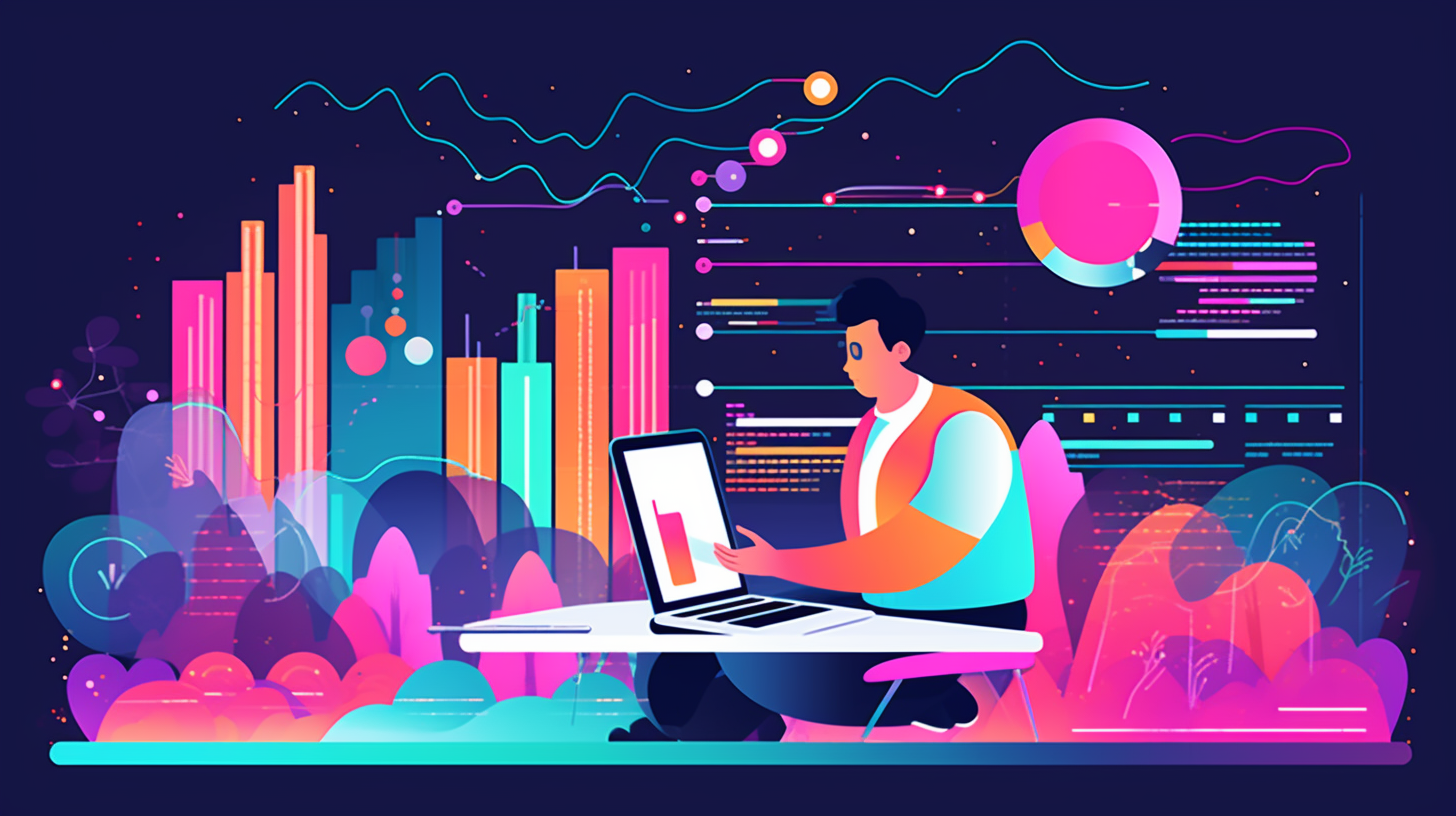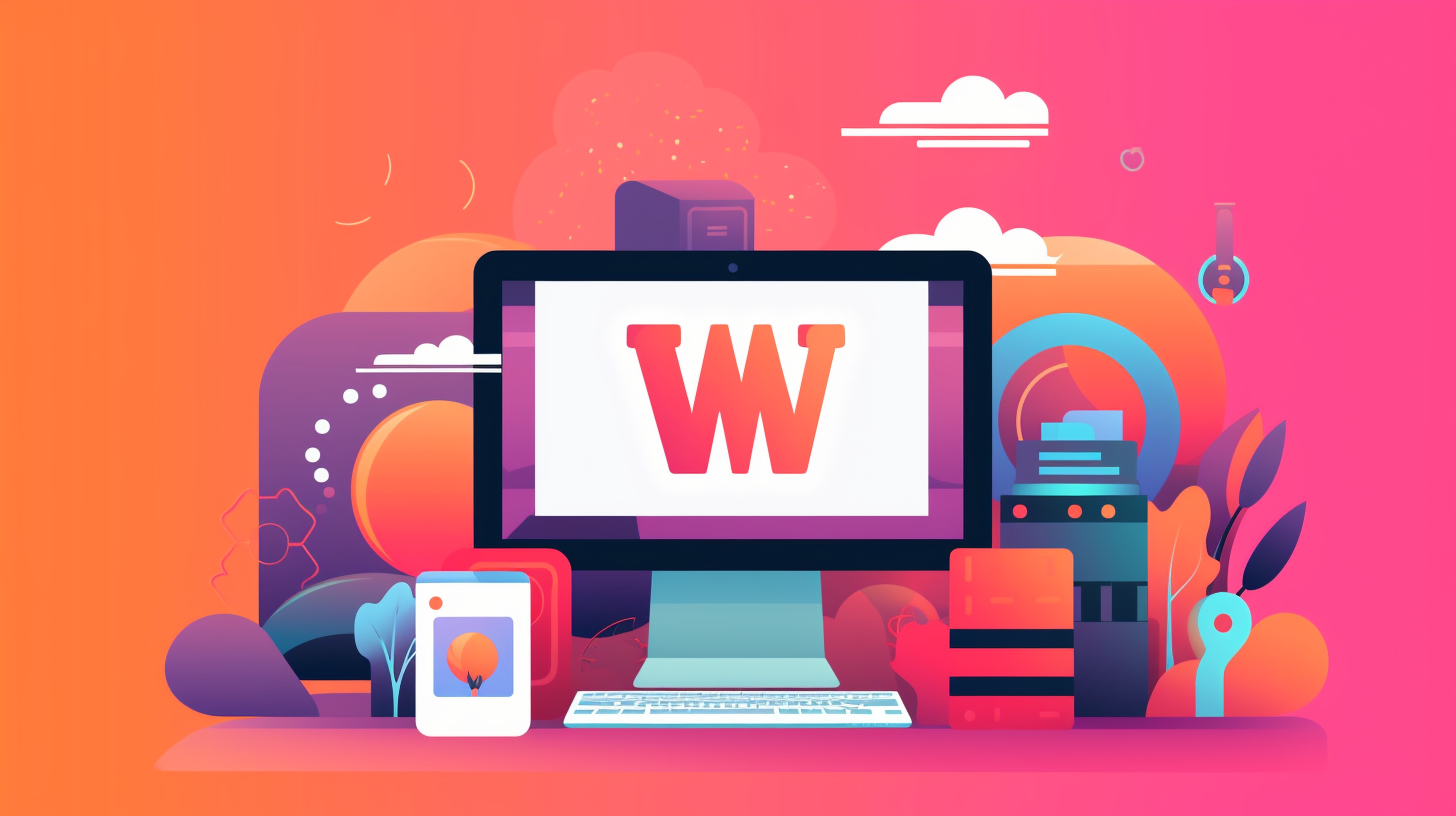Welcome to the world of WordPress! If you’re reading this article, it means you’re interested in optimizing and maximizing the performance of your WordPress site. Great! PHP performance plays a crucial role in how fast your site loads and how smoothly it functions. In this article, we will explore the importance of PHP performance in WordPress and provide you with practical tips and strategies to upgrade and optimize your site.
Nowadays, web users have become increasingly impatient. They expect websites to load quickly and provide a seamless browsing experience. A slow-loading website can lead to frustration, increased bounce rates, and loss of potential customers or readers.
Understanding PHP Performance in WordPress
Why PHP Performance Matters
PHP is the programming language that powers WordPress. It is responsible for processing all the dynamic content and delivering it to the user’s browser. Therefore, PHP performance directly affects how quickly your WordPress site loads.
How PHP Performance Affects WordPress
- Faster load times: Faster PHP processing means quicker rendering of web pages, resulting in reduced load times.
- Better user experience: A fast-loading website leads to a positive user experience and keeps visitors engaged.
- Improved SEO: Search engines like Google take website speed into account when ranking search results. A slow website may be penalized with lower search engine rankings.
Common Performance Issues
Several factors can contribute to poor PHP performance in WordPress, such as:
- Outdated PHP version: Running an old PHP version can slow down your site and leave it vulnerable to security threats.
- Inefficient PHP configuration: Improper PHP configuration settings can impact performance.
- No caching and optimization plugins: Lack of caching and optimization plugins can result in slow-loading pages.
- Excessive database queries: Poorly optimized database queries can significantly impact performance.
- Heavy themes and plugins: Bloated themes and plugins can slow down your site.
In the following sections, we will discuss how you can address these performance issues and supercharge your WordPress site. Stick around to learn how to upgrade your PHP version, optimize PHP configuration, utilize caching and optimization plugins, reduce database queries, optimize theme and plugin code, leverage a content delivery network (CDN), and monitor your site’s performance.
Let’s dive in!
Understanding PHP Performance in WordPress
PHP performance plays a vital role in the overall speed and efficiency of your WordPress website. If your PHP code is not optimized, it can lead to slower page load times, higher server resource usage, and a poor user experience. In this section, we will explore why PHP performance matters, how it affects WordPress, and some common performance issues to be aware of.
Why PHP Performance Matters
PHP is the scripting language in which WordPress is built. It is responsible for executing and processing the dynamic content and logic of your website. When your PHP code is optimized, it can greatly improve the performance of your website by reducing server load, decreasing response times, and enhancing caching capabilities. Here are a few reasons why PHP performance matters:
- Faster page load times: Optimal PHP performance ensures that your website loads quickly, reducing bounce rates, and improving user engagement.
- Improved server resource usage: Efficient PHP code consumes fewer server resources, allowing your server to handle more concurrent users and requests.
- Enhanced caching capabilities: PHP performance affects how well caching plugins and server-level caching mechanisms can store and retrieve cached pages, optimizing your website’s performance.
How PHP Performance Affects WordPress
WordPress heavily relies on PHP execution for dynamic content rendering, database queries, and various plugin functionalities. Subpar PHP performance can have a significant impact on your WordPress site in the following ways:
- Slower page load times: A poorly optimized PHP code can increase the time it takes for your pages to render, resulting in slow-loading websites.
- Increased server load: Inefficient PHP code can consume excessive server resources, leading to higher CPU usage, memory consumption, and potential overloads during peak traffic periods.
- Reduced scalability: Improperly configured PHP settings may limit the number of concurrent users your website can handle, which can affect its ability to scale and accommodate growing traffic.
Common Performance Issues
To maximize PHP performance in WordPress, it’s crucial to be aware of common performance issues that can arise due to suboptimal code or configuration. Some common PHP performance issues include:
- High CPU usage: This can occur when PHP scripts are not properly optimized, resulting in increased CPU usage and slower response times.
- Excessive database queries: Poorly written PHP code can lead to an excessive number of database queries, which can significantly impact the overall speed of your website.
- Large memory consumption: Inefficient PHP scripts can consume a large amount of memory, leading to higher server resource usage and potential outages.
By understanding the importance of PHP performance in WordPress and being aware of common performance issues, you can take proactive measures to optimize your PHP code and configuration. Upgrading your PHP version and optimizing the PHP configuration are two key steps to improve PHP performance, which we will explore in the next sections. Stay tuned!
Upgrading PHP Version
When it comes to optimizing your WordPress site for performance, upgrading your PHP version can have a significant impact. PHP (Hypertext Preprocessor) is the programming language that powers WordPress, and staying up to date with the latest version can greatly improve the speed and efficiency of your site. In this section, we will discuss the benefits of upgrading PHP and provide step-by-step instructions on how to upgrade your PHP version.
Checking Current PHP Version
Before you can upgrade your PHP version, it’s important to know which version you are currently running. Here’s how you can check:
- Log in to your WordPress admin dashboard.
- Go to “Plugins” and click on “Add New.”
- Search for the “Display PHP Version” plugin and install it.
- Activate the plugin and go to “Tools” > “PHP Version” to see your current PHP version.
Benefits of Upgrading PHP
Upgrading your PHP version offers several advantages for your WordPress site:
- Improved Performance: New PHP versions often come with performance enhancements, making your site faster and more responsive.
- Enhanced Security: Upgrading to the latest PHP version ensures that your site is protected against potential security vulnerabilities.
- Access to New Features: Newer PHP versions introduce new features and functionalities that can benefit your site.
Steps to Upgrade PHP Version
Now that you understand the benefits, here are the steps to upgrade your PHP version:
- Back Up Your Site: Before making any changes, it’s crucial to create a backup of your entire WordPress site. This will protect your data in case any issues arise during the upgrade process.
- Check Theme and Plugin Compatibility: Some themes and plugins may not be compatible with the latest PHP version. Before upgrading, make sure to check with the developers of your themes and plugins to ensure they are compatible with the PHP version you plan to upgrade to.
- Contact Your Web Hosting Provider: Reach out to your web hosting provider to inquire about the process of upgrading your PHP version. They will be able to guide you on the specific steps to follow.
- Upgrade PHP Version: Depending on your hosting provider, the process of upgrading your PHP version may vary. Common methods include:
- Using the hosting control panel to select the desired PHP version.
- Editing the .htaccess file to specify the PHP version.
- Accessing the hosting account via SSH and running commands to upgrade PHP.
Once you have successfully upgraded your PHP version, don’t forget to test your site to ensure everything is functioning correctly. You can use a performance monitoring tool or conduct regular performance tests to see the improvements made by the PHP upgrade.
Conclusion
Upgrading your PHP version is an essential step in maximizing the performance of your WordPress site. By keeping your PHP version up to date, you can benefit from improved performance, enhanced security, and access to new features. Follow the steps outlined in this section to upgrade your PHP version and enjoy a faster and more optimized WordPress site.
Optimizing PHP Configuration
When it comes to maximizing PHP performance in WordPress, one important aspect to consider is optimizing the PHP configuration. By adjusting certain settings, you can improve the speed and efficiency of your website. In this section, we will explore some key ways to optimize your PHP configuration and ensure your site is running at its best.
Adjusting PHP Memory Limit
One way to optimize your PHP configuration is by adjusting the PHP memory limit. The memory limit determines how much memory PHP can allocate to execute scripts. By increasing the memory limit, you can enhance the performance of your WordPress site, especially if you have resource-intensive plugins or themes.
Here are some steps to adjust the PHP memory limit:
- Locate the
php.inifile or create one if it doesn’t exist. This file is typically found in the root directory of your server or in your website’s/public_html/directory. - Open the
php.inifile with a text editor. - Search for the line that starts with
memory_limitand adjust the value to the desired memory limit. For example, you can set it to256Mfor 256 megabytes of memory. - Save the changes and restart your web server for the new configuration to take effect.
Modifying PHP Execution Time
Another aspect of PHP configuration you can optimize is the execution time. The execution time specifies how long a PHP script can run before it is terminated. By increasing the execution time, you can prevent timeouts and allow resource-intensive processes to complete successfully.
To modify the PHP execution time, follow these steps:
- Find the
php.inifile or create one if needed. - Open the
php.inifile with a text editor. - Look for the line that starts with
max_execution_timeand set the desired value. For example, you can set it to120for 120 seconds. - Save the changes and restart your web server.
Enabling PHP Opcode Cache
Enabling PHP opcode cache is another effective way to optimize PHP configuration. Opcode caching stores precompiled PHP code in memory, reducing the need for PHP to parse and compile the code every time it is executed. This can significantly improve the performance of your WordPress site.
To enable PHP opcode cache, you need to install a PHP opcode caching extension like Zend OPcache or APC. Here are the general steps:
- Access your server’s control panel or use SSH to connect to your server.
- Install the opcode caching extension based on your server configuration and PHP version.
- Enable the extension by modifying your server’s configuration files. The specific steps may vary depending on your hosting environment.
- Restart your web server to activate the opcode cache.
By optimizing your PHP configuration, you can enhance the performance of your WordPress site and provide a better experience for your visitors. Adjusting the memory limit, modifying the execution time, and enabling opcode caching are just a few ways to optimize PHP. In the next section, we will explore how caching and optimization plugins can further improve your site’s performance.
Caching and Optimization Plugins
Caching and optimization plugins are powerful tools that can help boost the performance of your WordPress website. These plugins work by reducing the amount of time it takes for your site to load, which in turn improves the overall user experience. In this section, we’ll explore the benefits of using caching and optimization plugins and provide some tips for choosing the right ones for your site.
Choosing the Right Caching Plugin
When it comes to caching plugins, there are numerous options available in the WordPress plugin directory. Here are a few popular choices:
- W3 Total Cache: This plugin is highly recommended by many WordPress experts for its comprehensive caching features. It supports both browser and page caching, and also offers options for minifying CSS and JavaScript files to further improve performance.
- WP Super Cache: Developed by Automattic, the company behind WordPress.com, WP Super Cache is another widely used caching plugin. It generates static HTML files from your dynamic WordPress site, resulting in faster load times.
- WP Rocket: Considered one of the best caching plugins available, WP Rocket is known for its user-friendly interface and advanced caching features. It can automatically enable recommended settings upon activation, making it a great choice for beginners.
Configuring Caching Plugin Settings
Once you’ve chosen a caching plugin, it’s important to configure its settings properly to maximize performance. Here are a few key settings to consider:
- Enable page caching: This feature allows the caching plugin to store a static version of your web pages, which can be served to visitors instead of generating the pages dynamically each time. This significantly reduces server load and improves response times.
- Minify CSS and JavaScript: By minifying these files, unnecessary white spaces, comments, and line breaks are removed, resulting in smaller file sizes and faster load times.
- Enable browser caching: This instructs the visitor’s browser to temporarily store static files from your site, such as CSS and JavaScript files, so that they don’t need to be re-downloaded on subsequent visits.
Using Additional Optimization Plugins
In addition to caching plugins, there are other optimization plugins that can further enhance the performance of your WordPress site. Here are a couple of key plugins to consider:
- Autoptimize: This plugin can help optimize your site’s HTML, CSS, and JavaScript by aggregating, minifying, and compressing these files. It also offers an option to defer JavaScript loading, which can improve perceived page speed.
- Smush: Images are often one of the biggest contributors to slow page load times. Smush is an image optimization plugin that can compress and resize your images without any noticeable loss in quality. This can result in significantly faster load times for your image-heavy pages.
By combining a caching plugin with additional optimization plugins like Autoptimize and Smush, you can greatly enhance the performance of your WordPress site.
Caching and optimization plugins are essential tools in maximizing PHP performance in WordPress. By choosing the right plugins and properly configuring their settings, you can significantly improve the loading speed of your site and provide a better user experience for your visitors. So, take some time to explore the available options and start optimizing your site today!
Next, let’s look at how you can reduce the number of database queries your site makes, another crucial aspect of PHP performance optimization. So keep reading!
Reducing Database Queries
When it comes to optimizing the performance of your PHP-based WordPress website, one crucial aspect to focus on is reducing the number of database queries. Database queries can significantly slow down your site, as each query requires time to retrieve and process the requested information from the database. By minimizing the number of database queries, you can boost your site’s loading speed and enhance the overall user experience. In this section, we will discuss some effective ways to reduce database queries and improve the performance of your WordPress site.
Minimizing the Use of Database Queries
The first step in reducing database queries is to minimize their usage altogether. Here are some tips to achieve this:
- Caching: Implement a caching mechanism for your WordPress site. Caching stores the frequently accessed data in a temporary storage, such as memory or disk. This way, instead of executing a query every time a user requests the same information, the cached version can be served, significantly reducing the database workload.
- Optimize Database Queries: Review your code and identify any unnecessary or redundant queries. Ensure that you are fetching only the required data and not overloading your database with excessive queries. Use efficient SQL queries, such as JOINs, instead of making multiple separate queries to retrieve related information.
- Use Transients: Transients are a built-in WordPress feature that allows you to store temporary data in the database with an expiration time. By utilizing transients, you can reduce the need for frequent database queries and instead retrieve the stored data until it expires.
- Reduce Database Calls: Instead of making separate queries for similar requests throughout your code, try to consolidate them into one query. For instance, if you need to retrieve related data from different tables, consider using JOINs or combining multiple queries into a single one.
Optimizing Database Queries
In addition to minimizing the number of queries, it is crucial to optimize the performance of the queries themselves. Here are some strategies to optimize your database queries:
- Use Indexes: Indexes improve the speed of data retrieval by enabling the database engine to quickly locate the requested information. Analyze your database schema and identify the columns that are frequently used in queries. Add indexes to these columns to speed up query execution.
- Avoid SELECT *: Instead of selecting all columns from a table, specify only the necessary columns in your queries. This reduces the amount of data transferred between the database and your PHP application, resulting in faster query execution.
- Limit the Results: If you only need a subset of the data, use LIMIT and OFFSET clauses in your queries to retrieve a specific number of rows. This avoids fetching unnecessary data, especially when dealing with large tables.
- Cache Query Results: Consider caching the results of frequently executed queries. By storing the results in memory or a persistent cache, you can avoid executing the same query multiple times, thereby reducing the database load.
By employing these strategies to minimize and optimize your database queries, you can significantly improve the performance of your PHP-based WordPress site. Reducing the database workload not only enhances the loading speed but also contributes to a smoother and more efficient user experience.
Optimizing Theme and Plugin Code
When it comes to optimizing your WordPress site for maximum PHP performance, one crucial aspect to pay attention to is the theme and plugin code. The code used in your themes and plugins can greatly impact the overall performance of your website. In this section, we will explore some tips on how to optimize the theme and plugin code for improved PHP performance.
Choosing Lightweight and Well-coded Themes
- Opt for lightweight themes that are designed with performance in mind.
- Look for themes that utilize efficient coding practices, such as using CSS instead of inline styles, and minimizing the use of JavaScript.
- Avoid themes with excessive features and functionalities that you don’t need, as they can slow down your site.
- Consider utilizing theme frameworks that offer optimized and well-coded base themes.
Minimizing the Use of Plugins
- Evaluate the plugins you have installed on your site and determine if you really need all of them.
- The more plugins you have, the more code needs to be processed, which can negatively impact performance.
- Deactivate and uninstall any plugins that are outdated, unnecessary, or duplicating the functionality of other plugins.
- Regularly review and clean up your plugins to ensure you’re only using the ones that add value to your site.
Optimizing Plugin Code
- If you have the necessary technical expertise, consider optimizing the code of your existing plugins.
- Look for opportunities to streamline and optimize plugin functions, reducing the code’s complexity and enhancing its efficiency.
- Be cautious when modifying plugin code, as it may impact the plugin’s functionality or compatibility with future updates.
- Consider reaching out to the plugin developers for any optimization tips or updates they might have.
Remember, optimizing theme and plugin code is an ongoing process. As your site evolves and your needs change, it’s essential to regularly review and optimize your themes and plugins for improved PHP performance. By focusing on lightweight and well-coded themes, minimizing the use of plugins, and optimizing plugin code, you can significantly enhance the speed and efficiency of your WordPress site.
Content Delivery Network (CDN)
A Content Delivery Network (CDN) can greatly enhance the performance of your WordPress site by improving the speed and efficiency of content delivery to your users. In this section, we will explore what a CDN is, how to configure it for WordPress, and the benefits of using a CDN.
What is a Content Delivery Network?
A Content Delivery Network is a network of servers located in different geographical locations around the world. The main purpose of a CDN is to deliver web content, such as images, CSS files, and JavaScript files, to users more efficiently and quickly.
When a user requests to access your WordPress site, the CDN helps deliver the content from a server closest to the user’s location. This reduces the distance the content needs to travel, resulting in a faster and more reliable website experience.
Configuring CDN for WordPress
To set up a CDN for your WordPress site, follow these steps:
- Choose a CDN provider: There are several popular CDN providers available, such as Cloudflare, MaxCDN, and Amazon CloudFront. Research and choose a provider that best suits your needs.
- Sign up and create a CDN account: Once you’ve selected a CDN provider, sign up for an account on their website. They will provide you with a unique CDN URL that you will need to configure in WordPress.
- Install a CDN plugin: To integrate the CDN with your WordPress site, you’ll need to install a CDN plugin. Popular plugins like W3 Total Cache, WP Super Cache, and CDN Enabler have built-in support for configuring a CDN.
- Configure the CDN plugin: After installing the CDN plugin, go to its settings page and enter the CDN URL provided by your CDN provider. Save the settings, and the plugin will automatically rewrite the URLs of your static content to point to the CDN.
Benefits of Using a CDN
Using a CDN for your WordPress site offers several benefits:
- Improved site performance: With a CDN, your content is delivered from servers located closer to your users, resulting in faster page load times and a better user experience.
- Increased scalability: A CDN helps distribute the load on your server by caching and delivering content. This allows your server to handle more traffic without slowing down or crashing.
- Reduced bandwidth usage: By offloading the delivery of static content to a CDN, you can significantly reduce the amount of bandwidth used by your server, resulting in cost savings.
- Better SEO rankings: Site speed and performance are important factors in search engine rankings. By using a CDN to speed up your site, you can improve your chances of ranking higher in search engine results.
In conclusion, integrating a Content Delivery Network (CDN) with your WordPress site is an effective way to maximize performance. By reducing the distance content needs to travel and offloading content delivery to a global network of servers, a CDN can significantly enhance the speed and efficiency of your site. Take advantage of the benefits a CDN offers by configuring it for your WordPress site, and enjoy improved performance and user experience.
Performance Monitoring and Testing
Performance monitoring and testing are essential steps to ensure that your WordPress site is running smoothly and efficiently. By regularly monitoring your site’s performance and conducting tests, you can identify any bottlenecks or issues that may be affecting its speed and responsiveness. In this section, we will explore the importance of performance monitoring and testing, as well as provide some valuable tools and techniques to help you optimize your WordPress site.
Using Performance Monitoring Tools
Performance monitoring tools allow you to keep track of your site’s performance metrics, such as page load time, server response time, and overall website speed. By monitoring these metrics, you can identify areas of improvement and take necessary actions to optimize your site’s performance. Here are some popular performance monitoring tools that you can use:
- Google PageSpeed Insights: This free tool from Google provides detailed insights into your site’s performance and offers suggestions on how to improve it. It analyzes your site’s content and provides recommendations to optimize the performance.
- Pingdom: Pingdom is a widely used performance monitoring tool that allows you to monitor your site’s performance from different locations worldwide. It provides real-time data on website uptime, response time, and performance trends.
- New Relic: New Relic is a comprehensive performance monitoring tool that provides deep insights into your site’s performance and scalability. It offers features like real-time monitoring, detailed error analysis, and performance optimization suggestions.
Conducting Regular Performance Tests
In addition to using performance monitoring tools, it is crucial to conduct regular performance tests to assess your site’s speed and responsiveness. Performance tests help you identify any potential issues or bottlenecks and allow you to make necessary optimizations. Here are some techniques for conducting performance tests on your WordPress site:
- Load Testing: Load testing involves simulating a high volume of traffic to your site to assess its performance under peak load conditions. There are various load testing tools available, such as Apache JMeter and LoadRunner, which can help you simulate different user scenarios and measure your site’s response time and stability.
- Stress Testing: Stress testing measures how well your site performs under extreme conditions, such as a sudden surge in traffic or heavy server loads. By subjecting your site to extreme conditions, you can identify its breaking point and make necessary arrangements to handle such situations.
- Code Profiling: Code profiling involves analyzing the performance of your site’s code to identify any inefficient or poorly optimized sections. Profiling tools, like Xdebug and XHProf, can help you identify code bottlenecks and provide insights into improving your site’s performance.
By regularly monitoring your WordPress site’s performance and conducting tests, you can ensure that it is running efficiently and providing a smooth experience to your visitors. Remember, performance optimization is an ongoing process, and by following these practices and using the right tools, you can continually improve the speed and responsiveness of your site.
Remember, performance optimization is an ongoing process, and by regularly monitoring and testing your site’s performance, you can continuously improve its speed and responsiveness. Your users will thank you for it!
Conclusion
In conclusion, optimizing the PHP performance of your WordPress site is crucial for ensuring a fast and seamless user experience. By upgrading your PHP version, adjusting the PHP configuration, utilizing caching and optimization plugins, reducing database queries, optimizing theme and plugin code, implementing a content delivery network (CDN), and regularly monitoring and testing your site’s performance, you can significantly enhance its speed and efficiency.
By following the steps and tips outlined in this article, you will not only improve your site’s performance but also provide a better user experience, increase your site’s search engine rankings, and potentially attract more visitors and customers. Remember, a fast-loading site is essential in today’s digital landscape, as users have high expectations and low tolerance for slow-loading websites.
Keep in mind that optimizing your site for PHP performance is an ongoing process. As technology evolves and new best practices emerge, it’s important to stay up-to-date and make any necessary adjustments to ensure your site remains at peak performance levels.
Remember, when it comes to PHP performance in WordPress, every little improvement counts. Start by analyzing your current site’s performance and identifying areas that need improvement. Implement the strategies and techniques discussed in this article, and monitor the impact they have on your site’s performance. With time and effort, you will see significant improvements that will benefit both you and your users.
So don’t procrastinate – start optimizing your PHP performance today and reap the rewards of a faster, more efficient WordPress site. Happy optimizing!
Frequently Asked Questions
- Why is PHP performance important for WordPress websites?
PHP performance is crucial for WordPress websites as it directly affects the loading speed and overall user experience. A fast-loading website improves user engagement, reduces bounce rates, and helps with better search engine rankings.
- How can I upgrade the PHP version on my WordPress site?
To upgrade the PHP version on your WordPress site, first, check the compatibility of your themes and plugins with the newer PHP version. Consult your web hosting provider and follow their instructions to upgrade PHP using the hosting control panel or by editing the .htaccess file.
- What are some tips for optimizing PHP performance in WordPress?
Optimizing PHP performance in WordPress involves using a caching plugin, enabling gzip compression, minimizing HTTP requests, optimizing database queries, reducing the use of plugins, and using a lightweight and efficient theme.
- What are some popular caching plugins for WordPress?
Some popular caching plugins for WordPress are: 1. WP Rocket, 2. W3 Total Cache, 3. WP Super Cache, 4. LiteSpeed Cache, and 5. Hyper Cache. These plugins help improve website speed and performance by caching static HTML files.
- Is it necessary to optimize the database for PHP performance in WordPress?
Yes, optimizing the database is essential for PHP performance in WordPress. This can be done by regularly cleaning up and optimizing the database tables, removing unnecessary data, and using specialized plugins like WP-Optimize or Advanced Database Cleaner.
{“@context”: “https://schema.org”,”@type”: “FAQPage”, “mainEntity”: [
{“@type”: “Question”,”name”: “Why is PHP performance important for WordPress websites?”,”acceptedAnswer”: { “@type”: “Answer”,”text”: “PHP performance is crucial for WordPress websites as it directly affects the loading speed and overall user experience. A fast-loading website improves user engagement, reduces bounce rates, and helps with better search engine rankings.”}},
{“@type”: “Question”,”name”: “How can I upgrade the PHP version on my WordPress site?”,”acceptedAnswer”: { “@type”: “Answer”,”text”: “To upgrade the PHP version on your WordPress site, first, check the compatibility of your themes and plugins with the newer PHP version. Consult your web hosting provider and follow their instructions to upgrade PHP using the hosting control panel or by editing the .htaccess file.”}},
{“@type”: “Question”,”name”: “What are some tips for optimizing PHP performance in WordPress?”,”acceptedAnswer”: { “@type”: “Answer”,”text”: “Optimizing PHP performance in WordPress involves using a caching plugin, enabling gzip compression, minimizing HTTP requests, optimizing database queries, reducing the use of plugins, and using a lightweight and efficient theme.”}},
{“@type”: “Question”,”name”: “What are some popular caching plugins for WordPress?”,”acceptedAnswer”: { “@type”: “Answer”,”text”: “Some popular caching plugins for WordPress are: 1. WP Rocket, 2. W3 Total Cache, 3. WP Super Cache, 4. LiteSpeed Cache, and 5. Hyper Cache. These plugins help improve website speed and performance by caching static HTML files.”}},
{“@type”: “Question”,”name”: “Is it necessary to optimize the database for PHP performance in WordPress?”,”acceptedAnswer”: { “@type”: “Answer”,”text”: “Yes, optimizing the database is essential for PHP performance in WordPress. This can be done by regularly cleaning up and optimizing the database tables, removing unnecessary data, and using specialized plugins like WP-Optimize or Advanced Database Cleaner.”}}
]}