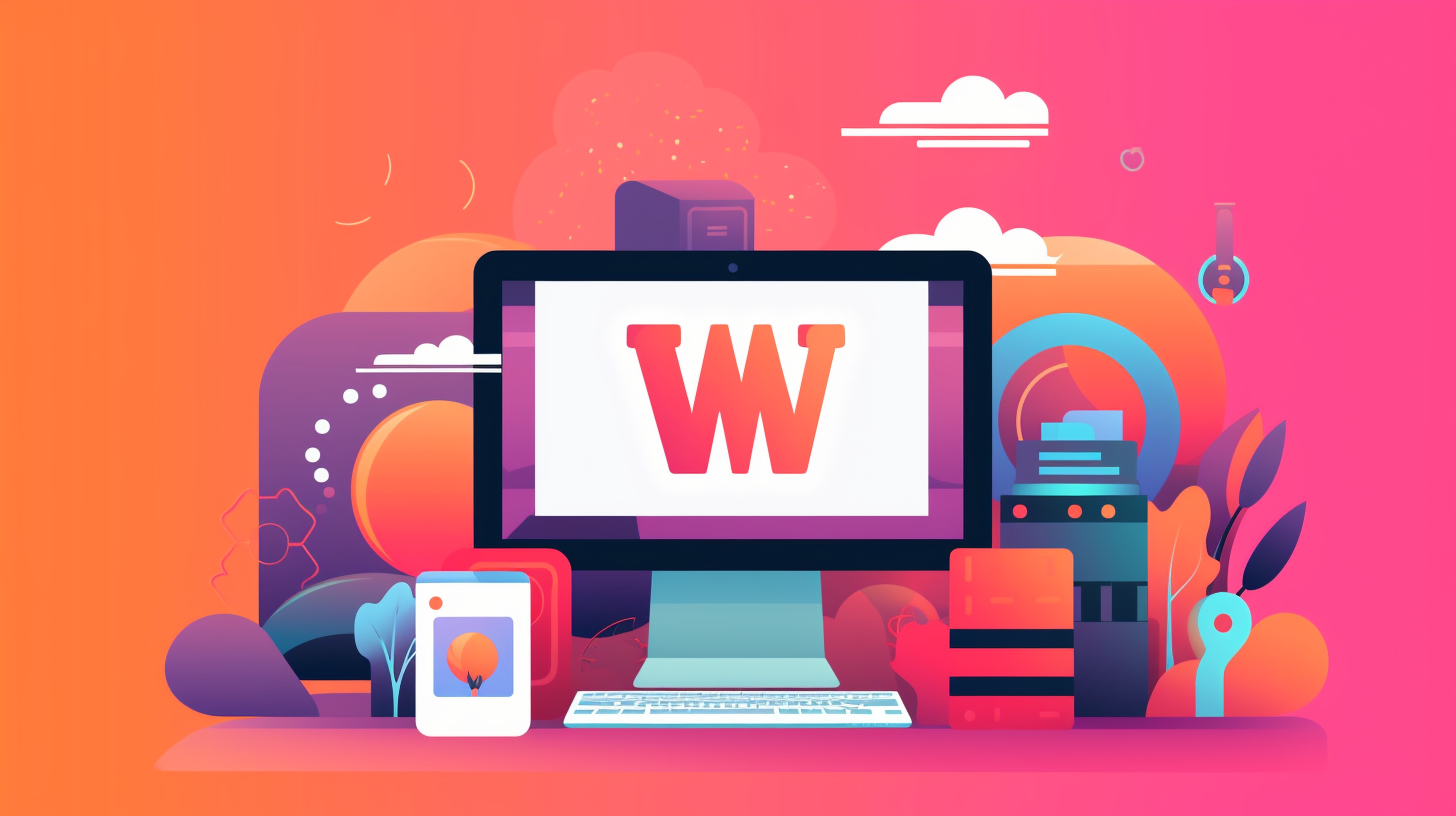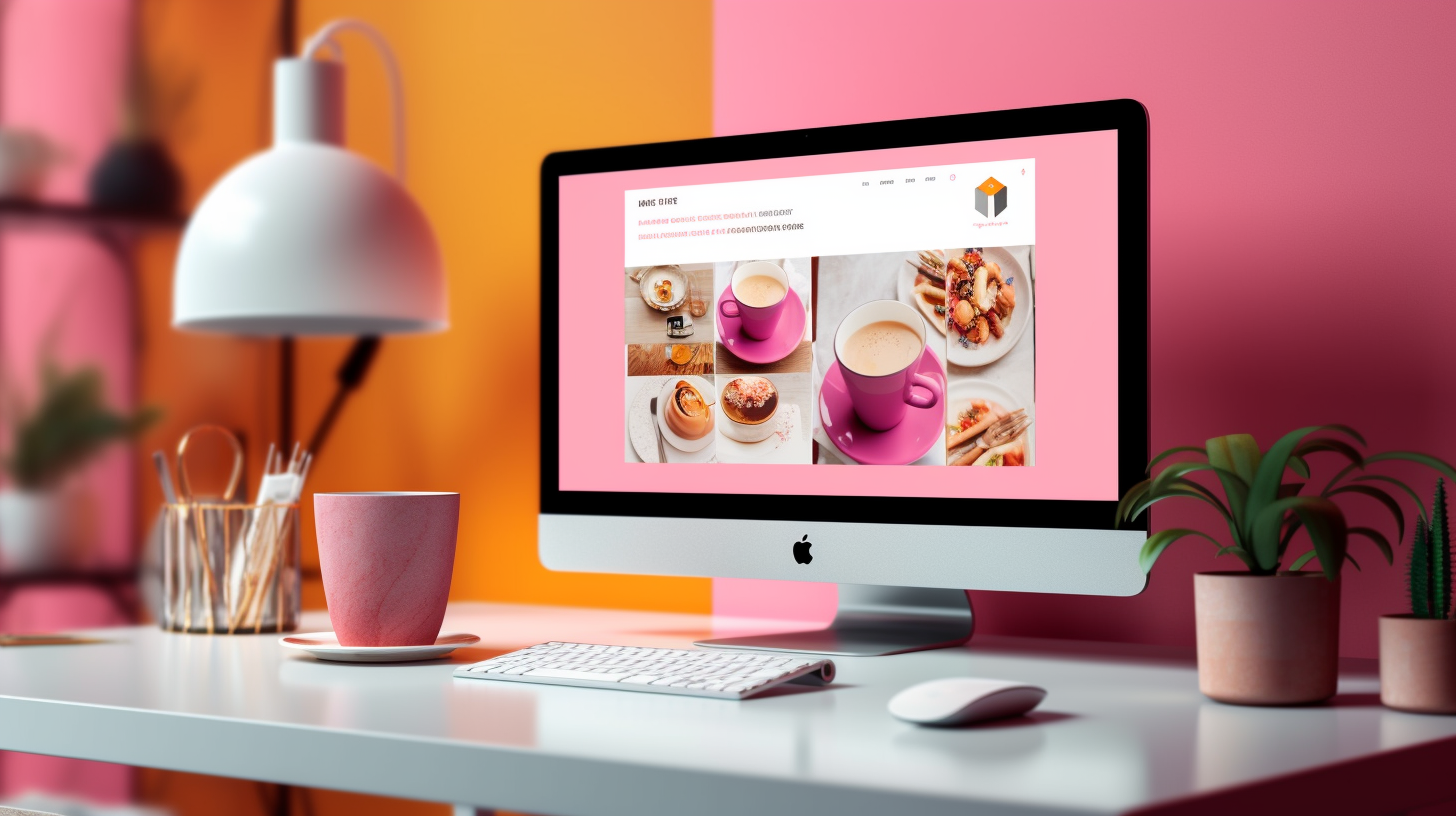Welcome to this step-by-step guide on how to change your WordPress site’s domain. Whether you’re rebranding, improving SEO, or simply finding a better domain name, migrating your WordPress site to a new domain can be a daunting task. But don’t worry! This guide is here to make the process smooth and stress-free.
Changing your domain involves moving your entire website from one web address to another. It requires careful planning and execution to ensure that your site continues to function properly and that your users are not impacted. In this guide, we’ll walk you through each step of the domain migration process, from preparation to final considerations.
But before we dive in, it’s important to highlight the importance of proper website migration. A poorly executed domain migration can result in broken links, loss of search engine rankings, and a negative impact on your website’s overall performance. That’s why it’s crucial to follow the steps outlined in this guide to ensure a seamless transition for both your website and its users.
So, if you’re ready to learn how to change your WordPress site’s domain without any hiccups, let’s get started with the first section: Understanding Domain Migration.
Understanding Domain Migration
Welcome to the section on understanding domain migration! In this section, we will explore what domain migration is and the reasons why you may need to change your WordPress site’s domain. So let’s dive in!
What is Domain Migration?
Domain migration refers to the process of moving your website from one domain to another. This can involve changing the main domain name entirely, or simply moving your site from a subdomain to the main domain. Domain migration is a common practice when rebranding your business, changing your domain name, or merging multiple websites into one.
When you migrate your WordPress site’s domain, it is essential to ensure a smooth transition without losing any traffic, rankings, or user data. Proper planning and execution are crucial to maintaining your website’s SEO value and preventing any negative impact on your online presence.
Reasons for Changing Your WordPress Site’s Domain
Now, let’s explore some of the common reasons why you might need to change your WordPress site’s domain:
- Rebranding: If you are undergoing a rebranding process, changing your domain name can be a crucial step in aligning your website with your new brand identity.
- Improved SEO: Sometimes, you may realize that your current domain is not optimized for search engines, and switching to a new domain that contains relevant keywords can boost your SEO efforts.
- Consolidating Websites: If you have multiple websites or subdomains, merging them into one cohesive domain can help streamline your online presence and simplify management.
- Domain Expired or Unavailable: In some cases, your current domain may have expired, or you might want to acquire a new domain that is better suited for your business.
Whatever the reason may be, it’s essential to thoroughly understand the impact of domain migration and follow the proper steps to ensure a successful transition. In the next section, we will discuss the preparation required before changing your WordPress site’s domain.
Next up: Preparation
Preparation
Before you start the domain migration process for your WordPress site, it’s important to make some preparations to ensure a smooth transition. Taking these steps will help minimize any potential issues and make the process much easier. Here’s what you need to do:
Backup Your WordPress Site
Before making any changes to your domain, it’s crucial to backup your WordPress site. This will ensure that you have a copy of your website in case anything goes wrong during the migration process. There are several plugins available, such as UpdraftPlus or Duplicator, that can help you easily backup your site.
Notify Users and Subscribers
If your website has active users or subscribers, it’s important to notify them about the upcoming domain change. This will help them stay informed and ensure a seamless transition for your audience. Consider sending out emails or posting announcements on your website and social media platforms to inform your users about the domain migration.
Update Internal Links and Hard-coded URLs
Before you move to a new domain, it’s essential to update any internal links and hard-coded URLs within your WordPress site. This includes links within your content, navigation menus, widgets, and theme files. Failing to update these links can result in broken links, which can negatively affect your website’s user experience and SEO. You can use a plugin like Better Search Replace to easily search and replace URLs throughout your site.
By properly preparing before the domain migration process, you can avoid potential issues and ensure a seamless transition for your WordPress site. The next step will be setting up the new domain.
Setting Up the New Domain
When it comes to changing your WordPress site’s domain, setting up the new domain is an important step in the migration process. This involves choosing a hosting provider, pointing the domain to your hosting, and installing WordPress on the new domain. Let’s break down these steps to ensure a smooth transition for your website.
Choose a Hosting Provider
Selecting the right hosting provider for your new domain is crucial for ensuring optimal website performance and reliability. Here are some factors to consider when making your choice:
- Speed and Performance: Look for a hosting provider that offers fast and reliable server infrastructure, helping to keep your website running smoothly.
- Scalability: Consider the potential growth of your website and choose a hosting provider that can accommodate your future needs.
- Customer Support: Opt for a hosting provider with excellent customer support, ensuring that you have assistance whenever you need it.
- Security: Prioritize a hosting provider that offers robust security measures to protect your website from potential threats.
Some popular hosting providers for WordPress websites include Bluehost, SiteGround, and WP Engine. Do some research, read reviews, and compare their offerings before making a decision.
Point the Domain to Your Hosting
Once you have chosen a hosting provider, you will need to point your domain to your hosting account. This involves updating the domain’s DNS (Domain Name System) settings. Here’s what you need to do:
- Access your domain registrar: Log in to your domain registrar’s website (the service where you registered your domain).
- Find the DNS settings: Look for the DNS settings or DNS management section within your account.
- Update the DNS records: Locate the option to edit the DNS records and add the nameservers provided by your hosting provider. Save the changes.
Note that DNS changes can take some time to propagate across the internet, so it may take a few hours for your new domain to start pointing to your hosting account.
Install WordPress on the New Domain
Once your domain is pointing to your hosting account, you can proceed with the installation of WordPress on the new domain. Most hosting providers offer one-click installations, making the process quick and hassle-free. Here’s how to do it:
- Log in to your hosting account: Access your hosting provider’s control panel or dashboard using the login details provided.
- Find the WordPress installer: Look for the option to install WordPress. In most cases, you will find it under a section like “Website” or “WordPress Tools.”
- Select your domain: Specify the new domain where you want to install WordPress.
- Complete the installation: Fill in the required information, such as the website’s title, admin username, and password. Click on the install button to initiate the installation process.
Once the installation is complete, you will receive a confirmation message along with the login details for your WordPress admin area. Keep these credentials safe for future reference.
Setting up the new domain is a crucial step in the domain migration process. By choosing the right hosting provider, pointing the domain to your hosting, and installing WordPress on the new domain, you’ll lay the foundation for a seamless transition. In the next section, we will discuss the actual migration process, taking your existing site and moving it to the new domain.
Migration Process
In this section, we will walk you through the step-by-step process of migrating your WordPress site to a new domain. Follow these instructions carefully to ensure a smooth and successful migration.
Export Your WordPress Database
The first step in the migration process is to export your WordPress database from the old domain. This will allow you to transfer all of your website’s content and settings to the new domain. Here’s how you can do it:
- Log in to your old WordPress site’s admin dashboard.
- Go to the “Tools” section and click on “Export.”
- Choose the option to export “All Content” and click on the “Download Export File” button.
- Save the exported file to your computer.
Transfer Files to the New Domain
After exporting the database, you need to transfer all of your website’s files to the new domain. Here’s how you can do it:
- Connect to your new domain’s hosting account using FTP or your hosting provider’s file manager.
- Navigate to the root directory of the new domain.
- Upload all of your website’s files to this directory. This includes the WordPress core files, themes, plugins, and media uploads.
Import the Database to the New Domain
Once you have transferred the files, you need to import the database to the new domain. This will bring over all of your website’s content and settings. Here’s how you can do it:
- Log in to your new WordPress site’s admin dashboard.
- Install and activate a plugin called “All-in-One WP Migration”.
- Go to the plugin’s settings and choose the option to import a website.
- Upload the database export file that you saved earlier.
- The plugin will handle the import process and notify you when it’s done.
Important Note:
The “All-in-One WP Migration” plugin has a file size limit for free users. If your website’s data exceeds this limit, you may need to purchase a premium version of the plugin or use an alternative method for importing the database.
Congratulations! You have successfully migrated your WordPress site’s database and files to the new domain. The next step is to update your WordPress settings to ensure that your website functions correctly on the new domain. Keep following the guide to learn how to do this.
“The migration process involves exporting your WordPress database, transferring files to the new domain, and importing the database to the new domain. This ensures that all of your website’s content and settings are moved to the new domain correctly.”
Updating WordPress Settings
Once you have successfully migrated your WordPress site to a new domain, you need to update your WordPress settings to ensure everything is running smoothly. Here are some important steps to follow:
Update Site URL and Home URL
After migrating your site to a new domain, the first thing you will need to do is update the Site URL and Home URL in your WordPress settings. This will ensure that all links and internal references on your website point to the new domain.
To update the Site URL and Home URL, follow these steps:
- Log into your WordPress dashboard.
- Go to Settings > General.
- Look for the WordPress Address (URL) and Site Address (URL) fields.
- Replace the old domain with the new domain in both fields.
- Click Save Changes to update the settings.
By updating these URLs, you are telling WordPress that your website has moved to a new domain and all links should be directed accordingly.
Update Permalinks
Next, you will want to update your permalinks, which are the URLs that determine how your posts and pages are displayed. It’s important to update these permalinks to ensure that all your links are SEO-friendly and reflect the new domain.
To update your permalinks, follow these steps:
- Go to Settings > Permalinks in your WordPress dashboard.
- Select the desired permalink structure for your website. You can choose from options like Post Name, Day and Name, or Month and Name.
- Click Save Changes to update the permalink structure.
Updating your permalinks will ensure that your website’s URLs are clean and user-friendly, which can improve your SEO ranking.
Fixing Broken Links and Media URLs
During the domain migration process, it’s possible that some of your website’s links and media URLs may break. To fix these broken links and media URLs, follow these steps:
- Install and activate a plugin like Velvet Blues Update URLs or Better Search Replace.
- Go to Tools > Update URLs or Search Replace.
- Enter your old domain in the Old URL field and your new domain in the New URL field.
- Select the tables you want to run the update on. In most cases, you will select all tables.
- Check the Dry Run option to make sure you are not making any unintended changes. This will show you a report of what will be changed without actually making the changes.
- If you are satisfied with the results, uncheck the Dry Run option and click on the Update or Replace button to make the changes.
These plugins will search for any instances of your old domain and replace them with the new domain across all your website’s database tables. This will fix any broken links or media URLs that may have occurred during the migration process.
Updating your WordPress settings is a crucial step in ensuring that your website functions properly on the new domain. By following these steps, you can avoid any potential issues and maintain a seamless user experience.
Testing and Troubleshooting
Once you have completed the migration process and updated your WordPress settings, it’s crucial to thoroughly test your website and troubleshoot any issues that may arise. This will ensure that your new domain is functioning properly and that your website visitors have a seamless user experience. Here are some key steps to take during the testing and troubleshooting phase:
Verify Website Functionality
- Visit your new domain and navigate through your website to ensure that all pages, images, and links are working correctly.
- Test different functionalities such as contact forms, search functionality, and e-commerce features to ensure they are functioning as expected.
- Check that your website is responsive and looks good on different devices and screen sizes.
Redirect Old URLs to New Domain
- Set up 301 redirects from your old domain to your new domain. This is important to maintain your search engine rankings and redirect users who may still be accessing your old domain.
- Use a plugin like “Redirection” or update your .htaccess file to set up the redirects.
Resolving Common Issues
- If you encounter any broken links or missing images after the migration, check if the file paths have changed and update them accordingly.
- If your website is not displaying properly, clear your browser cache or try accessing it from a different browser.
- Ensure that your SSL certificate is properly configured on your new domain to avoid any security warnings from browsers.
Remember, testing and troubleshooting may require some trial and error, so be patient and thorough when inspecting your website for any issues. Conducting rigorous testing will help you identify and resolve any problems before they impact your visitors.
“Testing is an integral part of the website migration process. It ensures that your website is functioning properly and provides a positive user experience to your visitors.”
Updating SEO and Analytics
When you migrate your WordPress site to a new domain, it’s important to update your SEO (Search Engine Optimization) and analytics settings to ensure a smooth transition and maintain your website’s visibility and performance. Here are some steps to follow:
Update Search Engine Optimization (SEO)
Search engines like Google rely on various signals to rank websites in search results. When you change your domain, you need to inform search engines about the change and update your SEO settings accordingly. Here’s what you can do:
- Update your sitemap: Generate a new sitemap for your new domain and submit it to search engines via their respective webmaster tools. This helps search engines discover your new URLs and index your site properly.
- Set up 301 redirects: Set up 301 redirects from your old domain to the corresponding pages on your new domain. This ensures that any existing search engine rankings and indexed pages are transferred to the new domain.
- Update meta tags: Review and update the meta tags (such as title tags and meta descriptions) on your web pages. Make sure they reflect the new domain and accurately describe the content of each page.
- Update internal links: Go through your website and update any internal links that point to the old domain. Replace them with the corresponding URLs on the new domain. This helps search engines and users navigate your site smoothly.
- Update backlinks: If you have any backlinks pointing to your old domain, reach out to the respective website owners and ask them to update the links to your new domain. This ensures that your website continues to benefit from external links.
Update Google Analytics and Webmaster Tools
Analytics tools provide valuable insights into your website’s performance, traffic sources, and user behavior. Here’s what you should do to update your analytics settings:
- Update tracking code: Install your analytics tracking code on the new domain. If you’re using Google Analytics, make sure to replace the old tracking code with the new one provided for the new domain. This ensures that all website activity is accurately tracked.
- Update website profiles: In your analytics tool (such as Google Analytics), create a new profile for your new domain and delete the old one. This allows you to track website data specifically for the new domain and avoid any confusion with the old data.
- Verify the new domain: If you’re using Google Webmaster Tools (now called Google Search Console), verify the new domain to gain access to valuable insights and features. This helps you monitor and optimize your site’s performance in search results.
- Update referrals and goal tracking: If you have set up referral exclusions or goal tracking in your analytics tool, make sure to update them to account for the new domain. This ensures that the data is accurate and meaningful for your website analysis.
Remember, updating your SEO and analytics settings may take some time for search engines to process and reflect the changes. Monitor your website’s performance and rankings to ensure everything is working as expected. Additionally, regularly check your analytics reports to gain insights into how users are interacting with your new domain.
By updating your SEO and analytics settings, you can maintain and even improve your website’s visibility, traffic, and performance on search engines. This ensures that your efforts in migrating to a new domain are fruitful and your website continues to attract visitors and achieve your online goals.
Final Steps and Considerations
Congratulations! You have successfully migrated your WordPress site to a new domain. But before you celebrate, there are a few final steps and considerations to keep in mind to ensure a smooth transition and maintain a seamless user experience. Here’s what you need to do:
Inform Search Engines of the Domain Change
Once your site is up and running on the new domain, it’s important to inform search engines about the change. This helps them update their indexes and ensure that your site’s content appears in the search results for the new domain. Here’s how you can do it:
- Submit a Change of Address in Google Search Console: If you have previously set up your WordPress site on Google Search Console, you can use the Change of Address tool to notify Google about the domain change. This will help Google update its index and associate your site’s new domain with the existing search rankings.
- Submit an XML Sitemap to Search Engines: Generate a new XML sitemap for your site on the new domain and submit it to various search engines, including Google, Bing, and Yahoo. This will help search engine bots discover and index your new site more efficiently.
Monitor Site Traffic and Performance
After the domain migration, it’s crucial to keep an eye on your site’s traffic and performance. This will allow you to identify any potential issues and take necessary actions. Here’s what you can do:
- Monitor Traffic Patterns: Keep an eye on your site’s analytics to ensure that there are no significant drops or anomalies in traffic. If you notice any sudden changes, investigate the cause and take appropriate measures to address it.
- Check for Broken Links and Errors: Use tools like Google Search Console or third-party plugins to identify any broken links or errors on your site. Fixing these issues promptly will help maintain a positive user experience and ensure that both search engines and visitors can access all your content.
Maintain a Seamless User Experience
A domain migration can sometimes lead to a temporary interruption in your site’s accessibility. To minimize the impact on your users and maintain a seamless experience, consider the following steps:
- Set Up 301 Redirects: Create permanent 301 redirects from the old URLs to the corresponding new URLs on the new domain. This ensures that users who try to access your site using the old URLs will automatically be redirected to the new domain without any hassle.
- Update External Links: If your site has external backlinks, especially from reputable websites, reach out to the site owners and inform them about the change in your domain. Request them to update the links on their end to point to the new domain. This will help ensure that you don’t lose any valuable link juice and maintain a strong online presence.
Remember, a smooth domain migration is essential for maintaining your site’s visibility, user experience, and search engine rankings. By following these final steps and considerations, you can ensure that your WordPress site continues to thrive on its new domain.
Now that you have completed the migration process and taken care of all the necessary steps, it’s time to sit back and enjoy the benefits of your new domain!
Conclusion
Congratulations! You have successfully changed your WordPress site’s domain using the step-by-step guide provided. Migrating your domain can be a nerve-wracking process, but with proper preparation and execution, you can ensure a smooth transition for your website.
Remember, changing your domain is not a decision to be taken lightly. It is important to have valid reasons for making this change, such as rebranding or improving the overall user experience. Take the time to analyze your goals and consider the impact it may have on your site’s SEO and user engagement.
Throughout the migration process, it is crucial to be diligent in backing up your WordPress site, notifying users and subscribers, and updating internal links and hard-coded URLs. These steps will help mitigate any potential data loss and ensure that your website remains accessible and functional.
Setting up the new domain involves choosing a reliable hosting provider, pointing the domain to your hosting, and installing WordPress on the new domain. These steps will set the foundation for your website’s new home and ensure a seamless transition.
The migration process itself consists of exporting your WordPress database, transferring files to the new domain, and importing the database to the new domain. Pay close attention to detail during this step to avoid any data corruption or loss.
Once the migration is complete, it is essential to update your WordPress settings, including the site URL, home URL, and permalinks. Fixing any broken links and media URLs will help maintain the integrity of your website.
Testing and troubleshooting are vital to ensure that your new domain is functioning correctly. Verify website functionality, redirect old URLs to the new domain, and be prepared to address any common issues that may arise.
Updating your SEO and analytics settings is another crucial step in the process. Make sure to update your search engine optimization for the new domain and update Google Analytics and Webmaster Tools to accurately track your website’s performance.
Finally, don’t forget the final steps and considerations. Inform search engines of the domain change, monitor site traffic and performance, and maintain a seamless user experience. These steps will ensure that your site continues to thrive after the migration.
Changing your WordPress site’s domain is a significant undertaking, but with the right guidance and proper planning, it can be a smooth and successful process. Take your time, follow the steps outlined in this guide, and don’t hesitate to seek professional help if needed.
Good luck with your domain migration, and may your website continue to grow and flourish with its new domain!
Frequently Asked Questions
- Why would I need to change my WordPress site’s domain?
There are several reasons why you might need to change your WordPress site’s domain, including rebranding, domain name expiration, or moving to a new domain for better SEO.
- Is it possible to change my WordPress site’s domain without losing SEO value?
Yes, it is possible to change your WordPress site’s domain without losing SEO value, but it requires careful planning and implementation. Properly set up 301 redirects, update internal links, and inform search engines about the domain change through Google Search Console.
- What are the steps involved in changing my WordPress site’s domain?
The steps involved in changing your WordPress site’s domain include backing up your site, acquiring the new domain, setting up the hosting, moving your content and database to the new domain, updating internal links, and setting up 301 redirects.
- Do I need any technical skills to change my WordPress site’s domain?
Changing your WordPress site’s domain does require some technical skills, such as domain management, hosting setup, and database migration. However, many web hosting providers offer tools or services to simplify the process for non-technical users.
- Are there any risks involved in changing my WordPress site’s domain?
Changing your WordPress site’s domain comes with certain risks, such as potential loss of organic traffic if the migration is not handled properly. It is crucial to follow best practices and thoroughly test the new domain before making it live to minimize any potential risks.
{“@context”: “https://schema.org”,”@type”: “FAQPage”, “mainEntity”: [
{“@type”: “Question”,”name”: “Why would I need to change my WordPress site’s domain?”,”acceptedAnswer”: { “@type”: “Answer”,”text”: “There are several reasons why you might need to change your WordPress site’s domain, including rebranding, domain name expiration, or moving to a new domain for better SEO.”}},
{“@type”: “Question”,”name”: “Is it possible to change my WordPress site’s domain without losing SEO value?”,”acceptedAnswer”: { “@type”: “Answer”,”text”: “Yes, it is possible to change your WordPress site’s domain without losing SEO value, but it requires careful planning and implementation. Properly set up 301 redirects, update internal links, and inform search engines about the domain change through Google Search Console.”}},
{“@type”: “Question”,”name”: “What are the steps involved in changing my WordPress site’s domain?”,”acceptedAnswer”: { “@type”: “Answer”,”text”: “The steps involved in changing your WordPress site’s domain include backing up your site, acquiring the new domain, setting up the hosting, moving your content and database to the new domain, updating internal links, and setting up 301 redirects.”}},
{“@type”: “Question”,”name”: “Do I need any technical skills to change my WordPress site’s domain?”,”acceptedAnswer”: { “@type”: “Answer”,”text”: “Changing your WordPress site’s domain does require some technical skills, such as domain management, hosting setup, and database migration. However, many web hosting providers offer tools or services to simplify the process for non-technical users.”}},
{“@type”: “Question”,”name”: “Are there any risks involved in changing my WordPress site’s domain?”,”acceptedAnswer”: { “@type”: “Answer”,”text”: “Changing your WordPress site’s domain comes with certain risks, such as potential loss of organic traffic if the migration is not handled properly. It is crucial to follow best practices and thoroughly test the new domain before making it live to minimize any potential risks.”}}
]}