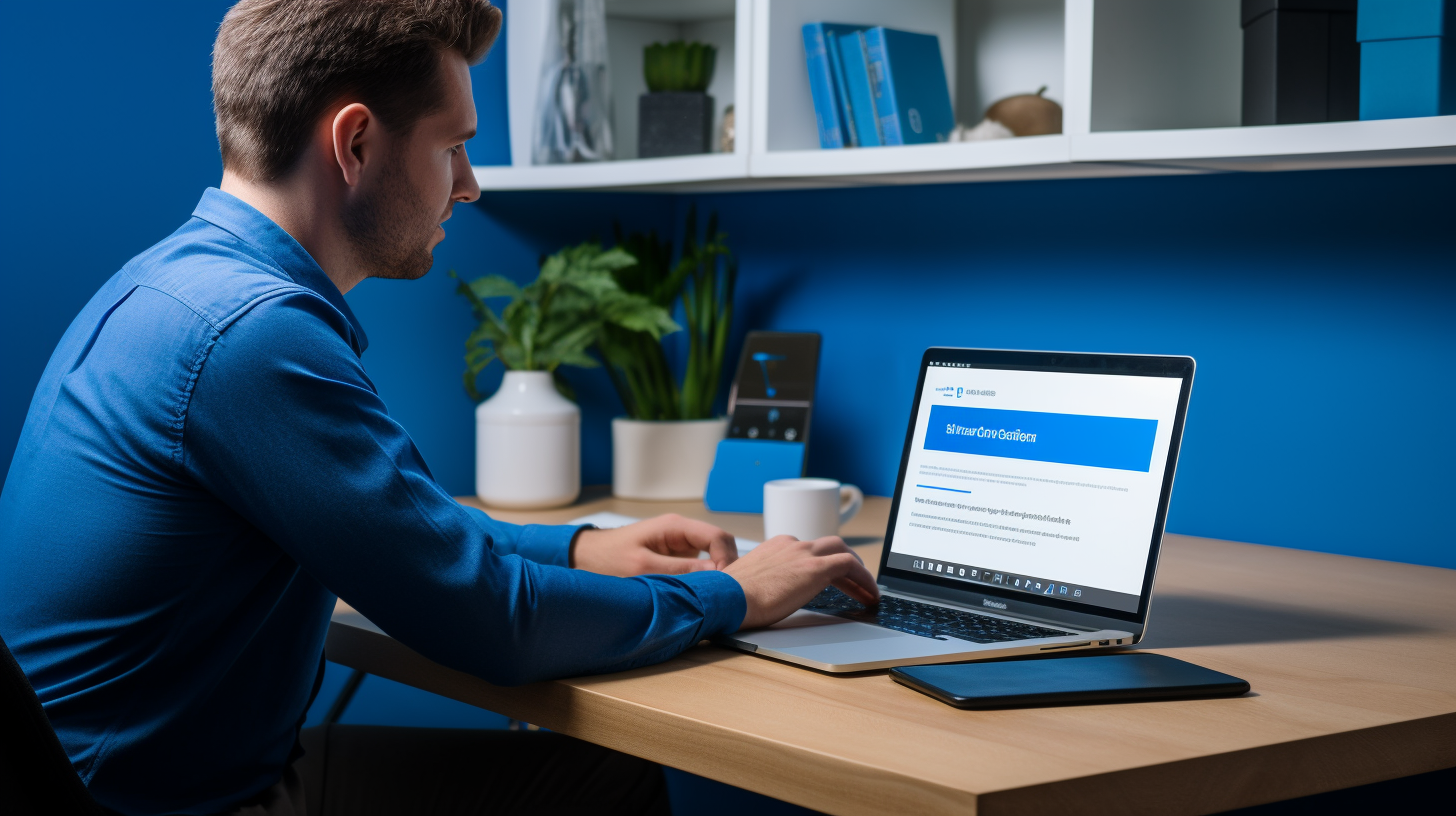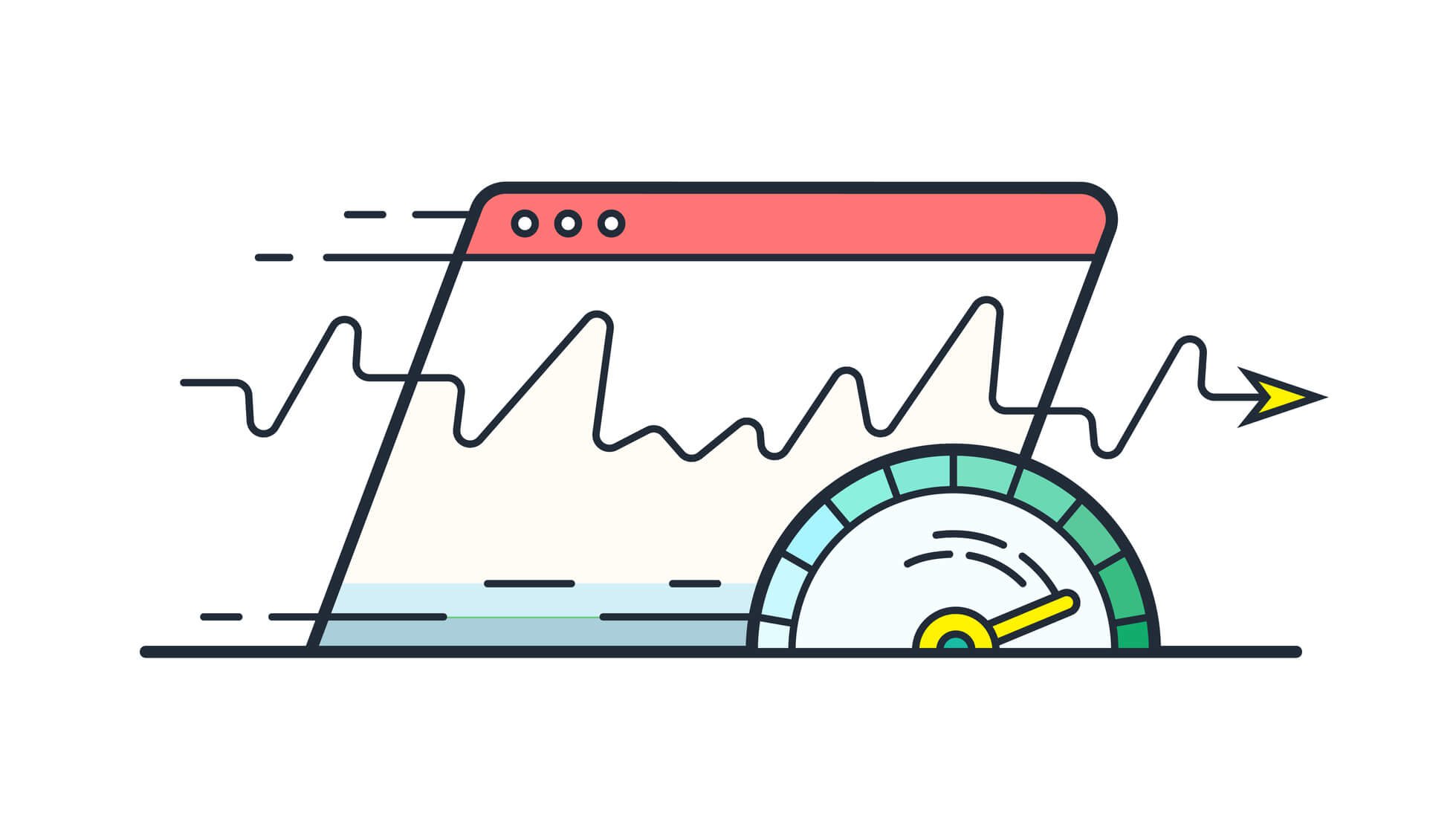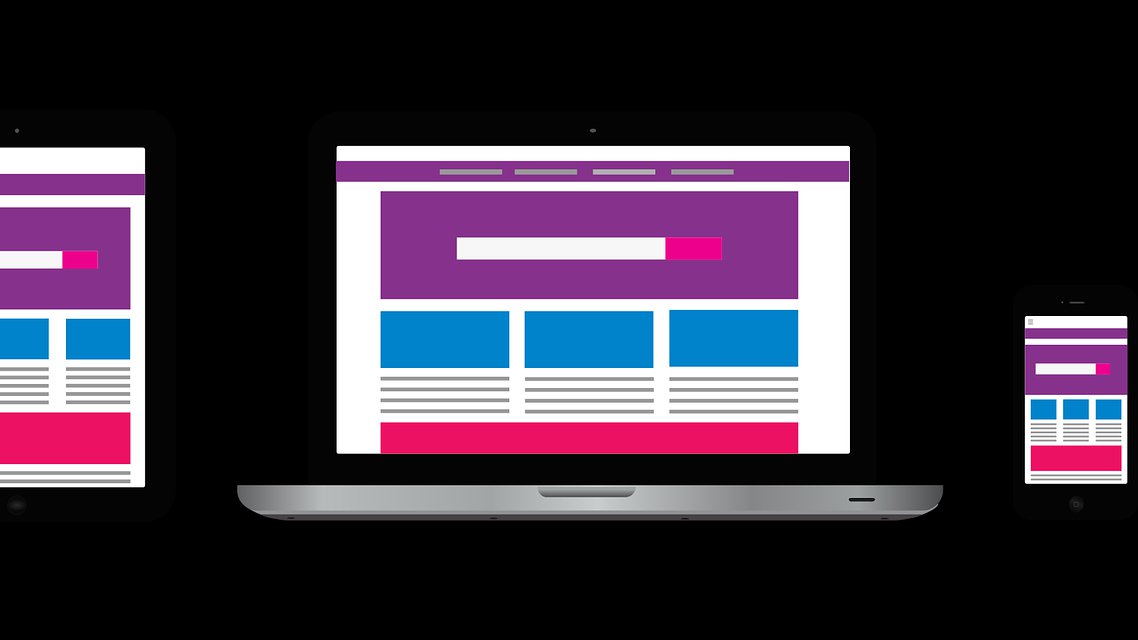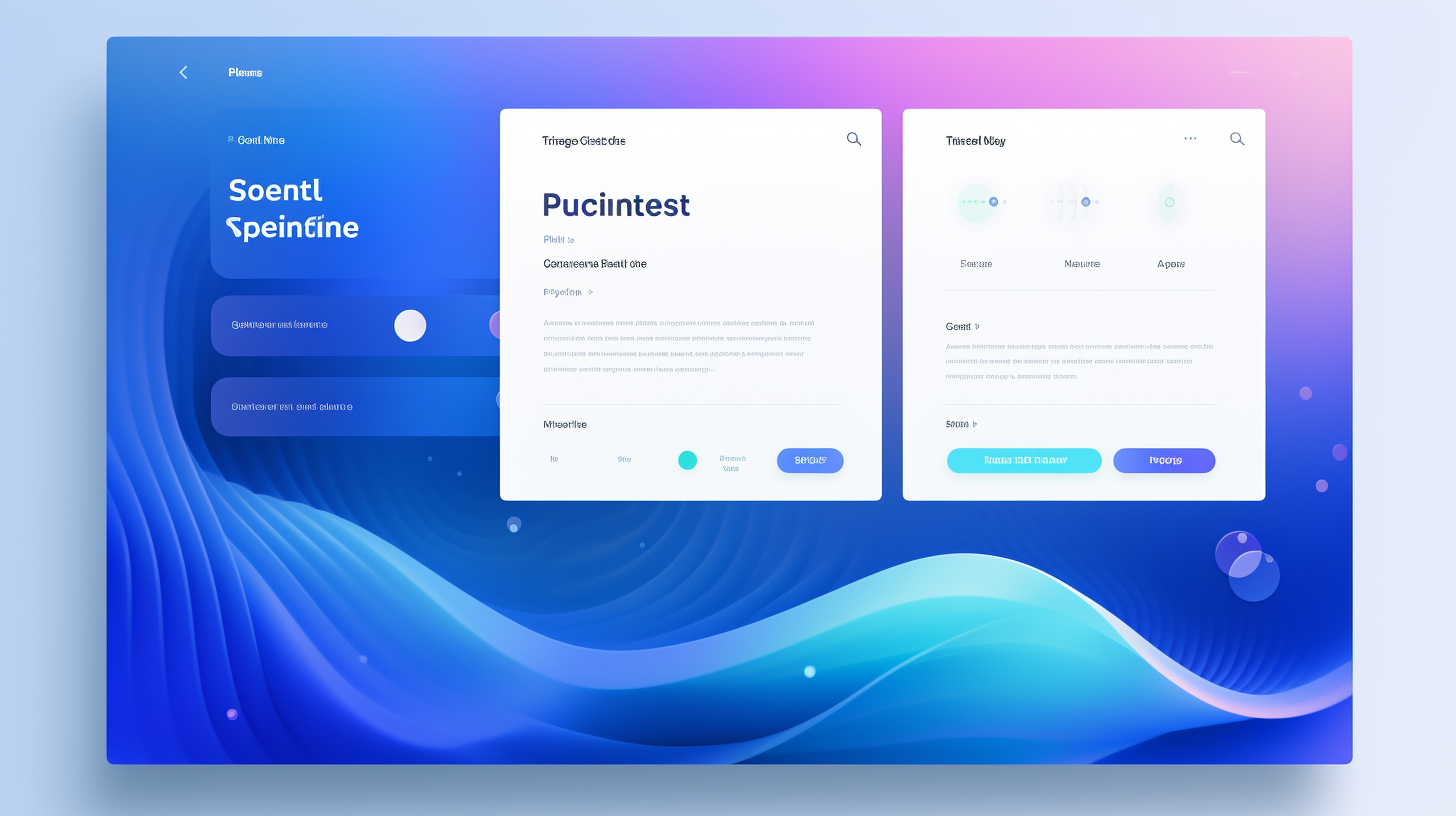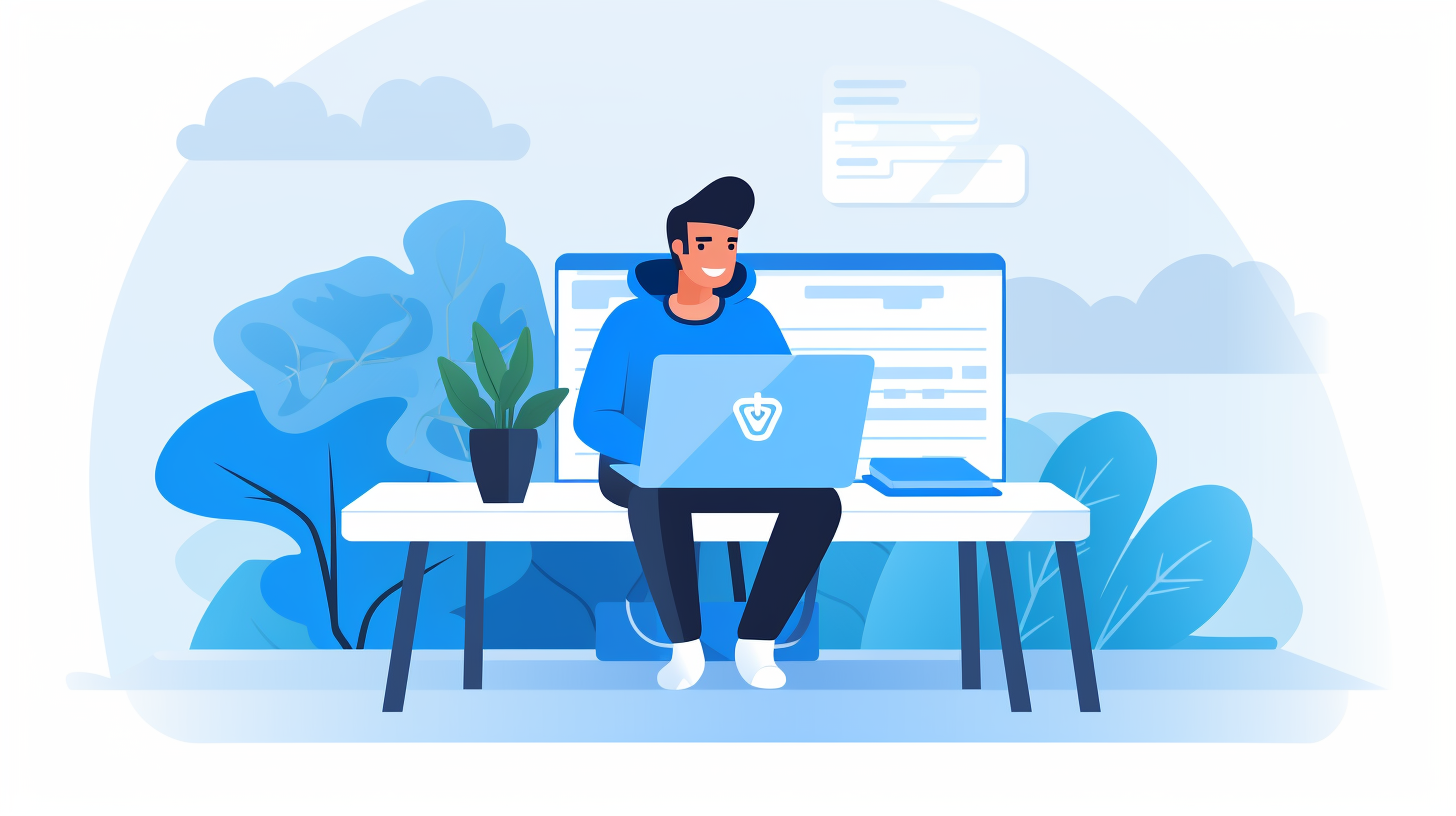Welcome to our step-by-step guide on changing your WordPress domain! If you’re planning to migrate your website to a new domain, you may be feeling a mix of excitement and nervousness. After all, your website is an important part of your online presence, and you want the migration process to be as seamless as possible.
But fear not! In this guide, we’ll walk you through the entire process of changing your WordPress domain, ensuring that your website remains intact and your SEO efforts are not compromised. We’ll cover everything from preparing for the domain change to updating internal links and redirections. So, let’s dive in and get started!
Before we begin, it’s important to note that changing your domain can have significant implications for your website’s SEO. It’s essential to follow best practices and execute the migration properly to minimize any negative impact on your search engine rankings. Don’t worry though, we’ll guide you through the necessary steps to keep your SEO intact.
Are you ready? Let’s go!
Understanding the Importance of Domain Migration
When it comes to your WordPress website, the domain is like its address on the internet. It’s what users type into their browsers to find and access your site. But what happens when you need to change your domain? Whether you’re rebranding, moving to a new domain extension, or simply want a more memorable URL, domain migration is a process you need to carefully navigate.
Domain migration refers to the process of changing your website’s domain name and ensuring a smooth transition from the old domain to the new one. This process involves updating various elements of your website, including URLs, links, and redirects. Here are a few key reasons why understanding the importance of domain migration is crucial:
- Maintaining Brand Consistency: Your domain name is often closely associated with your brand identity. Changing your domain might confuse your existing audience and make it harder for new users to find and remember your website. It’s important to ensure a seamless transition to minimize any disruption to your brand’s online presence.
- Preserving SEO Rankings: Search engines like Google view your domain as an essential ranking factor. When you change your domain, it’s crucial to handle the migration properly to maintain your SEO rankings. If not done correctly, you risk losing valuable organic traffic and visibility in search engine results.
- Avoiding Broken Links: A domain change usually involves updating URLs across your website. If you don’t properly redirect the old URLs to the new ones, users will encounter broken links when they try to access your content. Broken links can negatively impact user experience and harm your SEO efforts.
- Updating External Links: If your website has inbound links from other websites, those links will need to be updated to point to your new domain. Neglecting to update external links could lead to a loss of referral traffic and potentially harm your website’s visibility on external platforms.
- Maintaining User Trust: A well-executed domain migration ensures that your website continues to deliver a seamless user experience. When users visit your site and find everything in order, it instills trust and confidence in your brand. On the other hand, a poorly executed migration with broken links and missing content may cause users to lose trust and abandon your site.
Understanding these reasons for domain migration allows you to approach the process with the necessary considerations and preparations. By prioritizing a smooth transition and maintaining SEO best practices, you can ensure that your website continues to thrive in the digital landscape. In the next section, we’ll discuss the steps you need to take to prepare for a domain change.
Preparing for the Domain Change
Before you embark on changing your WordPress domain, it’s important to take some necessary steps to ensure a smooth transition. We’ll guide you through the process, so you can be well-prepared and avoid any potential hiccups along the way. Here’s what you need to do:
Backup Your WordPress Website
Backing up your WordPress website is essential before making any changes to your domain. This ensures that you have a copy of all your files and databases, which can come in handy if anything goes wrong during the migration process. Take the following steps to back up your website:
- Install a reliable backup plugin, such as UpdraftPlus or BackupBuddy.
- Create a complete backup of your files and databases.
- Store the backup files in a secure location, such as a cloud storage service or an external hard drive.
Update URLs in the Database
When you change your domain, it’s important to update all the URLs in your WordPress database to reflect the new domain name. Failure to do so can lead to broken links and issues with website functionality. To update the URLs, follow these steps:
- Install and activate the Velvet Blues Update URLs plugin.
- Go to Tools > Update URLs in your WordPress dashboard.
- Enter the old domain name in the “Old URL” field and the new domain name in the “New URL” field.
- Select the tables you want to update (usually all tables).
- Click the “Update URLs Now” button to update all the URLs in your database.
Notify Search Engines about the Change
It’s important to notify search engines about the domain change, so they can update their index accordingly. This will help maintain your website’s search rankings and ensure a seamless transition for your visitors. Follow these steps to notify search engines:
- Set up a Google Search Console account if you haven’t already.
- Add your new domain as a property in Google Search Console.
- Set up 301 redirects from your old domain to the new domain.
- Submit a sitemap of the new domain to Google Search Console.
- Use the “Change of Address” tool in Google Search Console to inform Google about the domain change.
By following these steps, you can ensure that your website is fully prepared for the domain change. Taking the time to properly backup your website, update URLs in the database, and notify search engines will help you avoid any potential issues and ensure a seamless migration experience.
Choosing a New Domain
When it comes to changing your WordPress domain, one of the most crucial decisions you’ll have to make is selecting a new domain. Your domain is essentially your website’s address and plays a significant role in your online presence. It’s important to choose a domain that not only represents your brand effectively but also aligns with your SEO goals. Here are some tips for choosing a new domain:
Selecting a Relevant and Memorable Domain
- Keep it short and simple: A shorter domain is easier to remember and type. Avoid long or complicated words that can confuse users.
- Make it relevant: Your domain should give users a clear idea of what your website is about. Incorporate keywords that are relevant to your niche or industry.
- Consider your target audience: Think about who your target audience is and what they would expect from your website. Tailor your domain accordingly to attract the right visitors.
- Avoid numbers and hyphens: Numbers and hyphens can make your domain more difficult to remember and type. It’s best to stick with letters only.
- Check for trademark infringement: Before finalizing your domain, do a quick search to ensure that it doesn’t infringe on any existing trademarks. This can help you avoid potential legal issues down the line.
Considering SEO Implications
While it’s essential to create a domain that resonates with your brand and audience, it’s equally important to consider the SEO implications. Here are a few SEO factors to keep in mind:
- Include keywords strategically: Including relevant keywords in your domain can help improve your search engine rankings. However, be mindful of over-optimizing or stuffing keywords into your domain, as it can have a negative impact on your SEO.
- Choose a top-level domain (TLD): TLDs such as ‘.com’, ‘.org’, and ‘.net’ are more widely recognized and trusted by users and search engines. If possible, try to secure a TLD that aligns with your business.
- Avoid spammy or blacklisted domains: Check the domain’s history to ensure it hasn’t been associated with spam or other black hat SEO tactics. This helps maintain your website’s reputation and prevent any negative SEO consequences.
Remember, your domain is an essential part of your online identity, so take the time to choose one that reflects your brand and optimizes your website’s visibility.
Setting Up the New Domain
Once you have chosen a new domain for your WordPress website, it’s time to set it up. This section will guide you through the process of selecting a hosting provider and configuring DNS settings to ensure that your new domain is up and running smoothly.
Selecting a Hosting Provider
Choosing the right hosting provider is crucial for the success of your website. Here are some factors you should consider when selecting a hosting provider for your new domain:
- Reliability: Look for a hosting provider that has a good track record of uptime and minimal downtime. You want your website to be accessible to your visitors at all times.
- Speed and Performance: A fast-loading website is essential for providing a good user experience and improving your search engine rankings. Look for a hosting provider that offers fast server speeds and optimization features.
- Scalability: As your website grows, you may need more resources to handle increased traffic. Choose a hosting provider that allows you to easily upgrade your hosting plan to accommodate your future needs.
- Customer Support: Technical issues can arise at any time, so it’s important to have a hosting provider that offers reliable customer support. Look for providers that offer 24/7 support through various channels like live chat, email, and phone.
- Cost: Consider your budget and compare pricing plans from different hosting providers. Keep in mind that cheaper options may have limitations or lower-quality services.
Take the time to research and read reviews about different hosting providers to find the one that fits your needs and budget. Popular hosting providers include Bluehost, SiteGround, and WP Engine.
Configuring DNS Settings
Once you have selected a hosting provider, you will need to configure the DNS settings for your new domain. DNS (Domain Name System) is like the address book of the internet, translating domain names into IP addresses to connect users to the correct server.
Here are the steps to configure DNS settings for your new domain:
- Access your domain registrar’s website: Log in to your domain registrar’s website. Popular domain registrars include GoDaddy, Namecheap, and Google Domains.
- Locate the DNS settings: Find the DNS settings section for your domain. This is usually located in the domain management dashboard.
- Update the nameservers: Enter the nameservers provided by your hosting provider. This information can usually be found in the hosting account’s control panel or by contacting the hosting provider’s support team.
- Save the changes: Save the updated DNS settings. It may take some time for the changes to propagate, so be patient.
Once you have configured the DNS settings, your new domain will be connected to your hosting provider. You can now proceed with migrating your WordPress website to the new domain.
Remember to keep a backup of your website before making any changes to the DNS settings, as a precautionary measure in case any issues arise during the process.
By selecting the right hosting provider and properly configuring the DNS settings, you are setting a strong foundation for your new domain. This will ensure that your website is accessible and optimized for performance, giving your visitors a seamless browsing experience.
Migrating Your WordPress Website
Using a Plugin for Migration
- Choose a reliable migration plugin: There are several migration plugins available, such as “Duplicator” and “All-in-One WP Migration.” Pick one that suits your needs and has positive reviews.
- Install and activate the plugin: In your WordPress dashboard, go to “Plugins” and click on “Add New.” Search for your chosen migration plugin, install it, and activate it.
- Create a backup of your website: Before migrating, it’s essential to create a backup of your entire website. Many migration plugins have built-in backup options, so make sure to utilize this feature.
- Export your website: In the migration plugin settings, look for the option to export your website. This will generate a downloadable file containing your website files, database, plugins, themes, and media content.
- Import the website on your new domain: After acquiring your new domain, install WordPress on it using your hosting provider’s “One-Click Install” feature. Then, import the file you exported earlier using the migration plugin. The plugin will automatically replace any instances of your old domain in the database with the new one.
- Configure the migration settings: Once the migration is completed, you might need to perform some configurations in the plugin settings, such as updating permalinks or fixing broken links. Follow the recommendations provided by the migration plugin.
Manually Transferring Files and Databases
- Backup your website: As with the plugin method, it’s crucial to start by creating a backup of your website using a reliable backup plugin or a manual process.
- Download the website files: Connect to your hosting account via an FTP client (e.g., FileZilla) and download all the files from your current domain’s root directory to your local computer.
- Export the database: Access your hosting account’s control panel (usually cPanel) and open phpMyAdmin. Select the database associated with your WordPress site and click on “Export.” Choose the option to export as a SQL file and save it on your computer.
- Upload files to the new domain: Using FTP, connect to your new domain’s hosting account and upload all the files you downloaded from the previous step to the root directory of the new domain.
- Create a new database: In your hosting account’s control panel, create a new empty MySQL database for your new domain. Make sure to note down the database name, username, and password.
- Import the database: Access phpMyAdmin for your new domain’s hosting account, select the newly created database, and click on “Import.” Choose the SQL file you exported earlier and import it.
- Update the database credentials: Using an FTP client, locate the “wp-config.php” file in the root directory of your new domain. Open it with a text editor and locate the following lines:
“`php
define(‘DB_NAME’, ‘database_name’);
define(‘DB_USER’, ‘database_username’);
define(‘DB_PASSWORD’, ‘database_password’);
define(‘DB_HOST’, ‘localhost’);
“`
Replace the values within the single quotes with the new database name, username, password, and host.
- Test the new domain: Visit your new domain in a web browser to ensure that the website is functioning correctly. Make sure to test all the website’s features, including pages, posts, plugins, and forms.
Remember to update the necessary settings, such as permalinks and URL redirects, to ensure that your website’s links and SEO are preserved during the migration process. Testing and verifying the migration is an essential step to ensure that everything has been transferred successfully.
Testing and Verifying the Migration
Now that you have successfully transferred your WordPress website to a new domain, it’s time to test and verify the migration to ensure everything is functioning as expected. This step is crucial in ensuring a seamless transition and avoiding any potential issues. Follow these steps to thoroughly test and verify your migration:
Checking Website Functionality
- Visit your new domain: Open a web browser and enter your new domain name (e.g., www.yournewdomain.com) to see if your website is accessible.
- Navigate through your website: Click on various links and explore different pages of your website to ensure that all the content, images, videos, and other media are displaying correctly.
- Test forms and interactive elements: Fill out any contact forms, submit comments, or interact with any other elements on your website to make sure they are functioning properly.
- Check user registration and login: If your website has user registration or login functionality, test these features to ensure they are working as intended.
- Test e-commerce functionality: If you have an online store, make test purchases and ensure that the checkout process, payment gateway integration, and order confirmation emails are functioning correctly.
Verifying Proper URL Redirects
- Redirect old URLs: If you have set up URL redirects from your old domain to the new one, check if they are working correctly. Open a web browser and enter a few URLs from your old domain to see if they are automatically redirected to the corresponding pages on your new domain.
- Check internal links: Navigate through your website and click on internal links to ensure they are updated to the new domain and are not pointing to the old domain.
- Verify external links: If other websites have linked to your old domain, visit those external websites and verify that the links now direct to your new domain.
- Test search engine indexed pages: Perform a Google search with site:yournewdomain.com to see if the search results display your new domain and that the indexed pages are correct.
Once you have tested and verified the migration, you can move on to the next step of updating internal links and redirections.
“Testing and verifying the migration is crucial to ensure a smooth transition. By thoroughly checking website functionality and verifying proper URL redirects, you can identify and fix any issues before your users encounter them.”
Updating Internal Links and Redirections
During a domain migration, one crucial step is updating internal links and setting up proper redirects. This ensures that your website’s visitors can navigate seamlessly between pages and that search engines can properly index your new domain. Here’s how to update internal links and set up redirections for a smooth transition:
- Update internal links: Start by going through your website and updating any internal links that point to pages on your old domain. This includes links in your navigation menus, sidebar widgets, footer, and within your content. Update these links to point to the corresponding pages on your new domain. Keep in mind the following tips:
- Use relative links: Instead of using absolute links that include the full URL (
http://www.example.com), use relative links that start from the root of your website (/). This allows the links to automatically adapt to the new domain. - Use a search and replace tool: If you have many internal links to update, consider using a search and replace tool. This can help you quickly find and replace instances of your old domain with the new one.
- Use relative links: Instead of using absolute links that include the full URL (
- Set up 301 redirects: Redirects are essential for preserving the SEO value of your old domain and preventing broken links. A 301 redirect tells search engines that your content has permanently moved to a new location. Here’s how to set up 301 redirects:
- Redirect individual pages: If you have specific pages on your old domain that have relevant equivalents on your new domain, set up individual redirects for them. Redirect the old page URL to the new page URL using a redirect plugin or by editing the
.htaccessfile. - Redirect entire domains: If you are migrating all the pages from your old domain to your new domain, you can set up a domain-level redirect. This automatically redirects all URLs from your old domain to your new domain. Consult your hosting provider for instructions on how to set up a domain-level redirect.
- Redirect individual pages: If you have specific pages on your old domain that have relevant equivalents on your new domain, set up individual redirects for them. Redirect the old page URL to the new page URL using a redirect plugin or by editing the
- Monitor and fix broken links: After the migration, it’s essential to monitor your website for any broken links that may have been missed during the update process. Use tools such as Google Search Console or a crawl tool to identify any broken links on your website. Fix these broken links by updating the URLs or setting up redirects.
Remember that updating internal links and setting up redirects is crucial for maintaining a seamless user experience and preserving your website’s SEO value during a domain migration. Take the time to thoroughly update internal links and monitor for any broken links to ensure a smooth transition to your new domain.
“Updating internal links and setting up proper redirects are crucial steps in a successful domain migration. By ensuring that your internal links point to the new domain and setting up 301 redirects, you can maintain your website’s SEO value and provide a seamless user experience.”
Considerations for SEO
When changing your WordPress domain, it’s important to consider the impact it can have on your website’s Search Engine Optimization (SEO) efforts. Here are some key considerations to keep in mind to ensure a smooth transition without negatively impacting your SEO:
Updating Sitemaps and Robots.txt
- After migrating your website to a new domain, it’s crucial to update your sitemap and robots.txt file to reflect the changes. Your sitemap helps search engines understand the structure of your website and crawl it effectively, while the robots.txt file instructs search engine bots on which pages to crawl or not to crawl.
- Make sure to submit the updated sitemap to search engines, such as Google Search Console, to ensure they are aware of your new domain and can index your pages properly. Update the robots.txt file and verify that it allows search engine bots to crawl the new domain.
Redirecting Old URLs to New Ones
- One of the most critical steps in domain migration is setting up proper redirects from your old URLs to the corresponding new URLs. This ensures that visitors and search engines can find the new location of your content. It also helps transfer any SEO value from the old URLs to the new ones.
- Implement 301 redirects for each of your old URLs to their corresponding new URLs. This tells search engines that the content has permanently moved to a new location. Redirects can be set up at the server level or by using a WordPress plugin.
- Pro tip: Keep track of all the old URLs and their new counterparts to ensure you don’t miss any redirects. You can use a spreadsheet or a redirection plugin to organize this information.
Monitoring and Troubleshooting
After completing the domain migration process, it’s important to monitor your website’s performance and address any potential issues promptly. Here are a few things to keep an eye on:
- Monitor your website’s organic search traffic using tools like Google Analytics. If you notice a sudden drop in traffic or any abnormal patterns, investigate the issue further.
- Check for broken links or missing images on your website. Use a broken link checker tool to identify any issues and update the links accordingly.
- Double-check that all the redirects are functioning correctly. Test a sample of old URLs to ensure they properly redirect to the new URLs.
- Pro tip: Set up Google Search Console for your new domain to monitor indexing status, crawling errors, and other important SEO metrics.
By following these considerations for SEO during your WordPress domain migration, you can ensure that your website maintains its visibility in search engine results and continues to drive organic traffic. Remember that SEO is an ongoing process, and it’s essential to regularly review and optimize your website’s SEO efforts even after the migration is complete.
Keep in mind: Domain migration can have a temporary impact on your SEO rankings. It’s normal to experience a slight dip in rankings during the transition period. However, with proper planning and execution, you can minimize any negative effects and quickly regain your rankings on the new domain.
Now that you understand the crucial considerations for SEO during a domain migration, let’s move on to the final section: “Finalizing the Migration.”
Finalizing the Migration
Once you have completed the migration process, there are a few important steps to take in order to finalize the migration and ensure everything is running smoothly on your new domain. Here are some key considerations:
-
- Informing Users and Subscribers: It is crucial to notify your website users, subscribers, and customers about the domain change. This can be done through email newsletters, blog posts, or social media updates. Communicate the reason for the domain change and assure them that the content and services they rely on will remain the same.
- Monitoring and Troubleshooting: After the migration, closely monitor your website for any issues or errors that may arise. Here are some areas to keep an eye on:
- Website Performance: Check if your website is loading properly and if there are any slow-loading pages. A slow website can lead to a poor user experience and negatively impact your search engine rankings.
- Forms and Contact Information: Ensure that contact forms, email addresses, and any other important contact information are working correctly.
- Functionality and User Experience: Test all the features and functionality of your website, including navigation menus, search functionality, and any third-party integrations you have in place.
- Mobile Responsiveness: Verify that your website is mobile-friendly and displays properly on different devices and screen sizes.
- 404 Errors: Use a tool like Google Search Console to identify any 404 errors and fix them by setting up proper redirects.
If you encounter any issues or errors, address them promptly to minimize any negative impact on your website’s performance and user experience.
Updating your website content and verifying that everything is functioning properly may take some time, but it is an essential step to ensure a smooth and successful domain migration.
“The finalization of the domain migration process is crucial for the long-term success of your website. By informing users about the change and monitoring for any issues, you can ensure a seamless transition to your new domain.”
Conclusion
In conclusion, changing your WordPress domain can be a daunting task, but with proper planning and execution, it can be a smooth and seamless experience. By following the step-by-step guide provided in this article, you’ll be equipped with the knowledge and tools to successfully migrate your domain without any negative impacts on your website’s SEO and functionality.
Remember, preparation is key. Take the time to backup your website, update URLs in the database, and notify search engines about the change. Choosing a new domain that is relevant and memorable is also crucial, as well as considering the SEO implications of your choice.
Setting up the new domain involves selecting a reliable hosting provider and configuring DNS settings correctly. Once that is done, you can proceed with migrating your WordPress website using a plugin or manually transferring the files and databases.
Testing and verifying the migration is crucial to ensure that your website functions properly and that there are no issues with URL redirects. Don’t forget to update internal links and set up proper redirections to maintain a seamless user experience.
Considerations for SEO should not be overlooked. Updating sitemaps and robots.txt files, as well as redirecting old URLs to new ones, will help search engines properly index and rank your website.
Finally, as you finalize the migration, it’s important to inform your users and subscribers about the change and monitor the website for any issues that may arise. Stay vigilant and troubleshoot any problems promptly to ensure a smooth transition.
Remember, domain migration is a complex process, but with the right approach and attention to detail, you can successfully change your WordPress domain without any negative consequences. Good luck with your migration journey!
Frequently Asked Questions
-
-
- Why would I need to change my WordPress domain?You may need to change your WordPress domain if you are rebranding your website, moving to a new domain name, or merging multiple websites into one.
- Do I need any technical knowledge to change my WordPress domain?Changing your WordPress domain can be technical, and it’s recommended to have some understanding of domain management, DNS settings, and WordPress administration. However, following a step-by-step guide can simplify the process for beginners.
- What are the steps involved in changing a WordPress domain?The basic steps to change a WordPress domain include: 1. Choose a new domain and point it to your web hosting. 2. Update WordPress settings and database to reflect the new domain. 3. Set up 301 redirects for SEO purposes. 4. Test and resolve any issues that may arise after the domain change.
- Will changing my WordPress domain affect my search engine rankings?Changing your WordPress domain can have an impact on your search engine rankings. It’s important to properly set up 301 redirects, update internal and external links, and inform search engines about the domain change through Google Search Console or Bing Webmaster Tools.
- Is it necessary to inform my website visitors about the domain change?Yes, it’s a good practice to inform your website visitors about the domain change. You can create a notice or banner on your website, send out an email newsletter, and update your social media profiles to ensure your audience is aware of the change.
-