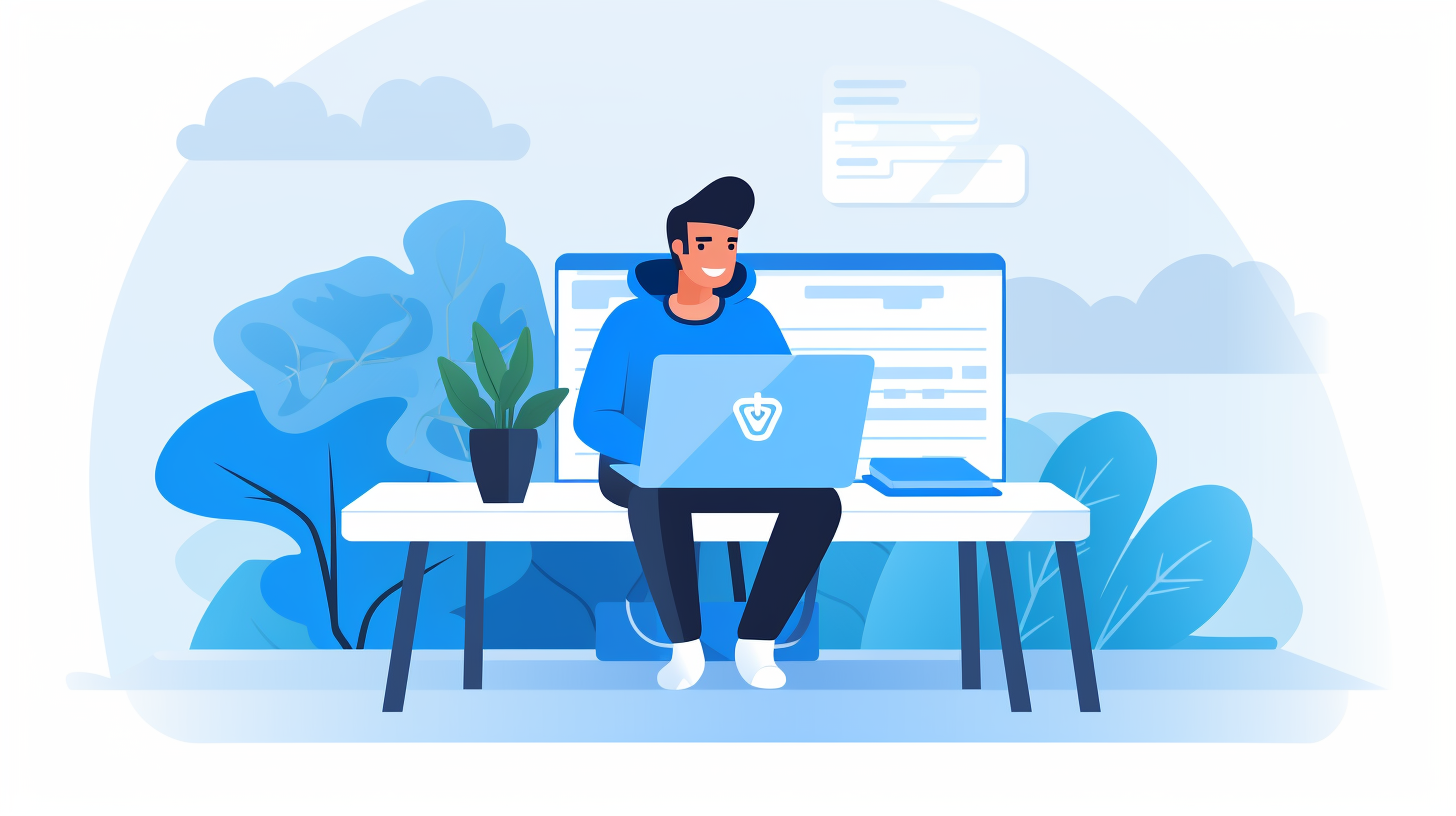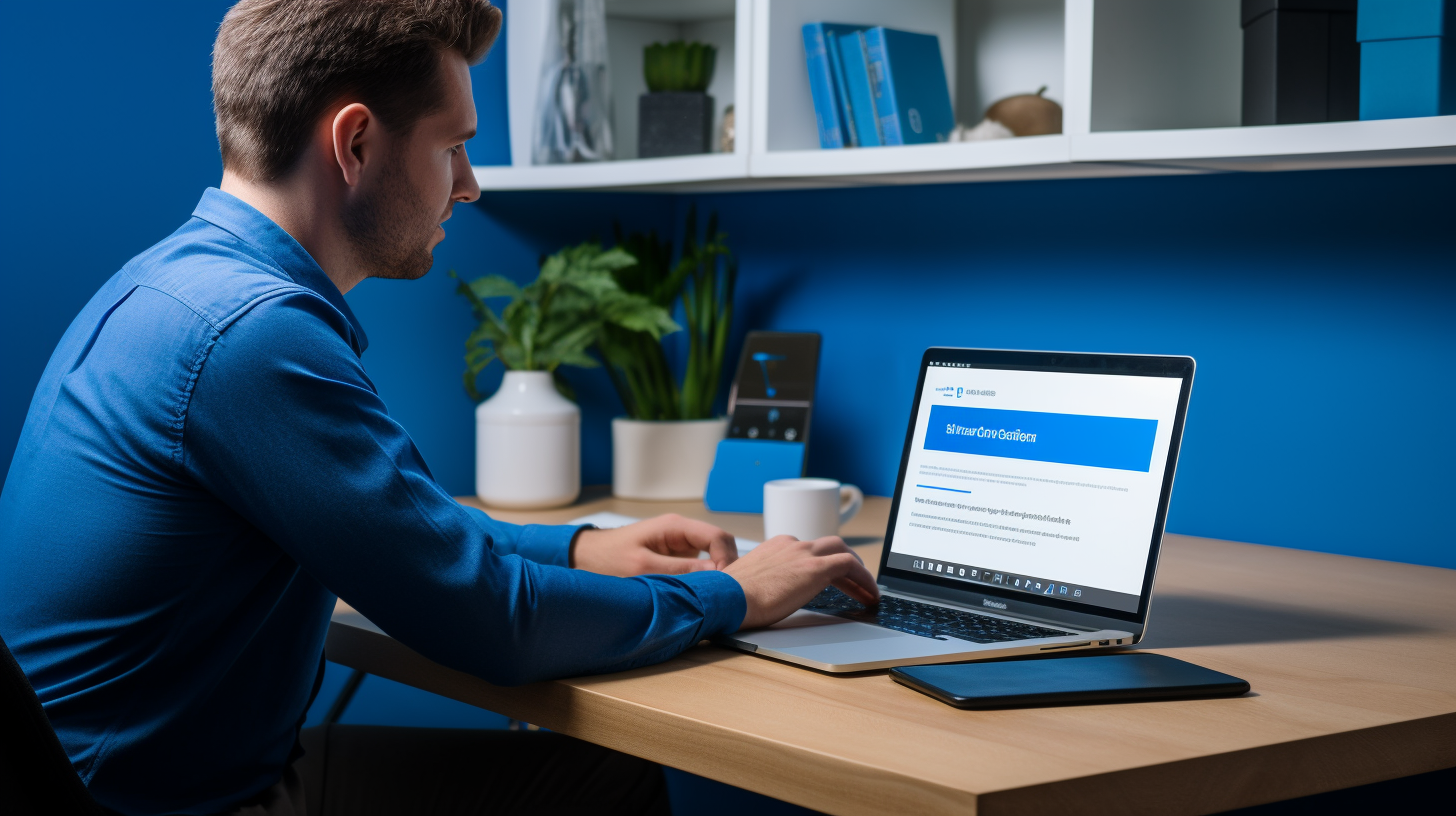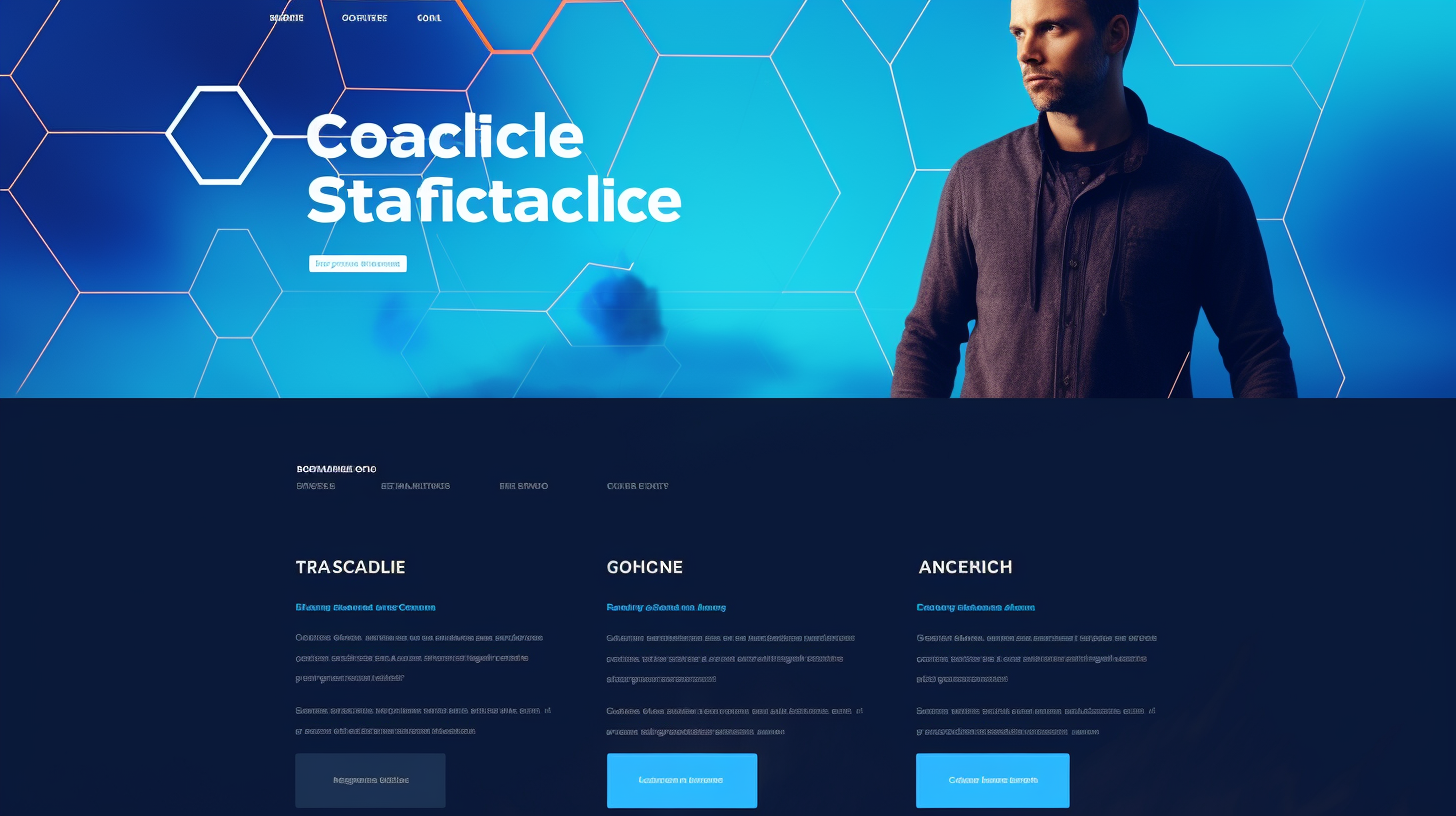Welcome to the world of WordPress website maintenance! If you’re a website owner or developer who’s chosen this popular Content Management System (CMS) to power your site, you’re in good company. WordPress currently powers over 40% of websites on the internet, and its user-friendly interface and wide range of customization options have made it a favorite among both beginners and professionals.
While WordPress offers a host of benefits, it’s important to remember that maintaining your website is an ongoing task. Regular updates, monitoring, and optimization are necessary to ensure that your site remains secure, performs well, and ranks high in search engine results. But don’t worry – in this article, we’ll share some time-saving tips to help you streamline your WordPress website maintenance so that you can focus on what really matters: creating great content and growing your online presence.
So, let’s dive in and discover how you can optimize your WordPress website maintenance process, save time, and keep your site running smoothly.
Back Up Your WordPress Website
Backing up your WordPress website is one of the most crucial tasks you can do to ensure the safety and security of your website. It’s a preemptive measure that can save you a lot of headaches and stress in the long run. Imagine losing all your hard work, your website data, and your valuable content overnight. That’s why having a reliable backup solution is essential. Here are some important points to keep in mind when it comes to backing up your WordPress website:
Importance of Regular Backups:
- Protection against data loss: Backing up your website regularly ensures that you have a copy of your data in case something goes wrong, such as a server crash, a hack, or accidental data deletion. It’s like having an insurance policy for your website.
- Quick recovery: In the event of a disaster, having a recent backup of your website makes it easier to restore your website to its previous state. It saves you time and effort in rebuilding everything from scratch.
- Peace of mind: Knowing that your website is backed up gives you peace of mind. You can focus on growing your business and creating valuable content without worrying about the possibility of losing everything.
Choosing the Right Backup Solution:
When it comes to choosing a backup solution for your WordPress website, there are several options available, each with its own advantages and features. Here are a few considerations to guide your decision:
- Frequency: Look for a backup solution that offers regular and automatic backups. You want a solution that can back up your website on a schedule that suits your needs, whether it’s daily, weekly, or monthly.
- Storage: Consider the storage capacity and location of your backup files. Some backup solutions offer cloud storage, which ensures that your backup files are stored securely off-site.
- Ease of use: Opt for a backup solution that is user-friendly and easy to set up. You don’t want to spend hours configuring backups or dealing with complicated settings.
Automating Backup Processes:
To save time and ensure that your backups are done regularly, automate the backup process. Here are a few ways to automate your WordPress website backups:
- Hosting provider backups: Many hosting providers offer built-in backup solutions as part of their hosting packages. Check with your hosting provider to see if they provide automated backups and what their retention policy is.
- WordPress backup plugins: There are numerous backup plugins available for WordPress that offer automated backups. Some popular options include UpdraftPlus, BackupBuddy, and BackWPup. These plugins allow you to schedule backups and store them in various locations, such as Dropbox or Google Drive.
Remember, having a backup solution in place is not a one-time task. It’s an ongoing process that requires regular monitoring and maintenance. Test your backups periodically to ensure they are functional and perform a restore process on a test site to make sure everything works as expected. By doing so, you’ll have peace of mind knowing that your website is protected and that you are prepared for any unforeseen circumstances.
Keep WordPress Core, Themes, and Plugins Updated
One of the most important aspects of maintaining a WordPress website is keeping the core software, themes, and plugins up to date. Here’s why updates are essential and how you can ensure that your website stays current:
Why Updates are Essential
WordPress regularly releases updates for its core software, themes, and plugins. These updates often include bug fixes, security patches, and new features. By keeping your website up to date, you:
- Ensure the security of your website: Updates often address vulnerabilities that hackers can exploit. By regularly updating your WordPress website, you reduce the risk of a security breach.
- Improve website performance: Updates often include performance enhancements, making your website faster and more efficient.
- Access new features: Updates can introduce new functionality, allowing you to enhance your website’s user experience or add new features to meet your business needs.
Updating WordPress Core
To update the WordPress core software, follow these steps:
- Backup your website: Before making any updates, it’s important to create a backup of your website just in case anything goes wrong.
- Check for updates: In your WordPress dashboard, go to Dashboard > Updates to see if there are any pending updates for the WordPress core.
- Update WordPress: Click on the Update Now button to initiate the update process. WordPress will automatically download and install the latest version.
Updating Themes and Plugins
Updating themes and plugins is just as important as updating the WordPress core. Here’s how to do it:
- Backup your website: Just like with the WordPress core update, it’s essential to create a backup of your website before performing any updates.
- Check for updates: In your WordPress dashboard, navigate to Dashboard > Updates to see if there are any updates available for your installed themes and plugins.
- Update themes and plugins: Select the themes and plugins that have updates available and click on the Update plugins or Update themes button to update them.
It’s important to note that not all updates are compatible with your website, especially when it comes to themes and plugins. Before updating, always ensure that the theme or plugin is compatible with the latest version of WordPress. If you’re unsure, reach out to the theme or plugin developer for guidance.
By keeping your WordPress core, themes, and plugins updated, you ensure that your website remains secure, performs optimally, and takes advantage of new features and improvements. Regularly checking for updates and implementing them will help you stay on top of your website maintenance and provide a better experience to your visitors.
Optimize Your Website’s Performance
When it comes to maintaining a WordPress website, one of the most important aspects to focus on is optimizing its performance. A slow-loading website can drive away visitors and hurt your search engine rankings. In fact, page speed is a crucial factor in SEO. So, how can you ensure that your website is running efficiently and delivering a seamless user experience? Here are some time-saving tips to help you optimize your website’s performance:
Caching and Minification
Caching is a technique that stores a static copy of your website’s pages, which can then be served to visitors without the need for generating the pages from scratch. This can significantly reduce the load on your server and speed up page loading times. There are various WordPress plugins available that can handle caching and help you implement it effectively.
Another performance optimization technique is minification. Minification involves removing unnecessary characters, such as white spaces and comments, from your website’s code. This can help reduce the file size of your CSS and JavaScript files, leading to faster loading times. Again, there are plugins available that can automatically minify your code.
Image Optimization
Images are an important element of any website, but they can also contribute to slow loading times if not optimized properly. Here are some tips for optimizing images on your WordPress website:
- Resize images: Make sure to resize your images to the appropriate dimensions before uploading them to your website. Large images can significantly slow down page loading times.
- Compress images: Use image compression tools or plugins to reduce the file size of your images without compromising on quality. This can help decrease the time it takes for images to load on your website.
- Lazy loading: Implement lazy loading, which is a technique that delays the loading of images until they are visible in the user’s viewport. This can help improve initial page load times.
Clean Up Your Database
Over time, your WordPress database can accumulate unnecessary data, such as post revisions, spam comments, and unused plugins. This can bloat your database and slow down your website. Regularly cleaning up your database can help improve its performance. Here are some methods to consider:
- Use a database optimization plugin: There are plugins available that can help you optimize your database by removing unnecessary data and optimizing tables.
- Delete unused plugins and themes: Remove any plugins and themes that are no longer in use. They can be a source of unnecessary database bloat.
- Limit post revisions: By default, WordPress stores unlimited post revisions. You can limit the number of revisions saved per post to reduce the size of your database.
By implementing these performance optimization techniques, you can significantly improve the speed and efficiency of your WordPress website. Remember, a fast-loading website not only provides a better user experience but also contributes to higher search engine rankings. So, take the time to optimize your website’s performance and reap the benefits!
Implement Security Measures
When it comes to running a WordPress website, security should be a top priority. Protecting your website from potential threats is essential to keep your data and your visitors safe. Here are some key security measures you can implement to safeguard your WordPress website:
Strong Passwords and User Roles
One of the simplest yet most effective ways to enhance the security of your WordPress website is by using strong passwords. A strong password should be a combination of letters (both uppercase and lowercase), numbers, and special characters. Avoid using easily guessable passwords like “password123” or your name and date of birth.
Additionally, take advantage of the user roles available in WordPress. Give each user the appropriate level of access and permissions based on their responsibilities. By assigning specific roles such as Administrator, Editor, Author, Contributor, or Subscriber, you can ensure that only authorized individuals have access to important areas of your website.
Two-Factor Authentication
Two-factor authentication (2FA) is an extra layer of security that adds an additional step to the login process. With 2FA enabled, users need to provide not only their password but also a second form of verification, such as a code sent to their mobile device or a fingerprint scan.
By implementing 2FA, you make it much harder for unauthorized individuals to gain access to your WordPress website, even if they manage to acquire the username and password. There are several reliable plugins available that can help you set up two-factor authentication quickly and easily.
Firewall and Security Plugins
Using a firewall and security plugins is another effective way to protect your WordPress website. These plugins can help monitor and block potential threats, such as malicious login attempts and suspicious activities.
Some popular security plugins for WordPress include:
- Wordfence: Provides real-time monitoring and protection against malware, brute force attacks, and other malicious activities.
- Sucuri Security: Offers a website firewall and malware scanning to prevent and remove threats.
- iThemes Security: Provides numerous security features, including malware scanning, brute force protection, and file change detection.
Installing a security plugin and keeping it updated will significantly reduce the risk of your WordPress website being compromised.
Implementing these security measures will go a long way in securing your WordPress website. Remember, regular maintenance and continuous monitoring are key to maintaining a secure online presence.
Streamline Content Management
Managing and organizing content on your WordPress website can often be a time-consuming task. However, with the right strategies and tools, you can streamline your content management process and make it more efficient. Here are some tips to help you optimize your content management workflow:
Effective Workflow for Publishing Content
Having a well-defined workflow is crucial for ensuring smooth content management. Here are some steps you can follow to create an effective publishing process:
- Content Planning: Start by defining your content goals and target audience. Plan your content calendar to maintain a consistent publishing schedule.
- Content Creation: Create high-quality, engaging content that aligns with your audience’s interests and needs. Use a content creation tool or collaborate with team members to ensure a smooth content creation process.
- Editing and Proofreading: Before publishing, carefully review your content for grammar and spelling errors. Use grammar-checking tools like Grammarly or enlist the help of a professional editor.
- Formatting and Optimization: Format your content for readability by using headings, subheadings, bullet points, and bold/italic text. Optimize your content for search engines by including relevant keywords and meta tags.
- Publishing and Promotion: Once your content is ready, schedule it for publication using the built-in scheduling feature in WordPress. Promote your content on social media platforms and engage with your audience to drive traffic to your website.
Using Editorial Calendar
An editorial calendar is a valuable tool that helps you plan and organize your content publishing schedule. It provides a visual overview of your content pipeline, making it easier to track the status of each piece of content. Here are some benefits of using an editorial calendar:
- Better Organization: With an editorial calendar, you can see all your planned content at a glance, ensuring that you have a balanced mix of topics and deadlines.
- Improved Collaboration: If you have a team of writers or contributors, an editorial calendar facilitates collaboration by assigning tasks and tracking progress.
- Consistency: By mapping out your content schedule in advance, you can ensure a consistent flow of content, which is essential for maintaining and growing your audience.
- Efficiency: An editorial calendar provides a structured workflow and prioritizes tasks, helping you stay focused and prevent last-minute scrambles to create content.
Leveraging Content Management Plugins
WordPress offers a wide range of plugins that can streamline your content management tasks. Here are some popular content management plugins that can help enhance your workflow:
- Yoast SEO: This plugin allows you to optimize your content for search engines by providing suggestions for keyword usage, meta tags, and readability analysis.
- Editorial Calendar: This plugin provides a visual calendar interface within WordPress, making it easy to manage your content schedule, track progress, and even drag-and-drop articles for rescheduling.
- CoSchedule: With CoSchedule, you can plan, create, and schedule your content all in one place. It also integrates with popular social media platforms like Facebook, Twitter, and LinkedIn, allowing you to promote your content directly from the plugin.
- Content Upgrade: This plugin helps you create content upgrades or lead magnets to capture email addresses in exchange for valuable resources. It seamlessly integrates with popular email marketing services like MailChimp and ConvertKit.
Implementing these content management plugins can save you valuable time and provide a smoother workflow, allowing you to focus more on creating quality content and engaging with your audience.
By following an effective workflow, utilizing an editorial calendar, and leveraging content management plugins, you can streamline your content management process and make it more efficient. This will free up valuable time for other important tasks and allow you to deliver high-quality content consistently. So start optimizing your content management today and enjoy a more streamlined and efficient experience with your WordPress website!
Optimize SEO for Better Visibility
When it comes to improving the visibility of your WordPress website, search engine optimization (SEO) plays a crucial role. By optimizing your website for search engines, you can drive more organic traffic and increase your chances of ranking higher in search results. Here are some tips to help you optimize your SEO and boost your website’s visibility:
Keyword Research and Optimization
Keywords are the foundation of SEO. They are the words or phrases that people use to search for information on search engines. Conducting keyword research can help you identify the most relevant and popular keywords for your content. Here’s how you can optimize your website for keywords:
- Research: Use tools like Google Keyword Planner or SEMrush to find relevant keywords related to your industry or niche.
- Choose specific keywords: Instead of using broad keywords, target long-tail keywords that are more specific and have less competition.
- Include keywords in content: Incorporate your chosen keywords naturally throughout your website’s content, including in titles, headings, and body paragraphs. However, avoid keyword stuffing, as it can negatively impact your website’s ranking.
- Optimize meta tags: Write compelling meta titles and descriptions that include your targeted keywords. This information appears in search engine results, so make it engaging and relevant to entice users to click on your link.
Meta Tags and Descriptions
Meta tags are HTML elements that provide information about your webpage to search engines. They include meta titles and meta descriptions. Optimizing your meta tags can improve your website’s visibility in search engine results pages (SERPs):
- Meta titles: Create unique and descriptive meta titles for each page on your website. Include your targeted keywords and keep the titles below 60 characters to ensure they won’t get cut off in search results.
- Meta descriptions: Write persuasive meta descriptions that accurately describe what your page offers. Aim to keep them between 120-155 characters. Including keywords in your meta descriptions can help search engines understand the relevance of your content.
XML Sitemaps
An XML sitemap provides search engines with a structured map of your website, helping them crawl and index your content more efficiently. It acts as a blueprint for search engines, guiding them to important pages and ensuring that all your content can be found. Here’s how you can optimize sitemaps for better visibility:
- Generate an XML sitemap: Use a plugin or an online tool to create an XML sitemap for your WordPress website.
- Submit to search engines: Submit your XML sitemap to search engines like Google and Bing through their respective webmaster tools. This helps search engines understand the structure of your website and index your content accordingly.
- Update sitemap regularly: Whenever you add or remove pages or blog posts, update your XML sitemap and resubmit it to search engines.
By optimizing your SEO using these strategies, you can enhance your website’s visibility and attract more organic traffic. Remember that SEO is an ongoing process, so continue to monitor and adjust your strategies as needed to stay ahead in the search rankings.
Monitor Website Analytics
Once your WordPress website is up and running, it’s important to keep tabs on its performance. Monitoring your website analytics can provide valuable insights into your audience, their behavior, and the overall health of your website. With this information, you can make data-driven decisions to improve user experience, increase conversions, and ultimately grow your online presence. Here are some key steps to effectively monitor website analytics:
Setting Up Google Analytics
Google Analytics is a powerful tool that allows you to track and measure various metrics related to your website’s performance. To set up Google Analytics for your WordPress website, follow these steps:
- Create a Google Analytics account: Go to the Google Analytics website and sign in with your Google credentials or create a new account.
- Set up a new property: After creating your account, click on “Admin” and create a new property. Fill in the required information about your website.
- Install the tracking code: Once your property is set up, you’ll be provided with a tracking code. Install this code on your WordPress website by either manually adding it to your theme’s header file or using a plugin like “Google Analytics for WordPress by MonsterInsights.”
- Verify installation: After installing the tracking code, verify if it’s working correctly using the “Real-Time” section in Google Analytics. You should be able to see real-time data about visitors on your website.
Analyzing Traffic and User Behavior
Once you have Google Analytics set up, you can start analyzing the data it collects. Here are a few important metrics to pay attention to:
- Traffic sources: Understand where your website visitors are coming from – whether it’s search engines, social media, referral links, or direct traffic. This will help you identify the effectiveness of your marketing efforts.
- Pageviews and bounce rate: Analyze the number of pageviews each page on your website receives and the bounce rate, which is the percentage of visitors who leave your website without interacting with it further. Identify pages with a high bounce rate and make improvements to keep visitors engaged.
- Conversion rate: If you have defined goals set up in Google Analytics, you can track the conversion rate – the percentage of visitors who complete a specific action on your website, such as making a purchase or signing up for a newsletter. Optimize your website and marketing strategy to improve conversion rates.
Conversion Tracking
Conversion tracking is an essential aspect of website analytics. By tracking conversions, you can determine the effectiveness of your online campaigns and identify opportunities for improvement. Here are some key points to consider:
- Set up goals: In Google Analytics, set up goals that align with your business objectives. For example, if your goal is to generate leads, create a goal that tracks form submissions or email sign-ups.
- UTM parameters: Use UTM parameters to track campaigns from different sources. This will allow you to determine which marketing channels are driving the most conversions.
- Track e-commerce transactions: If you have an e-commerce website, integrate Google Analytics with your online store to track sales, revenue, and product performance. This data will help you optimize your product offerings and drive more sales.
Monitoring website analytics is an ongoing process. Regularly review and analyze the data to identify trends, make informed decisions, and continually improve your website’s performance and user experience.
By effectively monitoring your website analytics, you can gain valuable insights that will enable you to optimize your website, improve user experience, and increase conversions. With the right information at your fingertips, you can make data-driven decisions that will propel your online presence to new heights.
Troubleshooting and Debugging
At some point, every website owner is likely to encounter technical issues or bugs on their WordPress website. But don’t worry, troubleshooting and debugging can help you identify and fix these problems efficiently. Here are some tips to make the process smoother:
Identifying and Fixing Common Errors
- Check for conflicting plugins or themes: If you recently installed a new plugin or theme and started experiencing issues, it’s possible that there’s a conflict between them. Deactivate your plugins or switch to a default theme to see if the problem persists. If it goes away, you can narrow down the conflicting element by reactivating them one by one.
-
Debugging mode: Enabling debugging mode in WordPress can provide valuable information about errors. To activate it, open the
wp-config.phpfile in your WordPress root directory and add the following line of code:define('WP_DEBUG', true);. This will display any errors or warnings on your website, helping you pinpoint the issue. - Clear your cache: Caching plugins can sometimes cause issues by serving outdated content. Clearing your cache can often resolve minor glitches or display issues. If you’re using a caching plugin, go to its settings page and find the option to clear the cache.
- Update your plugins and themes: Ensuring that your plugins and themes are up to date can fix many bugs as developers frequently release updates to improve performance and address known issues. Check the plugins and themes sections in your WordPress dashboard for available updates and apply them.
Utilizing WordPress Support Resources
- WordPress Support Forums: If you’re experiencing a unique issue, the WordPress Support Forums can be a valuable resource. Search the forums or post your own question to get assistance from the WordPress community. Many experienced users and developers are active on the forums and can provide guidance.
- WordPress documentation: The official WordPress documentation is a comprehensive source of information about how WordPress works and how to troubleshoot common issues. It covers topics ranging from basic functionality to advanced customization. Consult the documentation to find answers to your questions and learn more about WordPress.
Debugging Plugins
- Query Monitor: Query Monitor is a powerful debugging plugin that provides detailed information about the queries, hooks, and PHP errors that occur while loading a page. It can help you identify performance bottlenecks, unexpected behavior, or errors caused by a specific plugin or theme.
- Debug Bar: Debug Bar is another useful plugin that adds a debugging menu to your WordPress admin bar. It displays information about database queries, PHP errors, and other useful data for developers. Debug Bar can be handy when trying to trace the source of an issue.
Remember, if you’re not comfortable troubleshooting or debugging your website on your own, it’s always a good idea to reach out to a professional developer or WordPress support. They have the expertise to handle complex issues and ensure your website remains in good health.
Conclusion
Maintaining a WordPress website doesn’t have to be a burdensome task. By implementing these time-saving tips, you can streamline your website maintenance process and focus on growing your business. Remember to:
- Back up your WordPress website regularly to protect your data and be prepared for any unexpected incidents.
- Keep WordPress core, themes, and plugins updated to ensure your website is secure and running smoothly.
- Optimize your website’s performance by implementing caching, minification, image optimization, and cleaning up your database.
- Implement security measures such as strong passwords, user roles, two-factor authentication, and security plugins to protect your website from potential threats.
- Streamline content management by creating an effective workflow, using editorial calendars, and leveraging content management plugins for better organization and efficiency.
- Optimize SEO for better visibility by conducting keyword research, optimizing meta tags and descriptions, and utilizing XML sitemaps.
- Monitor website analytics to gain insights into your website’s performance, user behavior, and conversion tracking. Set up Google Analytics and analyze the data to make informed decisions.
- Troubleshoot and debug any common errors that may occur on your WordPress website. Utilize WordPress support resources and debugging plugins to identify and fix issues promptly.
By following these tips, you can save time, improve your website’s performance, enhance security, and boost your online visibility. Don’t let website maintenance overwhelm you—take control and streamline your processes to maximize efficiency and focus on what matters most: growing your business. Happy WordPress website maintenance!
Frequently Asked Questions
- What are some time-saving tips for streamlining WordPress website maintenance?
Some time-saving tips for streamlining WordPress website maintenance include: 1. Automating tasks with plugins, 2. Using a reliable backup and restore solution, 3. Regularly updating themes and plugins, 4. Utilizing a content delivery network (CDN), and 5. Monitoring website performance and security.
- Are there specific plugins that can help automate WordPress website maintenance?
Yes, there are several plugins available that can help automate WordPress website maintenance tasks. Some popular ones include WP-Optimize for database optimization, WP Rocket for caching, UpdraftPlus for backups, Sucuri for security, and Broken Link Checker for identifying broken links.
- How often should I update my WordPress themes and plugins?
It’s important to regularly update your WordPress themes and plugins to ensure optimal performance, security, and compatibility with the latest WordPress version. Aim to update them as soon as new updates are available, but make sure to test them on a staging site before updating on the live site.
- What is a content delivery network (CDN) and how can it streamline website maintenance?
A content delivery network (CDN) is a system of servers distributed across different locations, serving website content to users from the closest server. It helps optimize website loading speed and reduces server load, resulting in improved performance. By utilizing a CDN, you can offload static content delivery and free up server resources for better maintenance.
- How can I monitor my WordPress website’s performance and security?
To monitor your WordPress website’s performance and security, you can use tools like Google Analytics for website analytics, Google Search Console for monitoring search engine performance, and Sucuri or Wordfence for security scanning and monitoring. Regularly check these tools for any issues or vulnerabilities and take necessary actions to ensure a smooth and secure website.
{“@context”: “https://schema.org”,”@type”: “FAQPage”, “mainEntity”: [
{“@type”: “Question”,”name”: “What are some time-saving tips for streamlining WordPress website maintenance?”,”acceptedAnswer”: { “@type”: “Answer”,”text”: “Some time-saving tips for streamlining WordPress website maintenance include: 1. Automating tasks with plugins, 2. Using a reliable backup and restore solution, 3. Regularly updating themes and plugins, 4. Utilizing a content delivery network (CDN), and 5. Monitoring website performance and security.”}},
{“@type”: “Question”,”name”: “Are there specific plugins that can help automate WordPress website maintenance?”,”acceptedAnswer”: { “@type”: “Answer”,”text”: “Yes, there are several plugins available that can help automate WordPress website maintenance tasks. Some popular ones include WP-Optimize for database optimization, WP Rocket for caching, UpdraftPlus for backups, Sucuri for security, and Broken Link Checker for identifying broken links.”}},
{“@type”: “Question”,”name”: “How often should I update my WordPress themes and plugins?”,”acceptedAnswer”: { “@type”: “Answer”,”text”: “It’s important to regularly update your WordPress themes and plugins to ensure optimal performance, security, and compatibility with the latest WordPress version. Aim to update them as soon as new updates are available, but make sure to test them on a staging site before updating on the live site.”}},
{“@type”: “Question”,”name”: “What is a content delivery network (CDN) and how can it streamline website maintenance?”,”acceptedAnswer”: { “@type”: “Answer”,”text”: “A content delivery network (CDN) is a system of servers distributed across different locations, serving website content to users from the closest server. It helps optimize website loading speed and reduces server load, resulting in improved performance. By utilizing a CDN, you can offload static content delivery and free up server resources for better maintenance.”}},
{“@type”: “Question”,”name”: “How can I monitor my WordPress website’s performance and security?”,”acceptedAnswer”: { “@type”: “Answer”,”text”: “To monitor your WordPress website’s performance and security, you can use tools like Google Analytics for website analytics, Google Search Console for monitoring search engine performance, and Sucuri or Wordfence for security scanning and monitoring. Regularly check these tools for any issues or vulnerabilities and take necessary actions to ensure a smooth and secure website.”}}
]}