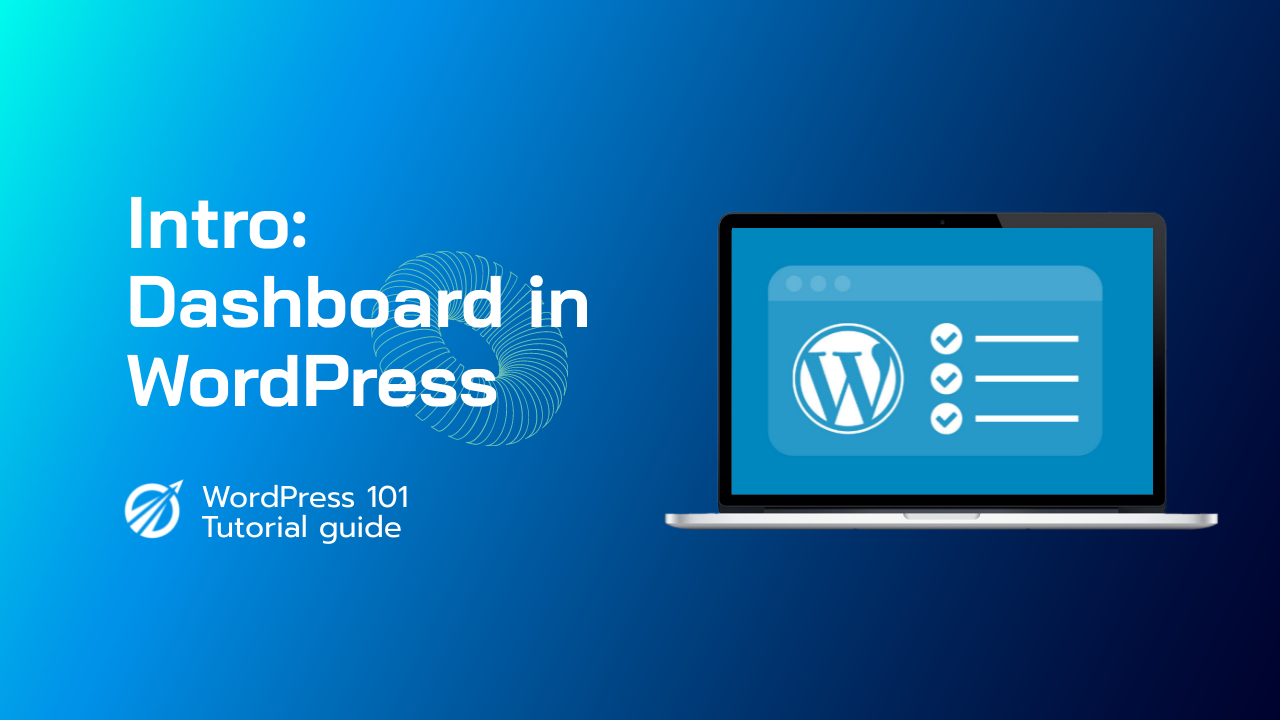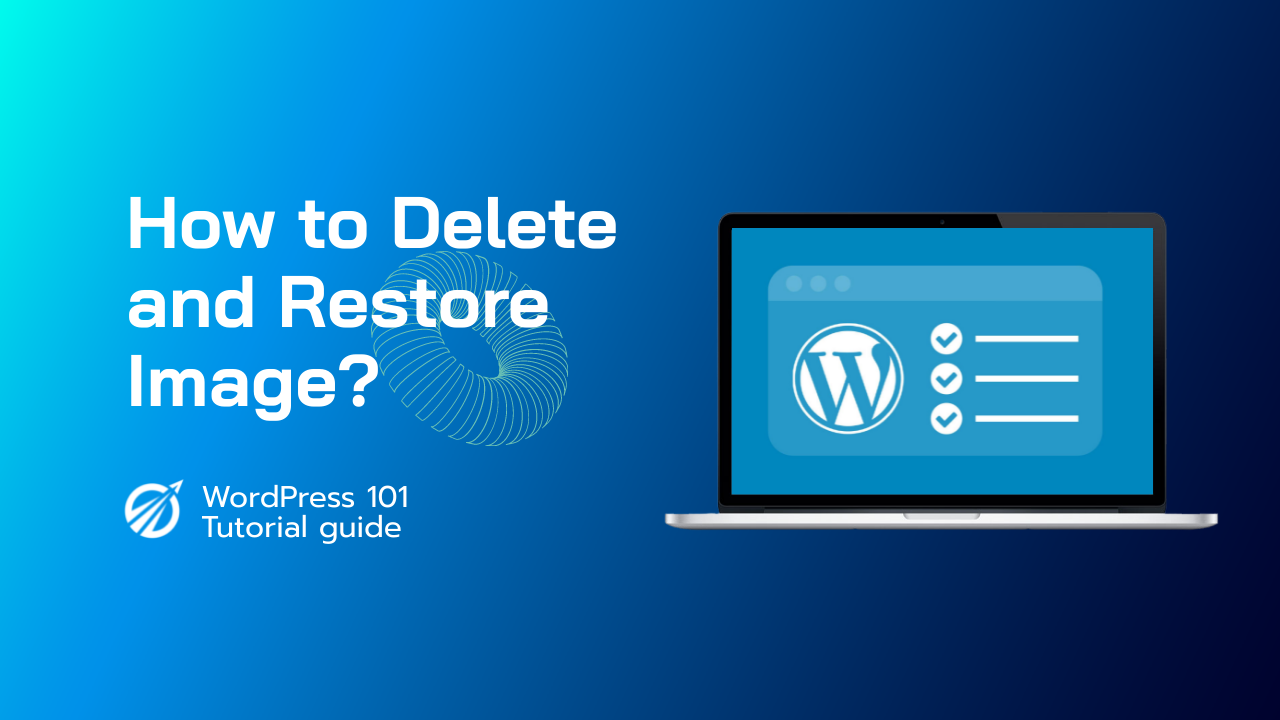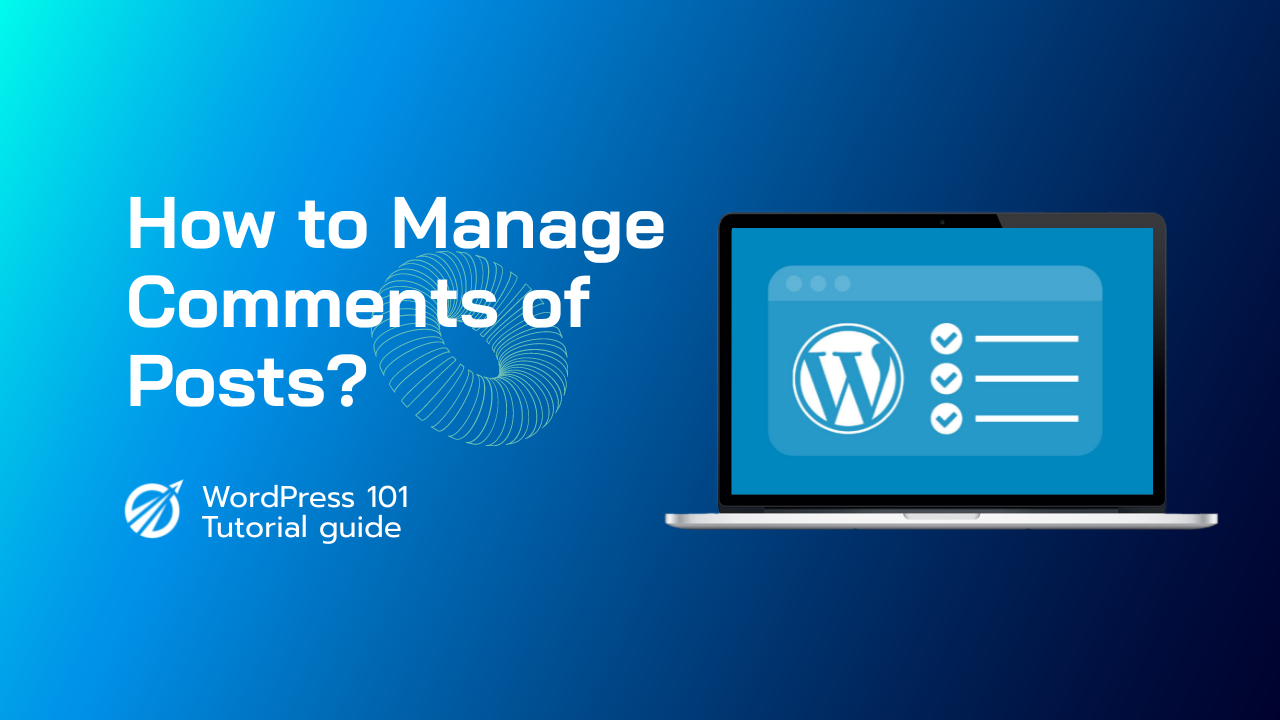Typically, the first thing you’ll see when logging into WordPress is the dashboard. It’s a great way to get updates on your website, statistics and more. In the main area of your dashboard, you will find widgets that provide news and basic information about your site. You can drag and drop these widgets to position them however you would like. You can also roll them closed by clicking the down arrow icon in the far right corner near the widget title.
Some widgets have configuration options that you can access by hovering over the title bar and clicking on the configure link that appears in the upper right hand corner of the screen, you’ll see a couple of pulldown tabs labeled Screen Options and Help. Clicking on the screen Options tab brings up customization options for your dashboard. Here, you can turn off and on the widgets you want shown at any given time. The Help tab provides information about these customizations, as well as helpful links to documentation and support. In the Sidebar, you’ll find links that provide easy access to the different areas of your website.
When the menu item is selected, a list of submenu items will appear below it. Hovering your cursor over any of these items will also display the submenu. You can click these to easily access any of the subsections of your site. The main menu items include Dashboard, where you can receive statistics and updates regarding your website. Posts where you create and manage the posts on your blog, as well as the Tags and categories.
Managing Them media is for managing the media content library for things like PDFs, videos, images, and audio files. The Pages button is for creating and managing pages on your site. Comments is used to manage your visitors feedback Appearance is used to choose your theme, set up widgets, create, custom navigation menus, and more. Plugins gives you the power to extend the capabilities of your website and allows you to manage, activate and deactivate them. Users allows you to manage and view all of the site’s users.
It also allows you to edit your own profile, giving you options to change your password, email address, and screen name. Tools provide some powerful tools plus options for importing and exporting content, and the Settings option is where the bulk of your site’s options are maintained. Your website’s name, Privacy, and Permalink settings can all be used configured to your liking here. And finally, at the top of the page, you’ll find the Admin bar, which provides access to commonly used features and information.
Introduction: Dashboard in WordPress