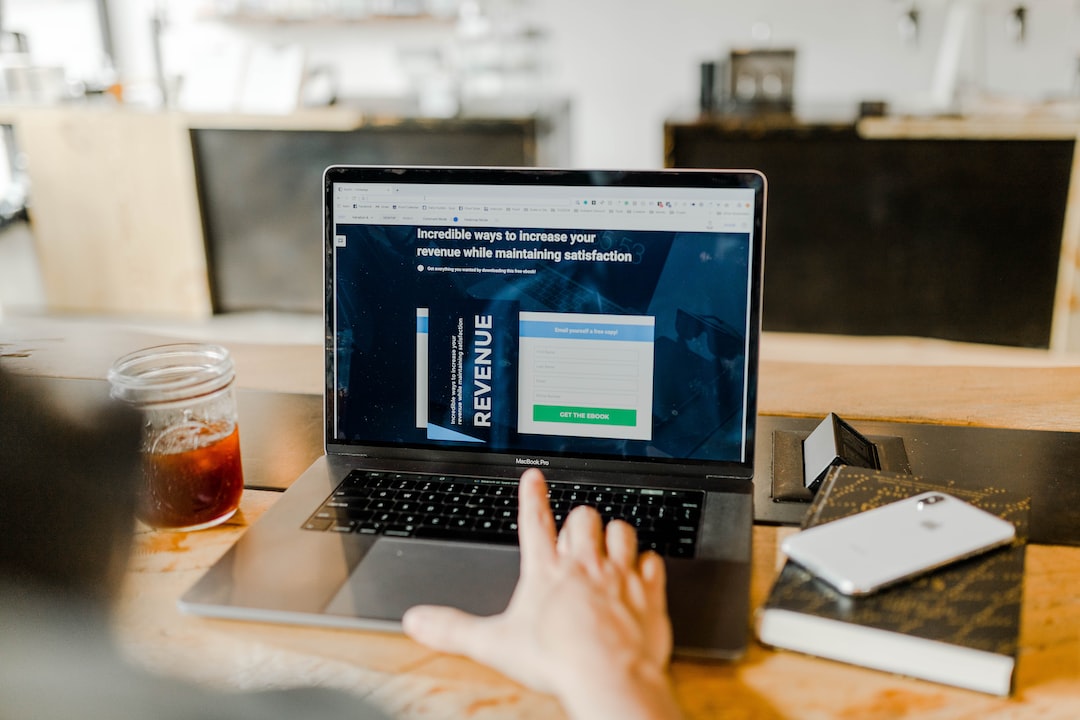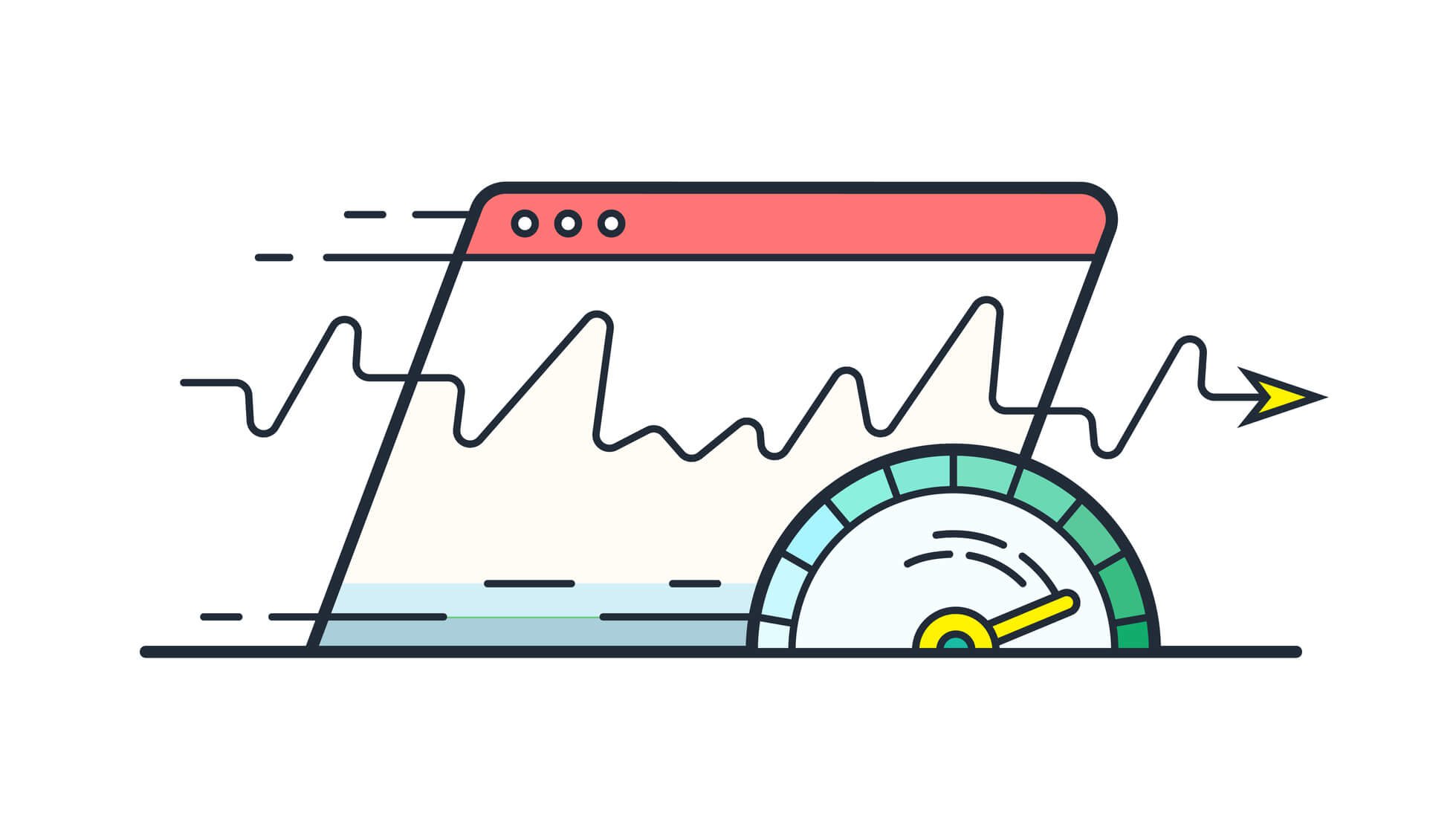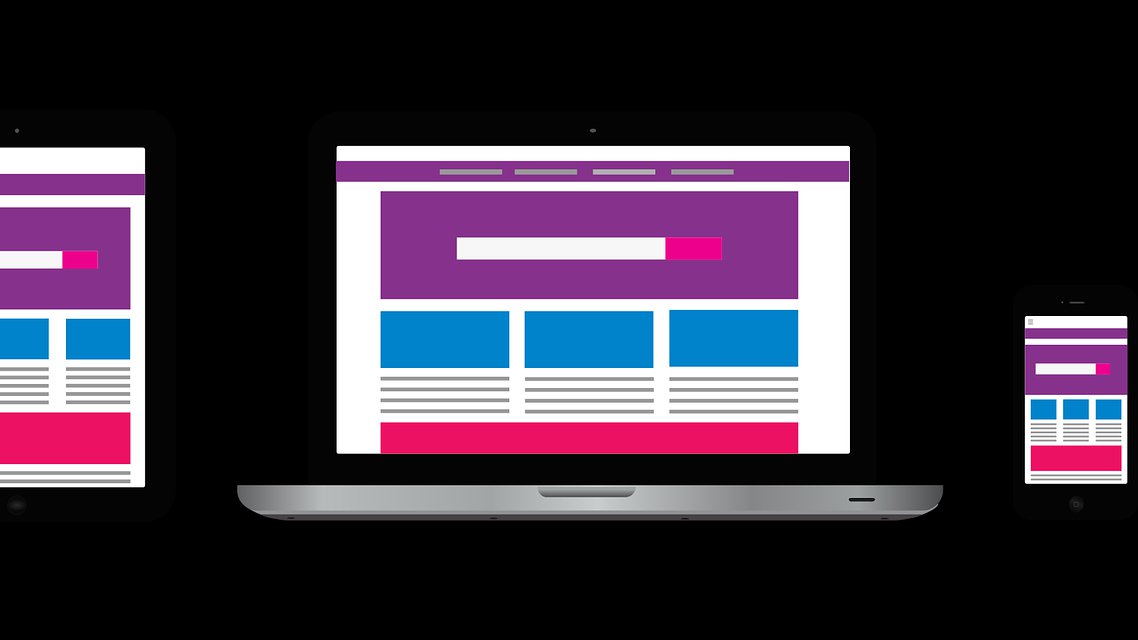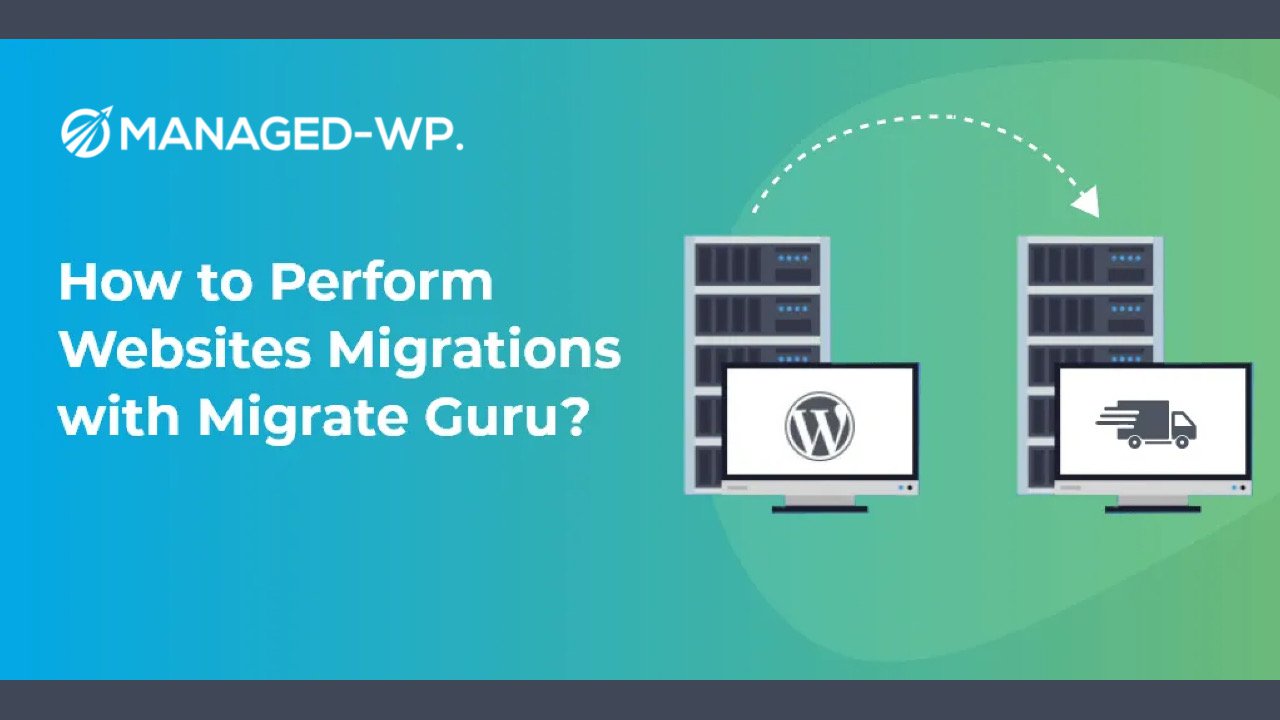Keeping your WooCommerce store up-to-date is essential for maintaining customer satisfaction and maximizing profits. One key component to achieving this involves regularly updating your product prices. However, changing the prices of individual products one-by-one can be a tedious process, especially if you have a large catalog. This is where bulk price updates can facilitate that optimization for your online store and create a more efficient workflow. In this guide, you’ll learn the ins and outs of updating prices effortlessly, along with some useful tips and tricks for optimal store management.
Table of Contents
- Bulk Price Update Methods
- Using CSV Import and Export
- Using Extensions and Plugins
- Using Developer Methods
- Additional Tips & Tricks
- Frequently Asked Questions
Bulk Price Update Methods
There are multiple ways to update prices in bulk in WooCommerce, and choosing the right method depends on your store’s size and your level of expertise. This article will discuss three primary methods: using CSV import and export, utilizing extensions and plugins, and employing developer methods.
Using CSV Import and Export
WooCommerce has an in-built CSV import and export feature, which allows you to edit your store’s product details in bulk using a spreadsheet application, such as Microsoft Excel or Google Sheets. You can export your store’s product information into a CSV file, make the required changes, and re-import the file into WooCommerce. Here’s how to do it:
Export Products
- Navigate to WooCommerce > Products in your WordPress dashboard.
- Click Export at the top of the screen.
- Select the export options as per your requirements and click Generate CSV.
- Save the CSV file to your computer.
Edit CSV Data
- Open the CSV file in your preferred spreadsheet application.
- Locate the columns for regular price and sale price.
- Update the prices in bulk as needed.
- Save the changes and close the spreadsheet application.
Import Updated Products
- Go to WooCommerce > Products in your WordPress dashboard.
- Click Import at the top of the screen.
- Choose the updated CSV file from your computer.
- Follow the import steps to complete the process.
Using Extensions and Plugins
A variety of WooCommerce extensions and plugins are available to help simplify the bulk price update process. Here are some popular ones:
- WooCommerce Bulk Price Edit: This extension allows you to update prices of multiple products simultaneously within your WordPress dashboard. It offers a feature-rich interface with various filtering, sorting, and editing options.
- ELEX WooCommerce Bulk Edit: This plugin offers bulk editing features for various product properties, including pricing. Its user-friendly interface also provides advanced search and filtering options.
- YITH WooCommerce Bulk Product Editing: This plugin enables you to modify numerous product details, including prices, in bulk. It also works seamlessly with other YITH plugins, thus creating a robust, comprehensive solution for WooCommerce store management.
Before opting for any extension or plugin, ensure that it is compatible with your WordPress and WooCommerce versions and meets your store’s specific requirements.
Using Developer Methods
If you’re familiar with coding and prefer more control over the price update process, you can consider using developer methods like custom scripts or APIs for bulk price changes. In this case, you can use the WooCommerce REST API to interact with your store programmatically and update product prices via JSON data. This method provides the highest level of customization and flexibility in terms of managing your store’s data.
Additional Tips & Tricks
- Regular audits: Regularly conduct price audits to ensure accurate, competitive pricing. This will also help identify any discrepancies or errors in your product catalog.
- Backup and test: Before making any significant changes to your store, always create a backup in case of any issues. Additionally, test the changes thoroughly before implementing them on your live site.
- Plan promotions: Plan promotional campaigns, such as discounts and sales, well in advance. Use clear-cut marking tactics and scheduling tools to keep your online store optimized with accurate pricing.
Frequently Asked Questions
-
What is the most accessible method for bulk price updates in WooCommerce?
For most store owners, the easiest way to perform bulk price updates is by using the CSV import and export method, as it only requires basic spreadsheet knowledge and no additional extensions or plugins.
-
How can I update prices regularly without manual intervention?
Consider using a plugin or extension with scheduling capabilities or create a custom script to automatically update your product prices based on predefined rules or conditions.
-
How do I selectively update prices only for specific categories or products?
Extensions like YITH WooCommerce Bulk Product Editing or ELEX WooCommerce Bulk Edit offer advanced filtering options to selectively update prices for specific categories or products.
-
Can I rollback changes after updating prices in bulk?
If you have a recent backup, you can restore it to rollback changes. However, it’s best to test your updates on a staging site before implementing them on your live store.
-
Is it possible to update prices for variable products in bulk?
Yes, some extensions and plugins, such as WooCommerce Bulk Price Edit, have features that support bulk updates for variable products alongside simple products.