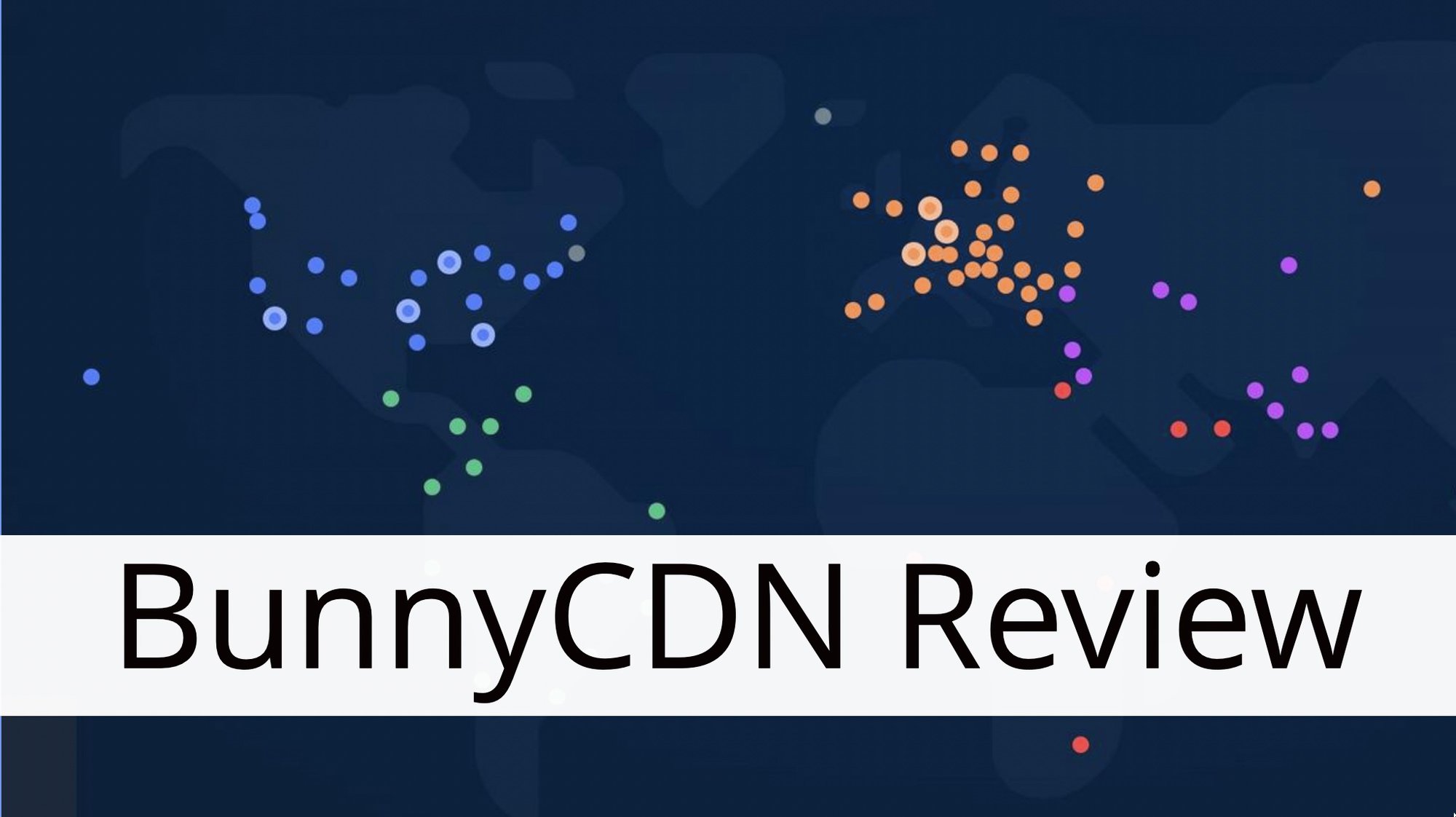Many businesses discover that maintaining a blog is an effective strategy to increase traffic to their websites. That traffic, in turn, can be converted into increased revenue. The issue is that creating a blog for an established website might be time-consuming.
However, if you utilize WordPress, you're in luck. You may quickly create a new website to serve as your blog and link it to your main site using this Content Management System (CMS). You can also do this with a subdomain or subdirectory, allowing you to keep your main domain.
We'll show you how to add a blog to your existing website in this article. We'll go over two different approaches and walk you through each step. Let's get started on your blog!
Select a Subdomain or Subdirectory
The best method to incorporate a blog into an existing WordPress website is to start from scratch. By installing WordPress under a subdirectory or a subdomain, you can do so while keeping the same domain as your main site.
Here are a couple of instances of what that may entail:
- Subdomain: blog.yourdomain.com
- Subdirectory: yourdomain.com/blog
Both approaches work in the same way in terms of functionality. Although there is considerable dispute over which choice is the best, Google recognizes subdomains and subdirectories identically.
If you don't have a preference, we recommend using a subdomain because it's the most efficient option. However, we'll show you how to apply both ways so you can make your own decision.
Using a Subdomain to Install WordPress
First, let's look at how to set up a subdomain for your blog. This is the method Managed-WP.™ recommends, and it only takes three steps.
The first step is to create a subdomain.
Which web host you pick will determine how you approach this process. Many hosting providers, for example, use cPanel, which has the ability to create subdomains with just a few clicks.
If you're a Managed-WP.™ user, go to your User Portal and select Add Domain from the drop-down menu. After that, all you have to do is choose a domain and a name for your subdomain.
You can install WordPress from your user panel after your subdomain is ready. Simply navigate to your dashboard's Installs menu and select the Add Install option. After that, you can create a new WordPress installation on your subdomain.
Keep in mind that if you plan on hosting more than two WordPress blogs, a Multisite configuration would be the best option. With multisite, you can quickly add multiple installations from your WordPress dashboard, each with their own subdomains or subdirectories.
Step 2: Pick a Theme that Goes With Your Existing Website
You'll need to set up a theme for your blog regardless of the method you use to establish it. This theme should, ideally, be in the same style as your main website. People won't realize they're on two different websites if you do it this way.
Of course, you're free to choose any theme you wish. If you're stuck for ideas, the WordPress Theme Directory is always a good place to start:
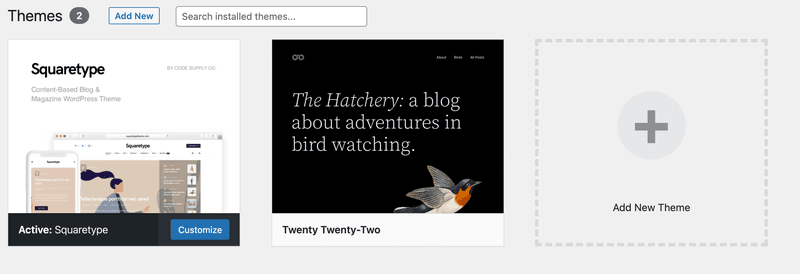
Thousands of alternatives are available within. We propose that you stick with those who have received positive feedback and have received current upgrades. You should also test any theme you're considering to make sure it's mobile-friendly.
It's recommended to utilize the same typefaces throughout your main website and blog (for consistency's sake), in addition to adopting a matching theme. Check out our complete guide to changing the fonts on your WordPress blog for more information.
Step 3: Add Links to the Menu
To further the idea that your main website and blog are two aspects of the same entity, they must have the same menus. There are two steps to this process:
- Including a link to your blog in the navigation menu of your website.
- Duplicating the menu from your main site on your blog.
It's simple to add menu items to WordPress. Check out this tutorial on how to make WordPress menus if you're not familiar with the procedure.
WordPress Installation in a Subdirectory
Let's have a look at another technique to set up your WordPress blog before we wrap things up. Keep in mind that subdirectories are not supported by Managed-WP.™ for WordPress installs. If you're using Managed-WP.™, this implies you'll have to stick to subdomains.
Step 1: Create a subdirectory for your blog and install WordPress there (And Configure It)
Depending on your host, the procedure for creating a subdirectory may differ. However, you should be able to find a setting for it in your control panel in most circumstances.
Then all you have to do is choose a domain and a name for your subdirectory. Then you'll need to install WordPress on it, which you should be able to do from your user panel as well.
You may utilize multisite to add WordPress websites utilizing subdirectories, much like the prior method, all without leaving your dashboard. Remember to adjust your permalink structure as soon as your site is up and running so that your blog's URLs appear beautiful.
Step 2: Select a WP theme
As previously said, the theme of your WordPress blog should be consistent with the style of your main website. People will be perplexed if they have to switch from one to the other.
Everything should appear to be one website to a visitor, from the layout to the fonts. If you need additional information, go back to the section where we discussed this process in detail earlier.
Step 3: Edit Your Menu
The navigation menu is the primary means by which visitors will navigate your website. Both your main website and your blog will require separate menus. Visitors shouldn't notice that they're travelling from site to site if the menus are identical.
You'll need to add a link to your WordPress blog to your main website's menu to accomplish this. After that, you'll want to copy and paste that complete menu into your WordPress blog.
If you choose a theme that matches the aesthetic of your site, your blog should be a perfect match once you add your new menu.
The WordPress Pre-Launch Checklist is available for download.
Adding a WordPress blog to your website might be a wise business decision. You may establish your organization as an authority and attract more visitors to your main site by maintaining a frequently updated blog.
You'll find plenty of stuff in our knowledge base to help you learn how to set up a WordPress blog utilizing a subdomain or a subfolder. We'll also show you how to make changes to your blog's fonts and colors, as well as major design issues.
You'll get access to all of this, as well as exceptional performance and support, if you sign up for one of our plans. Check them out right now!


















![WooCommerce Quick Setup Guides [Hints] 2022 cover](https://managed-wp.com/wp-content/uploads/2022/06/top-woocommerce-plugins-1200x675_c266be945c828b7c34ba83f35754278b_2000.jpg)