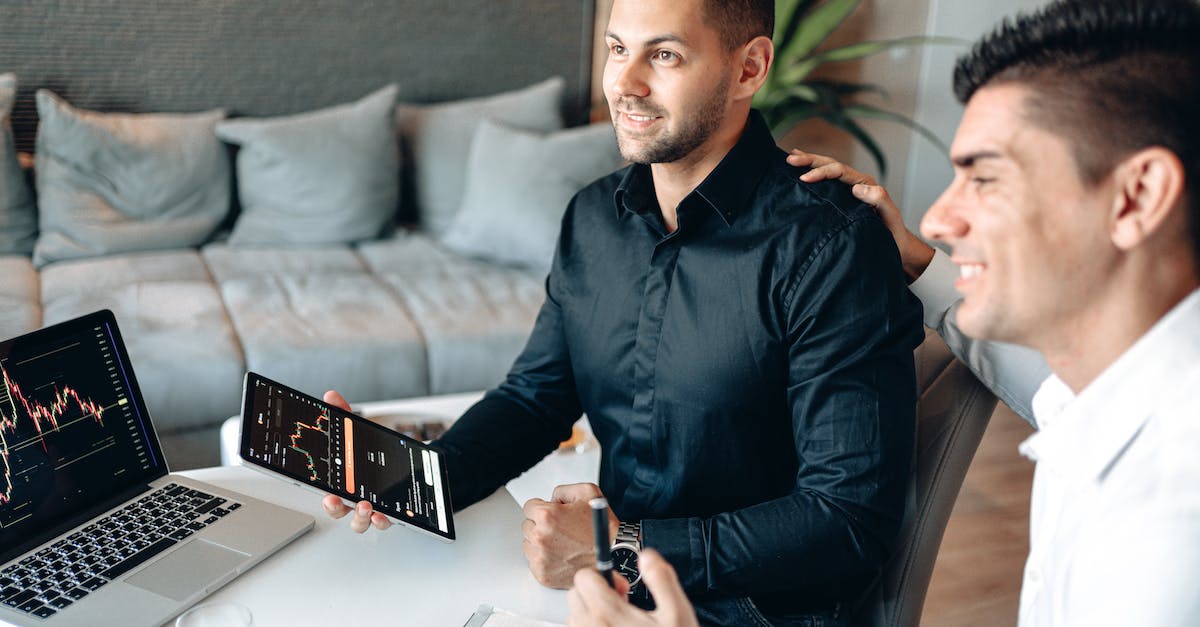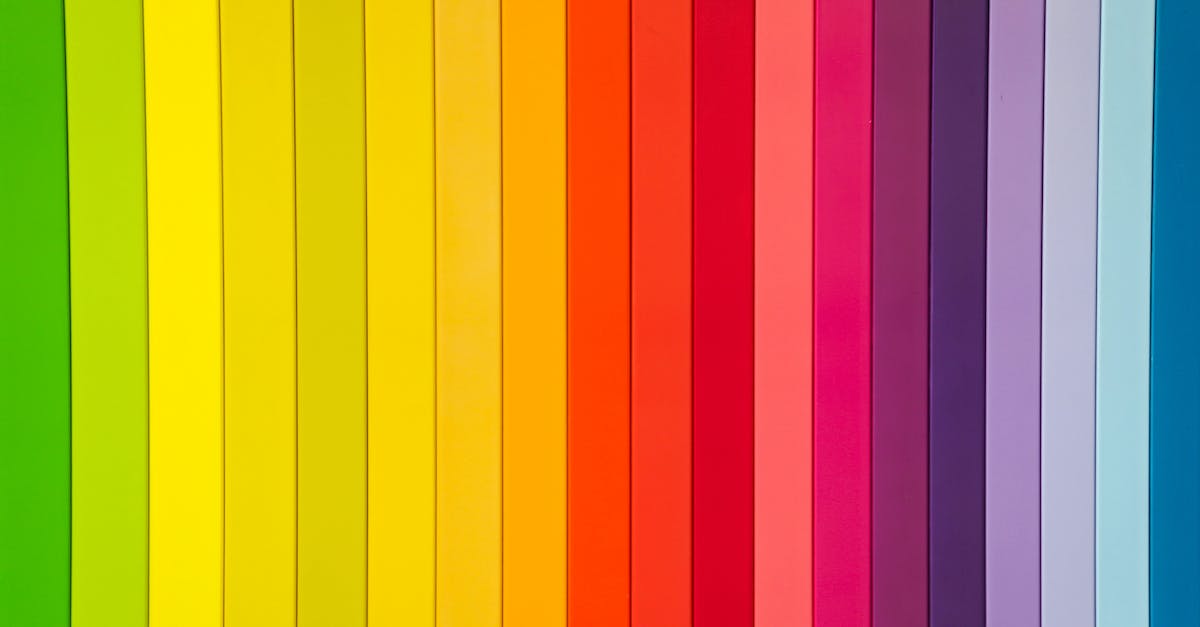Are you one of the millions of people around the world who have set up an online store with the Woocommerce platform? Are you looking for ways to optimize your store and ensure that it’s visible to potential customers? As any experienced online store owner will tell you, setting up and managing an effective search engine optimization (SEO) strategy is essential to driving more organic traffic to your site. Rankmath is one of the most popular and most powerful SEO tools available to WooCommerce users. In this article, we’ll provide a step-by-step guide to setting up Rankmath SEO for your Woocommerce store.
What is Rankmath SEO?
Rankmath SEO is an SEO plugin for WordPress that helps to optimize your webpages for SEO. It is the perfect tool for SEO beginners and experts alike, as it simplifies the process of SEO optimization, making it easier to understand and implement. Rankmath SEO comes packed with features that help you to manage your SEO strategy, improve your rankings, and boost traffic to your website.
Some of the features included with Rankmath SEO are:
• Automated SEO analysis: Analyze your webpages for SEO and get real-time recommendations for optimization.
• On-page SEO optimization: Optimize your content for SEO with the help of Rankmath’s powerful on-page optimization tools.
• Advanced SEO settings: Customize your SEO settings and configure your website for maximum visibility in search engines.
• Automated link building: Get backlinks for your website with the help of Rankmath’s automatic link building feature.
• SEO Audit: Audit your website for SEO and get detailed reports to identify issues and opportunities.
• Structured data: Automatically add structured data to your content to help search engines understand your webpages.
What makes Rankmath different?
Rankmath is an all-in-one SEO plugin that simplifies the process of setting up and managing your WooCommerce store’s SEO. It also provides an array of features that make it stand out from other SEO plugins.
Rankmath uses a simple user interface to make it easy to set up and manage your SEO settings. It also provides features like keyword tracking, SEO analysis, and an SEO score calculator to help you optimize your SEO.
Rankmath also integrates with popular ecommerce platforms like WooCommerce, so you can quickly set up SEO for your store in minutes. It also has an automated SEO feature that allows you to automatically optimize your content for SEO.
Overall, Rankmath makes it easy to set up and manage SEO for your WooCommerce store, and provides a range of features to help you optimize your SEO.
What are the features of Rankmath?
Rankmath is a powerful SEO plugin for WordPress. It helps you optimize your content for search engines and improve your website’s search engine rankings. It comes with a wide range of features that are designed to make SEO easier and more effective.
The plugin offers a range of features, including:
-Automatic optimization of titles, headings and meta tags
-A built-in SEO score to help you analyze your content
-A built-in keyword research tool
-A range of advanced options to customize your SEO strategy
-Integration with popular web analytics and social media platforms
-An intuitive user interface with a range of customization options
-Support for multilingual websites
-Comprehensive support for WooCommerce stores
-Google Search Console integration
-And more!
Setting up Rankmath SEO for Your Woocommerce Store
Rankmath is an SEO plugin that makes it easy to optimize your Woocommerce store for search engines. It’s a powerful tool that can help you get your store noticed by potential customers, improve your rankings, and boost your profits.
Here’s how to set up Rankmath SEO for your Woocommerce store:
1. Install The Plugin: Download and install the Rankmath plugin from the WordPress repository.
2. Configure The Settings: Take a few minutes to configure the settings in the Rankmath plugin. This includes setting up your website’s metadata, creating a sitemap, setting up the robots.txt file, and more.
3. Add SEO Content To Your Store: Start adding SEO content to your store’s products and pages. This includes adding meta titles, meta descriptions, and keyword-rich content to your pages.
4. Monitor Your Results: Keep an eye on your SEO performance with the Rankmath dashboard. This will help you identify any areas that need improvement and adjust your SEO strategy accordingly.
Step 1: Install the Rankmath SEO Plugin
The first step to setting up Rankmath SEO for your WooCommerce store is to install the Rankmath SEO plugin. This plugin is available for free from the WordPress repository.
Once you’ve installed and activated the plugin, you’ll be presented with a Welcome screen. On this screen, you can configure your site’s SEO settings, such as the site title, description, and keyword. You can also configure the plugin’s basic settings, such as the SEO meta tags and open graph tags.
Once you’ve configured the settings, you’ll be ready to start optimizing your WooCommerce store for SEO. In the next step, we’ll look at how to optimize the individual pages of your store.
Step 2: Configure the General Settings
Once you’re inside the Rankmath plugin, head over to the General Settings tab and click it. In this tab, you’ll find the basic settings for your website.
The first thing you need to do is to set the correct Website Type. Since you have a WooCommerce store, you will select “Business Website” from the list.
Next, you will need to fill in the Site Language, Timezone, and Country. These settings are important as they’ll be used by Rankmath to display the correct data in the SERPs.
Once you’ve filled in the basic settings, you’ll need to configure the SEO Settings. Here, you’ll be able to set the default meta tags for your pages, as well as the default description for your homepage.
Finally, you’ll need to set up the Advanced Settings. Here, you’ll be able to configure the breadcrumbs, structured data, and other important SEO features.
Once you’ve finished configuring the General Settings, you can move on to the next step.
Step 3: Configure the On-Page SEO Settings
Once you’ve configured the general settings, you’ll want to move on to the On-Page SEO settings. This is where you’ll set the title, description and meta tags for each page and post on your website.
The first thing you’ll want to do is click on the ‘Page’ tab. This will allow you to set the title, description and meta tags for each page on your website.
Next, click on the ‘Post’ tab to configure the same settings for blog posts.
Finally, click on the ‘Product’ tab to set the title, description and meta tags for each of your WooCommerce products.
Once you’ve configured the On-Page SEO settings, you’re ready to move on to the next step.
Step 4: Configure the XML Sitemap Settings
Once you’ve set up the general settings and optimized your post and page titles, it’s time to configure the XML Sitemap settings. XML Sitemaps are files that contain a list of all the URLs in your site and can help search engines like Google crawl and index your pages more effectively.
In Rankmath, head to SEO > Sitemap and then click the toggle to enable sitemaps. This will generate a sitemap for all the content on your site, including products and blog posts.
You can then configure a few more settings by clicking the “Advanced” tab in the Sitemap settings. Here you can set the frequency of crawls, the number of entries per sitemap, and the priority of the entries. Make sure to save your changes when you’re done.
Step 5: Configure the Redirections Settings
In this step, you need to configure Rankmath’s redirection settings. The tool allows you to easily set up 301, 302, 307, 410, and 451 redirection codes. This is an important step in ensuring that your website is optimized for SEO.
You can find the redirection settings in Rankmath’s dashboard.
Once you’ve navigated to the Redirections tab, you can set up the various codes.
For example, if you’ve changed the URL of a page and want to ensure that visitors and search engines are automatically redirected to the new page, you can set up a 301 redirection code.
By setting up the various redirection codes, you can ensure that visitors and search engines are directed to the right page and that your website’s SEO is optimized.
Step 6: Configure the Breadcrumbs Settings
Breadcrumbs are a great way to help visitors and search engines understand the structure of your website. If you’re using the RankMath SEO plugin, you can easily configure the breadcrumb settings and display them on your store pages.
To configure the breadcrumb settings, navigate to RankMath > General Settings > Breadcrumbs. You can then choose the breadcrumb separator and the breadcrumb structure.
You can also set the Homepage as the first part of the breadcrumb. This will help visitors and search engines understand the structure of your website even better.
Once you’ve configured the breadcrumb settings, you can choose to display the breadcrumbs on your store pages. To do this, go to RankMath > Titles & Meta > Breadcrumbs and select the ‘Display’ option.
That’s it! You’ve successfully configured the breadcrumb settings for your Woocommerce store.
Tips for Optimizing Your Store with Rankmath
When you’ve set up Rankmath for your WooCommerce store, you can start optimizing each page and post. Here are some tips to get you started:
1. Create a unique title and meta description for each page and post.
2. Include keywords in your titles and meta descriptions to help with SEO.
3. Use the Rankmath SEO Analysis feature to help identify areas for improvement.
4. Use the SEO Score feature to track your SEO progress.
5. Take advantage of Rankmath’s SEO features to optimize your images.
6. Use rich snippets and structured data to help your pages rank better.
7. Install the Rankmath SEO plugin to monitor your website’s performance.
8. Monitor your website’s performance with the Rankmath SEO dashboard.
9. Set up redirects to help visitors find their way around your store.
10. Monitor and adjust your SEO settings as needed.
Use keyword-rich URLs
By default, WooCommerce creates URL’s that are not optimized for SEO. To change this, you can simply go to the Rank Math > General Settings > Advanced > Permalinks, and then select ‘Post Name’ for the WooCommerce shop and product URLs.
This will ensure that the URL’s created by WooCommerce will contain the keyword you are targeting. For example, if you are selling a product called ‘red shoes’, then the URL created by WooCommerce would be ‘/red-shoes/’ which is much more SEO-friendly.
You can also further optimize the URL’s by adding the category name and other relevant keywords. For example, the URL for the ‘red shoes’ product can be ‘/shoes/red-shoes/’. Doing this will help you rank better for your target keywords.
Optimize your titles and descriptions
Optimizing your titles and descriptions is one of the most important steps you can take to ensure your store is visible to search engines. This is done by creating a unique title and description for each page on your website.
For your Woocommerce store, Rankmath SEO will help you create custom titles and descriptions for each of your products. This is also known as metadata. You’ll be able to create titles and descriptions for products, categories, tags, and more.
To optimize your titles and descriptions, you’ll want to make sure they’re both unique and relevant to the page they’re on. This will help search engines understand the content of the page, and give them a better idea of how to rank your site. You can also include keywords in your titles and descriptions to help search engines further understand the content of your page.
Optimize your images
Optimizing your images is one of the most important SEO tasks you can do for your website. Fortunately, Rankmath SEO makes it easy to optimize images on your WooCommerce store.
Start by going to Rankmath > Titles & Meta > Media in your WordPress dashboard.
From here, you can enable Image SEO for all images uploaded to your website. This will create a default image title and description for each image.
You can also add social media-specific information, such as Twitter Cards and Open Graph tags.
If you want to go further, you can enable Image Sitemaps, which will create a sitemap with all images used on your website. This can help search engines to find and index your images with ease.
Finally, make sure to compress your images to reduce their size and speed up your website. Rankmath SEO has a built-in image optimization tool that can help you with this.
Generate an XML sitemap
An XML sitemap is a structured list of all the pages, posts and other content that you have on your website. It’s used by search engine crawlers to easily crawl and index your content.
RankMath’s sitemap generator allows you to easily generate and submit an XML sitemap to Google, Bing, and other search engines.
To generate an XML sitemap with RankMath:
1. Navigate to RankMath > Sitemap.
2. Enable the sitemap toggle.
3. Select the post types you want to include in the sitemap.
4. Select the taxonomies you want to be included in the sitemap.
5. Click the Generate Sitemap button.
6. Submit the sitemap to Google and Bing.
7. Test the sitemap for any errors.
By generating an XML sitemap, you’ll make sure your content is properly indexed by search engines. This will help you rank higher and get more organic traffic.
Use the Rankmath Redirections feature
The Redirections feature in Rankmath is a great way to ensure that all of your pages are correctly indexed and that any old pages are correctly redirected to their new pages.
To use the Redirections feature, go to Rankmath > Redirections. Here you will be able to see any existing redirects and create new ones.
When creating a new redirection, you will need to enter the old page URL (the page you want to redirect from) as well as the new page URL (the page you want to redirect to). You will also be able to select the type of redirection you want to use, for example, a 301 redirect or a 302 redirect.
Once you have saved your redirects, you can use the ‘Test Redirect’ feature to make sure that they are set up correctly. This is an especially important step to take if you are migrating your website to a new domain.
Summing Up
If you’re a WooCommerce store owner, the importance of SEO is paramount. It’s the single most important factor that can help you drive organic traffic to your store and, in turn, generate more sales.
RankMath is a powerful SEO plugin for WordPress that can help you optimize your WooCommerce store for search engines.
It’s one of the most beginner-friendly SEO plugins, and comes with an easy-to-understand dashboard, giving you a better understanding of how your store’s SEO is performing.
You can set up Rank Math SEO for your WooCommerce store in a few simple steps. All you need to do is install the plugin, configure the settings, and optimize your content.
We hope this guide has been helpful in setting up RankMath SEO for your WooCommerce store and improving your store’s organic rankings.