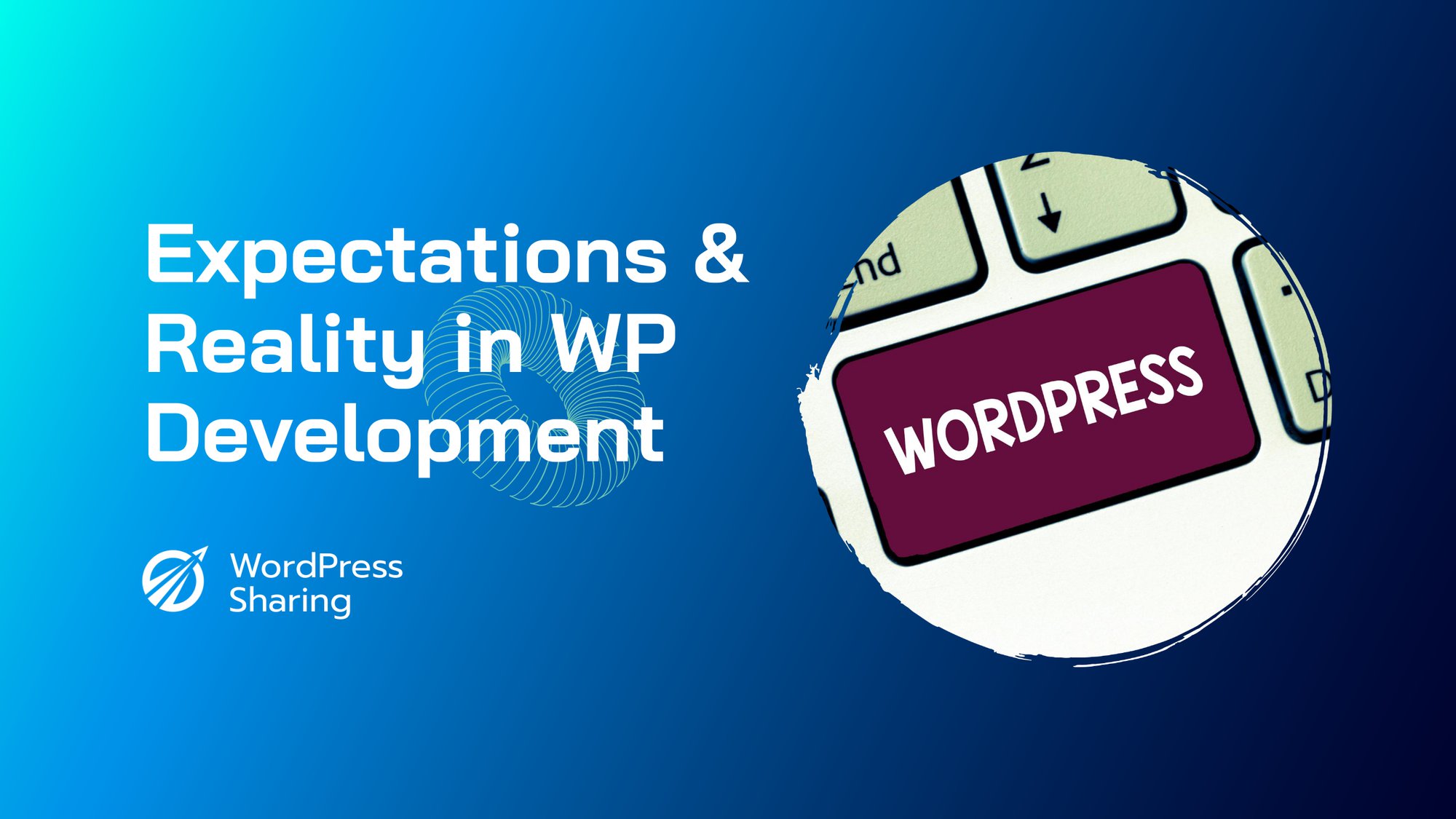WordPress loops are one of the most powerful features available to developers who manage WordPress sites. They allow you to organize and present information from the WordPress database in a consistent, easy-to-use structure. With the help of loops, it’s possible to create dynamic pages for your website that can be adapted to meet the needs of any situation. But when your loop code is running the same blocks of code numerous times in order to generate the necessary content, it can slow down your website significantly. Fortunately, there are several methods you can use to control how often a WordPress loop runs and keep your WordPress website running at optimum speed.
Why Is It Important to Control How Often a WordPress Loop Runs?
Running a WordPress loop many times within the same page can slow down your website significantly. This can be a major problem when your website relies on loops to generate content for many pages. For example, if you’re creating a list of posts or indexing a library of files, running a loop multiple times means your website will need to request the same information from the database over and over again. That can cause a bottleneck in your system, resulting in slower loading times and a diminished user experience.
How to Limit How Often a WordPress Loop Runs?
The good news is that there are a few simple steps you can take to help you control the frequency with which your WordPress loop runs. Let’s take a look at them.
1. Use WP_Query Class
The WP_Query class is an easy way to create and customize a WordPress loop on the fly. By using the WP_Query class, you can specify the parameters of the query you want to be run from the WordPress database and return the results as an array or object. This means that instead of running the same query multiple times, you can run it once and store the results for later use.
2. Use Multiple Loops
Using multiple loops can be a good way to make sure each loop runs only when necessary. For example, if you have a list of posts on one page, you can set up a separate loop for each post type, rather than running a single loop for all post types. That way each post type will only be queried when needed.
3. Limit the Number of Posts
Using the “numberposts” parameter in the WP_Query class, you can control the number of posts that are returned by the loop. This is an effective way to reduce the amount of time your query is running, as it will only return the specified number of posts instead of querying the entire database.
4. Use Caching
Caching is an important part of optimizing your website for speed and performance. By using a caching plugin such as WP Super Cache or W3 Total Cache, you can significantly reduce the amount of time it takes for the loop to run by temporarily storing the data in the browser’s cache. This means that instead of running a query each time a page is loaded, the browser can just pull the data from its cache.
5. Use Conditional Tags
Conditional tags are a powerful way to control how often a WordPress loop runs. By using a conditional tag such as is_single(), is_category(), or is_page() you can control which pages or posts the loop is run on. This allows you to target specific pages or posts and avoid running the same query multiple times.
Wrapping Up
Managing a WordPress loop can be a tricky business. If the loop runs too often, it can cause major slowdowns and a degraded user experience. Fortunately, there are a few steps you can take to control the frequency with which your WordPress loop runs and keep your website running at its best. By following the tips we outlined above, you can make sure your WordPress loop is only run when necessary, resulting in more efficient queries and a faster, smoother user experience.