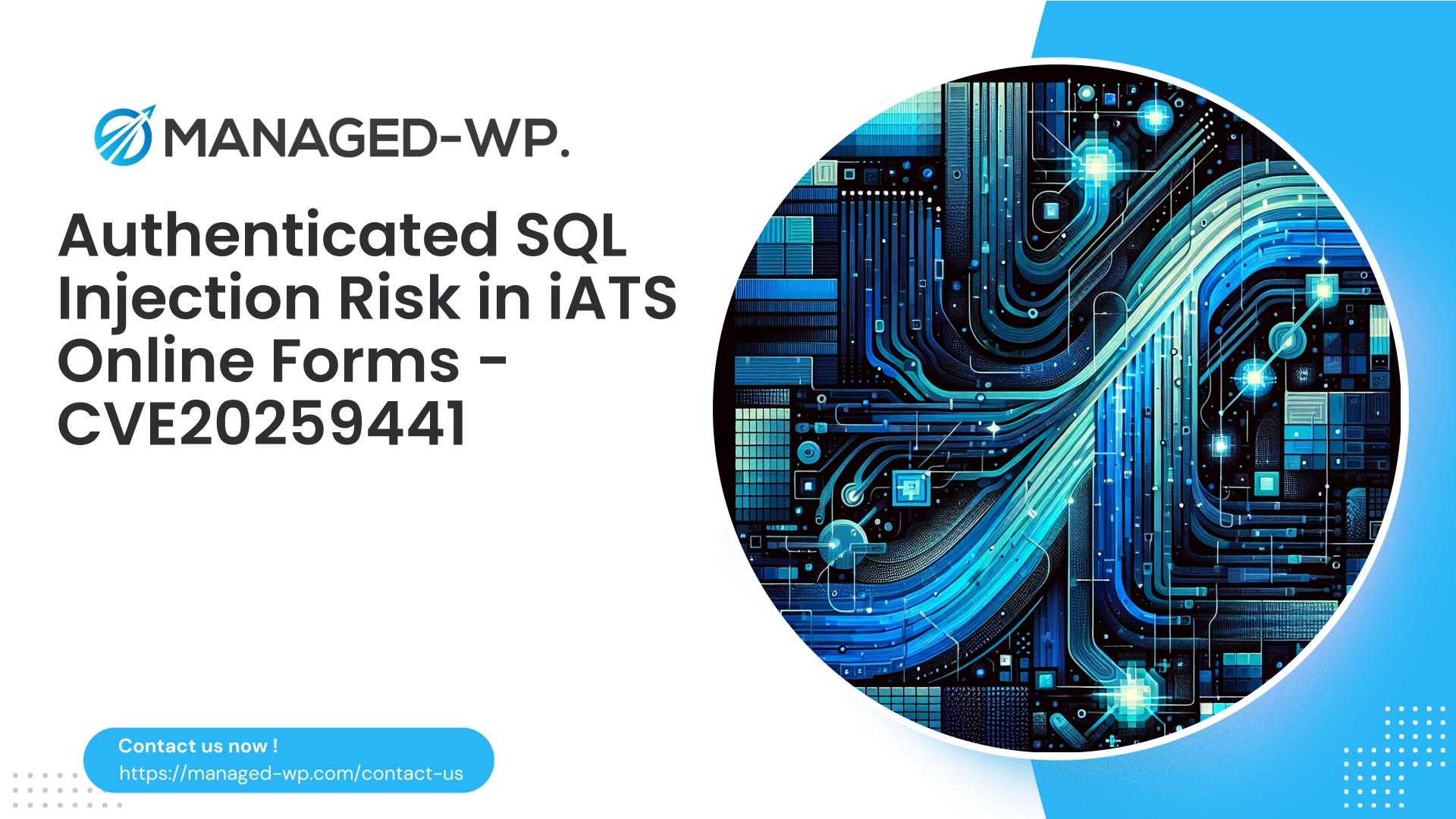| Plugin Name | Xagio SEO |
|---|---|
| Type of Vulnerability | Information Disclosure |
| CVE Number | CVE-2024-13807 |
| Urgency | High |
| CVE Publish Date | 2025-08-28 |
| Source URL | CVE-2024-13807 |
Xagio SEO (≤ 7.1.0.5) — Unauthenticated Sensitive Data Exposure via Unprotected Backup Files (CVE-2024-13807) — Critical Steps for WordPress Site Owners
Executive Summary: Managed-WP, a trusted US-based WordPress security service, alerts site owners to a severe vulnerability (CVE-2024-13807) found in Xagio SEO versions 7.1.0.5 and earlier. This flaw allows unauthenticated adversaries to access and download unprotected plugin backup files containing sensitive information. The vulnerability scores a high 7.5 on the CVSS scale. If your sites use Xagio SEO, immediately upgrade to version 7.1.0.6 or above. If immediate patching is not feasible, follow the containment and mitigation measures outlined below to reduce your exposure and risk.
Why This Vulnerability Demands Immediate Attention
Our experience at Managed-WP shows a common and recurring threat vector: WordPress plugins that generate backup files—such as database dumps, ZIP archives, or export files—and store them in directories accessible via the web without proper protections. When these backups are hosted openly, they often expose critical data including database credentials, API keys, third-party tokens, configuration data, and personal information. Attackers exploit these to escalate privileges or fully compromise WordPress sites and associated hosting environments.
The Xagio SEO vulnerability provides such an attack surface, letting unauthenticated users locate and download these sensitive backup files. Due to the sensitive nature of such data and ease of access, this vulnerability carries a high risk rating.
This article will guide you through:
- Understanding the nature of the vulnerability and its potential impact.
- Common exploit techniques employed by attackers.
- Immediate, actionable remediation steps to protect your WordPress sites now.
- Detecting signs of compromise related to this exposure.
- Best practices for long-term protection, including Managed-WP’s virtual patching and WAF strategies when updates are delayed.
Vulnerability Overview in Clear Terms
- Affected component: Xagio SEO WordPress plugin.
- Versions impacted: 7.1.0.5 and earlier.
- Resolution: Fixed in version 7.1.0.6.
- Access level required: None (zero authentication needed).
- Vulnerability type: Sensitive Data Exposure / Broken Access Control.
- CVE identifier: CVE-2024-13807.
The issue arises because the plugin stores backup files in publicly accessible web folders without any access restrictions like authentication or secure headers, making those backups retrievable by anyone with a direct URL. These backups typically include full database snapshots, configuration files, API tokens, and other secrets that, if obtained by attackers, can lead to severe site breaches.
How Threat Actors Exploit This Backup Exposure
Attackers routinely employ straightforward but effective methods to discover and retrieve exposed backup files:
- Predictable filenames: Files named backup.zip, backup.sql, sitemap_backup.sql, or dated plugin backups are common targets.
- Directory scanning: Checking typical WordPress plugin and uploads folders such as
wp-content/plugins/xagio-seo/orwp-content/uploads/, and plugin backup subfolders like/backups/. - Automated scanning tools: Bots probe for known backup file extensions (.sql, .zip, .tar.gz, .bak, etc.).
- Search engine indexing: Sometimes backups become indexed and retrievable via public search or cached content.
- Brute-force enumeration: Attackers iterate through directories when directory listing is enabled or partial file info leaks exist.
Once backups are accessed, attackers can:
- Extract database credentials, API keys, OAuth secrets.
- Access administrator hashes and user details.
- Launch credential stuffing or lateral attacks.
- Exfiltrate Personally Identifiable Information (PII), resulting in compliance violations (GDPR, PCI-DSS).
Immediate Actions for WordPress Site Owners
Follow this prioritized checklist immediately to safeguard your sites:
1. Upgrade Xagio SEO to version 7.1.0.6 or newer
- Updating is the definitive fix. Apply it without delay to eliminate the vulnerability at the source.
2. Identify and delete publicly accessible backup files
- Scan your server for backup files created by the plugin and remove any that are exposed via the web server.
- Use server-side searches to locate files under
wp-contentand plugin directories.
3. Block HTTP access to backup file types temporarily
- Implement web server rules to deny access to file extensions such as
.sql,.zip,.tar, and other archive types in public folders. - Example configuration snippets for Apache (.htaccess) and Nginx are provided below.
4. Rotate exposed credentials and secrets
- If any backup files containing secrets were publicly available, immediately change database passwords, API keys, and OAuth tokens.
- Reset WordPress admin passwords on high-privilege accounts and enforce strong password policies.
5. Analyze access logs for retrieval attempts
- Review webserver logs to detect any unauthorized downloads of backup files.
- Treat any confirmed downloads as a security incident and escalate response accordingly.
6. Conduct thorough malware and compromise scans
- Run full malware detection and validate the integrity of files and user accounts.
- Look explicitly for webshells, unexpected admin accounts, and unusual cron jobs.
7. Disable the plugin if update is not immediately possible
- Temporarily deactivate or uninstall Xagio SEO until the fix can be applied safely.
8. Enable Managed-WP’s WAF virtual patching
- Implement WAF rules blocking access to backup file paths and typical exploit patterns to reduce risk during patch rollout.
Finding Backup Files on Your Server (Helpful Commands)
Run these commands securely on your server via SSH, adjusting paths as needed. Always backup before making modifications.
Locate backup files under wp-content:
# find backup and archive files
cd /path/to/wordpress
find wp-content -type f \( -iname "*backup*" -o -iname "*.sql" -o -iname "*.sql.gz" -o -iname "*.zip" -o -iname "*.tar.gz" -o -iname "*.bak" \) -print
Find files within the Xagio SEO plugin folder:
# replace 'xagio-seo' if your plugin folder differs
find wp-content/plugins -type f -path "*/xagio-seo/*" -print
Search wp-content/uploads for related files:
find wp-content/uploads -type f \( -iname "*xagio*" -o -iname "*backup*" -o -iname "*.sql" -o -iname "*.zip" \) -print
Check web server logs for backup downloads:
# Apache example
grep -E "\.sql|\.zip|backup" /var/log/apache2/access.log | tail -n 200
# Nginx example
grep -E "\.sql|\.zip|backup" /var/log/nginx/access.log | tail -n 200
WP-CLI commands:
# list plugins and their versions
wp plugin list
# quickly deactivate plugin if needed
wp plugin deactivate xagio-seo
Temporary Web Server Rules to Block Backup File Access
Apply these rules to key directories as an interim protective measure.
Apache (.htaccess) — deny access to backup-related file extensions:
# Place this in wp-content/uploads/.htaccess or site root .htaccess to block backup files
<IfModule mod_rewrite.c>
RewriteEngine On
# Block direct access to backup files by extension
RewriteRule \.(sql|sql\.gz|zip|tar|tar\.gz|bak|dump)$ - [F,L,NC]
# Block files with 'backup' in the filename
RewriteRule (?i).*backup.* - [F,L]
</IfModule>
# Disable directory listing
Options -Indexes
Nginx — deny by extension and filename patterns:
# Add within server or location block
location ~* \.(sql|sql\.gz|zip|tar|tar\.gz|bak|dump)$ {
return 403;
}
location ~* /wp-content/(uploads|plugins)/.*backup.* {
return 403;
}
Note: These rules deny HTTP access but do not delete sensitive backups from your server or fix existing exposures. Always remove backups and rotate credentials once exposure is suspected.
Managed-WP WAF Virtual Patching Strategy
For sites protected by Managed-WP’s WordPress Application Firewall (WAF), here is how we shield your environment from this vulnerability:
- Immediate virtual patching: Blocks HTTP requests targeting typical backup file paths and suspicious filename patterns related to this vulnerability.
- Signature-based blocking:
- Intercepts requests containing plugin-specific folder names plus terms like “backup,” “dump,” “export,” and common archive extensions.
- Blocks scans with suspicious user agents or query strings linked to automated enumeration tools.
- Rate limiting: Throttles or blocks IPs that repeatedly probe backup filenames.
- Alerting & detection: Flags and notifies site admins of detected backup download attempts.
- Post-exposure guidance: Recommends immediate credential rotations and cleanup assistance upon exposure discovery.
Example conceptual WAF rule syntax (pseudo-ModSecurity):
SecRule REQUEST_URI "(?i)(/wp-content/.*/(backup|backups|dump|export).*\.(zip|sql|sql\.gz|tar|gz|bak)|/wp-content/uploads/.*(backup|dump).*)" \
"id:100001,phase:2,deny,log,msg:'Blocked access to potential backup file',severity:2"
Managed-WP deploys highly tuned production rules that minimize false positives while maximizing protection.
Post-Exposure Detection & Investigation Checklist
If you identify an exposed backup, operate under the assumption that your site could be compromised. Follow this comprehensive checklist:
- Catalog the exposed backups: Document affected files, creation times, and possible access windows.
- Review server and WAF logs: Identify IPs, user agents, and timestamps associated with backup access.
- Look for follow-on activity: Unexpected admin account creations, unauthorized logins, altered files, suspicious cron jobs, or webshells.
- Rotate all relevant credentials: Update database passwords, API keys, and OAuth tokens immediately.
- Force administrator password resets: Use the WordPress dashboard or WP-CLI tools.
- Conduct a thorough malware and integrity scan: Employ trusted scanners and manual review.
- Restore from clean backups: If compromise is confirmed, revert to a known good state before hardening.
Long-Term Hardening Best Practices
- Never store backups in publicly accessible directories: Place backups outside the web root or on secure remote storage with appropriate access controls.
- Enforce strict file system permissions: Limit web server write access to critical directories.
- Disable directory listings server-wide: Prevent attackers from enumerating files.
- Review plugin capabilities before enabling backups: Prefer plugins that offload backups securely offsite.
- Deploy Managed-WP’s WAF with virtual patching: Protect your sites during vulnerability windows.
- Automate scanning for sensitive files and patterns: Regularly monitor uploads and plugin directories.
- Monitor logs actively: Set alerts on suspicious access to backup-related files.
- Maintain timely updates: Keep WordPress core, themes, and plugins current.
- Develop and follow a vulnerability response plan: Define roles, secret rotation procedures, stakeholder notification plans, and recovery workflows.
Forensic Indicators of Compromise to Monitor
- Backup-related filenames: contain “backup,” “dump,” “sql,” “db,” “export,” or plugin name plus date suffixes.
- File extensions such as
.sql,.sql.gz,.zip,.tar.gz,.bak,.dump. - Suspicious log entries showing HTTP GET requests targeting known backup file paths or extensions.
- Repeated successful (200 OK) downloads of backup files followed by login attempts or access to admin endpoints.
- Multiple IP addresses rapidly scanning filenames, indicating automated reconnaissance.
Incident Response Playbook (Concise)
- Contain: Update plugin, remove exposed backups, block access via server & WAF rules.
- Investigate: Analyze logs for suspicious requests and exposure timeline.
- Eradicate: Clean malware, remove unauthorized users and cron jobs.
- Recover: Rotate all credentials, restore from clean backups if necessary.
- Lessons Learned: Harden backup policies, enforce permissions, and maintain continuous monitoring and alerts.
.htaccess Snippet to Block Backup File Access in Plugin Folders
Place this within the relevant plugin or uploads directories to deny direct access:
# Deny access to backup file extensions
<FilesMatch "\.(sql|sql\.gz|zip|tar|tar\.gz|bak|dump)$">
Require all denied
</FilesMatch>
# Deny access if 'backup' appears anywhere in the URL path or filename
<If "%{REQUEST_URI} =~ m#(?i)backup#">
Require all denied
</If>
Compliance & Reputation Risks of Backup Exposure
Exposed backups often contain personally identifiable information (PII), which under regulations like GDPR may constitute a reportable data breach. Beyond legal issues, public data leaks severely damage customer trust and brand reputation, posing financial and operational risks. Treat backup exposure vulnerabilities with the utmost urgency.
FAQ
Q: If I patched the plugin after the exposure occurred, am I fully secure?
A: Patching fixes the root cause, but stolen backup files remain a threat. You must delete any exposed files, rotate credentials, and scan logs for suspicious activity.
Q: My site shows no backups in the uploads directory—is it safe?
A: Not necessarily. Plugins may place backups elsewhere. Thoroughly search all plugin-related folders and old backups.
Q: Can adding a robots.txt entry prevent backup files from being accessed?
A: No. Robots.txt only guides search engine crawlers and is not a security mechanism to prevent HTTP access.
Example Log Monitoring Rule
Use this grep pattern to watch for suspicious backup file requests in Nginx access logs:
grep -E "\.(sql|sql\.gz|zip|tar|tar\.gz|bak|dump)" /var/log/nginx/access.log | grep -i "backup\|xagio\|xagio-seo"
Configure alerts for HTTP response codes 200 or 206 to detect successful downloads.
Final Recommendations — Immediate Next Steps
- Update Xagio SEO to version 7.1.0.6 or later without delay.
- Remove all backup files accessible via the web root and inspect their contents.
- Rotate any credentials found in backups or suspected exposed.
- Review access logs for unauthorized download attempts and respond promptly to suspicious activity.
- Apply temporary web server restrictions and enable Managed-WP’s WAF virtual patching rules.
- Strengthen backup policies by storing backups securely offsite and limiting plugin backup capabilities.
For assistance implementing these measures or tailored security support, engage a professional WordPress security specialist. Rapid containment is critical — a single accessible backup file can lead to full site compromise within minutes.
Enhance Your WordPress Security with Managed-WP — Complimentary Basic Protection Plan
Secure Your Sites Against Backup Exposure with Managed-WP’s Free Plan
Keeping up with the continuous emergence of plugin vulnerabilities is challenging. Managed-WP offers a free plan delivering essential protection to reduce your exposure window:
- Basic (Free): Managed firewall, unlimited bandwidth, robust WAF, malware scanning, and mitigation of OWASP Top 10 risks.
- Standard ($50/year): Includes Basic features plus automatic malware removal and blacklist/whitelist controls.
- Pro ($299/year): Full Standard benefits plus monthly security reports, automated virtual patching for vulnerabilities, dedicated account management, and managed security services.
Start protecting your WordPress sites quickly, blocking exploit attempts while you patch. Learn more and sign up for the free plan here:
https://my.wp-firewall.com/buy/wp-firewall-free-plan/
About Managed-WP Security Team
Managed-WP is a dedicated WordPress security expert team based in the United States, focused on delivering pragmatic and effective solutions for WordPress site owners. We specialize in crafting tuned WAF rules that close exposure windows swiftly between vulnerability disclosures and patch application.
Need a customized security checklist for your particular environment? Submit the following details:
- Your WordPress version
- PHP and web server platform details (Apache or Nginx)
- The full path to your WordPress installation on your server
We will provide tailored remediation steps and protective measures you can deploy safely and effectively.