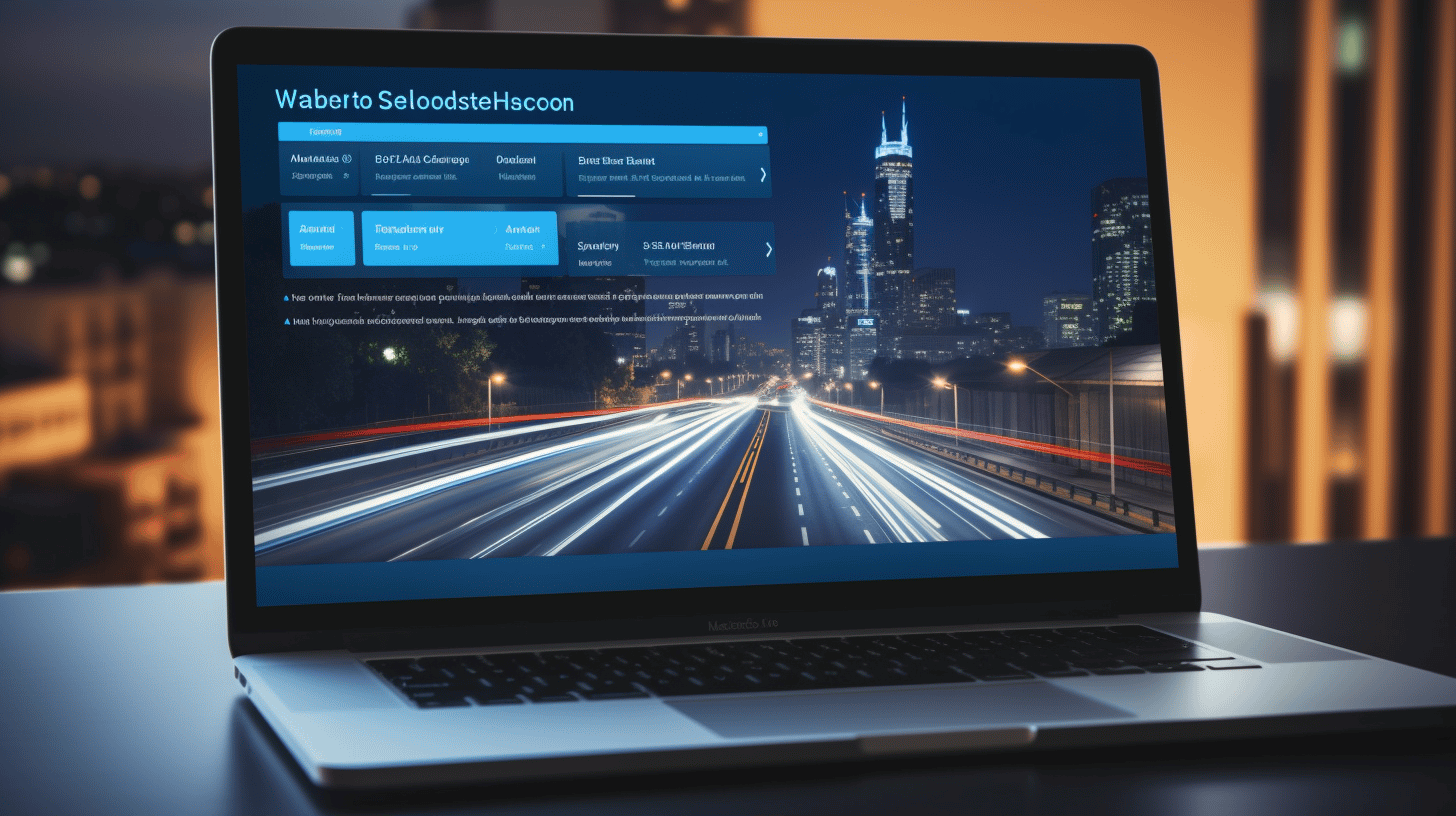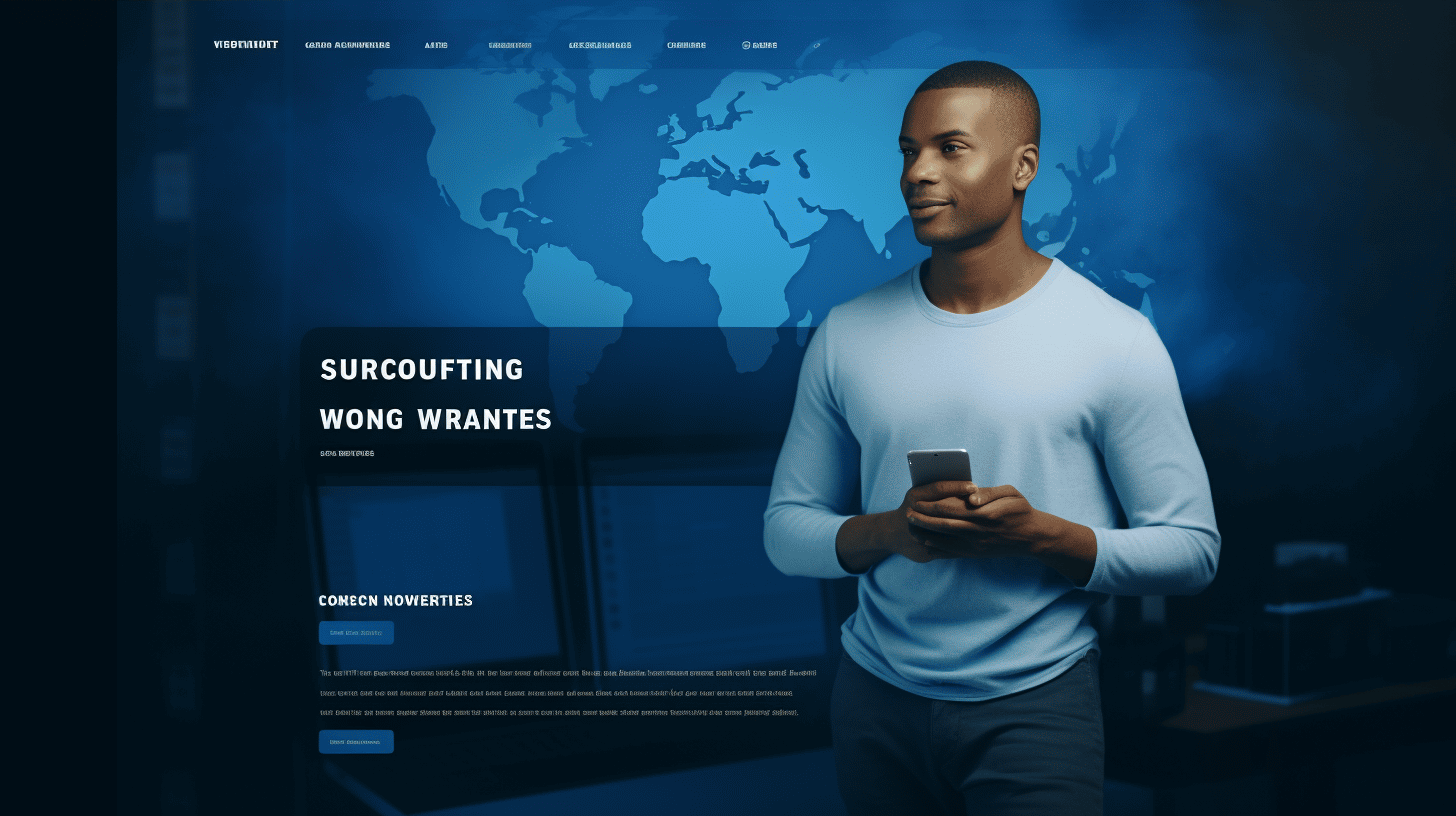For businesses and individuals alike, a website is often the face of their brand or online presence. It serves as a virtual representation and a means of communication with customers and visitors. So, it goes without saying that having a website that is always up and running is crucial. In today’s digital age, downtime can result in missed opportunities, lost revenue, and a tarnished reputation.
This article aims to help you maximize your website’s uptime through WordPress migration. Whether you’re looking to switch hosting providers, upgrade your website’s capabilities, or simply optimize its performance, WordPress migration can be a game-changer. By seamlessly transferring your website from one hosting environment to another, you can avoid the disruption and potential downtime that comes with manual migration.
In this guide, we’ll explore the ins and outs of website uptime, the importance of keeping your website online, and some handy tools and plugins for WordPress migration. So, let’s dive in and ensure that your website stays up and running smoothly! 👍
Understanding Website Uptime
In today’s digital age, having a reliable and accessible website is crucial for businesses and individuals alike. Website uptime refers to the amount of time a website is operational and accessible to its users. It is a critical metric that directly impacts user experience, customer satisfaction, and even online revenue generation. Understanding website uptime is essential for anyone with an online presence, whether it be an e-commerce store, a blog, or a corporate website.
Definition of Website Uptime
Website uptime is the percentage of time that a website is up and running smoothly, without any technical issues or downtime. It measures the reliability and availability of a website to its visitors. Uptime is typically calculated over a specific period, such as a month or a year. For example, if a website has an uptime of 99%, it means that the site was accessible and functioning correctly for 99% of the time during the specified period.
Importance of Website Uptime
The importance of website uptime cannot be overstated. Here are a few reasons why it matters:
- User Experience: When a user visits a website, they expect it to load quickly and be accessible at all times. High website uptime ensures that users can access the information, products, or services they need without any interruption. It creates a positive user experience and encourages visitors to stay on the site longer, decreasing bounce rates.
- Customer Satisfaction: For businesses with an online presence, a reliable website is crucial for maintaining customer satisfaction. If a website frequently goes down or experiences technical issues, it can frustrate users and drive them away. On the other hand, a website with high uptime builds trust and confidence in users, leading to repeat visits and higher customer satisfaction.
- SEO Rankings: Search engines like Google prioritize website speed, accessibility, and reliability as important ranking factors. Websites with poor uptime and frequent downtime may be penalized in search engine rankings, making it harder for potential visitors to find them. On the other hand, websites with high uptime are more likely to appear in search results and gain organic traffic.
- Revenue Generation: For e-commerce websites, every minute of downtime can result in lost sales and revenue. Even a short period of website inaccessibility can lead to missed opportunities. By ensuring high website uptime, businesses can maximize their online revenue potential and avoid financial losses.
Average Website Uptime
On average, websites aim for 99% uptime or higher. While achieving 100% uptime may be challenging as no system is entirely foolproof, striving for near-perfect uptime is essential. According to recent statistics, the average uptime for websites is 99.03%. This means that most websites experience minimal downtime, ensuring that they remain accessible to users for the majority of the time.
It’s worth noting that website uptime can vary depending on various factors, including hosting quality, server maintenance, and website complexity. It’s essential to choose a reliable hosting provider, regularly monitor website performance, and proactively address any issues that may arise to ensure optimal uptime.
In conclusion, understanding website uptime is vital for anyone with an online presence. By ensuring high uptime, businesses and individuals can provide a seamless user experience, maintain customer satisfaction, improve search engine rankings, and maximize revenue potential. Monitoring website uptime and taking necessary measures to minimize downtime is a critical aspect of managing a successful online presence.
Tools for Website Uptime Monitoring
📢 Introduction
In today’s digital age, ensuring that your website is up and running smoothly is crucial for maintaining a strong online presence. Downtime can be costly, as it not only impacts user experience but also affects search engine rankings and overall business reputation. That’s why investing in a reliable website uptime monitoring tool is essential. In this article, we will explore some popular tools that can help you keep track of your website’s performance and ensure it’s available to your visitors at all times.
Uptrends
One of the leading website monitoring tools in the market, Uptrends offers a comprehensive suite of features to help businesses monitor and optimize their website’s uptime. Here are some key highlights of Uptrends:
- Real-time monitoring: Uptrends constantly checks your website’s availability from multiple locations worldwide, ensuring that you receive immediate notifications if any downtime occurs.
- Performance monitoring: In addition to uptime monitoring, Uptrends also tracks your website’s performance metrics, such as page load times and server response times, giving you valuable insights for optimizing your site’s speed and responsiveness.
- Reporting and analytics: Uptrends provides detailed reports and analytics, allowing you to track historical uptime and performance data. These insights enable you to identify trends, pinpoint potential issues, and make data-driven decisions to improve your website’s reliability.
StatusCake
Another popular choice for website uptime monitoring is StatusCake. Designed with simplicity in mind, StatusCake offers a user-friendly interface packed with powerful features. Here’s what sets StatusCake apart:
- Global network: StatusCake boasts a vast network of monitoring locations across the globe, ensuring that your website is checked from multiple geographic locations simultaneously.
- Multi-channel notifications: With StatusCake, you can receive notifications via email, SMS, Slack, and other popular messaging platforms, ensuring that you are promptly alerted to any downtime or performance issues.
- Intelligent alerts: StatusCake’s intelligent alerting system allows you to set up custom parameters, such as response time thresholds, to trigger alerts only when necessary, reducing false positives and minimizing alert fatigue.
Pingdom
Pingdom, an industry veteran, has long been recognized as a reliable website monitoring tool. Here’s why Pingdom continues to be a popular choice among website owners:
- Real user monitoring: Pingdom’s Real User Monitoring (RUM) feature enables you to gain insights into your website’s performance from the perspective of actual visitors. This valuable data helps you understand how real users experience your site and optimize accordingly.
- Transaction monitoring: Pingdom allows you to monitor specific transactions on your website, such as form submissions or shopping cart transactions. This feature is particularly useful for e-commerce websites that want to ensure a smooth user journey throughout the buying process.
- Public status pages: With Pingdom, you can easily create public status pages that display the current status of your website, providing transparency to your visitors and building trust in your brand.
UptimeRobot
If you’re looking for a free website uptime monitoring tool with robust features, UptimeRobot is worth considering. Here’s why UptimeRobot stands out:
- Free plan: UptimeRobot offers a generous free plan that allows you to monitor up to 50 websites at 5-minute intervals, making it an attractive choice for small businesses and website owners on a budget.
- Multiple monitoring types: UptimeRobot supports various types of monitoring, including HTTP(s), keyword, port, and more, giving you flexibility in monitoring different aspects of your website’s uptime and performance.
- Developer-friendly API: UptimeRobot provides a RESTful API that you can integrate into your existing systems and workflows, allowing for seamless automation and integration with other tools.
Site24x7
Site24x7 is a comprehensive website monitoring tool that covers not only uptime but also a wide range of other monitoring aspects. Here’s what makes Site24x7 a compelling choice:
- Multiple monitoring locations: Site24x7 offers a global network of monitoring locations, allowing you to check your website’s availability from different parts of the world, which is essential for businesses with a global reach.
- Website speed monitoring: In addition to uptime, Site24x7’s speed monitoring feature helps you assess your website’s loading times, identify bottlenecks, and optimize performance for a better user experience.
- Mobile app: Site24x7’s mobile app enables you to monitor your website on the go, receive instant alerts, and access reports and dashboards from anywhere, making it convenient for busy website owners and administrators.
Updown.io
While Updown.io may not be as well-known as some of the other tools on this list, it offers a compelling set of features for website uptime monitoring:
- Simplicity: Updown.io prides itself on its simplicity and ease of use, making it a great choice for beginners or those who prefer a straightforward monitoring tool.
- SMS notifications: In addition to email alerts, Updown.io allows you to receive downtime notifications via SMS, ensuring that you never miss an important alert.
- Public status pages: With Updown.io, you can create public status pages to display the current status of your website, providing transparency to your users, and building trust.
HetrixTools
HetrixTools is a website and server monitoring tool that offers a comprehensive set of features to ensure your website’s uptime and performance. Here’s what sets HetrixTools apart:
- Blacklist monitoring: HetrixTools includes a blacklist monitoring feature that notifies you if your website’s IP address ends up on any of the major blacklist databases. This is crucial for maintaining email deliverability and website reputation.
- SSL monitoring: With HetrixTools, you can monitor your website’s SSL certificate validity and receive alerts when it is about to expire, ensuring a secure browsing experience for your visitors.
- Historical data: HetrixTools stores historical data for your website’s uptime and performance, allowing you to analyze trends, identify recurring issues, and take proactive measures to improve your website’s reliability.
🎉 Conclusion
Investing in a reliable website uptime monitoring tool is essential for every website owner or business. With the plethora of options available, you can find a tool that suits your specific needs, whether it’s real-time monitoring, performance tracking, or specialized features like transaction monitoring or blacklist monitoring. So don’t let downtime impact your online presence or business reputation – choose the right tool to monitor your website’s uptime and ensure a seamless user experience for your visitors.
WordPress Migration Plugins
Are you looking to migrate your WordPress website to a new hosting provider? Or perhaps you’re planning a website redesign and need to move your existing content to a fresh installation? Whatever the reason, WordPress migration can be a daunting task. But fear not, because there are fantastic plugins available that can simplify the process and ensure a seamless transition.
BlogVault: A Reliable Choice for Secure Migration 🛡️
✅ Key Features:
- One-click migration: All it takes is a single click to migrate your WordPress site to a new server or domain.
- Incremental backups: BlogVault backs up your site regularly, making it easy to restore if anything goes wrong during the migration process.
- Staging environment: Test your migration in a safe environment without affecting your live site.
- Free malware scanning: Keep your website secure by scanning for malware and ensuring a clean migration.
✨ Benefits of using BlogVault:
- Fast and easy migration: With its intuitive interface and straightforward setup, BlogVault makes migrating your WordPress site a breeze.
- Robust security: BlogVault takes security seriously, providing encryption and secure backups to ensure your data is safe throughout the migration process.
- Zero downtime: Say goodbye to the worries of your site being inaccessible during migration. BlogVault ensures your website stays live and active throughout the transfer.
Curious to learn more about managed WordPress migration? Check out Managed WordPress Migration for insights and tips on how to effectively migrate your WordPress site.
Duplicator Migration Plugin: Simple and Powerful 💪
✅ Key Features:
- Easy migration setup: Duplicator simplifies the migration process by guiding you through each step with its user-friendly interface.
- Bundled backups: Create a complete package of your WordPress site, including files, database, plugins, and themes.
- URL and path updates: Duplicator automatically updates all internal links and file paths, ensuring a hassle-free migration.
- Multisite compatibility: Migrate single sites or an entire WordPress multisite network with ease.
✨ Benefits of using Duplicator Migration Plugin:
- Powerful customization options: Duplicator allows you to exclude specific files or folders from the migration package, giving you full control over what gets transferred.
- Rapid migration: With Duplicator’s quick and efficient migration process, you can move your site to a new location in no time.
- Reliable and trusted: Duplicator has been around for years, earning a reputation for its stability and reliability in WordPress migration.
All-in-one WP Migration: The All-Rounder 🌟
✅ Key Features:
- Import and export: Move your WordPress site from one location to another effortlessly.
- Unlimited migration options: Migrate your website to a new domain, host, or even to a local installation for staging purposes.
- Compatibility with various hosting providers: All-in-one WP Migration works well with popular hosting providers, ensuring a smooth migration process.
- Advanced options: For more advanced users, All-in-one WP Migration offers additional features such as database search and replace.
✨ Benefits of using All-in-one WP Migration:
- Simple and user-friendly: You don’t need any technical expertise to use All-in-one WP Migration. Its intuitive interface makes the migration process accessible to everyone.
- Proven reliability: All-in-one WP Migration has been trusted by millions of users worldwide, making it a reliable choice for seamless migrations.
- Works well with large websites: Whether you have a small blog or a large e-commerce site, All-in-one WP Migration can handle the migration without any issues.
WP Migrate: A Developer’s Choice 👩💻👨💻
✅ Key Features:
- Push and pull options: WP Migrate allows you to push your website to a new location or pull an existing site to your current installation.
- Differential migration: Save time by transferring only the changes made since the last migration, reducing downtime significantly.
- Deployable with version control: WP Migrate seamlessly integrates with version control systems like Git, making it a favorite among developers.
- Find and replace: Easily search and replace content, URLs, and file paths within your database during the migration process.
✨ Benefits of using WP Migrate:
- Efficiency and speed: WP Migrate is built with developers in mind, offering advanced features that streamline the migration process and minimize downtime.
- Version control integration: Save time and effort by integrating your site migration with Git or other version control systems used by your development team.
- Comprehensive support: WP Migrate provides excellent customer support and documentation, ensuring developers have the assistance they need during the migration.
Remember, each WordPress migration plugin has its unique advantages and caters to different user requirements. Choose the one that best suits your needs and get ready for a smooth and hassle-free migration experience!
Manual Migration of WordPress
Introduction
Migrating a WordPress website can seem like a daunting task, but with the right steps and guidance, it can be a smooth and successful process. Manual migration involves backing up files, exporting the database, setting up a new hosting account, and importing the database. In this article, we will explore each step in detail, ensuring that you have all the necessary tools and knowledge to complete a successful migration.
1. Backing up Files
Before you begin the migration process, it’s crucial to back up all the files from your current WordPress installation. This ensures that none of your precious data is lost during the transfer. Here’s how you can do it:
- Step 1: Access your current hosting account’s control panel.
- Step 2: Locate the file manager and navigate to the root directory of your WordPress installation.
- Step 3: Select all the files in the WordPress directory and compress them into a zip file.
- Step 4: Download the zip file to your computer for safekeeping.
By following these steps, you can be confident that your files are secure and ready to be transferred to the new hosting account.
2. Exporting the Database
In addition to backing up your WordPress files, you also need to export your website’s database. This database contains all your website’s content, including posts, pages, comments, and settings. Let’s walk through the process:
- Step 1: Access your current hosting account and navigate to the phpMyAdmin tool.
- Step 2: Select the database associated with your WordPress website.
- Step 3: Click on the “Export” tab, and choose the export method as “Quick” or “Custom.”
- Step 4: Select the format as “SQL” and click the “Go” button to export the database as an SQL file.
With the database exported as an SQL file, you have successfully preserved your website’s content and settings, ready to be imported into the new hosting account.
3. Setting Up New Hosting Account
Now that you have backed up your files and exported the database, it’s time to set up a new hosting account for your WordPress website. Follow these steps to get started:
- Step 1: Choose a hosting provider that meets your needs and sign up for a new account.
- Step 2: Purchase a domain name or transfer your existing domain to the new hosting account.
- Step 3: Set up the necessary DNS settings to ensure that your domain points to the new hosting account.
- Step 4: Install WordPress on your new hosting account using the one-click installation feature provided by your hosting provider.
Once these steps are complete, you will have a new hosting account ready to receive your migrated WordPress website.
4. Importing the Database
With the new hosting account set up, it’s time to import the exported database into the fresh installation of WordPress. Luckily, the process is straightforward:
- Step 1: Access the new hosting account’s control panel and navigate to the phpMyAdmin tool.
- Step 2: Create a new database and assign a user with full privileges to it.
- Step 3: Select the newly created database and click on the “Import” tab.
- Step 4: Upload the SQL file you exported earlier and click the “Go” button to import the database.
Once the database import is complete, your WordPress website’s content, posts, pages, and settings will be fully restored on the new hosting account.
Conclusion
Manual migration of a WordPress website may require some technical know-how, but by following these steps diligently, you can successfully move your website to a new hosting account without losing any data. Remember to back up your files, export the database, set up a new hosting account, and import the database. With each step completed accurately and attentively, you can ensure a seamless migration process for your WordPress website. Good luck!
Recommended Plugins for Large Websites
Large websites can often present unique challenges when it comes to managing and optimizing their performance. From handling high volumes of traffic to streamlining content updates, there’s a lot to consider. Thankfully, there are various plugins available that cater specifically to the needs of large websites. In this article, we will explore one such plugin that comes highly recommended for large websites: Migrate Guru. 🚀
Migrate Guru: A Game Changer for Large Websites
One of the most crucial tasks for large websites is migrating from one hosting provider to another. This process can be time-consuming, prone to errors, and extremely daunting. That’s where Migrate Guru comes in.
Migrate Guru is a plugin designed to simplify the entire migration process for large websites. Whether you’re moving your entire site or just a portion of it, this plugin boasts a faster and hassle-free transfer process. Here’s why Migrate Guru should be on your radar:
- Lightning-fast transfers: Migrate Guru utilizes an intelligent incremental migration technology that allows it to transfer websites of any size without causing downtime or performance issues. This means that even the most significant websites can be transferred swiftly and efficiently.
- No server overloading: Large websites require substantial server resources to handle their traffic. With Migrate Guru, this is not a concern. The plugin offloads the migration process to its own servers, ensuring that your website’s performance remains unaffected during the transfer.
- Automatic compatibility handling: Migrate Guru automatically takes care of compatibility issues that may arise during the migration. From handling different PHP versions to managing database-related challenges, this plugin ensures a seamless transfer without requiring any technical expertise on your end.
- Zero manual effort: Unlike traditional migration methods that often involve manual backups, uploads, and configurations, Migrate Guru takes care of everything automatically. You simply need to provide the required information, and the plugin does the rest. This leaves you with more time to focus on other aspects of your website.
With its impressive set of features and a track record of success, Migrate Guru has proven to be a valuable asset for large websites looking to streamline their migration process. So, if you’re planning on migrating your website or have encountered challenges with previous migrations, consider giving Migrate Guru a try. It might just be the solution you’ve been searching for!
Remember, it’s always crucial to assess your website’s specific needs and conduct thorough research to ensure that any plugin you choose aligns with your requirements. Stay tuned for more recommendations of plugins tailored to large websites in the upcoming sections. 👩💻
Feature-rich Migration Plugins
Are you looking to migrate your website to a new hosting environment, but worried about the complex and time-consuming process? Look no further! With the help of feature-rich migration plugins, you can easily backup your site files and safely migrate to a new hosting environment with just a few clicks. And one such plugin that stands out among the rest is BackupGuard. 🚀
BackupGuard: Effortless Website Migration Made Possible
With the BackupGuard migration plugin, you can say goodbye to the hassle and stress of manually transferring your website files and database. This powerful tool offers a user-friendly interface, along with a range of features that make the migration process seamless and efficient. Let’s dive into why BackupGuard is the go-to choice for hassle-free website migration:
1. Backup and Restore Your Website
Before you can migrate your website to a new hosting environment, it’s essential to have a reliable backup of your site files and database. BackupGuard allows you to schedule automatic backups to ensure that you always have the most recent backup available. Plus, you can easily restore your site with just a few clicks, giving you peace of mind during the migration process.
2. Migrate with Ease
When it comes to migrating your website, BackupGuard takes care of all the heavy lifting. With its intuitive interface, you can seamlessly transfer your files, database, plugins, themes, and settings to a new hosting environment. No technical knowledge is required, making it a breeze for both beginners and experienced users.
3. Zero Downtime
One of the biggest concerns during website migration is the potential for downtime. With BackupGuard, you can ensure that your website remains up and running during the entire migration process. The plugin’s advanced algorithms make sure that your site experiences minimal to no downtime, keeping your visitors happy and your business uninterrupted.
4. WooCommerce Migration
If you’re running an online store powered by WooCommerce, BackupGuard has you covered. The plugin offers seamless WooCommerce migration to ensure that all your products, orders, customers, and settings are transferred without a hitch. Now you can migrate your online store effortlessly and continue serving your customers without any disruptions.
5. Keep Your SEO Intact
Website migration can be a tricky task, especially when it comes to preserving your SEO rankings. However, with BackupGuard, you can migrate your website without worrying about losing any valuable SEO data. The plugin ensures that your URLs, meta tags, and other SEO elements stay intact, helping you maintain your search engine rankings and online visibility.
6. Safe and Secure Migration
Security is a top priority when it comes to website migration. With BackupGuard, you can rest assured that your data is in safe hands. The plugin uses advanced encryption methods to protect your site files and database during the migration process, ensuring that your sensitive information remains secure.
In summary, BackupGuard is a feature-rich migration plugin that offers a seamless and efficient way to backup your site files and safely migrate to a new hosting environment. With its user-friendly interface, advanced features, and commitment to data security, BackupGuard takes the stress out of website migration. Say goodbye to complex manual transfers and hello to effortless migrations with BackupGuard! 🌟
(Note: BackupGuard helps backup site files and safely migrate to a new hosting environment. For more information, you can visit the BackupGuard website.)
Smart Update Features in Migration
When it comes to migrating a WordPress website, one of the biggest concerns is ensuring that no data gets left behind. Thankfully, with the introduction of Smart Update features, this worry can be put to rest. Smart Update allows users to update modified data and migrate new entities seamlessly during and after the migration process.
With Smart Update, you can enjoy the benefits of a smooth and efficient migration, without the hassle of manually transferring each and every piece of data. Let’s take a closer look at some of the key features that make Smart Update a game-changer in the migration process:
1. Selective Data Migration
Rather than migrating the entire website, Smart Update allows you to choose which data you want to migrate. This means that you can select specific pages, posts, media files, and even plugins and themes. This level of flexibility ensures that your new WordPress site is tailored to your needs, avoiding any unnecessary clutter or outdated content.
2. Effortless Updates
Smart Update makes updating migrated data a breeze. If you’ve made changes to your old WordPress site after initiating the migration process, Smart Update will automatically detect these updates and transfer them to your new site. This feature saves you from the hassle of having to manually update each individual piece of content, ensuring that your new site is always up-to-date.
3. Data Synchronization
Another powerful feature of Smart Update is its ability to synchronize data between your old and new WordPress sites. This means that any changes made to your old site after migration will be reflected on your new site as well. Whether it’s new user registrations, comments, or even website settings, Smart Update ensures that your new site is a mirror image of the old one, minus any migration-related hiccups.
4. Version Control
Smart Update also keeps track of different versions of your website. If you ever need to revert back to a previous version of your site, either due to an error or a change in design, Smart Update has got you covered. By storing multiple versions of your website, Smart Update provides a safety net for your data, allowing you to experiment and make changes without the fear of losing valuable information.
With Smart Update, you can say goodbye to sleepless nights worrying about data loss during migration. This innovative feature ensures that your WordPress migration process is seamless, efficient, and stress-free. So why wait? Harness the power of Smart Update and take your website migration experience to a whole new level!
Remember, Smart Update is just one of the many great features offered by WordPress migration plugins like PluginName. If you want to delve deeper into the exciting world of WordPress migration, keep exploring our articles on WordPress Migration 101.
Conclusion
In conclusion, maximizing your website uptime is crucial for ensuring a seamless online experience for your visitors and customers. By understanding the definition and importance of website uptime and utilizing reliable uptime monitoring tools, you can stay on top of any potential downtime issues and address them promptly.
When it comes to migrating your WordPress website, there are both manual and plugin-based options available. Manual migration involves backing up your files and exporting/importing the database, while migration plugins like BlogVault, Duplicator, All-in-one WP Migration, and WP Migrate offer a more streamlined process.
For large websites, the Migrate Guru plugin comes highly recommended due to its efficiency and ability to handle complex migrations. Additionally, if you’re looking for a feature-rich migration plugin, BackupGuard is an excellent choice.
Lastly, it’s essential to consider smart update features during the migration process. These features help to ensure that your website remains up-to-date and secure after the migration is complete.
Remember, achieving maximum website uptime requires a proactive approach and the right tools. Consider partnering with a managed WordPress cloud hosting platform like Managed-WP™ to simplify your infrastructure, gain freedom in your digital experiences, and receive expert 24/7/365 WordPress support.
Managed-WP™ offers not only managed WordPress hosting but also services such as WordPress NOC, Backup Management, Patch Management, and proactive monitoring. With their expertise, you can ensure that your website stays up and running smoothly, providing an exceptional user experience at all times. Make the most of your online presence with Managed-WP™ today! 💻🚀
Frequently Asked Questions
- What is WordPress migration?
WordPress migration is the process of moving or transferring a website from one hosting provider or server to another. It involves moving the entire site’s files, database, plugins, themes, and settings.
- Why should I consider migrating my WordPress website?
There are several reasons to consider migrating your WordPress website, including: 1. Upgrading to a better hosting provider for improved performance, 2. Scaling your website to handle increased traffic, 3. Changing domain names or rebranding, 4. Moving from a local development environment to a live server, or 5. Consolidating multiple websites onto a single hosting provider.
- How do I migrate my WordPress website?
To migrate your WordPress website, you can follow these general steps: 1. Backup your website files and database, 2. Set up your new hosting environment, 3. Import your website files and database to the new server, 4. Update any necessary configuration settings, such as the database credentials and site URL, and 5. Test your migrated website thoroughly before pointing the domain to the new server.
- Are there any risks involved in WordPress migration?
Yes, there are certain risks associated with WordPress migration, such as potential data loss, website downtime, broken links or missing images, and issues with plugin or theme compatibility. It is essential to follow best practices and thoroughly test the migrated website to minimize these risks.
- Can I migrate my WordPress website manually without any plugins?
Yes, it is possible to migrate your WordPress website manually without using any plugins. However, the process can be complex and time-consuming, especially for less experienced users. Using a migration plugin can simplify the process and minimize the chances of errors.