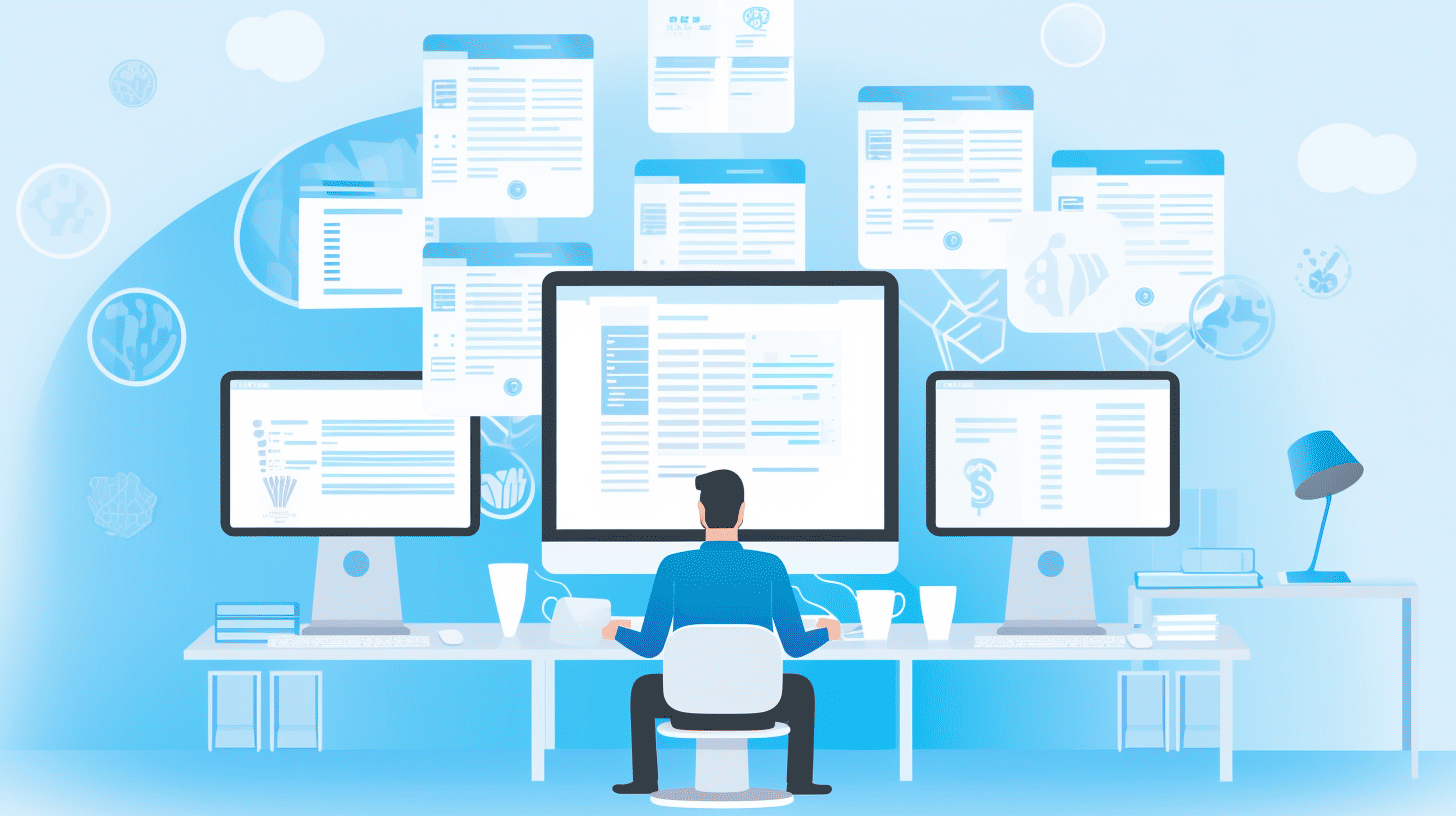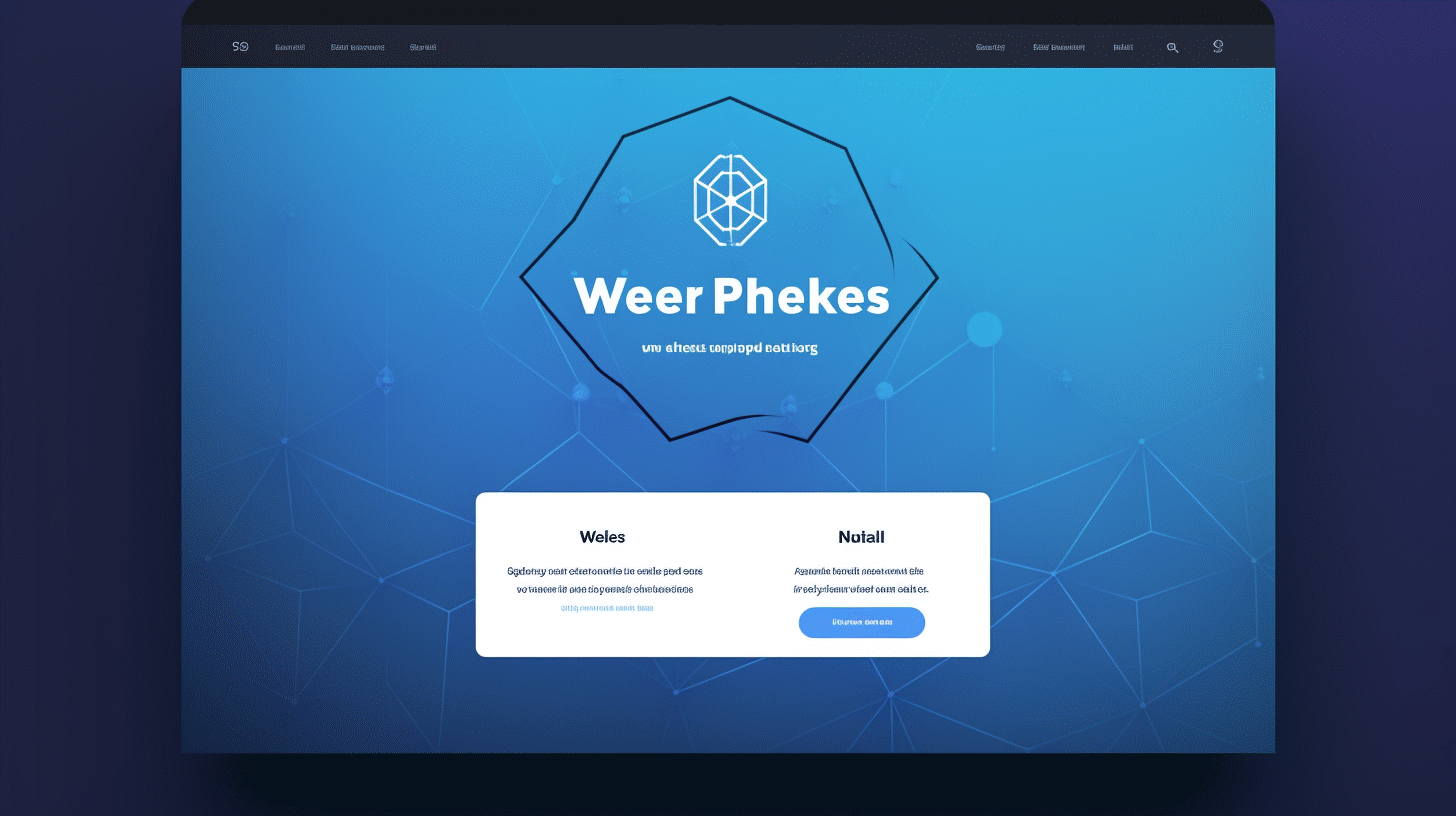Managing multiple WordPress sites can be a challenging task for IT managers. With the growing popularity of WordPress as a content management system, more and more businesses are using it to power their websites. However, as the number of WordPress sites increases, so does the complexity of managing them effectively.
From handling updates and security to ensuring consistent branding and user experience across all sites, IT managers have their work cut out for them. But fear not, there are tools and techniques available that can streamline the management process and make your life a whole lot easier.
In this article, we will explore the challenges of managing multiple WordPress sites and discuss some valuable tools and best practices that IT managers can employ. Whether you’re a seasoned IT professional or just starting out, these tips will help you efficiently and effectively manage your fleet of WordPress sites. So let’s dive in! 🚀
The Challenge of Managing Multiple WordPress Sites
🌍 WordPress powers nearly half of all websites globally, with a consistent increase in usage over the years. This popular content management system provides individuals and businesses with the tools they need to create and manage their online presence effectively. However, as the number of WordPress sites they manage grows, IT managers face a new challenge – how to efficiently handle multiple WordPress sites.
🔋 Managing multiple WordPress sites poses a common challenge for IT managers. Each site requires regular updates, security measures, backups, and optimization to ensure optimal performance. With a single WordPress site, these tasks can be manageable. However, when overseeing multiple sites, the workload multiplies, and it becomes increasingly difficult to stay on top of everything.
📈 So, how can IT managers effectively manage multiple WordPress sites without feeling overwhelmed? Thankfully, there are solutions available to simplify the management process. One such solution is using a WordPress management platform, like Managing Multiple WordPress Sites.
Why Choose a WordPress Management Platform?
📝 Using a WordPress management platform provides IT managers with the tools they need to streamline the management of multiple WordPress sites. These platforms offer a centralized dashboard that allows them to oversee every aspect of their sites from a single location. Here are a few reasons why choosing a WordPress management platform can be beneficial:
- Simplified Updates: With a management platform, IT managers can easily update themes, plugins, and the WordPress core for all their sites with just a few clicks.
- Enhanced Security: Keeping multiple sites secure can be a daunting task. A management platform often includes robust security features such as malware scanning, firewalls, and automatic backups to protect all the WordPress sites from threats.
- Efficient Performance Optimization: It’s vital for websites to load quickly and provide a seamless user experience. A WordPress management platform can automate the process of optimizing site performance, helping IT managers save time and ensure that all their sites are running smoothly.
- Centralized Analytics: Understanding how each site is performing is essential. A management platform offers powerful analytics tools to track metrics like traffic, conversions, and engagement rates across all the WordPress sites, providing valuable insights for optimization.
💪 By utilizing a WordPress management platform, IT managers can take control of their multiple WordPress sites effortlessly. Rather than juggling between individual site dashboards, they can save time, streamline workflows, and ensure the smooth operation of all their sites from one centralized location.
🌟 Want to know more about managing multiple WordPress sites? Check out Managing Multiple WordPress Sites to explore how a management platform can simplify the process and make your life as an IT manager easier.
Tools for Streamlining Management of Multiple WordPress Sites
Managing multiple WordPress sites can be a daunting task, especially when it comes to keeping track of updates, security, and performance. Luckily, there are several tools available that can streamline this process and make your life a lot easier. In this article, we will explore some popular options for managing multiple WordPress sites and highlight their key features.
WP Umbrella: Taking Care of All Your Monitoring Needs 👁️
When it comes to monitoring multiple WordPress sites, WP Umbrella is a valuable tool to have in your toolkit. With WP Umbrella, you can easily keep an eye on the uptime, performance, and security of all your websites from a single dashboard.
Key Features of WP Umbrella:
- Real-time monitoring: Get instant alerts if any of your websites experience downtime or performance issues.
- Security scans: Keep your sites safe by scanning for malware and vulnerabilities.
- Performance optimization: Identify and address performance bottlenecks to ensure a seamless user experience.
- Historical data: Access historical data to track trends and identify patterns in your website performance.
- Easy integration: WP Umbrella seamlessly integrates with popular WordPress plugins and services.
MainWP: The Ultimate Time-Saver ⏱️
If you are looking for a comprehensive solution to manage and update multiple WordPress sites, MainWP is the tool for you. With MainWP, you can take control of all your websites, saving you time and effort.
Key Features of MainWP:
- Centralized updates: Update your themes, plugins, and WordPress core across multiple sites in one go.
- Backup management: Schedule and manage backups for all your websites from a single dashboard.
- Plugin and theme management: Install, activate, and deactivate plugins and themes across multiple sites with ease.
- User management: Manage user roles and permissions for all your websites from one central location.
- SEO optimization: Optimize your websites’ SEO settings and monitor your search engine rankings.
ManageWP: A Powerful All-in-One Solution 🚀
ManageWP is a popular tool among WordPress developers and site owners for managing multiple WordPress sites. With its comprehensive set of features, it simplifies site management and saves you valuable time.
Key Features of ManageWP:
- Bulk updates: Update themes, plugins, and WordPress core with just a few clicks.
- Secure offsite backups: Schedule automatic backups and store them securely on the cloud.
- Performance optimization: Identify and fix performance issues to ensure your sites are running at their best.
- Client reports: Generate white-label client reports to showcase your work and keep your clients informed.
- Uptime monitoring: Monitor your websites’ uptime and receive instant notifications in case of downtime.
InfiniteWP: Flexibility at Your Fingertips 🤝
If you value flexibility and control, InfiniteWP is a tool worth considering. It offers a self-hosted solution, giving you complete independence over your site management process.
Key Features of InfiniteWP:
- One-click updates: Update your themes, plugins, and WordPress core across multiple sites with ease.
- Backup management: Schedule backups and store them locally or on your preferred cloud storage provider.
- Plugin and theme installer: Install and activate plugins and themes directly from your InfiniteWP dashboard.
- Staging environment: Create a staging environment for testing updates and changes before pushing them live.
- White-label reports: Generate branded reports to showcase your site management efforts to clients.
WP Remote: Simplicity and Ease-of-Use ✨
For those who prefer a simple and user-friendly solution, WP Remote is a great option. With its intuitive interface, it is perfect for beginners and non-technical users.
Key Features of WP Remote:
- Centralized updates: Keep your themes, plugins, and WordPress installations up to date with a single click.
- Backup management: Schedule backups and store them securely on the cloud or download them locally.
- Uptime monitoring: Monitor your websites’ uptime and receive alerts if any issues arise.
- Website cloning: Easily clone your existing sites to create new ones without starting from scratch.
- Collaborative user management: Grant access to your sites to team members or clients while maintaining control.
In conclusion, these tools like WP Umbrella, MainWP, ManageWP, InfiniteWP, and WP Remote offer single dashboard management for multiple WordPress sites. Whether you prefer advanced monitoring capabilities, time-saving features, all-in-one solutions, flexibility, or simplicity, there is a tool out there to suit your specific needs. With these tools at your disposal, you can streamline the management of your WordPress sites and focus more on creating amazing content and growing your online presence.
Activating WordPress Multisite for Efficient Management
Imagine having the ability to manage multiple websites from a single administrative panel. Sounds convenient, doesn’t it? Well, that’s where WordPress Multisite comes into play. By activating this feature, you can streamline your website management process and save valuable time and effort.
What is WordPress Multisite?
WordPress Multisite is a powerful and convenient feature that allows you to create and manage multiple websites from a single WordPress installation. It provides a centralized administrative panel where you can control and customize various aspects of your websites, making it an excellent tool for anyone managing multiple online platforms.
The Benefits of WordPress Multisite
Activating WordPress Multisite offers several advantages that can significantly enhance the management of your websites. Here are a few key benefits:
- Centralized Control: With WordPress Multisite, you can manage all your websites from one central location. This means you don’t have to log in and out of different platforms or remember multiple login credentials. It’s all easily accessible from a single administrative panel.
- Time and Effort Savings: By managing multiple websites from one place, you can save significant amounts of time and effort. Updates, plugin installations, and other tasks can be performed simultaneously across all your websites, eliminating the need to repeat the same actions multiple times.
- Consistent Design and Functionality: WordPress Multisite allows you to maintain a consistent design and functionality across all your websites. You can easily apply themes, plugins, and customizations to all your sites, ensuring a cohesive and unified user experience.
- Ease of Scalability: As your online presence grows, managing a growing number of websites can become increasingly challenging. WordPress Multisite simplifies the process by providing a scalable solution that allows you to add new websites effortlessly.
Activating WordPress Multisite
Now that you’re aware of the benefits, let’s discuss how to activate WordPress Multisite on your website. Here’s a step-by-step guide:
- Backup Your Website: Before making any changes, it’s essential to create a backup of your website. This ensures that you have a restore point in case anything goes wrong during the activation process.
- Access Your WordPress Files: Use an FTP client or cPanel File Manager to access your WordPress installation files. Look for the
wp-config.phpfile, which is located in the root directory. - Edit the
wp-config.phpFile: Open thewp-config.phpfile and add the following line of code just above the line that says/* That's all, stop editing! Happy blogging. */:
define('WP_ALLOW_MULTISITE', true);
- Save and Upload: Save the changes you made to the
wp-config.phpfile and upload it back to your server, replacing the old version. - Enable Multisite: Log in to your WordPress dashboard and navigate to Tools > Network Setup. Follow the instructions on the screen to enable WordPress Multisite.
- Update Your
.htaccessFile: To complete the activation process, you’ll need to update your.htaccessfile. WordPress will provide you with the code that needs to be added to this file. Simply copy and paste the code as instructed. - Log in Again: Log out of your WordPress dashboard and log in again. You should now see a new My Sites option in your dashboard menu, indicating that WordPress Multisite has been successfully activated.
Congratulations! You’ve successfully activated WordPress Multisite on your website. Now you can start enjoying the benefits of efficient website management all in one place.
Remember, WordPress Multisite is a powerful feature, and it’s important to familiarize yourself with its capabilities and limitations to make the most out of it. With proper utilization, you can take control of your multiple websites and streamline your management process like never before.
✨ Ready to unlock the power of WordPress Multisite? Check out our comprehensive guide on how to maximize the potential of this feature and optimize your website management. ✨
Best Practices for Managing Multiple WordPress Sites
Managing multiple WordPress sites can be a challenging task. With so many core updates, theme and plugin updates, user roles and capabilities to manage, it’s important to establish a set of best practices to ensure smooth operations and security across all your sites.
Here are some essential best practices to consider when managing multiple WordPress sites:
- Regularly updating WordPress core, themes, and plugins: Keeping your sites up to date is crucial for security and functionality. New updates often include bug fixes, performance improvements, and security patches. Set a regular schedule to check for updates and apply them promptly to all your sites.
- Choosing the right management tool: Utilizing a management tool can streamline your workflow and save you time. MainWP and InfiniteWP are popular options that allow you to manage multiple WordPress sites from a single dashboard. These tools enable you to update themes and plugins, perform backups, and monitor site performance all in one place.
- Using analytics tools: Understanding your audience and site performance is vital for optimization. Consider integrating analytics tools like WP Statistics or Google Analytics with your WordPress sites. These tools provide valuable insights into visitor behavior, site traffic, and conversion rates, helping you make informed decisions to improve your sites’ performance.
- Leveraging automation tools: Automating repetitive tasks can save you considerable time and effort. Tools like UpdraftCentral and CMS Commander allow you to automate backups, updates, and site management across all your WordPress sites. With these tools, you can schedule regular backups, apply updates simultaneously, and monitor multiple sites without the need for manual intervention.
By following these industry best practices for managing multiple WordPress sites, you can ensure that your websites are running smoothly and securely. Regular updates, efficient management tools, analytics integrations, and automation can help streamline your workflow and enhance the overall performance of your sites.
Remember, managing multiple WordPress sites may seem overwhelming at first, but with the right strategies and tools in place, you can effectively maintain and optimize all your sites for success.
To learn more about best practices specifically for WordPress user role and capability management, check out our article on Best Practices for WordPress.
Choosing the Right Management Tool for Multiple WordPress Sites
👋 Managing multiple WordPress sites can be a daunting task. From keeping all the sites updated to monitoring performance and security, it can quickly become overwhelming. That’s where management tools come in, making it easier to handle all your WordPress sites from one centralized location.
There are several management tools available in the market, but two popular options that stand out for their value for money and user-friendly features are ManageWP and MainWP. Let’s take a closer look at why these tools are ideal choices for managing multiple WordPress sites.
ManageWP: Simplifying WordPress Management
ManageWP is a comprehensive management tool that offers a wide range of features to simplify WordPress site management. Here’s why it’s a top contender:
- Centralized Dashboard: With ManageWP, you can control all your WordPress sites from a single dashboard. You can easily monitor site performance, update plugins and themes, and even schedule backups, all without having to log in to each site individually.
- Effortless Updates: Keeping your WordPress sites updated is crucial for security and performance. ManageWP makes it easy to update multiple sites at once with just a few clicks. You can choose to update plugins, themes, and even WordPress core with confidence, knowing that you have a backup plan in place.
- Backup and Restore: Accidents happen, and having a reliable backup solution is essential. ManageWP allows you to schedule automatic backups for all your sites and restore them with ease if something goes wrong. Plus, you can store your backups securely on the cloud for added peace of mind.
- Security Monitoring: Protecting your WordPress sites from security threats is essential. ManageWP offers security monitoring to identify vulnerabilities and suspicious activity. You can also enable two-factor authentication and implement malware scans to keep your sites secure.
MainWP: Ultimate Control over Multiple WordPress Sites
MainWP is another powerful management tool designed to simplify the management of multiple WordPress sites. Here’s why it’s worth considering:
- Flexible Control: MainWP gives you complete control over your WordPress sites. You can update plugins, themes, and WordPress core, manage user roles, and even control SEO settings for all your sites from a single dashboard. It’s a one-stop solution for managing multiple sites efficiently.
- Customizable Reporting: Want to keep track of how your sites are performing? MainWP offers customizable reporting, allowing you to monitor key metrics such as traffic, SEO rankings, and uptime. You can generate reports tailored to your specific needs and stay informed about the health and performance of your WordPress sites.
- Bulk Publishing and Editing: If you manage a network of content-heavy sites, MainWP’s bulk publishing and editing feature will save you a significant amount of time and effort. You can draft and publish posts, update content, and manage media files across multiple sites simultaneously, reducing repetitive manual work.
- User-Friendly Interface: MainWP’s interface is intuitive and user-friendly, making it easy for even non-technical users to manage multiple WordPress sites. You’ll appreciate the clean and organized dashboard that provides an overview of all your sites at a glance.
🔗 If you’re interested in learning more about ManageWP and the value it offers for managing multiple WordPress sites, check out Why You Need ManageWP. It provides in-depth insights into the features and benefits of this popular management tool.
In conclusion, when it comes to choosing the right management tool for multiple WordPress sites, options like ManageWP and MainWP offer value for money and are packed with features to simplify your workflow. Evaluate your specific needs, consider the features each tool offers, and make an informed decision that aligns with your requirements.
Methods for Managing Multiple WordPress Sites
Managing multiple WordPress sites can be a challenging task, especially if you are responsible for keeping them all up-to-date and secure. Fortunately, there are a few methods you can use to streamline the management process and ensure smooth operation across all your sites. In this article, we will explore two commonly used methods: Activating WordPress Multisite and Using Third-Party Plugins.
Activating WordPress Multisite
Activating WordPress Multisite is a built-in feature of WordPress that allows you to manage multiple sites from a single installation. It’s a powerful tool that can save you time and effort when it comes to managing updates, themes, and plugins for multiple sites. Here’s how you can activate WordPress Multisite:
- Backup your website: Before making any changes, it’s always a good idea to back up your WordPress site, just in case anything goes wrong during the activation process.
- Enable Multisite: To activate WordPress Multisite, you need to edit your
wp-config.phpfile. Look for the line that saysdefine( 'WP_ALLOW_MULTISITE', false );and change it todefine( 'WP_ALLOW_MULTISITE', true );. - Update the htaccess file: After enabling Multisite, you’ll need to update your website’s
.htaccessfile. WordPress will provide you with the code you need to add to the file. Simply copy and paste it at the top of the file, just above any existing rules. - Network Setup: Once you have updated the
.htaccessfile, you can go to the “Network Setup” page in your WordPress admin dashboard. Here, you’ll need to choose between subdomains and subdirectories for the structure of your network.- Subdomains: If you choose subdomains, each site within your network will have its own subdomain (e.g., site1.example.com, site2.example.com).
- Subdirectories: If you choose subdirectories, each site within your network will have its own subdirectory (e.g., example.com/site1, example.com/site2).
- Complete the setup: Finally, you’ll need to follow the on-screen instructions to complete the setup of your multisite network. You will be prompted to update your
wp-config.phpandwp-contentfiles with the provided code.
Once you have successfully activated WordPress Multisite, you can easily manage all your sites from a single dashboard. This method is ideal if you have multiple sites that share similar themes and plugins, as updates can be applied across the network with just a few clicks.
Using Third-Party Plugins
Another method for managing multiple WordPress sites is by using third-party plugins. These plugins offer additional functionality and flexibility when it comes to managing multiple sites. Here are a few popular plugins that can help you in managing multiple WordPress sites:
- ManageWP: ManageWP is a powerful plugin that allows you to manage multiple WordPress sites from a single dashboard. It offers features like automated backups, updates, security checks, and performance optimization. With ManageWP, you can easily keep track of all your sites and perform bulk actions with just a few clicks.
- InfiniteWP: InfiniteWP is another popular plugin that enables you to manage multiple WordPress sites effortlessly. It provides a centralized dashboard from where you can perform updates, backups, monitor website health, and much more. With InfiniteWP, you can save time and streamline your management tasks.
- MainWP: MainWP is a feature-rich plugin that offers comprehensive management capabilities for multiple WordPress sites. It allows you to monitor site performance, schedule backups, manage themes and plugins, and much more. With MainWP, you can effectively manage all your sites without the need for multiple logins.
These third-party plugins provide a convenient way to manage multiple WordPress sites without the need for technical expertise or manual updates. However, it’s essential to choose a reliable and trusted plugin from reputable sources to ensure the security and stability of your sites.
Activating WordPress Multisite or using third-party plugins are two common methods for managing multiple WordPress sites. Depending on your specific requirements and preferences, you can choose the method that works best for you. Whether you opt for the built-in WordPress Multisite feature or prefer the flexibility offered by third-party plugins, these methods will help you save time and streamline your management tasks, allowing you to focus on growing your online presence.
Conclusion
Managing multiple WordPress sites can be a complex and time-consuming task. However, with the right tools and strategies in place, IT managers can streamline their workflows, improve efficiency, and ensure the smooth operation of all their websites.
By utilizing management tools such as WP Umbrella, MainWP, ManageWP, InfiniteWP, and WP Remote, IT managers can centralize their website management and gain access to powerful features like site monitoring, updates, backups, and more.
Moreover, activating WordPress Multisite can provide a convenient solution for managing multiple websites under a single WordPress installation. This allows for easier administration, shared resources, and simplified user management.
Implementing best practices such as creating a standardized workflow, maintaining regular backups, and staying up to date with security measures is crucial for effective management. Additionally, carefully selecting the right management tool that aligns with your specific requirements is essential for success.
In conclusion, by adopting the right tools and practices, IT managers can efficiently manage multiple WordPress sites, saving time, minimizing errors, and ensuring optimal performance. And for a hassle-free managed WordPress hosting experience, consider partnering with Managed-WP™, a premium platform that provides expert support and simplified infrastructure.
Check out Managed-WP™ and experience the benefits of a reliable and efficient managed WordPress cloud hosting solution.
Frequently Asked Questions
- How can I efficiently manage multiple WordPress sites?
You can efficiently manage multiple WordPress sites by using a centralized management tool, implementing a consistent update process, utilizing automated backups, employing a content management system, and delegating tasks to team members.
- What are some centralized management tools for managing multiple WordPress sites?
Some popular centralized management tools for managing multiple WordPress sites are MainWP, InfiniteWP, WPRemote, ManageWP, and Jetpack.
- Why is a consistent update process important when managing multiple WordPress sites?
A consistent update process ensures that all your WordPress sites are running the latest versions of themes, plugins, and core files. This helps enhance security, optimize performance, and ensure compatibility across your websites.
- How can automated backups help in managing multiple WordPress sites?
Automated backups save time and effort by regularly backing up your WordPress sites’ files and databases. In case of any issues or data loss, you can quickly restore your websites with minimal downtime.
- Is it necessary to use a content management system (CMS) when managing multiple WordPress sites?
Using a content management system like WordPress multisite or a headless CMS can streamline the management process for multiple WordPress sites. It enables you to handle updates, content, and settings centrally, reducing complexity and saving time.