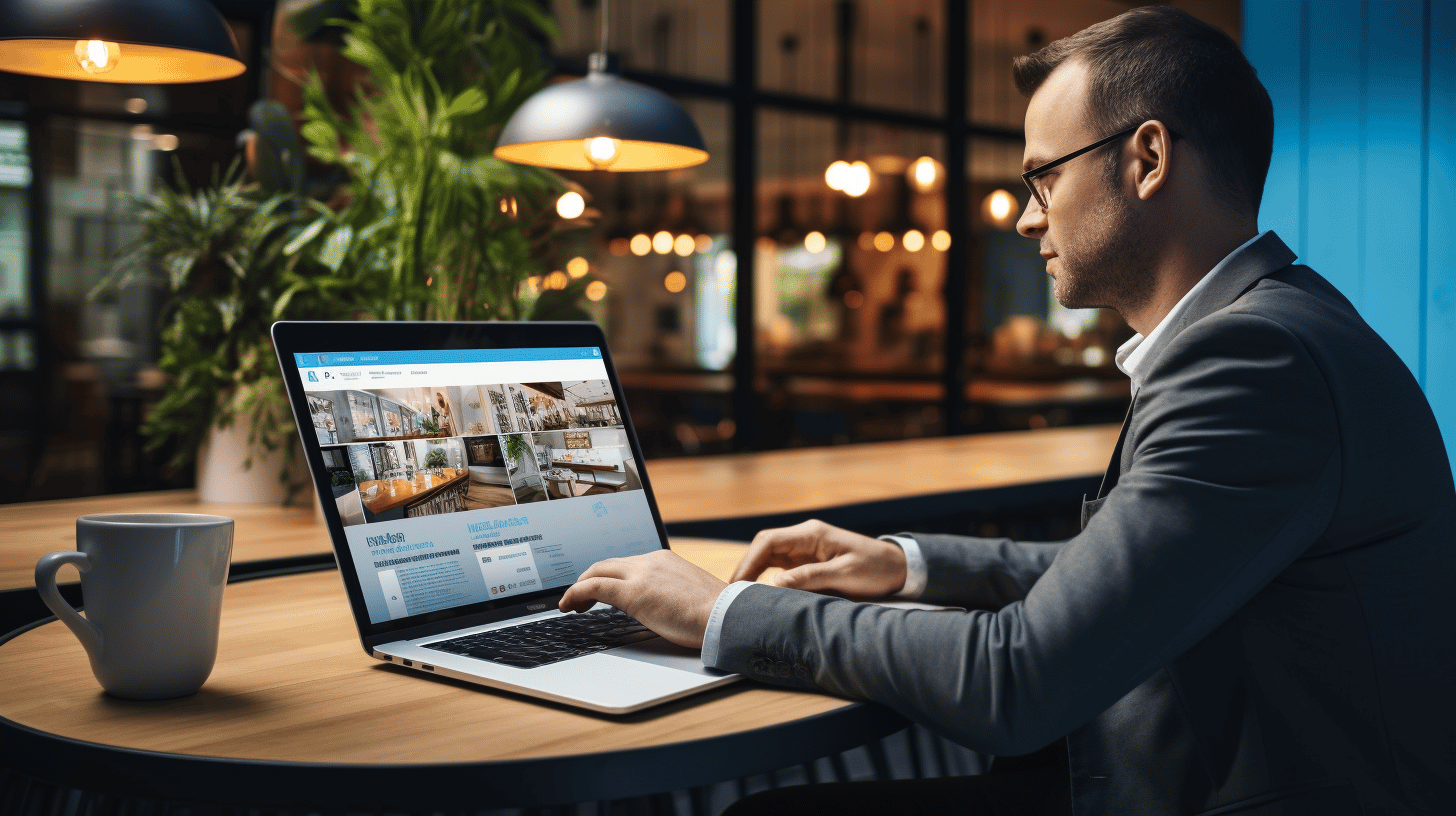In today’s digital age, the security and integrity of your website are of utmost importance. Imagine spending hours, days, or even months building your WordPress website, only to have it all disappear in an instant due to a data loss incident. Sounds like a nightmare, doesn’t it? That’s where backup comes in.
Backup is like an insurance policy for your website. It ensures that you have a copy of all your precious data stored somewhere safe, so you can restore it if something goes wrong. Whether it’s a malicious hack, a server failure, or accidental deletion, having a backup can save you from the devastating effects of data loss.
But backup is not just about protecting yourself from worst-case scenarios. It also plays a crucial role in data security, business continuity, and website recovery. Let’s dive deeper into these important aspects of backup, and explore the different methods you can use to backup your WordPress website effectively. Strap in, because you’re about to become a backup expert! 🚀
Understanding the Importance of Backup
In today’s digital world, data is the driving force behind businesses of all sizes. Whether it’s customer information, financial records, or vital operational data, losing this information can be catastrophic. That’s why having a robust backup strategy is essential for every business.
Data Security
Data breaches and cyberattacks have become increasingly common, with hackers constantly searching for vulnerabilities in systems. Losing sensitive data can result in significant financial losses, reputational damage, and a loss of customer trust. By implementing regular backups, businesses can protect their data from being permanently lost or compromised.
Having backup copies of your data allows you to swiftly recover in the event of a data breach or a ransomware attack. Instead of paying hefty sums to hackers, you can restore your systems to a previous state, minimizing the impact on your operations. It’s like having a safety net that ensures your data is always recoverable.
Business Continuity
Imagine a scenario where your business experiences a hardware failure, a natural disaster, or a power outage that renders your servers inoperable. Without a backup in place, you could face significant downtime, which can result in lost revenue, missed opportunities, and dissatisfied customers.
Having a backup ensures that you have a copy of your data stored offsite or on separate servers. This means that even if your primary systems fail, you can quickly restore your operations and minimize the disruption to your business. It’s like having a spare set of keys that grants you access to your business even when unforeseen circumstances arise.
Website Recovery
For businesses that rely heavily on their websites, any disruption in their online presence can have far-reaching consequences. From e-commerce stores to lead generation websites, a website outage can result in lost sales, missed leads, and damage to the brand’s online reputation.
By regularly backing up your website, you can easily restore it to a previous state if anything goes wrong. Whether it’s a technical glitch, a malicious attack, or accidental file deletion, having a backup ensures that you can swiftly get your website up and running again. It’s like having a reset button that brings your website back to life.
To learn more about managing website backups and implementing an effective backup strategy for your small business, check out this comprehensive guide on Managing Website Backups. It provides valuable insights into the best practices and tools for securing your data and ensuring business continuity. Remember, backups are not a luxury; they’re a necessity for a thriving digital business. So, invest in a reliable backup solution today and safeguard your valuable data. 🛡️
Different Methods for Backing Up Your WordPress Website
Have you ever experienced the heart-stopping feeling of losing all your hard work on your WordPress website due to a technical glitch or a hacker attack? It’s a nightmare scenario that can happen to anyone, but fortunately, there are several methods available to back up your WordPress website and protect your precious content. In this article, we will explore three different methods for backing up your WordPress website: manual backups, hosting provider’s backups, and backup plugins.
Manual Backups
Manual backups are the most direct way to have full control over your website files. By manually backing up your WordPress website, you can choose which files and directories to include, making it a flexible option for more advanced users. Although manual backups provide a high level of customization, they can also be time-consuming and complex for new users. Here are a few steps to consider when performing a manual backup:
- Access your website hosting account and navigate to the file manager or access through FTP (File Transfer Protocol).
- Locate your WordPress installation directory, which is typically located in the
public_htmlfolder. - Download all the files and directories within the WordPress installation directory to your local computer.
- Export your WordPress database using a tool like phpMyAdmin or a WordPress database management plugin.
- Store both the files and the database backup in a secure location, such as an external hard drive or cloud storage service.
While manual backups require some technical knowledge, they offer maximum control over your data and can be a reliable solution if done correctly.
Hosting Provider’s Backups
Many hosting providers offer backup services as part of their packages. These backups are often automated, meaning they regularly create copies of your website without any manual intervention required. Hosting provider’s backups are a popular choice for beginners or website owners who don’t want to deal with the technical aspects of manual backups. Here are a few advantages of relying on your hosting provider’s backups:
- Hassle-free: Hosting providers typically take care of the backup process automatically, so you don’t have to worry about performing manual backups.
- Ease of use: The process of restoring a backup from your hosting provider is often straightforward and can be done with just a few clicks.
- Included in your package: Many hosting providers include backup services as part of their hosting plans, making them a cost-effective option.
However, it’s important to note that relying solely on your hosting provider’s backups may not provide complete peace of mind, as there is still a level of dependence on the hosting provider’s systems and infrastructure.
Backup Plugins
Backup plugins are third-party tools that offer a convenient and user-friendly way to back up your WordPress website. They typically provide a range of customizable options, making them suitable for both beginners and advanced users. Some backup plugins even offer additional features like one-click restores, automatic scheduling, and cloud storage integration. One must-have backup plugin worth considering is Must-Have Backup Plugins. Here are a few reasons why backup plugins are a popular choice:
- User-friendly: Backup plugins often have intuitive interfaces that make the backup process easy to understand and navigate.
- Customizable: Backup plugins allow you to select specific files, directories, or even database tables to include in your backup, giving you full control over your data.
- Automation: Many backup plugins offer the ability to schedule automatic backups, ensuring that your website is regularly backed up without any manual intervention.
By utilizing a backup plugin, you can ensure that your WordPress website is backed up regularly and efficiently, helping you recover from any data loss swiftly and easily.
Remember, regardless of the method you choose, it’s crucial to store your backups in a secure location separate from your website. This way, even if your website experiences a catastrophic failure, you can restore your website from a reliable backup and sleep better at night knowing your hard work is protected.
So, whether you prefer manual backups for maximum customization, hosting provider’s backups for simplicity, or backup plugins for ease of use, make sure you have a reliable backup strategy in place for your WordPress website.
Step-by-Step Guide on How to Backup Your WordPress Website
In today’s digital world, where cyber threats and technical mishaps are all too common, it’s crucial to have a reliable backup system in place for your WordPress website. Imagine losing all your hard work, precious content, and valuable data in the blink of an eye. It’s a situation that no website owner wants to experience. That’s why taking proactive measures to backup your website is essential for peace of mind and quick recovery if anything goes wrong.
Installing a Backup Plugin
One of the easiest and most effective ways to backup your WordPress website is by using a backup plugin. With just a few clicks, you can automate the backup process, ensuring that your website is backed up regularly without any manual intervention required. Here’s how you can get started:
- Choose a reliable backup plugin: There are several backup plugins available in the WordPress repository, but popular options include UpdraftPlus, BackupBuddy, and VaultPress. Look for plugins with a user-friendly interface and positive reviews from other users.
- Install and activate the backup plugin: In your WordPress dashboard, navigate to the “Plugins” section, click on “Add New,” and search for the backup plugin you want to install. Once you find it, click on “Install Now” and then “Activate.”
- Configure the backup settings: After activating the plugin, you will usually find a new menu item dedicated to backups in your WordPress dashboard. Take some time to explore the plugin settings and configure them according to your preferences. This includes selecting the files and database you want to backup, choosing a backup storage location, and setting up a backup schedule.
Setting up the Backup Schedule
Now that you have installed and configured a backup plugin, it’s time to set up a backup schedule. Regular backups are crucial to ensure that your website is always up to date and that you have the most recent version of your content and database. Here’s how you can do it:
- Choose a backup frequency: Depending on how often you update your website and publish new content, determine the frequency at which you want your backups to occur. Daily or weekly backups are generally sufficient for most websites, but if you have a highly active site, you might want to consider more frequent backups.
- Select the backup time: Pick a time when your website experiences the least amount of traffic. This will help avoid any interruptions or performance issues during the backup process. It’s also advisable to schedule the backups during off-peak hours to ensure a smooth operation.
- Enable backup notifications: Most backup plugins have an option to send you email notifications for successful or failed backup processes. Enabling this feature will keep you informed about the status of your backups and alert you if anything goes wrong.
Storing Your Backups Safely
Backing up your website is only half the battle. Securing and storing those backups in a safe location is equally important. After all, what good is a backup if it’s also lost or compromised? Here are some best practices for storing your backups safely:
- Cloud storage: Consider using cloud storage services like Dropbox, Google Drive, or Amazon S3 to store your backups. These platforms offer secure storage options and often have ample storage space for your website backups.
- Offsite storage: Create a separate backup of your website and store it in an offsite location. This can be an external hard drive or a remote server. By having your backups in a separate physical location, you minimize the risk of losing them in case of a hardware failure or natural disaster.
- Encryption: Encrypting your backups adds an extra layer of security, ensuring that even if someone gains unauthorized access to your backups, they won’t be able to read or use the stored data.
Restoring From Backups
Hopefully, you won’t need to use your backups often, but when disaster strikes, knowing how to restore your website from a backup is invaluable. Here’s what you need to do:
- Locate your backup files: Whether you stored your backups in the cloud, an offsite location, or on your local computer, make sure you know where the backup files are located.
- Install a fresh copy of WordPress: If your website has experienced a complete loss, you’ll need to reinstall WordPress before restoring your backup. You can download the latest version of WordPress from their official website and follow the installation instructions.
- Restore the backup: Once you have a fresh installation of WordPress, access your backup plugin and find the option to restore a backup. Follow the instructions provided by the plugin to restore your website to its previous state.
Maintaining a reliable WordPress site requires more than just backups. To learn more about ensuring the smooth running of your WordPress site and avoiding downtime, check out this article on Maintaining a Reliable WordPress Site.
Tips to Prevent Data Loss
🔐 Data loss can be a nightmare for any individual or business. Losing important documents, files, or even precious memories can have devastating consequences. Fortunately, there are steps you can take to prevent data loss and ensure the safety of your digital assets. In this article, we will discuss three crucial tips to help you avoid the heartache of data loss.
Regular Updates
One of the simplest and most effective ways to prevent data loss is to regularly update your software and systems. Updates often include important security patches and bug fixes that help safeguard your data from potential threats. Here’s why regular updates are essential:
- Enhanced Security: Updates often address vulnerabilities and weaknesses that cybercriminals can exploit. By keeping your software up to date, you minimize the chances of falling victim to security breaches.
- Stability and Performance: Updates not only improve security but also enhance the stability and performance of your systems. This helps prevent unexpected crashes or errors that could result in data loss.
- Compatibility: Software updates often ensure compatibility with the latest technologies and formats. This is particularly crucial when it comes to interacting with different file types and sharing data with others.
To ensure a smooth update process for your WordPress website, consider following best practices for managing updates. You can learn more about this topic in our comprehensive guide on Ensuring Smooth WordPress Updates.
Robust Security Measures
Strong security measures are vital in keeping your data safe. Here are some key steps you can take to enhance the security of your digital assets:
- Password Hygiene: Use strong, unique passwords and consider implementing multi-factor authentication for an added layer of security.
- Firewalls and Antivirus Software: Install reputable firewalls and antivirus software to protect against malware, viruses, and other cyber threats.
- Data Backup: Regularly backup your data and store it securely. Consider using off-site backup solutions or cloud storage services for added protection against physical damage or theft.
- Employee Education: Educate your employees about best practices for data security, including the importance of strong passwords, recognizing phishing attempts, and using secure networks.
Using Reliable Hosting Services
Choosing a reliable hosting service is crucial for the safety of your data. Here’s why it matters:
- Data Redundancy: Reliable hosting services often have robust backup systems in place. This ensures that your data is regularly backed up and can be restored quickly in case of an emergency.
- Server Security: Reputable hosting providers invest heavily in server security measures, including firewalls, intrusion detection systems, and regular vulnerability assessments.
- Uptime Guarantee: Downtime can lead to data loss and other business disruptions. Opt for a hosting provider that offers a strong uptime guarantee to minimize the risk of data loss due to server failures.
By following these tips, you can significantly reduce the risk of data loss and protect your valuable digital assets. Remember, prevention is always better than cure, so take proactive steps to safeguard your data today.
🔒
Conclusion
Backing up your WordPress website is not just a good practice but an essential step in ensuring the security and continuity of your online business. By implementing regular backups, you can protect your website from data loss, mitigate the risks of cyber attacks, and easily recover your website in case of any unforeseen incidents.
Remember, the key to a successful backup strategy is to choose a reliable method that suits your needs and preferences. Whether you opt for manual backups, rely on your hosting provider’s backup services, or utilize backup plugins, the important thing is to have a plan in place and regularly execute it.
By following the step-by-step guide provided and incorporating the tips to prevent data loss, you can safeguard your website and valuable data from potential threats. And remember, investing in reliable hosting services, such as Managed-WP, can provide you with peace of mind knowing that your website is in safe hands.
So, don’t leave the fate of your website to chance. Take control of your WordPress backups today and secure the future of your online presence. Start implementing a backup strategy now and ensure that you’re prepared for any unforeseen circumstances that may come your way. Your website and business deserve the protection and peace of mind that backup solutions provide.
Take the first step today and visit Managed-WP to explore their premium managed WordPress cloud hosting platform that offers expert support, proactive monitoring, and reliable backup management. Don’t leave your website’s security to chance – trust the experts at Managed-WP for all your WordPress hosting needs.
Backup your website, secure your future! 💾🔒
Frequently Asked Questions
- Why is it important to backup my WordPress website?
Backing up your WordPress website is essential to prevent data loss in case of website crashes, hacks, or accidental content deletion. It allows you to restore your website quickly and easily.
- What are the recommended backup methods for WordPress?
The recommended backup methods for WordPress include using plugins like UpdraftPlus and BackupBuddy, utilizing web hosting providers that offer automated backups, and manually downloading your website files and database through FTP or cPanel.
- How often should I backup my WordPress website?
It is recommended to backup your WordPress website regularly. Ideally, you should create backups on a daily basis if your website has frequent updates or changes. For less active websites, weekly or monthly backups may be sufficient.
- Where should I store my WordPress backups?
It is best to store your WordPress backups in multiple locations to ensure security and accessibility. Options include cloud storage services like Dropbox or Google Drive, external hard drives, or dedicated backup services.
- How can I restore my WordPress website from a backup?
To restore your WordPress website from a backup, you can use the backup plugin’s restore function, upload the backup files manually via FTP or cPanel, or contact your hosting provider for assistance. Make sure to follow the specific instructions provided by your backup method.