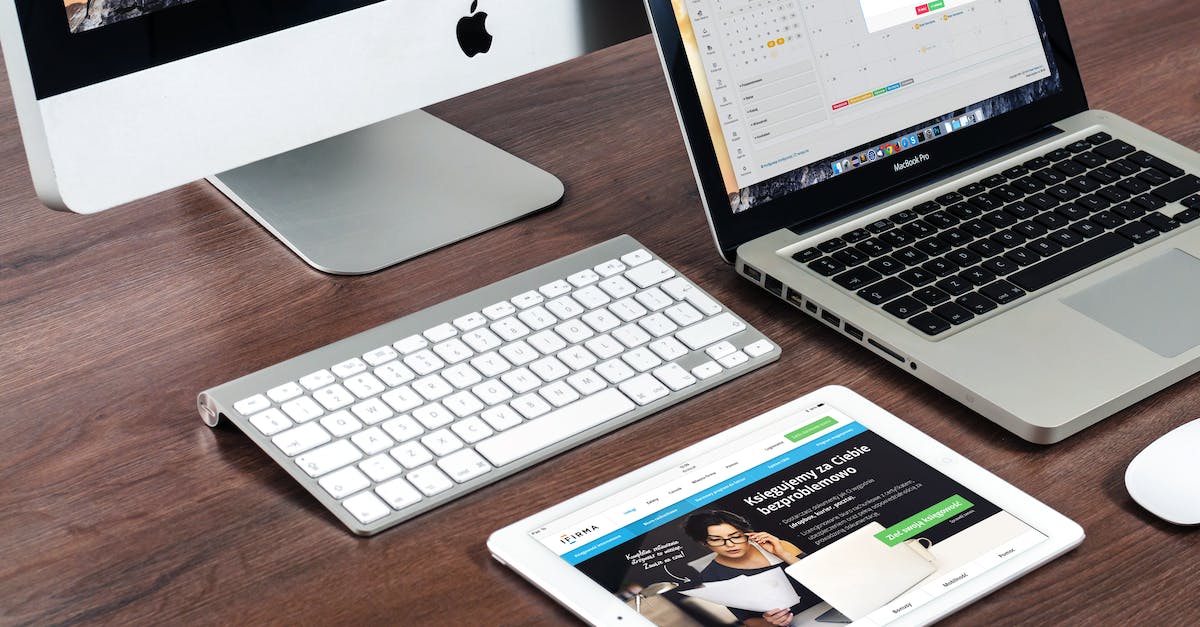If you’re looking to optimize your cartflows, you’ll want to take advantage of the power of Facebook Pixel. It’s a powerful tool that can be used to track customers’ actions on your website and offers countless opportunities to optimize the sales funnel.
Facebook Pixel is the best way to track the performance of a business’s website. Once it’s set up, it’s easy to analyze user’s actions, gauge their response to your offers, and ultimately make educated decisions when it comes to optimizing the cart flow. But first, let’s discuss what Facebook Pixel is and how it works.
What Is Facebook Pixel?
Facebook Pixel is a tool that allows businesses to effectively track how their users interact with their website. It was introduced by Facebook in 2015 and ultimately allows businesses to measure conversions, create audiences, and build dynamic ads.
Essentially, you can place the Pixel on your website and then track your visitors’ actions on the website. The data collected can then be used to customize and optimize the user’s experience as they progress through the sales funnel.
Why Use Facebook Pixel?
Facebook Pixel is an extremely powerful tool. It can be used to track and report on almost every website action, offering you a wide array of insights. Additionally, with the data collected, you can create highly customized ads and optimize them according to the user’s demographic and interests.
Finally, you can also use the data collected to create more effective retargeting campaigns, allowing you to track how your current customers interact with your site and further tailor your offers for them.
How To Set Up Facebook Pixel For Optimizing Cartflows
The first step towards setting up and using your Facebook Pixel for optimizing the cart flow is to create a Conversion Tracking Pixel in Facebook Ads Manager. You can do this by navigating to the ‘Tools & Assets’ tab and selecting ‘Conversion Tracking’.
Once the Conversion Tracking Pixel is set up, you’ll be asked to add a code snippet to your website’s header. This code will be used to track each user’s actions and create dynamic retargeting campaigns based on their individual buying trends.
Next, you’ll be asked to create a Conversion Event. This is where you will specify the exact action you’d like to be tracked. It could be anything from ‘Add To Cart’ to ‘Purchase’. Once all of this is done, the conversion event will be tracked and reported in the Ads Manager.
Tracking Tips & Best Practices For Optimizing The Cart Flow
Now that you’ve gotten the basics of Facebook Pixel set up, it’s time to move on to the finer points. Here are some tips and best practices you should keep in mind when optimizing the cart flow:
- Segment Your Audience: It’s important to segment your audience so that you can track their behavior as they progress through the sales funnel. This will allow you to better target customers with segment-specific offers.
- Set Up A/B Tests: To get the most out of your ads and optimize the cart flow, it’s important to set up A/B tests. This will allow you to test different variants of the same ad and identify the most effective one.
- Utilize Lifetime Value Metrics: To make the most of your optimization efforts, it’s important to use lifetime value metrics. This will provide you with valuable insights into your customer’s purchasing behavior, allowing you to tailor the cart flow to their individual needs.
- Analyze Your Results: Once you’ve started tracking your customers’ actions, be sure to analyze the results. This will allow you to identify areas where you can further optimize the cart flow and hone in on more effective retargeting strategies.
Wrapping Up
By utilizing Facebook Pixel, you can easily track and analyze your customer’s actions, optimize the cart flow, and create more effective retargeting campaigns. Set up your Conversion Tracking Pixel, specify your conversion event, and follow the tips and best practices outlined here to make the most of your optimization efforts.