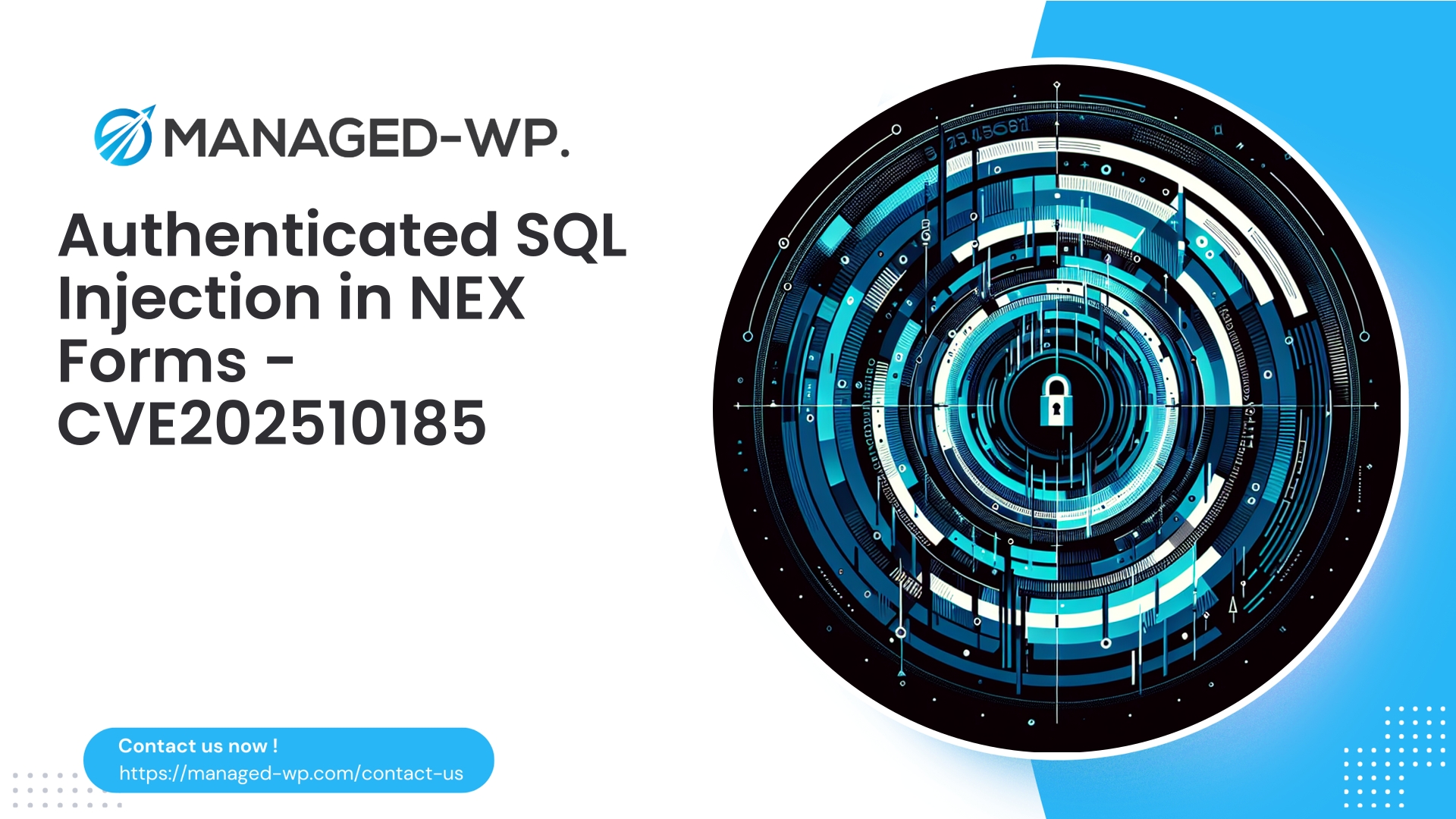| Plugin Name | Ovatheme Events Manager |
|---|---|
| Type of Vulnerability | Unauthenticated file upload |
| CVE Number | CVE-2025-6553 |
| Urgency | High |
| CVE Publish Date | 2025-10-10 |
| Source URL | CVE-2025-6553 |
Critical Security Alert — Ovatheme Events Manager (≤ 1.8.5): Unauthenticated Arbitrary File Upload (CVE-2025-6553)
Published: October 10, 2025
Severity: CVSS 10 (Critical) — unauthenticated, arbitrary file upload
Affected Versions: Ovatheme Events Manager plugin versions ≤ 1.8.5
Patch Available: Version 1.8.6
At Managed-WP, our commitment is to deliver timely, actionable security insights for WordPress administrators and security teams across the United States. A critical vulnerability, identified as CVE-2025-6553, has been disclosed affecting the Ovatheme Events Manager plugin. This flaw enables unauthenticated attackers to upload arbitrary files to your WordPress environment, opening doors for remote code execution and persistent backdoors. Rated with a perfect 10 CVSS score, this risk demands immediate attention.
Below, you will find a comprehensive breakdown crafted by US cybersecurity experts, outlining the nature of the vulnerability, potential impact, detection strategies, quick mitigations, and a full incident response roadmap to secure your organization’s WordPress site.
Executive Summary
- Vulnerability: Unauthenticated arbitrary file upload in Ovatheme Events Manager versions ≤ 1.8.5 (CVE-2025-6553).
- Risk Level: High — allows anonymous attackers to upload malicious files, potentially executing backdoors or web shells.
- Recommended Action: Immediately update to version 1.8.6.
- If Update Is Not Feasible Immediately: Deactivate the plugin, block plugin upload endpoints at the firewall or webserver, prevent PHP execution in uploads directories, thoroughly scan for indicators of compromise, and follow the incident response checklist.
Why This Vulnerability Poses a Grave Threat
Arbitrary file upload vulnerabilities permit attackers to place malicious files anywhere on your web server. In PHP-powered hosting environments, this often translates into direct remote code execution via web shells. The attacker can then:
- Execute system-level commands with web server privileges
- Modify WordPress core, themes, or plugin files to embed malicious code
- Create or hijack administrator accounts to maintain persistent control
- Spread laterally across shared hosting environments
- Exfiltrate sensitive user and database information
- Deploy ongoing malware for cryptomining, spam, or additional infections
Because this vulnerability does not require authentication, any internet-facing WordPress instance with the affected plugin is vulnerable to automated and widespread exploitation.
Technical Insights: How This Vulnerability Occurs
This class of vulnerability commonly stems from:
- Failure to verify whether the user submitting the upload request is authenticated or authorized (missing
is_user_logged_in()or capability checks). - Insufficient validation on uploaded file attributes such as name, MIME type, and file extension.
- Unsafe handling of uploaded files by placing them directly into web-accessible directories like
wp-content/uploadswithout security checks. - Absence of mitigating mechanisms such as blocking executable file types or disabling script execution in upload directories.
Robust secure coding practices require strict validation, authentication, nonce verification, and storing files outside of the web root or with execution disabled.
Immediate Remediation Steps (First 60–120 Minutes)
- Update Plugin: Upgrade to version 1.8.6 immediately using WordPress Admin or WP-CLI:
wp plugin update ova-events-manager --version=1.8.6
- If Immediate Update Isn’t Possible:
- Deactivate the Ovatheme Events Manager plugin at once.
- Implement firewall rules to block the plugin’s upload endpoints.
- Restrict PHP execution in upload directories (
wp-content/uploadsand plugin folders).
- Place the site in maintenance mode if you suspect active exploitation and notify your hosting provider or internal security teams.
- Create full backups of files and databases for forensic purposes before any remediation changes.
Virtual Patching and Firewall (WAF) Recommendations
While updating is the definitive fix, you can reduce exposure immediately using virtual patching on your Web Application Firewall or webserver with these sample configurations. Always validate these rules in your staging environment first.
ModSecurity (Apache) Example
# Block POST requests targeting Events Manager upload endpoints SecRule REQUEST_METHOD "POST" \ "chain,phase:1,deny,log,status:403,msg:'Block suspicious POST to Events Manager upload endpoint'" SecRule REQUEST_URI "@rx /wp-admin/.*(ova|ova-events|ova-events-manager).*" "t:none" # Block uploads containing PHP script extensions SecRule REQUEST_METHOD "POST" \ "chain,phase:2,deny,log,status:403,msg:'Block file upload with PHP extension'" SecRule ARGS_NAMES|ARGS|REQUEST_HEADERS|FILES_NAMES|REQUEST_BODY "@rx \.(php|phtml|php5|phar|phtm|pl|py|jsp|asp|aspx)$" "t:none"
Nginx Firewall Rule Example
# Deny POST requests to vulnerable Ajax upload handlers
location = /wp-admin/admin-ajax.php {
if ($arg_action ~* "ova_.*") {
if ($request_method = POST) {
return 403;
}
}
}
Prevent PHP Execution in Uploads (Apache .htaccess)
Insert the following in wp-content/uploads and relevant plugin upload directories:
# Disable execution of PHP and similar scripts <IfModule mod_php7.c> php_flag engine off </IfModule> <FilesMatch "\.(php|phtml|php3|php4|php5|phar|pl|py|jsp|asp|aspx)$"> Order allow,deny Deny from all </FilesMatch>
Prevent PHP Execution in Uploads (Nginx)
location ~* ^/wp-content/uploads/.*\.(php|phtml|php3|php4|php5|phar)$ {
deny all;
return 403;
}
Note: Virtual patching reduces risk but does not substitute for applying the official security update as a priority.
Detecting Potential Exploitation
Assuming pre-patch exposure, prioritize investigative actions to identify unauthorized file uploads and malicious activity.
Log Monitoring
- Look for POST requests to plugin endpoints with unusual IP sources or volume spikes.
- Note suspicious file extensions in uploads and HTTP payloads containing commands indicative of web shells (
base64_decode,eval,system,shell_exec, etc.). - Check for an abnormal number of successful 200 responses on upload endpoints.
Example search commands (run from your site root):
grep "POST /wp-admin/admin-ajax.php" /var/log/nginx/access.log | grep -i "ova" | less grep -E "\.php[\" ]" /var/log/nginx/access.log | less
File System Checks
- Search for unexpected PHP or related script files in upload and plugin directories.
- Look for files with suspicious names, recent modification dates, or signatures of known web shells.
find wp-content/uploads -type f -iname '*.php' -o -iname '*.phtml' -o -iname '*.phar' -print
grep -R --line-number -E "base64_decode|eval|assert\(|shell_exec|passthru|system\(" wp-content/uploads wp-content/plugins
find . -type f -mtime -7 -print
WordPress Admin Indicators
- Unfamiliar new admin accounts
- Unexpected changes to theme or plugin files
- Suspicious posts or options alterations
Check administrator users:
wp user list --role=administrator
Responding To A Detected Compromise
- Isolate:
- Immediately take the site offline or enable maintenance mode.
- Restrict access to trusted IP addresses only if possible.
- Preserve Evidence:
- Create full, offline backups of all files and databases before remediation.
- Collect server logs (access, error, PHP-FPM, etc.) for forensic analysis.
- Identify Entry Point:
- Use scanning tools and manual inspection to locate web shells and malicious files.
- Inspect user accounts and scheduled tasks for unauthorized changes.
- Remove Malware:
- Delete known malicious files cautiously; be aware that simple file deletion might not remove persistent backdoors.
- Rebuild or Restore:
- Restore from clean backups predating the compromise when available.
- If no reliable backup exists, rebuild WordPress core, plugins, and themes from clean sources and re-import validated content.
- Rotate Credentials:
- Update WordPress passwords, database credentials, API keys, and hosting control panel passwords.
- Regenerate authentication salts and keys in
wp-config.php.
- Post-Recovery Hardening: Refer to the hardening checklist below.
- Notify Stakeholders:
- Inform hosting providers, affected users, and compliance teams as appropriate.
- Continuous Monitoring:
- Maintain enhanced monitoring and scan frequency for at least 30 days post-remediation.
If your team lacks incident response expertise, consider engaging professional cybersecurity services or your hosting provider’s security team immediately.
Hardening Your WordPress Site: Post-Recovery Checklist
- Ensure WordPress core, themes, and plugins are updated to their latest stable versions.
- Deactivate and remove any unused plugins and themes.
- Implement least privilege principles — file permissions should typically be 644 for files and 755 for directories.
- Disable in-dashboard file editing by adding to
wp-config.php:define('DISALLOW_FILE_EDIT', true); - Prevent PHP execution in
wp-content/uploadsthrough server rules or .htaccess. - Enforce strong, unique passwords and enable multi-factor authentication (MFA) for all admin users.
- Restrict admin panel access by IP address when feasible.
- Secure wp-config.php with strong keys and salts; store it outside the web root if possible.
- Consider enabling automatic updates for plugins and WordPress core.
- Deploy file integrity monitoring (FIM) solutions to detect unauthorized changes.
- Establish regular, offsite backups with verified restore procedures.
- Centralize and retain logs for a minimum of 90 days for audit and investigation.
Detailed Search-and-Clean Commands
- Locate suspicious executable files modified recently:
find /var/www/html -type f -regextype posix-extended \ -regex '.*\.(php|phtml|php5|phar|pl|py|jsp|asp|aspx)$' -mtime -30 -print
- Search for web shell content patterns:
grep -R --exclude-dir=node_modules --exclude-dir=.git -E "eval\(|base64_decode|gzinflate|preg_replace\(.*/e" /var/www/html | less
- Check scheduled tasks for malicious jobs:
crontab -l -u www-data # or apache/nginx user
- Identify recently modified files in the plugin directory:
find wp-content/plugins/ova-events-manager -type f -mtime -30 -print
- Export a list of admin users for review:
wp user list --role=administrator --format=csv
Suspected malicious files should be moved to a quarantine location rather than deleted immediately if evidence preservation is required.
Recovery Strategy: Restore or Rebuild?
- Restore from Backup: Use a known clean backup taken before the compromise, followed by patching and credential rotation.
- Rebuild: If no trustworthy backup exists:
- Reinstall WordPress core, themes, and plugins from official sources.
- Carefully export and sanitize content before import.
- Manually recreate user accounts with new strong credentials.
Important: Never restore a backup without confirming it is not infected with backdoors or malicious code.
Long-Term Detection and Prevention Measures
- Schedule automatic malware and compromise scans regularly.
- Deploy file integrity monitoring and alerting workflows.
- Maintain secure, frequent backups with offsite storage and monthly restore testing.
- Monitor plugin vulnerability advisories proactively and apply updates promptly.
- Consider penetration testing and managed security services for critical or high-traffic websites.
Sample Firewall Rule Guidance for Upload Protection
WAF rules targeting upload endpoints should aim to:
- Deny unauthenticated POST requests or require valid security tokens (nonces).
- Block file uploads with executable extensions (e.g., .php, .phtml, .pl, .py, .jsp).
- Scan upload payloads for common web shell signatures (
base64_decode,eval, usage of$_POSTin malicious contexts). - Rate-limit requests to upload endpoints per IP address to deter brute force or automated attacks.
These measures are temporary mitigations and do not replace applying the official security update.
Recommended Monitoring Queries for the Next 30 Days
- Generate alerts on multiple POST requests (>2 per minute) to plugin upload endpoints from the same IP.
- Alert on creation of PHP files in
wp-content/uploadsor plugin directories. - Monitor admin logins from unusual geographic locations or unknown devices.
Example Incident Response Timeline
- Day 0 — Detection & Isolation: Snapshot the site, isolate from public access, disable vulnerable components, and collect logs.
- Days 1–3 — Containment & Cleanup: Scan for web shells and malicious files; remove or quarantine threats; change credentials and clean scheduled tasks.
- Days 3–7 — Restoration: Restore from clean backups or rebuild environment; apply patches and hardening; conduct penetration testing.
- Days 7–30 — Monitoring & Notification: Enhance alerts and monitoring; audit user actions; notify stakeholders and complete internal incident documentation.
Final Recommendations
- Upgrade the Ovatheme Events Manager plugin to version 1.8.6 immediately.
- If unable to update right away, deactivate the plugin and implement firewall rules to block uploads and execution.
- Perform exhaustive scanning and removal of any web shells or backdoors.
- Rotate all credentials and API keys.
- Harden uploads directories and institute continuous monitoring and file integrity checks.
Protect Your WordPress Site Today — Try Managed-WP’s Security Solutions
Start Strong with Managed-WP’s Free Security Plan
Managed-WP empowers site owners with rapid deployment of essential WordPress security defenses. Our Free plan provides a managed firewall, unlimited bandwidth, an application-layer Web Application Firewall (WAF), malware scanning, and mitigation against the OWASP Top 10 threats at no cost. For users seeking advanced features like automated malware cleanup, granular IP controls, virtual patching, detailed monthly reports, and expert support, our Premium plans deliver enterprise-grade protection. Secure your site within minutes by signing up here: https://my.wp-firewall.com/buy/wp-firewall-free-plan/
Why Action is Urgent
This vulnerability enables unauthenticated file uploads, lowering the barrier for attackers to compromise your site. Historically, once vulnerability details reach the public domain, attackers rapidly automate scans and compromise attempts. The fastest and most effective defense is patching the plugin today. Virtual patching and hardening measures serve as important risk reducers while you apply updates. If you’re unsure whether your site is targeted or compromised, follow the detection guidance and engage with professional assistance if needed.
Managed-WP’s security professionals are ready to help with vulnerability assessments, deploy virtual patches, and assist with incident cleanups. For immediate risk reduction, enroll in our Free plan and enable Managed-WP’s firewall and malware scanning tools. For extensive remediation, contact our expert security team for a guided response.
Stay vigilant — update promptly, scan thoroughly, and proactively harden your WordPress installation.