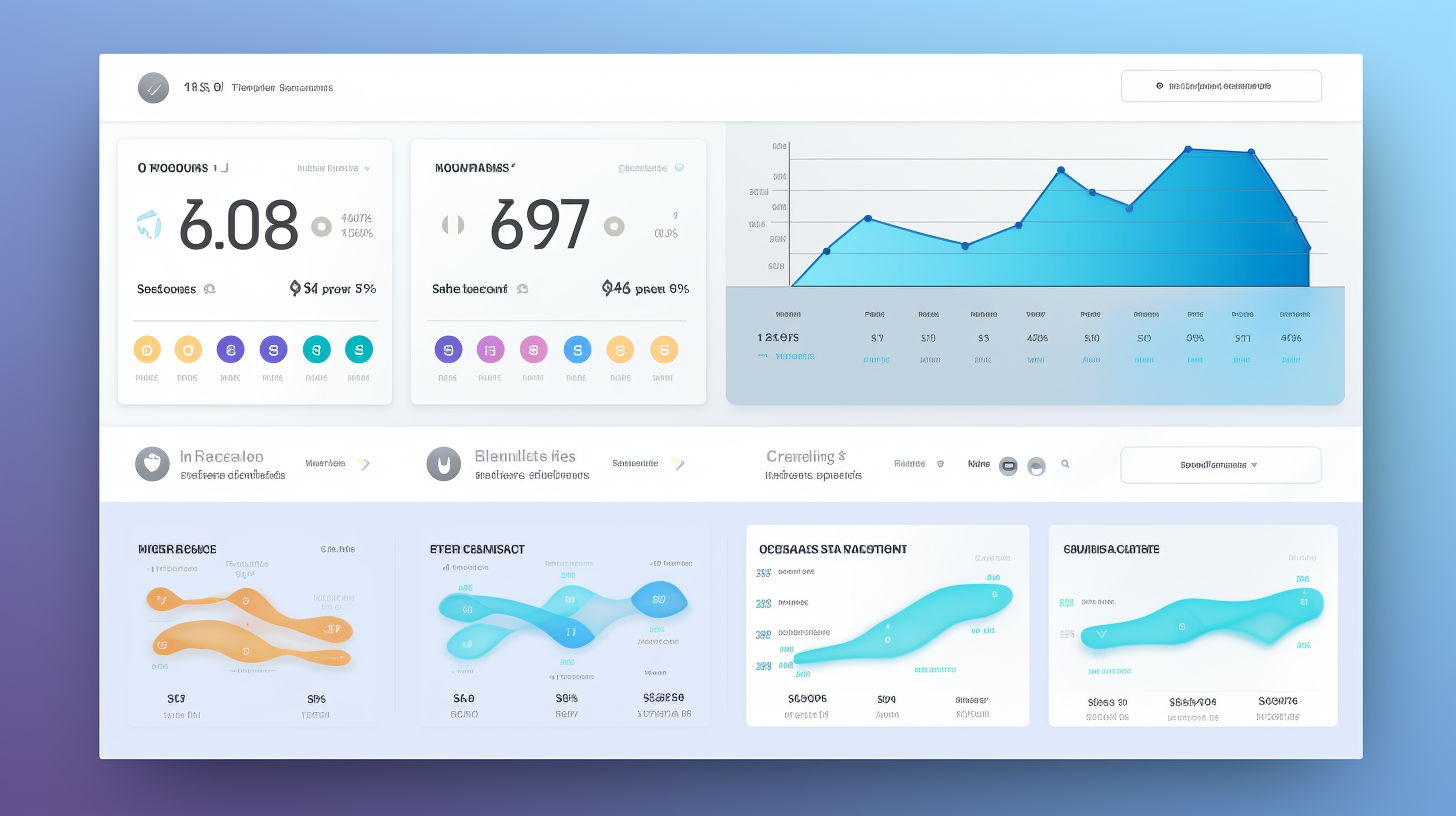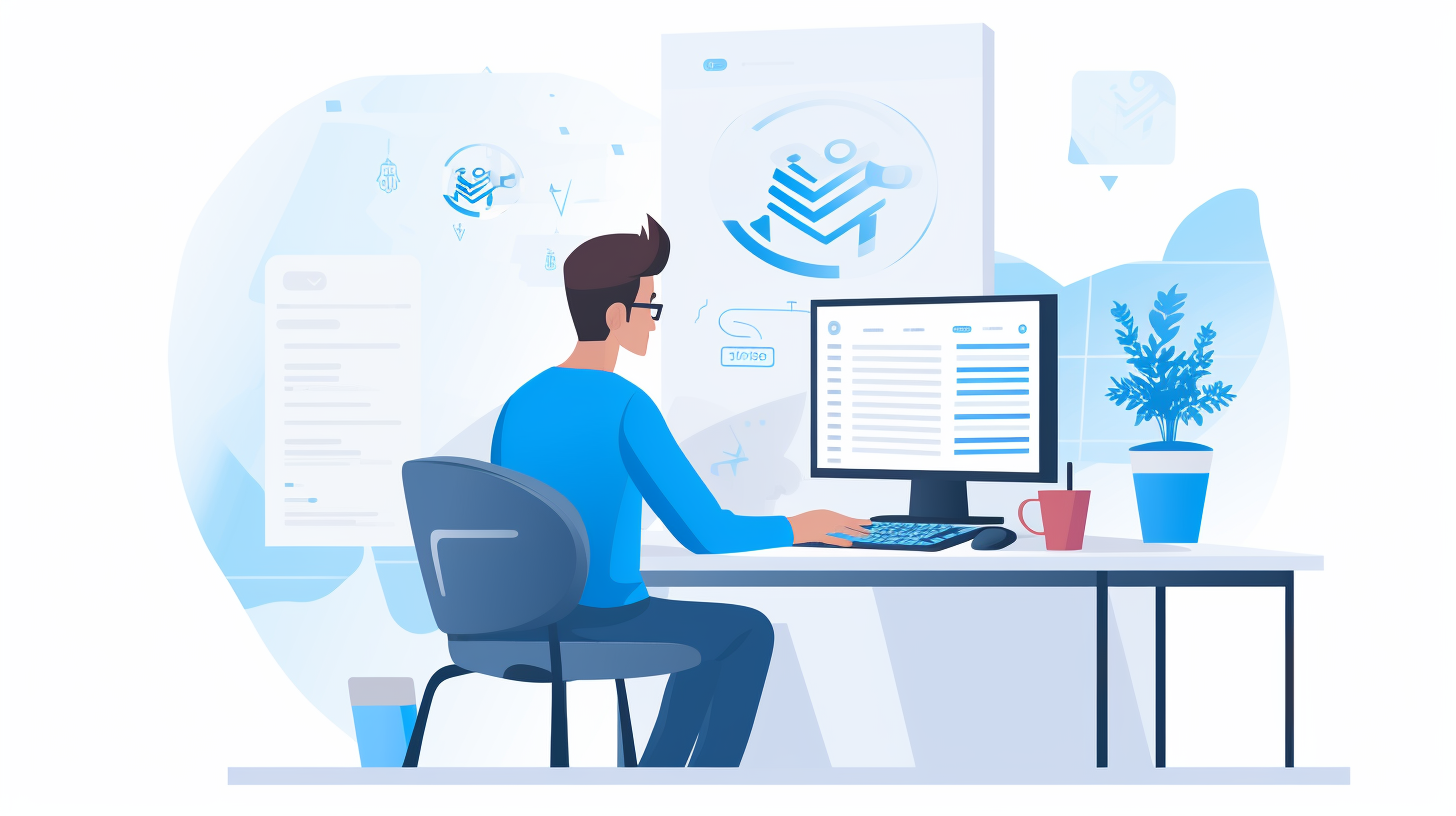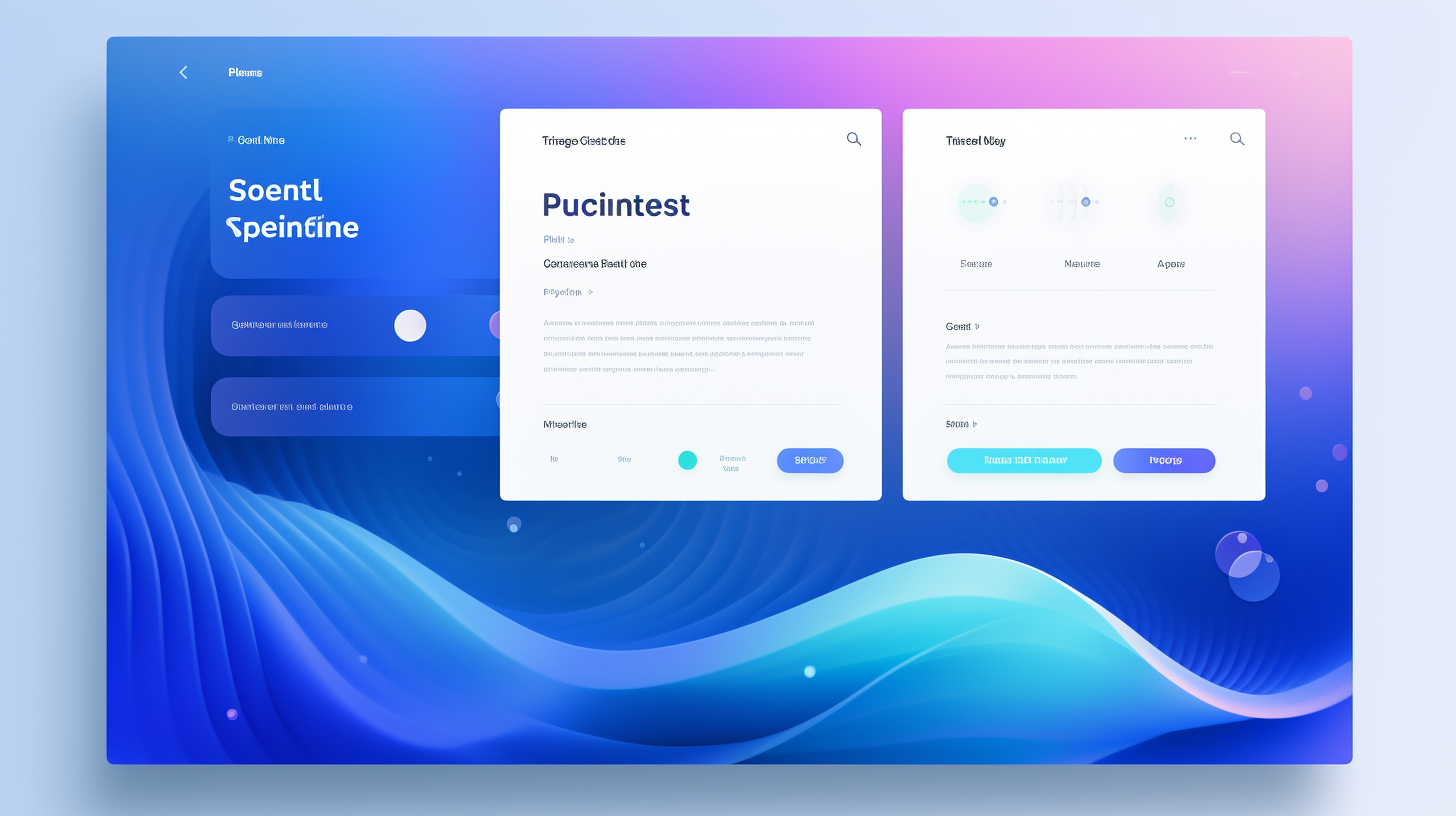Hey there! Are you a WordPress user who sometimes forgets to update your plugins? Or are you someone who finds the process of updating plugins to be a hassle? Well, you’re in luck! In this article, I’m going to show you how to simplify the update process by unlocking the power of WordPress automatic plugin updates.
WordPress is an incredibly powerful and popular content management system, and one of its key strengths is its vast collection of plugins. Plugins offer additional functionality and features to your website, making it more dynamic and user-friendly. However, it’s important to keep your plugins up to date to ensure optimal performance, security, and compatibility with the latest version of WordPress.
But why are plugin updates so important? Let’s delve into the reasons why you should never underestimate the value of keeping your plugins up to date.
Understanding the Importance of Plugin Updates
As a friend and fellow WordPress user, I want to share with you the importance of keeping your plugins up to date. It may seem like a hassle, but trust me, it’s worth it! Here’s why:
Enhanced Security
One of the main reasons to update your plugins is to enhance the security of your WordPress website. Hackers are constantly evolving, and they often target outdated plugins that have known vulnerabilities. By regularly updating your plugins, you ensure that any security patches and fixes are applied, making it harder for hackers to exploit your site.
Bug Fixes and Performance Improvements
No software is perfect, and the same goes for plugins. Developers release new versions of their plugins to fix any bugs that may have been discovered. These bug fixes can improve the overall performance and stability of your website. By keeping your plugins updated, you ensure that you have the latest improvements and optimizations, resulting in a smoother and faster experience for your visitors.
Compatibility with WordPress Core
WordPress is constantly updated with new features and improvements, and plugins need to keep up with these changes. When you update your WordPress core, it is essential to also update your plugins to ensure compatibility. Outdated plugins may not work correctly with the latest version of WordPress, causing conflicts or even breaking your website. By staying on top of plugin updates, you avoid any compatibility issues and keep your site running smoothly.
Updating your plugins is a crucial step in maintaining the security, performance, and compatibility of your WordPress website. Now that we understand the importance of plugin updates, let’s dive into how you can configure automatic updates for your plugins in the next section.
Configuring Automatic Plugin Updates
Keeping your WordPress plugins up to date is crucial for optimal performance, security, and compatibility with the latest version of WordPress. While manually updating plugins can be a time-consuming process, WordPress provides an excellent feature that can simplify this task – automatic plugin updates. In this section, we will explore how to configure automatic plugin updates and choose the right update strategy for your website.
Enabling Automatic Updates
To enable automatic plugin updates, you need to add a few lines of code to your wp-config.php file or use a plugin. Here’s how you can do it:
- Using wp-config.php: Access your website’s files via FTP or cPanel’s file manager and locate the
wp-config.phpfile. Open it in a text editor and add the following code snippet:
// Enable automatic plugin updates
define( 'WP_AUTO_UPDATE_PLUGINS', true );
- Using a plugin: If you prefer a more user-friendly approach, you can install and activate a plugin like Easy Updates Manager or Automatic Plugin Updates from the WordPress repository. These plugins offer a simple interface to enable automatic updates for plugins.
Choosing the Right Plugin Update Strategy
Configuring automatic plugin updates also involves choosing the right update strategy based on your website’s needs and preferences. Consider the following options:
- Update All Plugins: This strategy automatically updates all your installed plugins as soon as an update is available. It ensures that you’re always running the latest versions, benefiting from bug fixes, security patches, and improved performance. However, this may sometimes introduce the risk of conflicts or plugin incompatibilities.
- Update Specific Plugins: If you have certain critical plugins that require careful testing, you can configure automatic updates only for those plugins. This approach allows you to have granular control over the update process, focusing on specific plugins that are essential for your website’s functionality.
- Update Major Releases Only: If you prefer a more cautious approach, you can restrict automatic updates to major releases only. This strategy ensures that you have more control over the update process, allowing you to review major changes before applying the update.
Ultimately, the update strategy you choose should strike a balance between convenience and security, considering the specific requirements and nature of your website.
It’s important to note that although automatic plugin updates are a time-saving feature, they should not replace regular manual updates and monitoring of plugin updates. Manually updating plugins allows you to test compatibility and review changelogs and release notes, ensuring a smooth transition to the latest version.
In the next section, we will explore best practices for automatic plugin updates to enhance the update process and minimize potential issues and conflicts. Excited? Let’s dive in!
Best Practices for Automatic Plugin Updates
Automatic plugin updates can be a lifesaver when it comes to keeping your WordPress website running smoothly and securely. However, it’s important to follow some best practices to ensure that these updates don’t cause any issues or disruptions to your site. Here are some key practices to consider:
1. Taking Regular Backups
Before enabling automatic plugin updates, it’s crucial to have a backup strategy in place. While updates are generally safe, there is still a small chance that they could conflict with other plugins or themes, or even cause unexpected issues. By taking regular backups of your website, you can quickly restore it to a previous working state in case an update goes wrong.
2. Reviewing Changelogs and Release Notes
Make it a habit to review the changelogs and release notes of the plugins you use. WordPress plugin developers often release updates to fix bugs, improve performance, and add new features. By staying informed about these changes, you can gauge the potential impact of an update on your website and make an informed decision about whether to enable automatic updates or not.
3. Testing Compatibility
Compatibility testing is an essential step when it comes to automatic plugin updates. While developers strive to maintain backward compatibility, there may be instances where an update causes conflicts with other plugins or themes. By testing updates on a staging or development site before applying them to your live site, you can identify any compatibility issues and take necessary precautions to prevent disruptions.
4. Monitoring Your Website
Keeping an eye on your website after enabling automatic plugin updates is important. Regularly check your site’s functionality, performance, and user experience to ensure that everything is working as expected. If you notice any issues or errors, take immediate action to identify the cause and address the problem. Monitoring tools and plugins can be useful in automating this process and sending alerts if any issues arise.
5. Rolling Back to Previous Versions
In the event that an automatic plugin update causes significant issues on your website, it’s crucial to have a rollback plan in place. This can involve reverting to a previous backup or using version control tools to switch back to a stable version of the plugin. Having a rollback plan ensures that you can quickly recover from any disruptions caused by updates and maintain the smooth functioning of your website.
By following these best practices, you can harness the power of automatic plugin updates while minimizing the risks and potential disruptions they may bring. Keep your website secure, up to date, and functioning smoothly without the hassle of manual updates.
“By taking regular backups of your website, you can quickly restore it to a previous working state in case an update goes wrong.”
Troubleshooting Common Issues
While configuring automatic plugin updates can significantly simplify the update process on your WordPress website, it’s important to remember that issues can still arise. Here are some common problems you may encounter and how to troubleshoot them:
Conflicts with Other Plugins or Themes
Sometimes, updating a plugin can cause conflicts with other plugins or themes on your website. This can lead to unexpected errors or even a broken website. Here’s how you can troubleshoot and resolve these conflicts:
- Disable other plugins: Temporarily disable all other plugins except for the one you want to update. Then, try updating the plugin again. If the update is successful, you can enable the other plugins one by one to identify the one causing the conflict. Once you find the conflicting plugin, you can either look for an alternative or contact the plugin developer for support.
- Switch to a default theme: If you suspect that your theme is causing the conflict, try switching to a default WordPress theme, such as Twenty Twenty-One. If the update is successful with the default theme, it means there is a compatibility issue with your current theme. You may need to reach out to the theme developer for assistance or consider using a different theme.
Errors during the Update Process
In some cases, you may encounter errors while attempting to update a plugin automatically. Here are a few troubleshooting steps to try:
- Check for a stable internet connection: Make sure your internet connection is stable and not experiencing any interruptions. A weak or unstable connection can cause update errors.
- Clear cache and cookies: Clearing your browser cache and cookies can help resolve update issues caused by cached data. After clearing the cache, try updating the plugin again.
- Increase PHP memory limit: Increasing the PHP memory limit can help if the update process is getting interrupted due to low memory. You can do this by adding the following line of code to your
wp-config.phpfile:define('WP_MEMORY_LIMIT', '256M');. If the issue persists, you may need to contact your web hosting provider for assistance.
Rolling Back to Previous Versions
In rare cases, an automatic plugin update may cause compatibility or functionality issues on your website. If you need to roll back to a previous version of a plugin, here’s what you can do:
- Use a backup: If you have a recent backup of your website, you can restore your website to the version before the plugin update. This will revert all changes made since the backup was created, so be sure to back up any new content or changes you’ve made.
- Contact the plugin developer: Reach out to the plugin developer for assistance. They may be able to provide you with an older version of the plugin or suggest alternative solutions.
Remember, troubleshooting common issues with automatic plugin updates may require some technical knowledge. If you’re unsure or uncomfortable with the troubleshooting process, it’s always a good idea to consult with a WordPress professional who can assist you in resolving the issue.
By understanding these common issues and having troubleshooting techniques at your disposal, you can effectively manage and resolve any problems that arise during the automatic plugin update process, ensuring a smooth and secure experience on your WordPress website.
Managing Automatic Updates at Scale
As your WordPress website grows and you add more plugins to enhance its functionality, managing automatic updates becomes even more crucial. Here are some tips on how to efficiently handle updates at scale:
Using a Plugin Management Tool
When you have numerous plugins installed across multiple websites, manually updating each one can be a time-consuming task. This is where a plugin management tool can come in handy. These tools allow you to manage and update plugins from a single dashboard, saving you time and effort. Some popular plugin management tools include:
These tools also provide additional features like backup and restore options, security monitoring, and performance optimization, making them invaluable for website administrators managing multiple WordPress installations.
Implementing Update Rollouts
When managing automatic updates on a large scale, it’s important to consider the potential impact of simultaneous updates on your websites. To avoid any potential issues caused by conflicts or compatibility problems, you can implement a staggered update rollout strategy. Here’s how:
- Divide your websites: Group your websites into smaller batches based on their similarity or importance.
- Test updates: Before rolling out updates to all websites in a batch, test them on a smaller sample group to ensure compatibility and functionality.
- Monitor for issues: Keep a close eye on the websites that have been updated and address any issues that arise immediately.
- Continue the rollout: If no major issues are encountered, continue rolling out the updates to the remaining websites in the batch.
- Repeat the process: Repeat the process for each batch of websites, allowing you to manage updates efficiently while minimizing the risk of widespread issues.
Implementing update rollouts ensures that you have greater control over the update process, reduces the potential impact of conflicts or compatibility issues, and allows for quick troubleshooting if problems arise.
Remember, when managing automatic updates at scale, it’s crucial to strike a balance between convenience and security. Let’s explore this further in the next section.
“When it comes to managing automatic updates at scale, using a plugin management tool can be a game-changer. It enables you to efficiently handle updates across multiple websites from a centralized dashboard, saving you time and ensuring consistency.”
Balancing Convenience and Security
When it comes to managing updates for WordPress plugins, finding the right balance between convenience and security is essential. While automatic plugin updates can save you time and effort, it’s important to consider the potential risks that come along with them. In this section, we’ll explore some strategies to help you strike the right balance and ensure your website stays both up-to-date and secure.
Considering Manual Updates
While automatic plugin updates offer convenience, some website owners prefer to have more control over the update process. Manual updates allow you to thoroughly review the changes and ensure compatibility before implementing them on your website. Consider the following when deciding whether manual updates are a better fit for you:
- Complex Websites: If your website is complex, with multiple plugins and customizations, manual updates may provide you with more control over potential issues that could arise.
- Critical Plugins: If you have plugins that are critical to your website’s functionality, manually updating them can help you avoid unexpected disruptions that may occur with automatic updates.
- Reviewing Updates: Manual updates give you the opportunity to review release notes, changelogs, and user feedback to ensure that the update won’t introduce any unwanted changes or compatibility issues.
Implementing Additional Security Measures
To enhance the security of your website while still enjoying the convenience of automatic plugin updates, consider implementing these additional security measures:
- Regular Backups: Take regular backups of your website before enabling automatic updates. This way, you can easily restore your site to a previous version if any issues arise during the update process.
- Testing Environment: Create a testing environment where you can replicate your website and test updates before implementing them in the live environment. This allows you to identify and address any compatibility or functionality issues before they impact your visitors.
- Monitoring Plugins: Utilize security plugins that can scan your website for vulnerabilities or malicious activity. These plugins can help detect any issues that may occur after an update.
- Strong Passwords: Ensure that you have strong passwords for your website’s backend and any accounts associated with it. This can help prevent unauthorized access and minimize the chances of a compromised plugin causing significant damage.
Striking the right balance between convenience and security when it comes to plugin updates is crucial for maintaining a healthy and secure WordPress website. By considering manual updates for critical plugins and implementing additional security measures, you can protect your website while still benefiting from the time-saving advantages of automatic updates.
In conclusion, plugin updates are an essential aspect of maintaining a secure and optimized website. Understanding the importance of these updates, configuring automatic updates appropriately, and following best practices will ensure smooth functionality and protection against security vulnerabilities. By balancing convenience with security, you can unlock the power of WordPress automatic plugin updates and enjoy a hassle-free website management experience.
Conclusion
In conclusion, automatic plugin updates can be a game-changer when it comes to simplifying the process of managing your WordPress website. By enabling this feature, you can ensure that your plugins are always up to date, improving security, performance, and compatibility with the WordPress core.
However, it’s important to approach automatic updates with caution and follow best practices. Regularly taking backups, reviewing changelogs and release notes, and testing compatibility can help mitigate any potential issues that may arise.
In addition, troubleshooting common issues and managing automatic updates at scale can help you stay on top of updates without overwhelming your website or your time.
Lastly, it’s crucial to find the right balance between convenience and security. While automatic updates offer ease and efficiency, taking the time to manually update critical plugins or implementing additional security measures can provide an extra layer of protection.
Remember, keeping your plugins updated is essential for the overall health and security of your WordPress website. By unlocking the power of WordPress automatic plugin updates and following the best practices discussed in this article, you can simplify the update process and keep your website running smoothly.
Frequently Asked Questions
- What are automatic plugin updates in WordPress?Automatic plugin updates in WordPress allow plugins to be updated automatically without manual intervention. This helps keep your plugins up to date with the latest features, bug fixes, and security patches.
- Are automatic plugin updates safe?Automatic plugin updates are generally safe, but there can be rare cases where an update conflicts with another plugin or theme, causing compatibility issues. It is recommended to have a backup of your website before enabling automatic plugin updates.
- How do I enable automatic plugin updates in WordPress?To enable automatic plugin updates in WordPress, go to the ‘Plugins’ section in your WordPress admin dashboard. Under each installed plugin, you will find the option to enable or disable automatic updates. Simply enable the option for the plugins you want to update automatically.
- Can I choose which plugins to update automatically?Yes, you can choose which plugins to update automatically in WordPress. By default, all plugins are set to manual updates. However, you can individually enable automatic updates for specific plugins by going to the ‘Plugins’ section and enabling the option under each plugin.
- What should I do if an automatic plugin update breaks my website?If an automatic plugin update breaks your website, the first step is to access your website through FTP or file manager and rename the plugin folder causing the issue. This will deactivate the plugin and restore your website to its previous working state. You can then seek support from the plugin developer to resolve the compatibility issue.