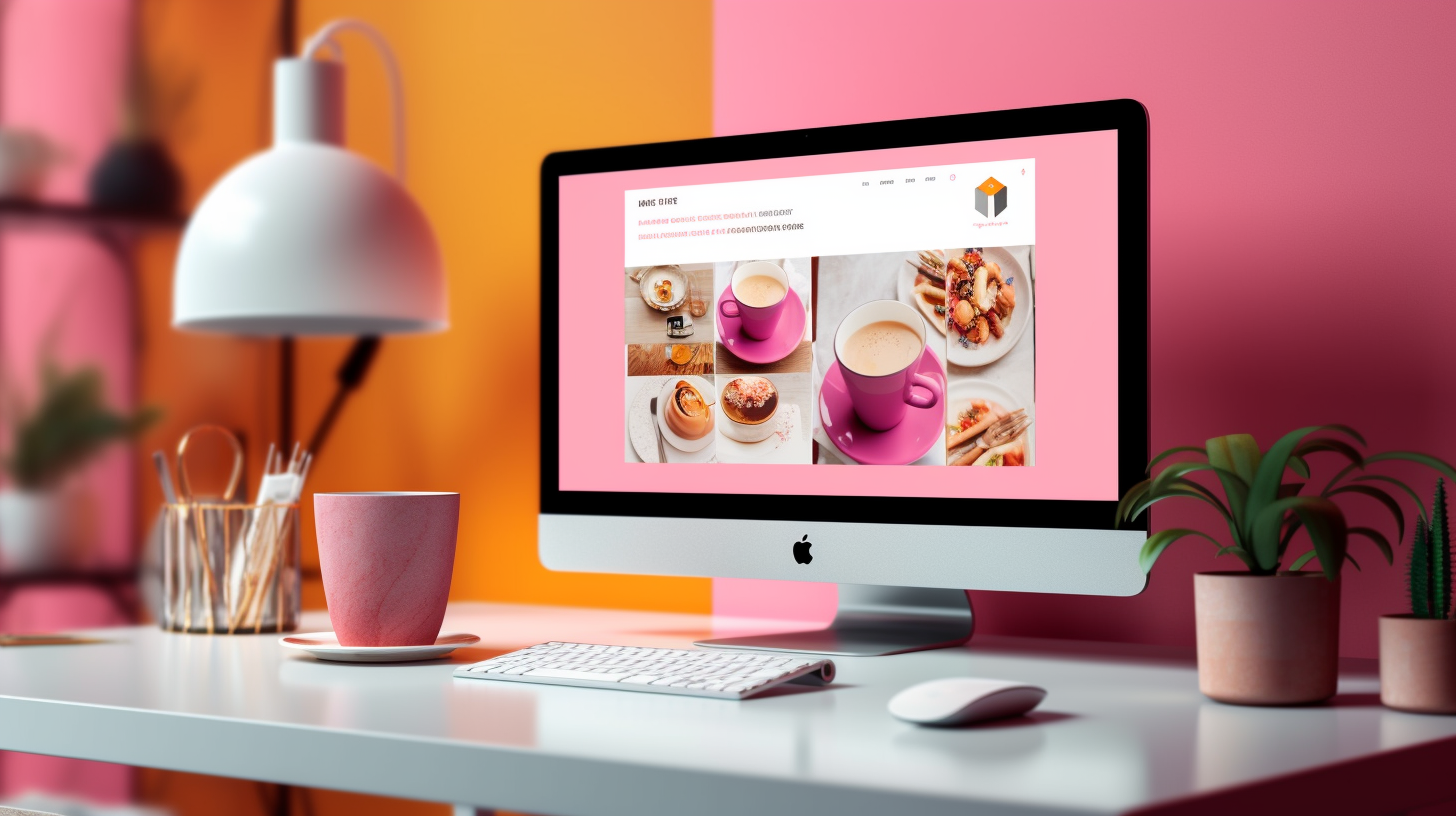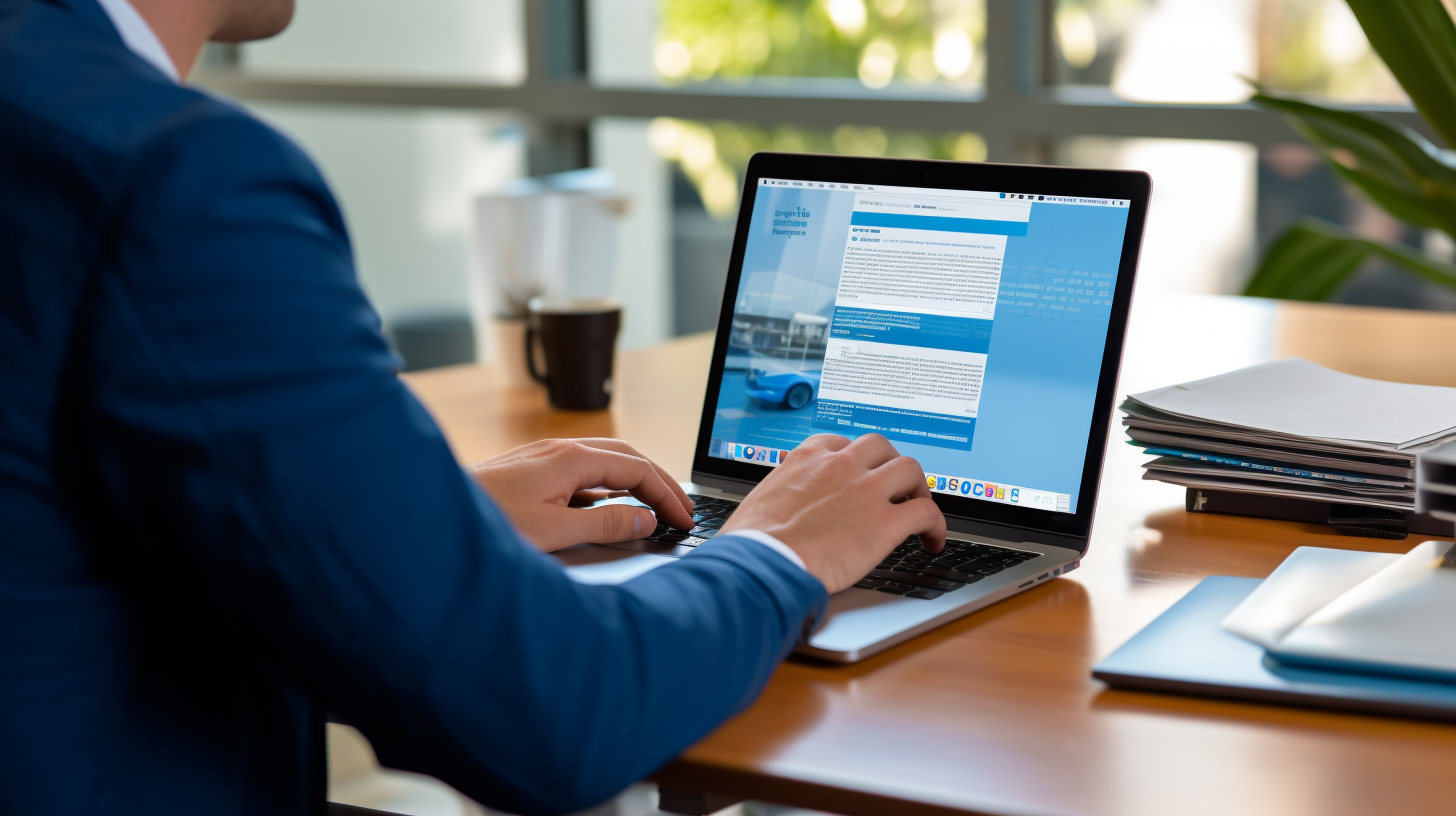Welcome to this comprehensive guide on enhancing your website’s security with the latest PHP version for WordPress. As a website owner, you understand the importance of having a secure online presence. One critical aspect of ensuring your website’s security is keeping your PHP version up-to-date.
In this guide, we will delve into the significance of PHP version for WordPress security and provide you with a step-by-step process on how to update your PHP version to maximize the protection of your website. We will also discuss how to ensure theme and plugin compatibility, optimize WordPress security, and monitor and maintain your website’s security.
So, let’s get started on this journey to fortify your online presence and create a safe environment for your website and its visitors.
Understanding the Importance of PHP Version for WordPress Security
Introduction
As a website owner, you’ve probably heard about the importance of keeping your WordPress site secure. However, one area that is often overlooked is the PHP version that powers your WordPress site. PHP is the programming language in which WordPress is built, and using the latest version can significantly enhance your website’s security.
In this guide, we will delve into the significance of the PHP version for WordPress security and why it is crucial to keep it up-to-date. We’ll also explore the methods to identify your current PHP version, steps to update it, and how to ensure theme and plugin compatibility. So, let’s get started!
How PHP Version Affects Website Security
The PHP version you use can have a direct impact on your website’s security. Here’s how:
- Security Patches: Each new PHP release brings with it important security patches and bug fixes. It means that older PHP versions may have vulnerabilities that hackers can exploit to gain unauthorized access to your site.
- Obsolete Features: Outdated PHP versions eventually lose support for certain features. This can lead to compatibility problems with modern security practices and expose your website to potential security risks.
- Performance and Efficiency: Newer PHP versions often come with performance improvements, making your website faster and more efficient. Faster loading times not only enhance user experience but also make it harder for attackers to exploit potential vulnerabilities.
Why Keeping PHP Up-to-date is Essential for WordPress Security
Now that we understand how PHP version affects website security, let’s explore why keeping it up-to-date is vital for your WordPress site:
- Security Updates: Running the latest PHP version ensures that you benefit from the most recent security patches, protecting your website from potential cyber threats.
- Compatibility: As PHP evolves, new WordPress features and plugins may require a higher PHP version for optimal performance. Keeping PHP up-to-date ensures compatibility with the latest WordPress core updates and plugins.
- Support: Older PHP versions eventually reach their end-of-life, resulting in discontinued support. This means that you won’t receive any more security fixes, leaving your site vulnerable to attacks.
Updating your PHP version is an essential step in maintaining a secure WordPress website. Now, let’s move on to the next section to learn how to identify your current PHP version.
Go to Identifying Your Current PHP Version
Identifying Your Current PHP Version
Before you start updating your PHP version, it’s important to know what version you are currently running on your WordPress website. There are a couple of methods you can use to identify your current PHP version:
Method 1: Checking PHP Version in WordPress Dashboard
- Log in to your WordPress admin dashboard.
- Navigate to the “Dashboard” menu and click on “Updates”.
- Scroll down to the bottom of the page, and you will find a section called “PHP version”.
- The PHP version currently installed on your server will be displayed there.
Method 2: Using phpinfo() Function in a PHP File
- Create a new file on your computer using a text editor, such as Notepad.
- Type the following code into the file:
<?php
phpinfo();
?>
- Save the file with a .php extension, for example, info.php.
- Upload the file to the root directory of your website using an FTP client or through your hosting provider’s file manager.
- Enter the following URL in your web browser:
http://www.yourdomain.com/info.php(replace “yourdomain.com” with your actual domain name). - You will see a detailed information page about your PHP configuration, including the PHP version.
Both methods will provide you with the necessary information about your current PHP version. Once you know what version you’re running, you can proceed with updating it to ensure optimal security for your WordPress website.
Tip: Don’t skip this step! It’s crucial to identify your current PHP version before making any updates, as it helps you determine the compatibility of your website with the latest PHP version.
Updating PHP Version for WordPress
Updating the PHP version for your WordPress website is an essential step in enhancing its security and performance. PHP, which stands for Hypertext Preprocessor, is the server-side scripting language that powers WordPress. Keeping your PHP version up-to-date ensures that your website is protected against security vulnerabilities and takes advantage of the latest features and improvements.
Here is a comprehensive guide on updating the PHP version for your WordPress website:
Reviewing Compatibility with Theme, Plugins, and Hosting
Before upgrading your PHP version, it’s crucial to review the compatibility of your website’s theme, plugins, and hosting environment. Some older themes and plugins might not be fully compatible with newer PHP versions. Check the documentation or support forums of your theme and plugins to ensure they are compatible with the PHP version you plan to upgrade to. Additionally, reach out to your hosting provider to confirm that they support the PHP version you want to update to.
Creating a Backup of Your Website
Before making any changes to your website, it’s essential to create a backup. This serves as a safety net in case something goes wrong during the PHP version upgrade process. You can use a WordPress backup plugin or your hosting provider’s backup tools to create a backup of your entire website, including the database and files.
Testing the PHP Version Upgrade in a Staging Environment
To minimize the risk of unexpected issues, it’s a good practice to test the PHP version upgrade in a staging environment before deploying it to your live website. A staging environment is a clone of your website where you can make changes and test updates without affecting the live site. Set up a staging environment and replicate your website, then update the PHP version and thoroughly test your website’s functionality to identify any compatibility issues.
Upgrading PHP Version in the Production Environment
Once you have tested the PHP version upgrade in your staging environment and ensured compatibility with your theme, plugins, and hosting, it’s time to upgrade the PHP version in your production environment. If you’re comfortable making changes to your website’s files, you can update the PHP version yourself. However, if you’re not familiar with the technical aspects, reach out to your hosting provider or a developer for assistance. They will guide you through the process and help you update the PHP version safely.
Remember, it’s crucial to regularly update your PHP version to ensure optimal security and performance for your WordPress website. By staying up-to-date with the latest PHP version, you can take advantage of security patches and performance improvements, keeping your website safe and running smoothly.
Ensuring Theme and Plugin Compatibility
One of the most crucial aspects of updating your PHP version for WordPress is ensuring that your themes and plugins are compatible. Here are some steps you can take to make sure that everything works seamlessly:
Updating Themes and Plugins
- Check for Updates: Before updating your PHP version, make sure that all of your themes and plugins are up to date. Developers often release new versions to ensure compatibility with the latest PHP releases.
- Update Manually: If you have any themes or plugins that are not available in the WordPress repository, you might need to update them manually. Check the developers’ websites or support forums for instructions on how to update these assets.
- Remove Unused Themes and Plugins: It’s always a good practice to remove any unused or outdated themes and plugins. This not only improves website performance but also eliminates potential security vulnerabilities.
Checking Theme and Plugin Compatibility with the Latest PHP Version
- Developer Documentation: Before updating your PHP version, check the documentation provided by the theme or plugin developer to see if they have specified the minimum required PHP version. This information is often available on their website or in the documentation included with the theme or plugin.
- Compatibility Plugins: There are several plugins available that can help you check the compatibility of your themes and plugins with the latest PHP version. These plugins scan your website and provide you with a detailed report of any incompatible assets. Some popular compatibility plugins include:
- PHP Compatibility Checker: This plugin allows you to check the compatibility of your themes and plugins with different versions of PHP. It provides a detailed report highlighting any potential issues.
- Plugin Compatibility Manager: This plugin specifically checks the compatibility of plugins on your WordPress website. It flags any plugins that are not compatible with the latest PHP version.
- Compatibility Testing in a Staging Environment: If you have access to a staging environment, it’s a good idea to test the compatibility of your themes and plugins with the latest PHP version before updating it on your live website. This will help you identify and resolve any compatibility issues without impacting your site’s performance.
Finding Alternatives for Incompatible Themes or Plugins
- Research Alternatives: If you come across any themes or plugins that are not compatible with the latest PHP version, start researching for alternative options. Look for themes or plugins that offer similar features and have been updated for compatibility with the new PHP version.
- Contact Developers: If you can’t find suitable alternatives, consider reaching out to the developers of the incompatible themes or plugins. In some cases, they may be working on updates or have plans to make them compatible in the near future.
Ensuring theme and plugin compatibility is essential when updating your PHP version for WordPress. By following these steps, you can minimize the risk of compatibility issues and keep your website running smoothly and securely.
Optimizing WordPress Security
When it comes to securing your WordPress website, there are several steps you can take to optimize its security. By implementing these strategies, you can help protect your site from potential threats and ensure the safety of your users’ information. Let’s dive into some key ways you can enhance the security of your WordPress website.
Installing and Activating Security Plugins
One of the easiest ways to boost your WordPress security is by installing and activating security plugins. These plugins provide additional layers of protection and help to detect and prevent potential security breaches. Some popular security plugins you can consider are:
- Wordfence: This plugin offers a range of security features, including malware scanning, firewall protection, and login security.
- Sucuri Security: Sucuri is a comprehensive security plugin that focuses on website protection and malware removal. It offers a website firewall, real-time monitoring, and file integrity checks.
- iThemes Security: Formerly known as Better WP Security, this plugin offers over 30 types of security measures, such as two-factor authentication, database backups, and brute force protection.
By installing and activating a security plugin, you can easily strengthen your website’s security without much technical know-how.
Enabling Secure Socket Layer (SSL) Certificate
Implementing an SSL certificate on your WordPress site is another crucial step in optimizing your website’s security. An SSL certificate encrypts the data transmitted between your website and your users, making it extremely difficult for hackers to intercept and decipher this information. It also displays a padlock icon in the browser’s address bar, assuring users that their connection with your site is secure.
To enable SSL on your WordPress website, you’ll need to acquire an SSL certificate and configure it with your hosting provider. Many hosting providers offer free SSL certificates through services like Let’s Encrypt. Alternatively, you can opt for a premium SSL certificate from a trusted certificate authority.
Implementing Strong Password Policies
Another simple but effective way to optimize WordPress security is by implementing strong password policies. Weak passwords make it easier for hackers to gain unauthorized access to your site. Encourage all users, including administrators and contributors, to use passwords that are:
- At least 12 characters long
- A combination of letters, numbers, and special characters
- Unique and not reused across multiple accounts
You can enforce strong password policies by using plugins like “Force Strong Passwords” or by enabling password security features available in security plugins like Wordfence or iThemes Security.
Regularly Updating WordPress Core, Themes, and Plugins
Keeping your WordPress core, themes, and plugins up to date is crucial for maintaining website security. Developers regularly release updates that address security vulnerabilities or bugs. By staying on top of these updates, you ensure that your website is equipped with the latest security patches.
To easily manage updates, follow these best practices:
- Enable automatic updates for the WordPress core, themes, and plugin updates when possible.
- Regularly check for updates within your WordPress dashboard and manually update any outdated themes or plugins.
- Always make a backup of your website before making any updates to minimize the risk of potential issues.
By regularly updating your WordPress website, you can mitigate security risks and keep your site running smoothly.
Remember, optimizing WordPress security is an ongoing process. It requires continuous monitoring, regular updates, and staying informed about the latest security best practices. By implementing the strategies mentioned above, you can strengthen your website’s security and protect your valuable data. Stay vigilant and keep your WordPress site safe from potential threats!
Monitoring and Maintaining Website Security
Once you have updated your PHP version for WordPress and optimized your website’s security, it is important to continuously monitor and maintain the security of your website. This section will cover some key practices to help you effectively monitor and maintain your website security.
Performing Regular Security Scans
Regular security scans are essential for identifying any vulnerabilities or potential threats to your website. By conducting these scans, you can stay ahead of any potential security breaches and take prompt action to fix any identified issues. Here are a few ways you can perform regular security scans:
- Using Security Plugins: There are various security plugins available for WordPress that can help you scan your website for vulnerabilities and malware. Some popular options include Wordfence, Sucuri, and iThemes Security.
- Third-Party Scanning Tools: Apart from security plugins, you can also make use of independent third-party scanning tools to perform comprehensive security scans on your website. These tools can provide you with valuable insights and recommendations to enhance your security.
Monitoring File Changes
Monitoring file changes is crucial for identifying any unauthorized modifications to your website files. This can help you detect any malicious activities or compromises that may occur. Here’s what you can do to monitor file changes:
- File Integrity Monitoring: Implement a file integrity monitoring system that regularly checks the integrity of your website files. These systems compare the current state of the files with the known secure state and notify you of any unauthorized changes.
- Logging: Enable logging on your web server to track any suspicious activities. You can review the log files regularly to identify any unusual or malicious requests.
Managing User Permissions and Access Levels
Controlling user permissions and access levels is essential for maintaining website security. By granting appropriate privileges to users, you can minimize the risks of unauthorized access and potential breaches. Consider the following best practices:
- Limiting Administrative Access: Grant administrative access only to trusted individuals who require it. Avoid assigning unnecessary administrative privileges to reduce the chances of unauthorized access.
- Using Strong Passwords: Enforce strong password policies for all user accounts, including administrators, authors, and contributors. Encourage the use of complex passwords with a combination of uppercase and lowercase letters, numbers, and special characters.
Backing Up Your Website Regularly
Regularly backing up your website is essential for disaster recovery and ensuring that you can restore your website in case of any security incidents or data loss. Here are some key points to consider when creating backups:
- Automated Backup Solutions: Use reliable backup plugins or services that allow you to schedule automated backups of your website. This helps ensure that you have recent backups available in case of emergencies.
- Offsite Storage: Store your backups in a secure offsite location, away from your website’s server. This helps protect your backups from the same vulnerabilities that could affect your website.
By adopting these monitoring and maintenance practices, you can improve the security of your website and take proactive measures to prevent any potential security threats. Remember, maintaining a secure website is an ongoing process, and staying vigilant is key to safeguarding your online presence.
Conclusion
In conclusion, upgrading your PHP version for WordPress is crucial for enhancing your website’s security. By keeping your PHP version up-to-date, you can protect your site from potential vulnerabilities and ensure a safer online experience for both you and your visitors.
Here’s a quick recap of the key takeaways from this comprehensive guide:
- Understanding the importance of PHP version for WordPress security: PHP version plays a vital role in determining the security of your WordPress website. Keeping it updated is essential to protect against potential security threats.
- Identifying your current PHP version: You can check your PHP version directly in the WordPress dashboard or by using the phpinfo() function in a PHP file.
- Updating PHP version for WordPress: Before updating your PHP version, it’s important to review compatibility with your theme, plugins, and hosting. Creating a backup of your website and testing the upgrade in a staging environment are crucial steps to ensure a smooth transition.
- Ensuring theme and plugin compatibility: After updating your PHP version, it’s important to update your themes and plugins to ensure compatibility. If any of your themes or plugins are not compatible, you can search for alternatives or consider reaching out to the developers for updates.
- Optimizing WordPress security: Installing and activating security plugins, enabling SSL certificates, implementing strong password policies, and regularly updating WordPress core, themes, and plugins are essential steps to enhance the overall security of your WordPress website.
- Monitoring and maintaining website security: Regular security scans, monitoring file changes, managing user permissions, and backing up your website regularly are vital activities to ensure ongoing security and protection against potential threats.
By following the steps outlined in this guide, you can proactively enhance your website’s security and minimize the risk of any potential security breaches. Remember, a secure website not only protects your data but also helps build trust with your visitors and improves your search engine rankings.
So, don’t wait any longer! Take the necessary steps today to upgrade your PHP version, optimize your WordPress security, and ensure a safe and secure online presence for your website.
Frequently Asked Questions
- Why is using the latest PHP version important for WordPress security?
Using the latest PHP version is crucial for WordPress security as it includes security patches and bug fixes that protect your website from vulnerabilities and potential hacking attempts.
- How can I check the current PHP version of my WordPress site?
You can check the current PHP version of your WordPress site by accessing the ‘Tools’ section in your WordPress dashboard and navigating to ‘Site Health’ or by using a plugin like ‘Display PHP Version’.
- What are the benefits of upgrading to the latest PHP version?
Upgrading to the latest PHP version brings several benefits including improved website performance, better security, compatibility with new WordPress features, and access to new PHP functionalities.
- Is it safe to update to the latest PHP version for WordPress?
In most cases, updating to the latest PHP version is safe for WordPress. However, it’s recommended to backup your website and plugins, test the compatibility of your theme and plugins with the new PHP version in a staging environment, and update them accordingly.
- What should I do if my WordPress website is not compatible with the latest PHP version?
If your WordPress website is not compatible with the latest PHP version, you should contact your theme or plugin developer for updates or consider seeking assistance from a WordPress developer to ensure compatibility and security.
{“@context”: “https://schema.org”,”@type”: “FAQPage”, “mainEntity”: [
{“@type”: “Question”,”name”: “Why is using the latest PHP version important for WordPress security?”,”acceptedAnswer”: { “@type”: “Answer”,”text”: “Using the latest PHP version is crucial for WordPress security as it includes security patches and bug fixes that protect your website from vulnerabilities and potential hacking attempts.”}},
{“@type”: “Question”,”name”: “How can I check the current PHP version of my WordPress site?”,”acceptedAnswer”: { “@type”: “Answer”,”text”: “You can check the current PHP version of your WordPress site by accessing the ‘Tools’ section in your WordPress dashboard and navigating to ‘Site Health’ or by using a plugin like ‘Display PHP Version’.”}},
{“@type”: “Question”,”name”: “What are the benefits of upgrading to the latest PHP version?”,”acceptedAnswer”: { “@type”: “Answer”,”text”: “Upgrading to the latest PHP version brings several benefits including improved website performance, better security, compatibility with new WordPress features, and access to new PHP functionalities.”}},
{“@type”: “Question”,”name”: “Is it safe to update to the latest PHP version for WordPress?”,”acceptedAnswer”: { “@type”: “Answer”,”text”: “In most cases, updating to the latest PHP version is safe for WordPress. However, it’s recommended to backup your website and plugins, test the compatibility of your theme and plugins with the new PHP version in a staging environment, and update them accordingly.”}},
{“@type”: “Question”,”name”: “What should I do if my WordPress website is not compatible with the latest PHP version?”,”acceptedAnswer”: { “@type”: “Answer”,”text”: “If your WordPress website is not compatible with the latest PHP version, you should contact your theme or plugin developer for updates or consider seeking assistance from a WordPress developer to ensure compatibility and security.”}}
]}