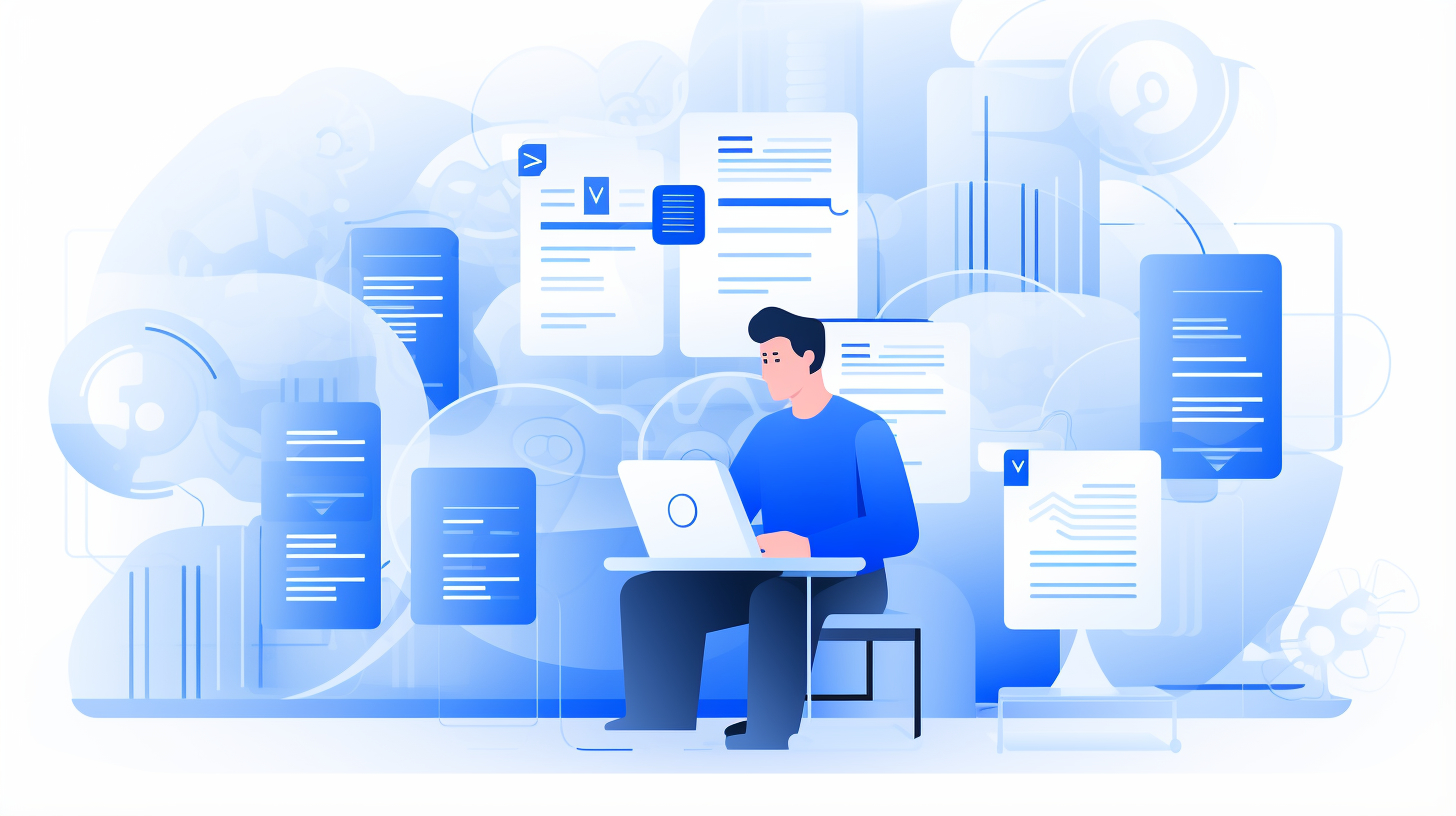Welcome to the exciting world of WordPress speed optimization! In today’s fast-paced online environment, where users have a seemingly endless array of options, having a fast and responsive website is crucial to stand out from competitors. Users expect websites to load quickly, and a slow site can have a detrimental impact on your user experience, search engine rankings, and ultimately, your bottom line.
In this article, we will reveal the top WordPress speed optimization secrets that can help you outrank and outperform your competitors. From reducing external HTTP requests to optimizing your hosting, database, images, and more, we will cover a wide range of techniques and strategies that can supercharge your website’s performance. So, let’s dive right in and unlock the secrets to a lightning-fast WordPress site!
Reducing External HTTP Requests
Host External Files Separately
When it comes to reducing external HTTP requests, one effective strategy is to host external files separately. This means storing files like CSS stylesheets, JavaScript files, and images on the same server as your website, rather than relying on external hosting services or CDNs (Content Delivery Networks).
Why is hosting external files separately important?
By hosting files separately, you can minimize the number of external requests your website makes, which can significantly improve its performance. Here’s why it matters:
- Reduced DNS lookups: Each external resource on your website requires a separate DNS lookup to determine its IP address. By hosting files separately, you eliminate the need for multiple DNS lookups, resulting in faster load times for your web pages.
- Single connection: When external files are hosted separately, they can be served from the same source as your website’s HTML. This means that instead of establishing multiple connections to external servers, your website only needs a single connection, leading to faster loading.
- Control over caching: By hosting external files on your own server, you have greater control over caching. You can set cache expiration headers, enabling browsers to store copies of the files locally and retrieve them faster on subsequent visits.
- Reduced dependency on external resources: Relying on external hosting services or CDNs means your website’s performance is dependent on the reliability and speed of those services. By hosting files separately, you have greater control over the availability and performance of your resources.
How to host external files separately?
To host external files separately, follow these steps:
- Upload files to your server: Transfer the CSS stylesheets, JavaScript files, and images to your website’s server or hosting account. Make sure to organize them in a dedicated folder for easy management.
- Update file paths: Modify the URLs in your HTML code to point to the new file locations. Update the
srcattribute for scripts and images, as well as thehrefattribute for stylesheets. - Test and validate: After making the changes, test your website thoroughly to ensure that all files are loading correctly. Check for any broken links or missing resources, and fix them accordingly.
- Monitor performance: Keep an eye on your website’s performance metrics using tools like Google PageSpeed Insights or GTmetrix. Monitor the number of external requests and the overall load time to gauge the impact of hosting files separately.
Remember, hosting external files separately is just one of the many ways to reduce external HTTP requests and improve your website’s performance. Combine this strategy with other optimization techniques to achieve the best results.
By taking control of external resources and optimizing their delivery, you can create a faster and more efficient web experience for your visitors.
Utilizing Caching Plugin and Content Delivery Network (CDN)
In today’s fast-paced digital world, the speed and performance of your website can make or break your online presence. Slow loading times can lead to frustrated visitors and higher bounce rates, while fast-loading sites tend to rank higher in search engine results and provide a better user experience. One effective way to boost your website’s speed and performance is by utilizing a caching plugin and content delivery network (CDN).
Caching Plugin
A caching plugin is a tool that helps improve the loading speed of your website by storing a copy of your web pages or elements of your site in a cache. When a visitor accesses your website, the caching plugin displays the cached version instead of generating the page from scratch. This significantly reduces the server load and improves the overall speed and performance of your site.
Here are some benefits of using a caching plugin:
- Faster loading times: By serving cached pages, your website will load much faster for visitors. This can result in lower bounce rates and higher engagement.
- Reduced server load: Since the cached pages are served instead of dynamically generating them, your server’s resources can be allocated to other processes, ensuring smoother performance even during high traffic periods.
- Improved SEO: Search engines like Google prioritize websites that load quickly. By using a caching plugin, you increase the chances of ranking higher in search engine results, ultimately driving more organic traffic to your site.
There are several popular caching plugins available for different content management systems like WordPress, Joomla, and Drupal. Some notable options include:
- W3 Total Cache: A comprehensive caching plugin for WordPress websites that offers various caching methods, including page caching, object caching, and database caching.
- WP Rocket: An all-in-one caching plugin for WordPress that provides easy-to-use optimization features, including page caching, file compression, and lazy loading for images.
Content Delivery Network (CDN)
A content delivery network, or CDN, is a distributed network of servers located in multiple geographic locations. When a visitor accesses your website, the CDN delivers the static assets (such as images, CSS, and JavaScript files) from the server closest to their location. This reduces latency and ensures faster loading times.
Here’s why you should consider using a CDN:
- Global Reach: With a CDN, your website’s static content is distributed across multiple servers worldwide. This ensures that your content is delivered to visitors from the server nearest to them, regardless of their location. The result is faster loading times and a better user experience for your international audience.
- Improved Performance: By reducing the distance between your website’s server and the visitor, a CDN minimizes the time it takes for the content to reach the user’s browser. This leads to faster loading times and improved website performance.
- Scalability and Reliability: CDNs are designed to handle high traffic volumes and provide redundancy. This means that even during peak periods, your website can handle an influx of visitors without suffering from performance issues or downtime.
Some popular CDN providers include:
- Cloudflare: A widely used CDN that offers a free plan with basic features and paid plans for additional functionality, such as advanced security and performance optimizations.
- Amazon CloudFront: Part of Amazon Web Services (AWS), CloudFront is a scalable and highly reliable CDN that integrates seamlessly with other AWS services.
In conclusion, utilizing a caching plugin and content delivery network (CDN) can significantly improve your website’s speed and performance. By reducing loading times, you can enhance user experience, boost search engine rankings, and ultimately drive more traffic to your site. Consider implementing these tools to ensure that your website stands out in the competitive online landscape.
Optimizing WordPress Hosting
Are you looking for ways to supercharge your WordPress website? One of the most impactful ways to do so is by optimizing your hosting environment. By choosing a fast WordPress host and effectively managing cron jobs, you can significantly improve your website’s performance and user experience. In this article, we’ll explore these two essential aspects of optimizing WordPress hosting and provide you with actionable tips to get started.
Choosing a Fast WordPress Host
When it comes to hosting your WordPress website, speed is crucial. A slow-loading website can result in frustrated visitors, lower search engine rankings, and decreased conversions. Here are some key considerations to help you choose a fast WordPress host:
- Performance: Look for a hosting provider that offers superior performance and uptime guarantees. You want your website to load quickly and reliably, ensuring a smooth browsing experience for your visitors.
- Server location: Opt for a host with servers located close to your target audience. This can reduce latency and minimize the time it takes for your website to load, especially for visitors located far away from the server’s physical location.
- Caching: Select a hosting provider that offers built-in caching mechanisms or supports popular caching plugins. Caching can significantly improve your website’s load times by storing static versions of your pages and serving them to visitors instead of generating them dynamically each time.
- Content delivery network (CDN): Consider using a CDN to further optimize the delivery of your website’s assets. A CDN is a network of servers distributed across multiple locations worldwide, allowing your content to be served from the server closest to each visitor. This can reduce latency and improve page load times.
- Scalability: Ensure that your hosting provider can handle traffic spikes and growing demands. Look for scalable hosting solutions, such as cloud hosting or managed WordPress hosting, that can easily accommodate the growth of your website without compromising performance.
By carefully choosing a fast WordPress host that meets these criteria, you can lay a solid foundation for optimizing your website’s performance.
Managing Cron Jobs
Cron jobs are automated tasks that run in the background at predefined intervals. In the context of WordPress, cron jobs are responsible for executing various maintenance tasks, such as checking for updates, publishing scheduled posts, and performing database optimizations. Efficiently managing cron jobs can help improve your website’s performance and ensure that critical tasks are executed on time. Here are some tips for managing cron jobs effectively:
- Disable unnecessary cron jobs: Analyze your plugin and theme settings to identify any unnecessary cron jobs. Some plugins may have frequent cron tasks that are not essential for your website’s functionality. Disabling such unnecessary cron jobs can reduce the load on your server and improve performance.
- Schedule cron jobs wisely: Adjust the frequency of cron jobs to strike a balance between timely execution and server resources. For example, tasks like checking for updates can be scheduled less frequently during periods of low traffic to reduce server strain.
- Limit concurrent cron job execution: By default, WordPress allows multiple cron jobs to run simultaneously. However, this can put a strain on your server resources, especially during periods of high traffic. Consider using a plugin or adding code to your theme’s functions.php file to limit the number of concurrent cron jobs.
- Offload cron tasks: Some tasks, such as generating sitemaps or sending newsletters, can be offloaded to external services or dedicated plugins. This can help reduce the load on your server and ensure that critical tasks are executed efficiently.
Optimizing the management of cron jobs can improve your website’s performance and prevent resource bottlenecks caused by excessive cron activity.
Now that you have a better understanding of the importance of choosing a fast WordPress host and managing cron jobs, you can take the necessary steps to optimize your WordPress hosting environment. By prioritizing speed and efficiency, you’ll create a better user experience for your visitors and set your website up for success.
Database Optimization and Cleanup
Welcome to the world of database optimization and cleanup! In this section, we will explore two essential aspects of keeping your database running smoothly: scheduling regular optimizations and performing cleanup processes. These practices not only improve the performance of your database but also enhance the overall efficiency of your application.
Scheduling Regular Optimizations
Optimizing your database is like giving it a well-deserved tune-up. Regular optimizations can go a long way in improving the speed and efficiency of your database operations. Here are a few key reasons why scheduling regular optimizations is crucial:
- Improved query performance: By optimizing your database, you can ensure that your queries run as efficiently as possible. This means faster response times and more reliable performance for your application.
- Reduced storage space: Databases can accumulate unnecessary data over time, leading to bloated file sizes. Regular optimizations help remove redundant data and free up valuable storage space.
- Enhanced index utilization: Indexes play a vital role in speeding up query execution. Through database optimization, you can ensure that your indexes are properly utilized, resulting in faster data retrieval.
To schedule regular optimizations, you can follow these steps:
- Identify the optimal frequency for optimizations based on the size and usage patterns of your database. Typically, quarterly or monthly optimizations are sufficient for most databases.
- Set up a maintenance window during off-peak hours to minimize the impact on your users.
- Create a backup of your database before running any optimization processes to ensure data integrity.
- Utilize tools or scripts specifically designed for database optimization. These tools can analyze your database schema, index usage, and query performance to provide recommendations for optimization.
Remember, optimization is an ongoing process, so monitor the performance of your database after each optimization and adjust your schedule accordingly.
Performing Cleanup Processes
Just like decluttering your physical space, performing regular cleanup processes on your database helps keep things organized and running smoothly. Here are a few reasons why database cleanup is essential:
- Data integrity: Outdated or orphaned data can lead to data integrity issues and inconsistencies. Cleaning up your database ensures that only valid and relevant data is retained.
- Reduced backup and restore times: Removing unnecessary data reduces the size of your backups, making them faster and more efficient. It also minimizes the time required for database restore operations.
- Improved user experience: A clean and well-organized database improves the overall user experience by ensuring that users can access the data they need quickly and efficiently.
To perform cleanup processes effectively, consider the following steps:
- Identify and remove outdated or redundant data that is no longer needed.
- Scan for orphaned records or stale data that may have been left behind due to incomplete transactions or system errors.
- Evaluate and optimize storage requirements by compressing tables or implementing archival strategies for infrequently accessed data.
- Regularly update and maintain data dictionaries and documentation to keep track of changes to your database structure.
By incorporating regular cleanup processes into your database maintenance routine, you can ensure that your database stays organized and efficient.
Remember, database optimization and cleanup are continuous efforts. Stay vigilant, monitor your database’s performance, and make adjustments as needed to keep your application running smoothly.
Now that we understand the importance of scheduling regular optimizations and performing cleanup processes, let’s dive deeper into each process and explore best practices to achieve optimal results.
Image Compression and Optimization
In today’s digital world, where visuals play a vital role, it’s essential to ensure that your website is aesthetically pleasing and loads quickly. One way to achieve this is through image compression and optimization. By reducing the file size of your images without compromising their quality, you can improve your website’s performance and provide a better user experience. In this article, we’ll explore the importance of compressing and optimizing images, as well as some effective methods to achieve this.
Compressing Images
When it comes to image compression, the goal is to reduce the file size without sacrificing visual quality. This not only helps improve the loading speed of your website but also reduces bandwidth usage. Here are a few methods to compress your images effectively:
- Use image editing software: Tools like Adobe Photoshop or GIMP allow you to manually adjust the compression settings of your images. You can experiment with different compression levels and formats to find the right balance between file size and visual quality.
- Online image compression tools: There are several online tools available that automatically compress your images without the need for any software installation. Websites like TinyPNG, JPEG Optimizer, or Squoosh offer easy-to-use interfaces to compress your images in just a few clicks.
- WordPress plugins: If you’re using WordPress for your website, there are also various plugins available that can help streamline the image compression process. Plugins like WP Smush, Optimole, or ShortPixel automatically optimize your images upon upload, ensuring that they are properly compressed without any manual intervention.
Optimizing Images
While compression reduces the file size, image optimization focuses on improving other aspects like resolution, format, and metadata. By optimizing your images, you can further enhance their performance and make them more SEO-friendly. Here are some techniques to optimize your images effectively:
- Choose the right image format: Different image formats, such as JPEG, PNG, and GIF, have their own strengths and weaknesses. JPEG is best suited for complex images with many colors, while PNG is ideal for graphics and images with transparency. GIF is most commonly used for simple animations. Choosing the right format for each image can significantly reduce the file size.
- Resize your images: Often, images are uploaded to a website in their original size, causing them to load slowly. By resizing your images to the required dimensions, you can reduce both the file size and the loading time. You can use tools like Adobe Photoshop or online services like Canva to resize your images easily.
- Optimize image metadata: Image metadata includes information like title, alt text, and caption. Optimizing this metadata with relevant keywords can help improve your website’s SEO. Additionally, providing appropriate alt text for your images enhances accessibility for visually impaired users and search engine crawlers.
Using Image Optimizing Plugins
If you’re using a content management system (CMS) like WordPress, utilizing image optimizing plugins can simplify the process of compressing and optimizing your images. These plugins automatically handle image compression and offer additional features to enhance your website’s performance. Here are a few popular image optimizing plugins:
- Smush: This plugin automatically optimizes your images upon upload and can also compress and optimize your existing images. It offers a bulk optimization feature to optimize entire media libraries and supports different image formats.
- Optimole: Optimole is a comprehensive image optimization plugin that ensures your images are delivered in the most efficient format and quality to every user. It also uses lazy loading and offers a global CDN for faster image delivery.
- ShortPixel: ShortPixel is a powerful image optimization plugin that uses advanced algorithms to compress your images without compromising quality. It supports various image formats and offers options for bulk optimization and EXIF data removal.
By employing these image optimizing plugins, you can simplify the process of compressing and optimizing your images, even if you’re not well-versed in image editing or coding.
Image compression and optimization are essential for a fast and visually appealing website. By compressing and optimizing your images, you can improve your website’s performance, reduce bandwidth usage, enhance user experience, and boost your SEO efforts. Whether you manually compress images or utilize image optimizing plugins, ensuring that your visuals are both visually captivating and optimized for the web is crucial for success in today’s digital landscape.
Choosing a Lightweight WordPress Theme
Selecting a Lightweight Theme
When it comes to choosing a WordPress theme, there are countless options available. But not all themes are created equal. Some themes come with a lot of fancy bells and whistles, but they can also be bloated and slow down your website. That’s where lightweight themes come in.
A lightweight WordPress theme is a theme that prioritizes speed and performance. These themes are designed to be lean and efficient, which means they don’t have a lot of unnecessary features that can weigh your website down. By choosing a lightweight theme, you can improve the overall speed and performance of your WordPress site.
But how do you know which lightweight theme to choose? Here are a few factors to consider:
- Performance: Look for themes that have been optimized for speed and performance. Check if the theme has been tested and rated highly for its speed.
- Minimalistic Design: Lightweight themes often have a minimalistic design, which means they have fewer elements and resources to load. This can significantly reduce the number of HTTP requests and improve the overall load time of your website.
- Responsive and Mobile-friendly: Make sure the lightweight theme you choose is responsive and mobile-friendly. With more and more users accessing websites from mobile devices, it’s crucial to have a theme that looks great on any screen size.
- Customization Options: Just because a theme is lightweight doesn’t mean it has to be basic. Look for lightweight themes that still offer a good level of customization options, so you can create a unique and personalized website.
To help you get started, here are a few lightweight themes that you can consider for your WordPress site:
- Astra: Astra is a highly popular lightweight theme that offers excellent performance and customization options.
- GeneratePress: GeneratePress is another lightweight theme known for its speed and flexibility. It’s an ideal choice for those who want a clean and minimalistic design.
- Neve: Neve is a lightweight theme that offers a range of pre-built templates and customization options, making it easy to create a professional-looking website.
Remember, the right lightweight theme will depend on your specific needs and preferences. Take your time to explore different options and choose a theme that aligns with your goals for your website.
Minimizing HTTP Requests
One of the key benefits of using a lightweight WordPress theme is that it can help minimize the number of HTTP requests made when loading your website. So, what exactly are HTTP requests, and why is it important to minimize them?
HTTP requests occur when a browser asks a server to send data so that it can display a webpage. Each element of a webpage, such as images, scripts, and CSS files, requires a separate HTTP request. The more requests that need to be made, the longer it takes for your website to load.
Here are a few strategies for minimizing HTTP requests:
- Combine CSS and JavaScript files: If your website has multiple CSS and JavaScript files, consider combining them into a single file. This reduces the number of requests needed to load these resources.
- Use sprites: Instead of using multiple images for icons and buttons, use CSS sprites. Sprites combine multiple images into a single image and use CSS to display different parts of the image as needed.
- Optimize images: Images often account for a significant portion of the HTTP requests on a webpage. Make sure to optimize your images by compressing them and using the appropriate file formats to reduce their size.
- Lazy load images: Rather than loading all images on a webpage at once, consider implementing lazy loading. This technique loads only the images that are currently visible to the user, reducing the initial load time.
By implementing these strategies, you can significantly reduce the number of HTTP requests made when loading your website, leading to faster load times and improved performance.
Remember, a lightweight WordPress theme combined with optimized HTTP requests can go a long way in improving the speed and performance of your website. Take the time to choose the right theme and implement strategies to minimize HTTP requests, and your website will thank you with faster load times and happier visitors.
Quality Web Hosting and Regular Updates
In today’s digital age, having a high-quality web hosting provider and regularly updating your website are essential for success. Your website is often the first point of contact for potential customers, so it’s crucial to make a positive impression. In this section, we’ll explore why selecting a quality web hosting provider and keeping your website up to date are so important.
Selecting a Quality Web Hosting Provider
When choosing a web hosting provider, it’s essential to make an informed decision. Here are some factors to consider:
- Uptime and Reliability: You want your website to be accessible to visitors at all times. Look for a provider that guarantees a high uptime percentage, ensuring that your site is available around the clock.
- Security Measures: Protecting your website and its data from cyber threats is vital. Opt for a hosting provider that offers robust security features, such as SSL certificates, firewalls, and regular backups.
- Scalability: As your website grows, you may need more resources to accommodate increased traffic and content. A good hosting provider will offer scalable options, allowing you to easily upgrade your plan as needed.
- Customer Support: Technical issues can occur at any time, so having reliable customer support is crucial. Look for a hosting provider that offers 24/7 support via various channels, such as live chat, email, or phone.
- Speed and Performance: Slow-loading websites can lead to a high bounce rate and loss of potential customers. Choose a web hosting provider that prioritizes fast server speeds and optimized performance.
Remember, your web hosting provider plays a significant role in the success of your website, so take the time to research and choose the best fit for your needs.
Keeping the Website Up to Date
Aside from selecting a quality web hosting provider, regularly updating your website is equally important. Here are some reasons why:
- Security: Updating your website’s software, plugins, and themes helps protect it from vulnerabilities that hackers can exploit. Outdated software is one of the most common entry points for cyber attacks.
- Performance: Software updates often include bug fixes and performance improvements. By regularly updating your website, you ensure it runs smoothly, providing a positive user experience.
- Compatibility: Updates ensure that your website remains compatible with the latest browsers, devices, and technologies. By staying up to date, you can provide a seamless experience for all users, regardless of their platform.
- SEO Benefits: Search engines value fresh and updated content. Regularly updating your website with new blog posts, product pages, or industry news can improve your search engine rankings and drive more organic traffic to your site.
- Improved User Experience: Updating your website regularly allows you to incorporate user feedback, make design improvements, and provide new features that enhance the overall user experience.
Updating your website doesn’t have to be a daunting task. By incorporating a regular maintenance schedule and leveraging content management systems like WordPress, you can easily stay on top of updates and reap the benefits.
In summary, selecting a quality web hosting provider and keeping your website up to date are critical aspects of running a successful online presence. Choose a provider that offers reliability, security, scalability, and excellent customer support. Regularly update your website to ensure security, performance, compatibility, SEO benefits, and an improved user experience. By prioritizing these factors, you’ll be well on your way to an engaging and impactful website presence.
Implementing Lazy Loading and Caching Solutions
In today’s fast-paced digital world, where attention spans are dwindling, website performance plays a crucial role in keeping users engaged. Slow-loading web pages can lead to frustration and a higher bounce rate, negatively impacting user experience. This is where lazy loading and caching come into play to enhance performance and improve user satisfaction.
Let’s delve into implementing lazy loading for images and implementing a caching solution, two effective techniques that can significantly optimize your website’s performance.
Enabling Lazy Loading for Images
Images are integral components of a visually appealing website. However, loading numerous high-resolution images simultaneously can significantly slow down page loading times. This is where lazy loading comes to the rescue. Lazy loading is a technique that delays the loading of images until they are actually needed, improving initial page load times and allowing for a smoother user experience.
To implement lazy loading for images on your website, you can follow these steps:
- Identify the images that need lazy loading: Take a close look at your website’s pages and determine which images are below the fold or require scrolling to be visible. These are the images that would benefit the most from lazy loading.
- Choose a lazy loading library: There are several JavaScript libraries available that make lazy loading implementation a breeze. One popular library is “LazyLoad” (https://example.com/lazyload), which offers easy integration and configuration options.
- Integrate the library into your website: Once you’ve selected a library, you’ll need to add it to your website’s codebase. Include the library’s script tag in your HTML markup, usually in the head or just before the closing body tag.
- Specify the images to lazy load: In your HTML, add
data-srcattribute instead of the traditionalsrcattribute for the images you want to lazy load. Set thesrcattribute to a placeholder image or a small-sized thumbnail to maintain the layout integrity. - Initialize the lazy loading library: Finally, initialize the lazy loading library by calling the necessary functions in your JavaScript code. This will activate the lazy loading functionality for the specified images.
By implementing lazy loading for images, you can significantly enhance website performance by reducing initial page load times and reducing the amount of data transferred.
Implementing a Caching Solution
Caching is a technique that stores a copy of frequently accessed data or resources in a cache. By doing so, subsequent requests for the same data can be served more quickly, eliminating the need for time-consuming database queries or resource fetching.
To implement a caching solution in your web development project, consider the following steps:
- Identify the resources that can be cached: Determine which parts of your website’s content or data can be cached to improve performance. This could include static assets like CSS and JavaScript files, database queries results, or even entire web pages.
- Choose a caching mechanism: Depending on your web application’s requirements and architecture, you can opt for different caching mechanisms, such as browser caching, server-side caching, or content delivery network (CDN) caching. Each mechanism has its own advantages and considerations, so choose the one best suited for your project.
- Configure caching headers: Properly configuring caching headers in your server responses is crucial for effective caching. Set the
Cache-ControlandExpiresheaders to control how long the cached content remains valid and when the next request should be made to the server. - Implement caching logic: Depending on your chosen caching mechanism, you’ll need to implement the necessary logic in your codebase. This can involve utilizing caching libraries or writing custom caching code to handle storing, retrieving, and invalidating cached content.
- Test and fine-tune: After implementing the caching solution, thoroughly test your website to ensure that the caching is functioning as expected. Monitor the performance metrics and make necessary adjustments to fine-tune your caching configuration for optimal results.
By implementing a caching solution, you can dramatically improve the speed and responsiveness of your website. Caching reduces the load on your web server, enhances scalability, and provides a better user experience by serving content faster.
In summary, lazy loading for images and implementing a caching solution are powerful techniques that can enhance the performance and user experience of your website. By following the steps outlined above, you’ll be well on your way to optimizing your website for faster loading times and happier users.
Minification of HTML, CSS, and JS Files
In today’s fast-paced digital world, optimizing website performance has become crucial for a seamless user experience. One effective technique for improving website speed is through minification of HTML, CSS, and JS files. By removing unnecessary characters, white spaces, and comments from these files, we can significantly reduce their size, leading to faster loading times for webpages.
Implementing Minification Techniques
Minifying HTML, CSS, and JS files can be done manually or through automated tools, which simplify the process and ensure accurate results. Let’s take a closer look at how to implement minification techniques for each file type:
- HTML Minification:
- Remove white spaces and line breaks: By eliminating unnecessary spaces and line breaks, you can significantly reduce the size of your HTML file.
- Remove comments: Comments within the HTML code serve as useful references during development but are unnecessary for production. Removing them helps to minimize file size.
- Minify inline CSS and JS: If you have inline CSS or JS within your HTML file, applying minification techniques to these sections can further optimize the code.
- CSS Minification:
- Combine multiple CSS files: If your website uses multiple CSS files, combining them into one can reduce HTTP requests, resulting in faster load times.
- Remove unnecessary white spaces and comments: Similar to HTML, removing unnecessary characters and comments from CSS files can significantly reduce their size.
- Minify CSS code: Use automated tools or online minifiers to minify your CSS code while preserving its functionality.
- JavaScript (JS) Minification:
- Concatenate JS files: Like CSS files, combining multiple JS files into one can reduce HTTP requests and improve page load time.
- Remove white spaces and comments: Eliminating white spaces and comments from JS files can help reduce their size without affecting functionality.
- Minify JS code: Utilize online tools or build processes that minify JS code to compress it while maintaining its functionality.
Implementing minification techniques for HTML, CSS, and JS files may seem like a technical task, but with the help of automated tools and a basic understanding of the process, you can easily achieve optimized file sizes and faster website loading times.
Remember, these minification techniques should always be tested thoroughly to ensure proper functionality and compatibility across different platforms and browsers. So why not give it a try and see the difference it makes in the performance of your website?
To learn more about optimizing website performance, check out our article on Tips for Website Optimization.
Conclusion
In conclusion, optimizing your WordPress website for speed is crucial in today’s competitive online landscape. By implementing the strategies and techniques discussed in this article, you can outperform your competitors and provide a faster, more efficient user experience for your visitors.
Remember, speed optimization is a continuous process. Regularly monitoring and fine-tuning your website’s performance will ensure that it stays fast and responsive over time. Additionally, staying on top of updates and choosing a reliable web hosting provider are essential for maintaining optimal website performance.
At Managed-WP, we understand the importance of speed and performance for your WordPress website. Our managed WordPress cloud hosting platform is specifically designed to simplify infrastructure, offer freedom in digital experiences, and provide expert 24/7/365 problem-solving. With Managed-WP, you can focus on creating exceptional content while we handle the technical aspects of hosting.
Ready to take your website’s speed to the next level? Explore how Managed-WP can supercharge your WordPress site today. Learn more about our premium managed WordPress cloud hosting platform and start optimizing your website for success.
Frequently Asked Questions
- What are some effective WordPress speed optimization techniques?Some effective WordPress speed optimization techniques include: caching, image optimization, using a lightweight theme, minimizing CSS and JavaScript files, enabling GZIP compression, and using a content delivery network (CDN).
- Why is it important to optimize the speed of my WordPress website?Optimizing the speed of your WordPress website is important because it improves user experience, decreases bounce rates, increases conversion rates, and boosts search engine rankings. Faster websites also tend to outperform competitors and retain more visitors.
- What are the recommended caching plugins for WordPress speed optimization?Some recommended caching plugins for WordPress speed optimization are: W3 Total Cache, WP Super Cache, and WP Rocket. These plugins help store static versions of your webpages to reduce server load and improve loading times.
- How can I optimize images on my WordPress website?You can optimize images on your WordPress website by resizing them to the correct dimensions, compressing them without losing quality using tools like TinyPNG or Smush, and lazy-loading images to ensure they only load when they are visible on the screen.
- Should I use a content delivery network (CDN) for my WordPress website?Yes, using a content delivery network (CDN) can significantly improve the speed and performance of your WordPress website. A CDN helps distribute your website’s static files across multiple servers worldwide, reducing latency and improving loading times for visitors from different locations.