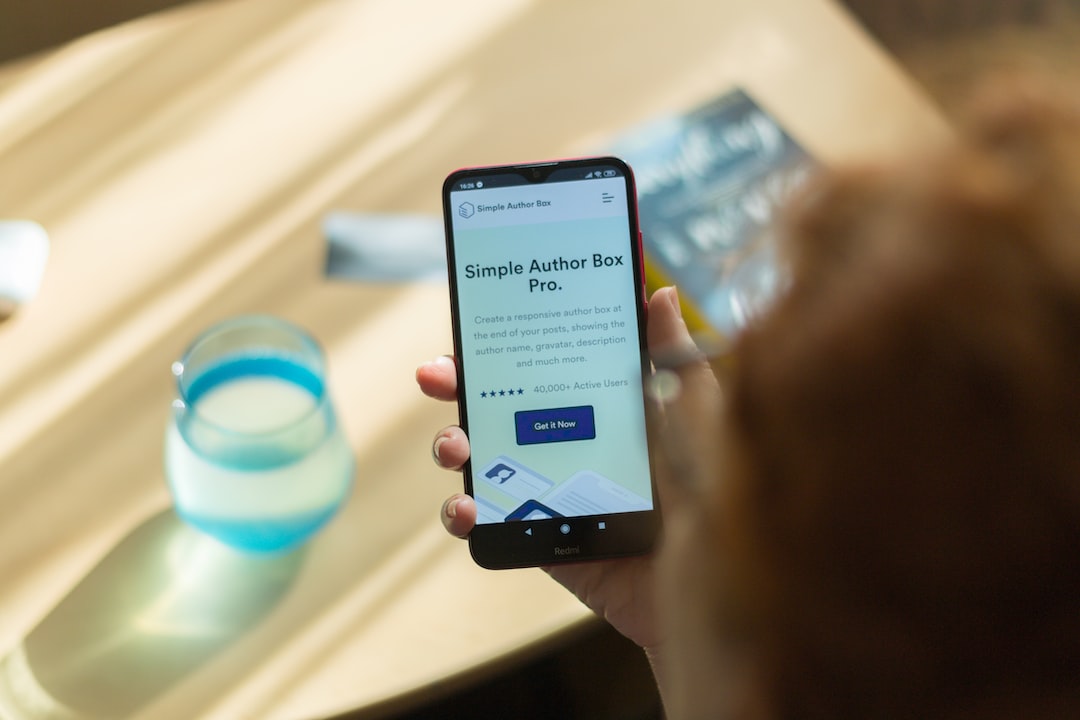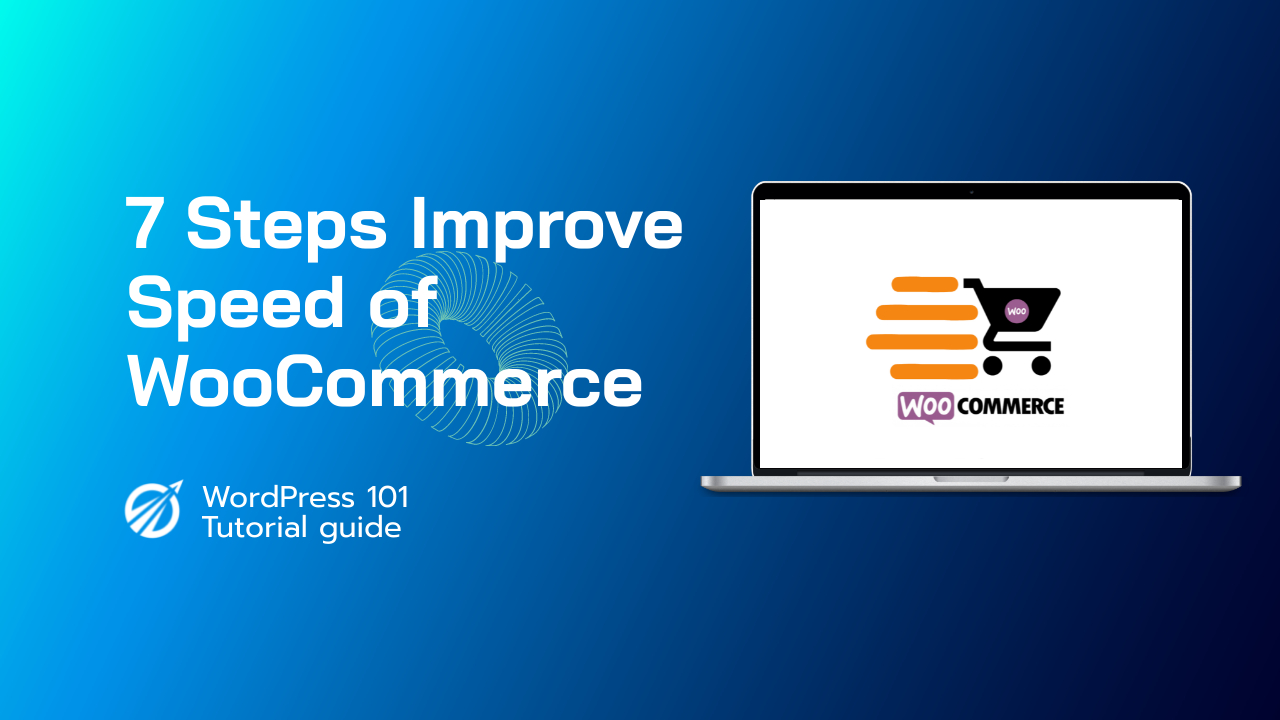In today’s fast-paced digital world, having a robust Content Management System (CMS) is necessary for efficient website management. WordPress, one of the leading CMS platforms available, offers a range of features that allows the management of content, images, videos, and more with just a few clicks. One such powerful feature is the ability to manage user roles and capabilities. In this article, we will delve into the various aspects of User Roles and Capabilities in WordPress and learn how to manage them effectively.
- Introduction to User Roles and Capabilities
- WordPress Default User Roles
- Creating Custom User Roles
- Managing User Capabilities
- Authenticate User Capabilities
- User Role Management Plugins
Introduction to User Roles and Capabilities
In WordPress, user roles define the set of tasks and actions that a user is allowed to perform on a website. These tasks and actions are referred to as capabilities. User roles are essential in maintaining control and order on your website, especially when you have multiple users accessing and managing your site’s content.
By assigning specific roles to users, you can ensure that each person contributes to the site according to their skillset and responsibilities while restricting access to sensitive areas of the site’s backend.
Importance of User Roles and Capabilities
- Security: Restricting access to critical settings and features can prevent unauthorized changes or accidental alterations of the site.
- Ease of Management: Assigning specific tasks to users allows them to focus on their responsibilities, thus ensuring smooth operations.
- Collaboration: By assigning specific roles, you can easily track changes and modifications made by each user, fostering accountability and collaboration.
WordPress Default User Roles
WordPress comes with five pre-defined user roles, each with a particular set of capabilities. The following table outlines these roles and their respective capabilities:
| Role | Description |
|---|---|
| Administrator | Has the highest level of access and capability to manage every feature of the website, including creating, publishing, and moderating content, as well as managing users and settings. |
| Editor | Can create, edit, publish, and delete any content on the site, including other user’s content. |
| Author | Can create, edit, publish, and delete their own content only. |
| Contributor | Can create and edit their own content, but cannot publish or delete it. Their content must be approved by an Editor or Administrator for publication. |
| Subscriber | Has the lowest level of access, with limited capabilities. Can only leave comments and manage their own profile settings. |
Creating Custom User Roles
If the default user roles don’t suit your needs, you can create custom user roles with the desired capabilities. To do so, you will need to use the add_role() function in your theme’s functions.php file.
Example: Creating a Custom User Role
To create a custom user role, you can use the following code snippet:
<?php
function mytheme_add_custom_role() {
add_role( 'custom_role', 'Custom Role', array(
'read' => true,
'edit_posts' => true,
'delete_posts' => false,
'publish_posts' => false,
'upload_files' => true,
) );
}
add_action( 'init', 'mytheme_add_custom_role' );
?>
Once you have added the custom role, you will be able to assign it to users through the WordPress admin dashboard.
Managing User Capabilities
In addition to creating custom roles, you can also add, remove, or modify capabilities for existing roles using the add_cap() and remove_cap() functions.
Example: Adding and Removing Capabilities
To add or remove capabilities from a user role, you can use the following code snippet:
<?php
function mytheme_modify_user_capabilities() {
// Get the role to modify
$role = get_role( 'author' );
// Add the capability
$role->add_cap( 'delete_others_posts' );
// Remove the capability
$role->remove_cap( 'delete_published_posts' );
}
add_action( 'init', 'mytheme_modify_user_capabilities' );
?>
This example modifies the “Author” role, granting them the capability to delete other users’ posts and removing their capability to delete published posts.
Authenticate User Capabilities
It’s essential to authenticate user capabilities before allowing them to perform certain tasks or access specific areas of the site. You can use the current_user_can() function to check if the current user has a specific capability.
Example: Authenticating User Capabilities
Suppose you want to restrict access to a custom admin page to users with the “edit_others_posts” capability. You can use the following code snippet:
<?php
function mytheme_custom_admin_page() {
// Check if the current user has the required capability
if ( !current_user_can( 'edit_others_posts' ) ) {
wp_die( 'You do not have sufficient permissions to access this page.' );
}
// Add your custom admin page content here
}
?>
This code checks whether the current user has the “edit_others_posts” capability before displaying the custom admin page content. If the user does not have the required capability, they will see an error message.
User Role Management Plugins
While WordPress offers powerful tools to manage user roles and capabilities, there are several plugins available that provide a more user-friendly experience, especially for non-technical users. Some popular user role management plugins include:
With these plugins, you can easily create, modify, and manage roles and capabilities directly through the WordPress admin dashboard, without needing to edit your theme’s code.
In conclusion, effectively managing user roles and capabilities in WordPress is essential for maintaining a well-organized and secure website. Utilizing the tools and methods discussed in this article, you can ensure your users perform their tasks in their specific roles and help streamline your site’s administration and content management processes.