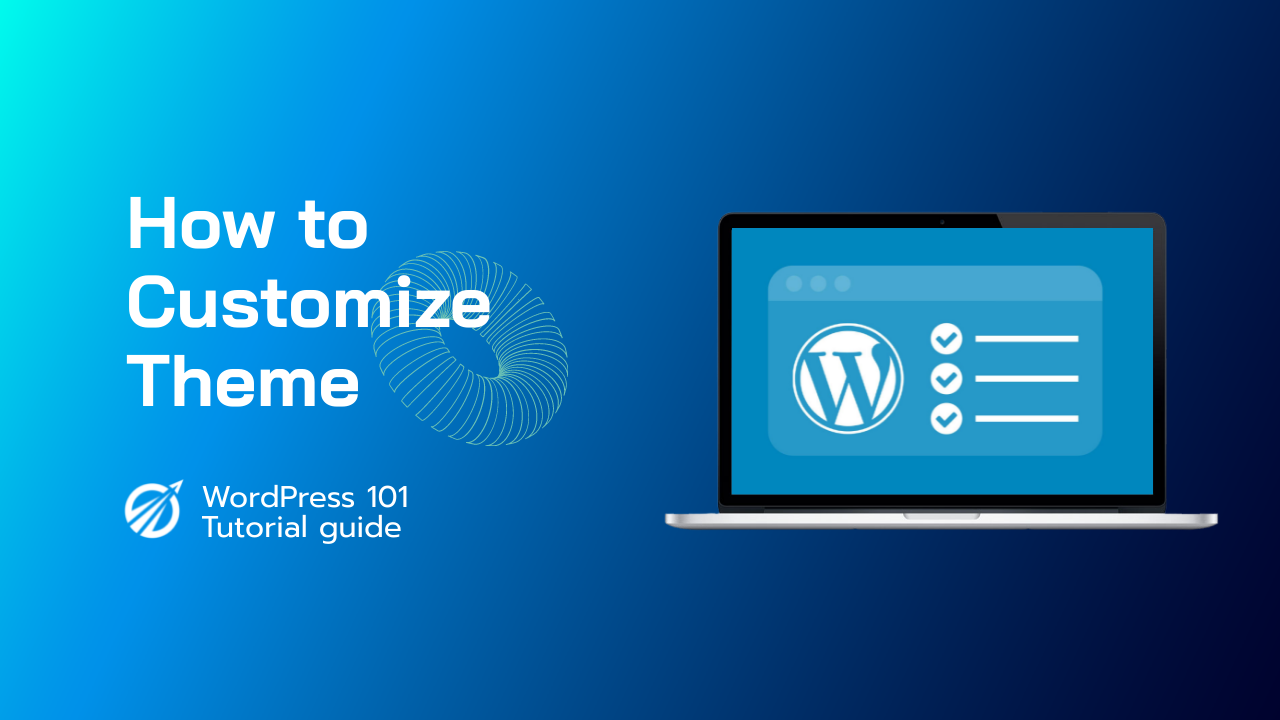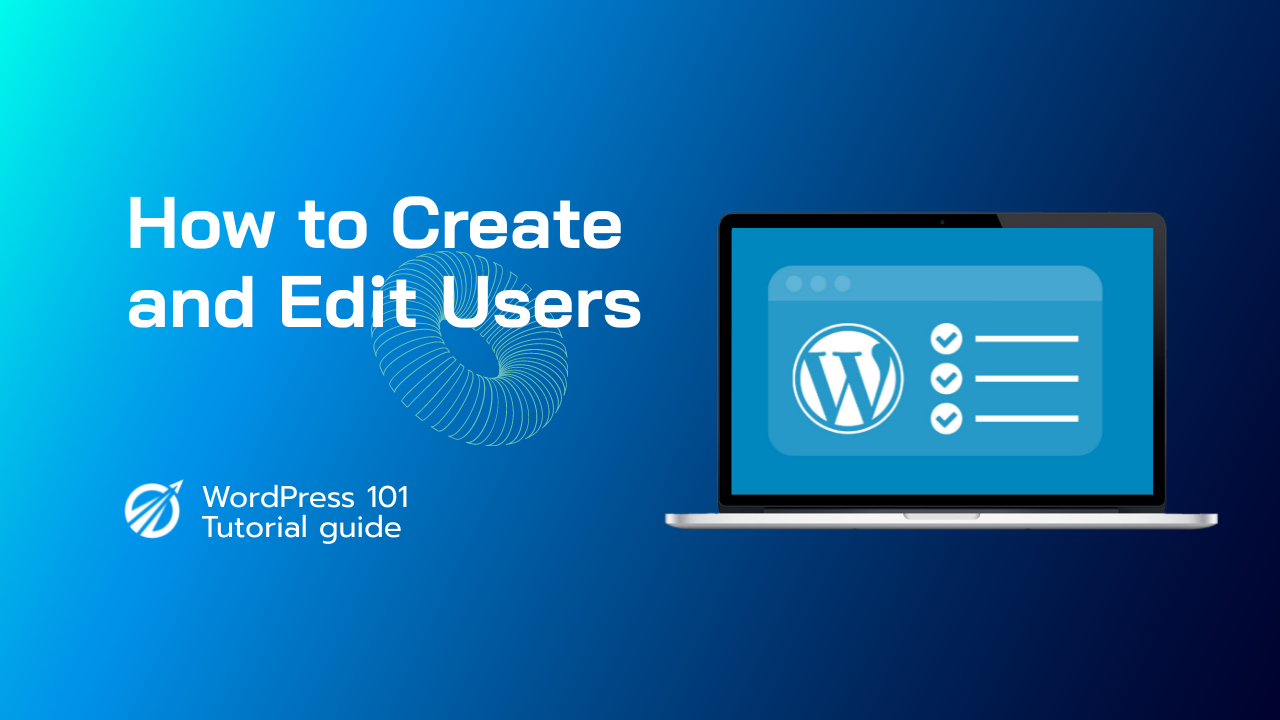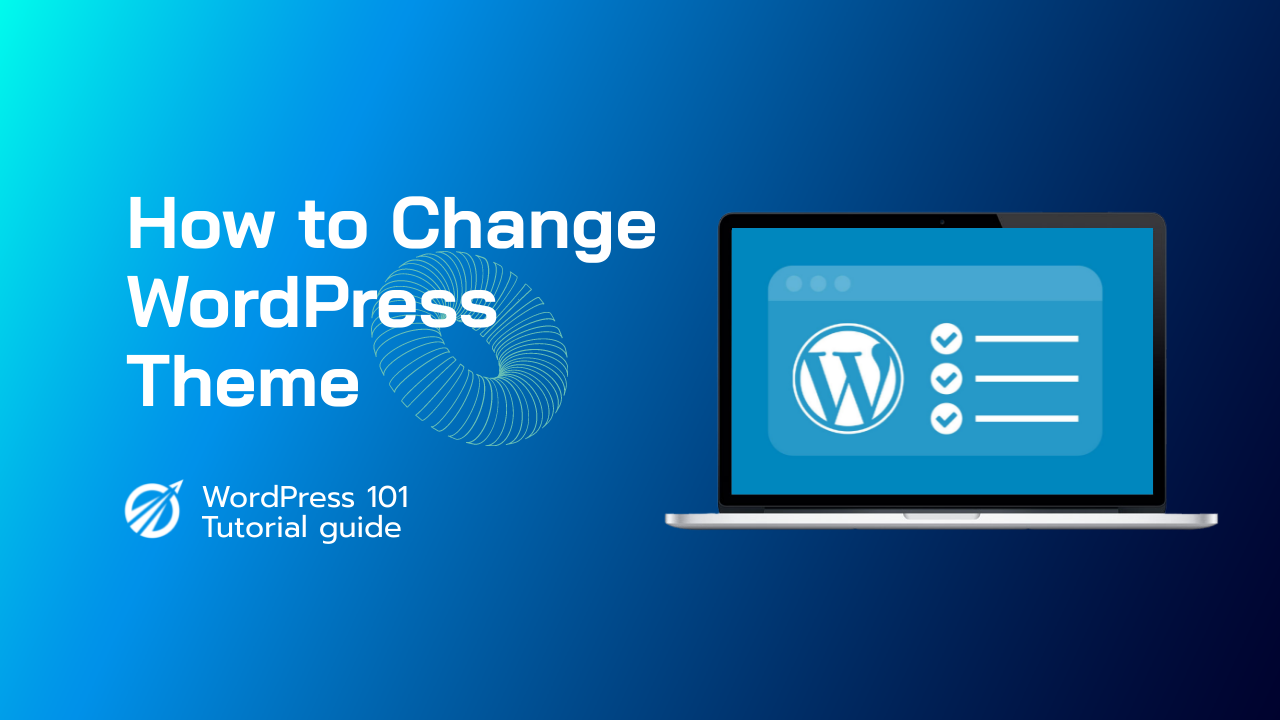Go to Appearance > Themes to begin customizing your WordPress theme. Locate the active theme (in our case, Twenty Nineteen) and click Customize next to its title. On the next page, you can make real-time changes to your WordPress theme.
The theme customizer is a feature that lets you preview. The themes on your site and see changes before they’re made live. The Sidebar contains all of your customizer options.
You will depend on what theme you are previewing. Screen at the top is a brief description of what the customizer does. Clicking Change will bring up your available themes, which you can select to live preview.
Under Site Identity, you can set the site title and tagline site icon, which is an image that will represent your site when seen by browsers, and a site logo. Again, depending on your theme, you may or may not have this option. You can adjust your site’s colors.
Load a header and background image or video, and select which menu you wish to use.
Home page of your site and under additional CSS, you can make style changes to your theme by adding Customer CSS.
When you’re done editing your pages, don’t forget to click Save and publish.