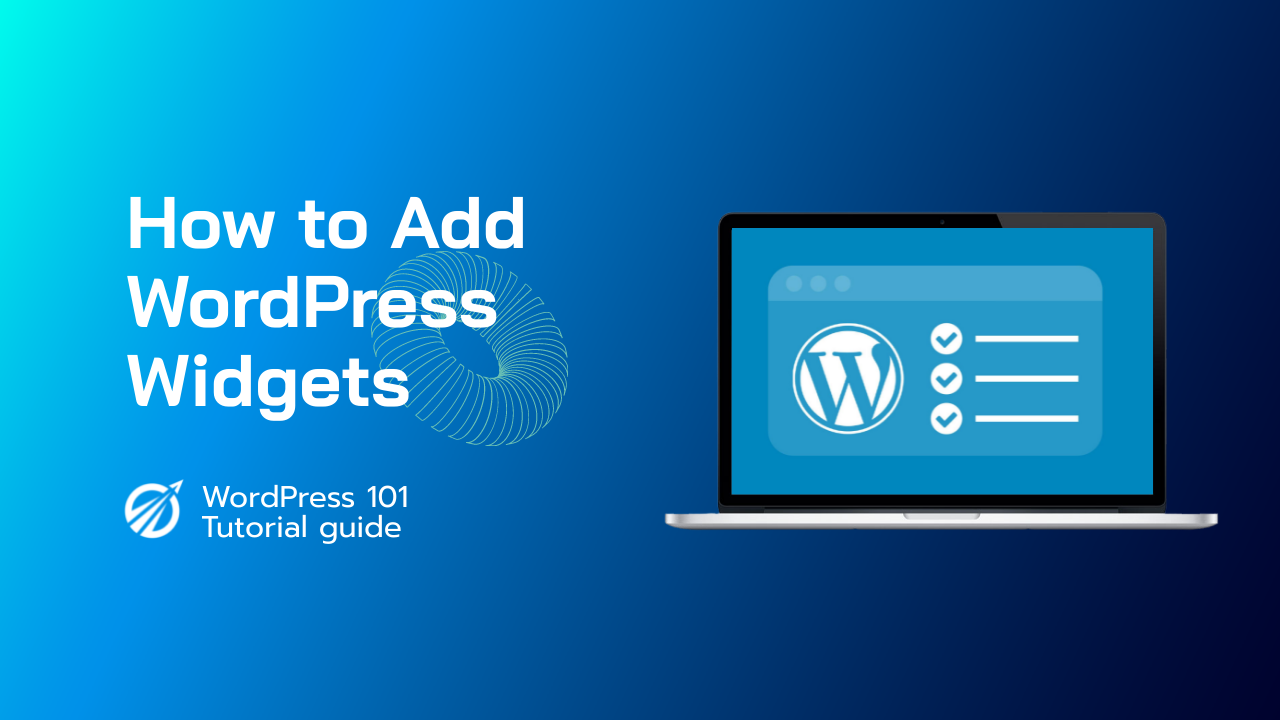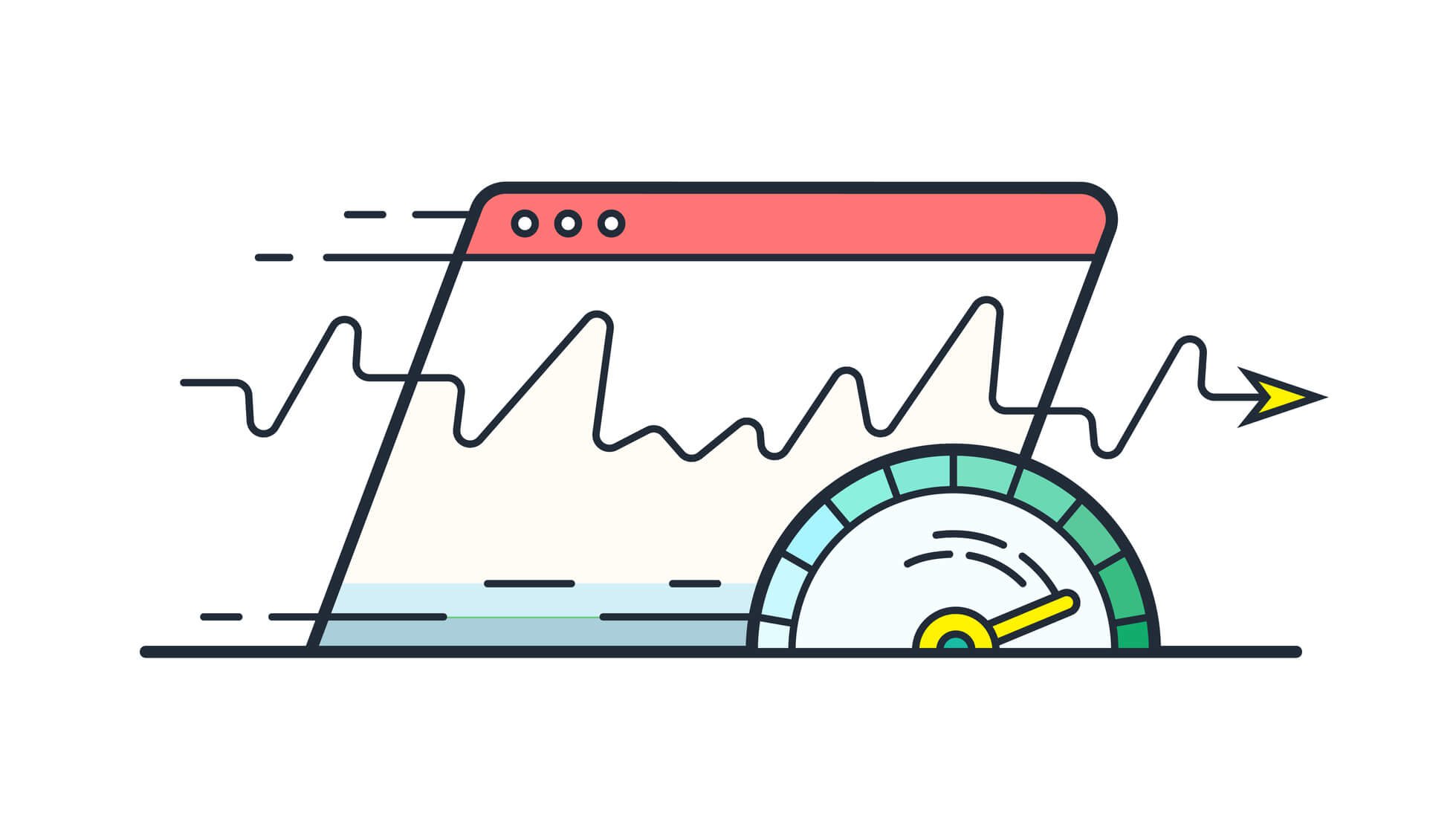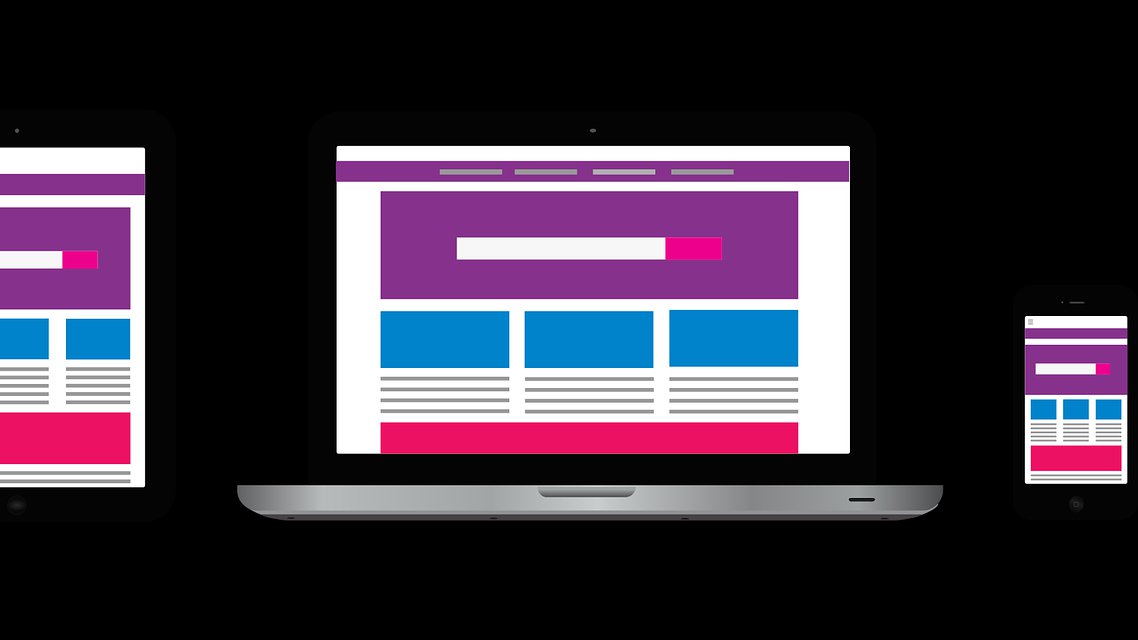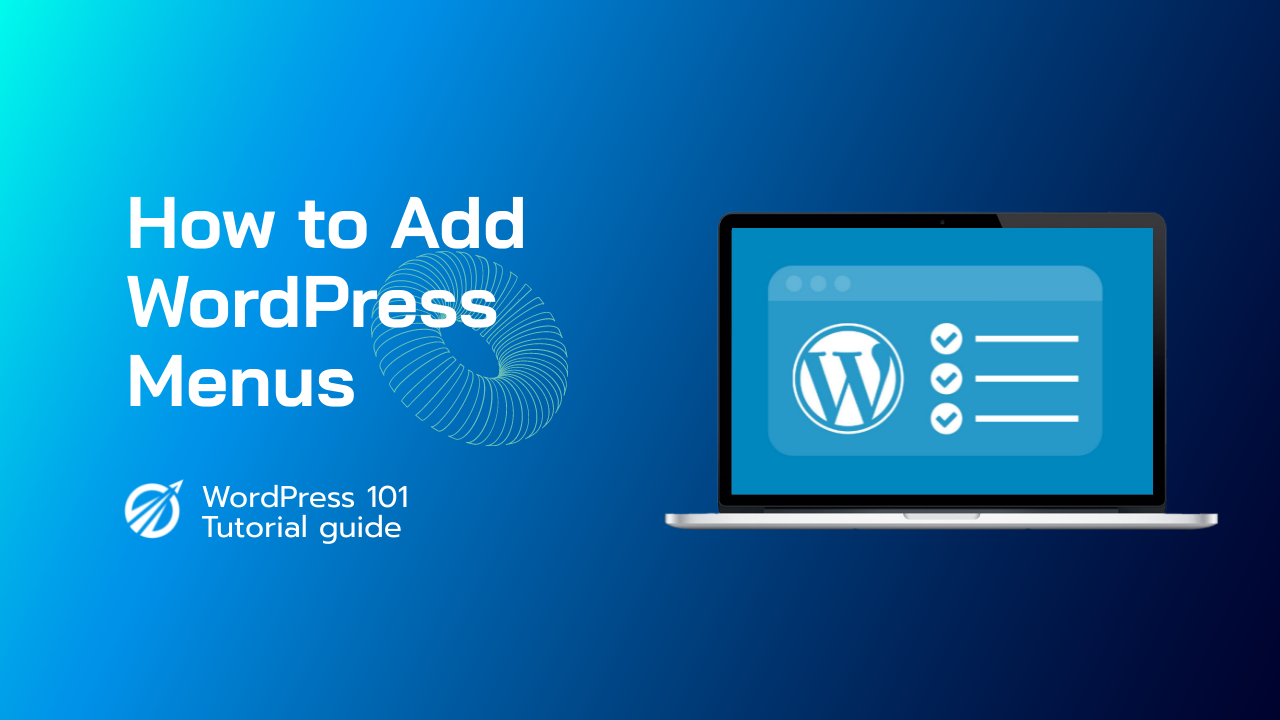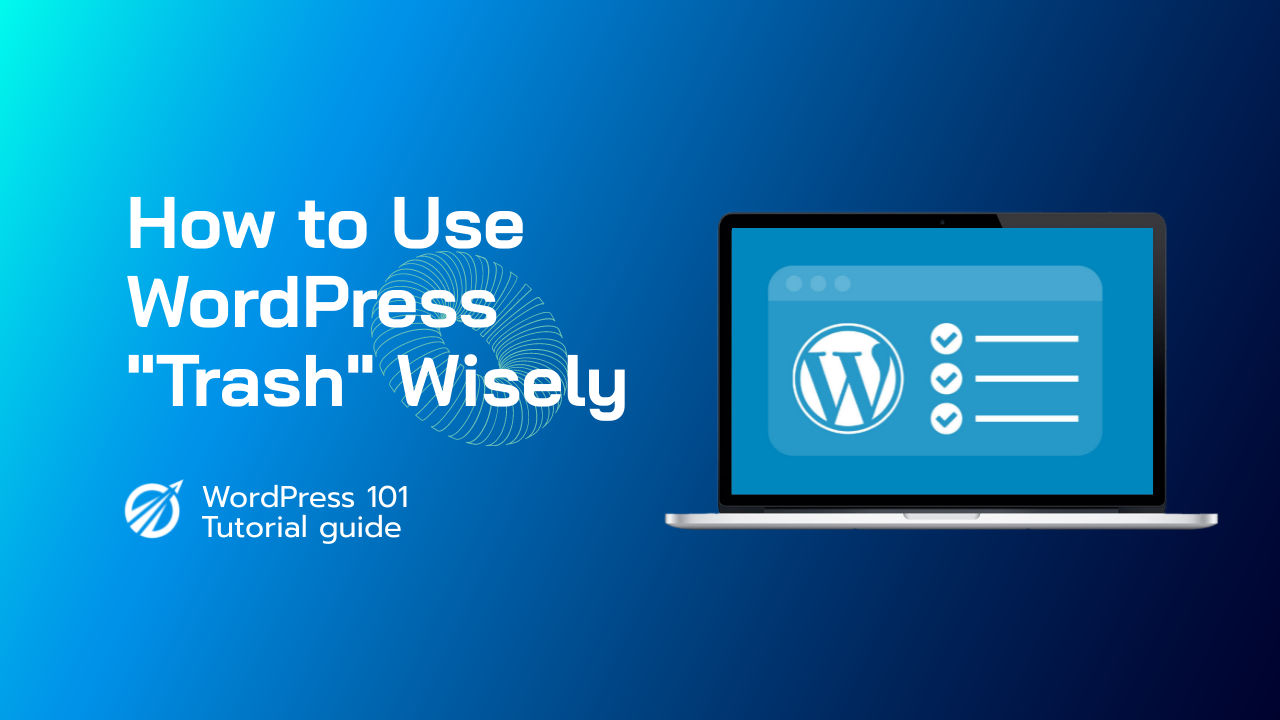To begin, go to Appearance » Customize and then select the ‘Widgets’ menu option from the drop-down menu. This will take you to a page where you can edit the widget areas. Simply select the ‘Right Sidebar’ menu option to add a widget to your sidebar. Then, to bring up the widget block menu, click the ‘+’ add block icon.
Widgets are the items located in the Sidebar and footer of your site. To manage your widgets, go to the Appearance tab and Select Widgets. Under Available Widgets. You’ll see all of the widgets currently available for you to use on your site. One is listed by name along with a basic description.
On the right side of your screen are various areas to place your widgets. Use your cursor to drag and drop widgets into your sidebars. You can arrange widgets as you see fit. Clicking the drop down arrow will bring up options for the widget. Depending on the widget, you will have more or less options.
Clicking Close will close the Options panel without saving and delete will delete them. Clicking Save will save the settings for the widget. If you wish to remove your widget without losing your current settings, drag it to inactive widgets. You can restore your widget at any time simply by dragging it back into one of your sidebars. Clicking the Screen Options tab at the top of the page will give you a choice to enable Accessibility Mode.
This option provides another way for users to manage their widgets. You can deactivate Accessibility Mode by returning to Screen Options and clicking the Disable Accessible Mode button. When you’re finished, click your site name in the admin bar to view your changes.