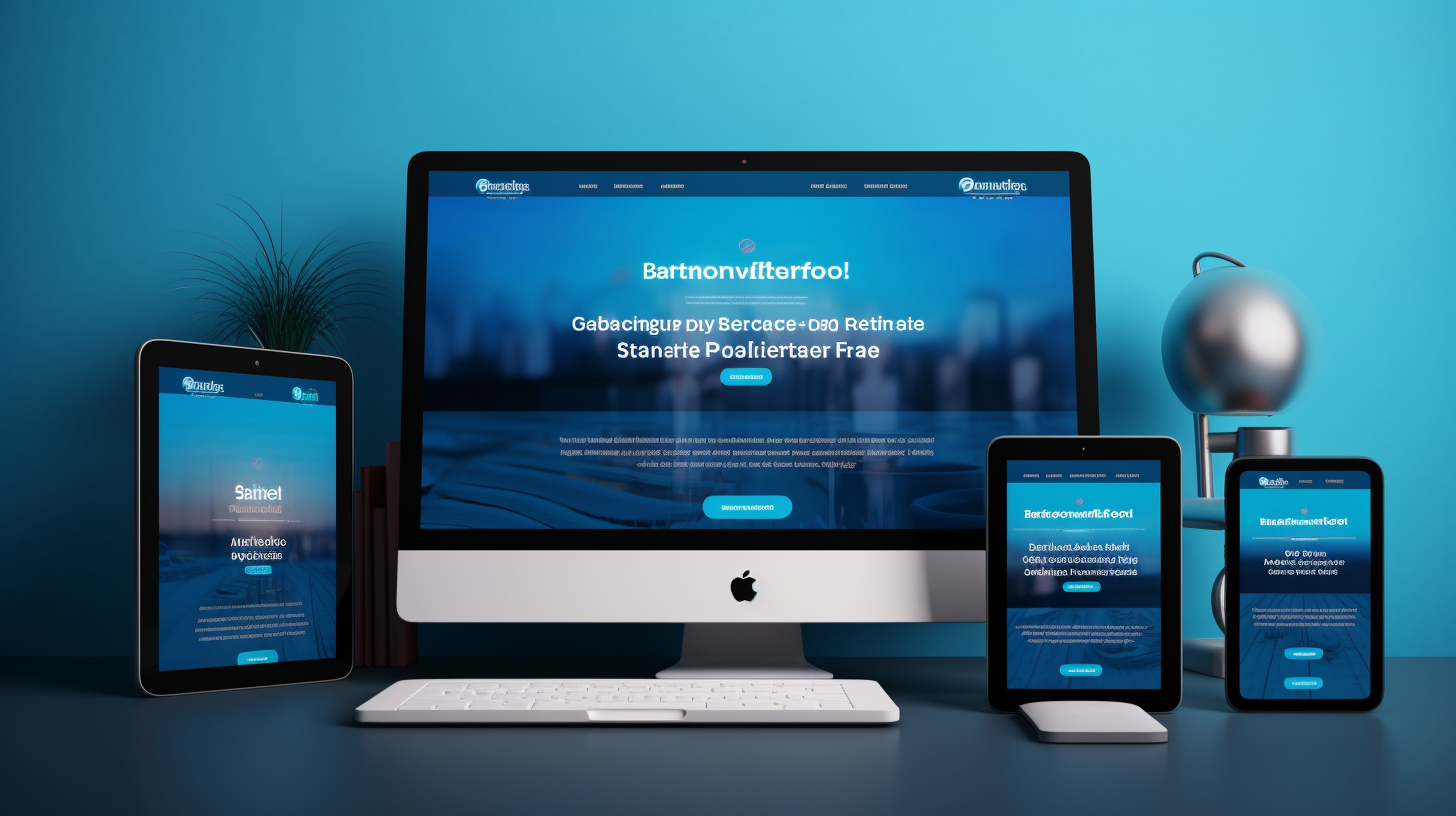Hey there, fellow WooCommerce store owner! Are you tired of your website taking forever to load? Well, you’re in luck because in this article, we’re going to dive into the world of WooCommerce speed optimization.
As an online store owner, it’s essential to ensure that your website loads quickly and smoothly. A slow-loading website can lead to higher bounce rates, lower conversion rates, and frustrated customers. So, let’s explore some best practices for speeding up your WooCommerce store and skyrocketing its performance.
We’ll cover everything from image optimization and cache plugins to selecting high-quality hosting services and limiting plugin usage. By implementing these strategies, you’ll be on your way to a lightning-fast WooCommerce store that leaves your customers impressed and coming back for more. So, let’s get started and boost your WooCommerce speed to new heights!
Optimizing Product Images
Optimizing product images is crucial for WooCommerce speed optimization. Large image files can significantly slow down the loading time of your store. Optimized images not only improve the user experience but also contribute to better search engine rankings. Here are some best practices to optimize your product images:
- Resize and Compress Images: Use image editing tools to resize your images to the appropriate dimensions required for your website. Large original images can be resized to smaller dimensions without sacrificing quality. Additionally, compressing your images reduces their file size while maintaining visual integrity. There are several online tools and plugins available that can help you compress your images without losing quality.
- Choose the Right Image Format: The choice of image format also affects the file size and loading speed of your images. Generally, JPEG format is ideal for photographs and images with lots of colors, while PNG format is suitable for images with fewer colors or transparent backgrounds. With the right format selection, you can optimize your images without compromising on quality.
- Use Image Optimization Plugins: There are a variety of plugins available specifically designed for image optimization. These plugins automatically compress and optimize your images when you upload them to your WooCommerce store. Some popular image optimization plugins include Smush, EWWW Image Optimizer, and Imagify.
- Lazy Load Images: Implementing lazy loading for your product images is another effective technique to improve the speed of your WooCommerce store. Lazy loading defers the loading of images until they are actually visible to the user, reducing the initial page load time. There are plugins available that can help you enable lazy loading for your images with ease.
- Utilize CDN for Image Delivery: Using a Content Delivery Network (CDN) can greatly improve the loading speed of your product images. CDNs distribute your image files across servers located around the world, allowing them to be delivered from a server that is geographically closer to the end user. This reduces the latency and improves the overall performance of your store. BunnyCDN is a popular CDN option for WordPress and WooCommerce websites.
By following these best practices, you can optimize your product images and improve the speed and performance of your WooCommerce store. Remember, a faster loading website not only provides a better user experience but also has a higher chance of converting visitors into customers.
“Optimizing your product images is essential for a fast and efficient WooCommerce store. By resizing, compressing, and optimizing your images, you can significantly improve the loading speed and overall performance of your website.”
Using Cache Plugin
When it comes to optimizing the speed of your WooCommerce store, using a cache plugin is a highly recommended step. This simple yet powerful tool can make a significant difference in the loading time of your website. Here’s why you should consider using a cache plugin:
- Faster Loading Time: A cache plugin helps in storing website components on the server or the client’s machine. By doing so, it reduces the number of requests made to the server, resulting in faster page load times for your visitors.
- Improved User Experience: Slow-loading websites can be frustrating for users, leading to high bounce rates and lower conversions. By using a cache plugin, you can create a seamless browsing experience for your customers, increasing their satisfaction and engagement with your store.
- Better Search Engine Rankings: Website speed is a crucial factor that search engines consider when ranking websites. By optimizing the speed of your WooCommerce store with a cache plugin, you can improve your chances of ranking higher in search engine results, leading to increased organic traffic.
- Reduced Server Load: When your website receives a high amount of traffic, it puts a strain on your server resources. By using a cache plugin, you can significantly reduce the server load by caching static content, allowing your server to handle more concurrent users without slowing down.
- Compatibility with WooCommerce: Not all cache plugins are compatible with WooCommerce due to the dynamic nature of online stores. However, there are many cache plugins specifically designed for WooCommerce that can effectively cache your product pages, cart, and checkout pages without causing any conflicts or issues.
Before choosing a cache plugin for your WooCommerce store, here are a few things to consider:
- Compatibility: Ensure that the cache plugin is compatible with your version of WooCommerce and other plugins that you’re using. Look for cache plugins that have been tested and recommended for WooCommerce.
- Features: Different cache plugins offer various features such as browser caching, database caching, GZIP compression, and more. Evaluate your website’s needs and choose a cache plugin that provides the necessary features for optimal performance.
- Ease of Use: Look for a cache plugin that is easy to install, configure, and use. A user-friendly interface and clear documentation can save you time and frustration when setting up the plugin.
Here are some popular cache plugins that are compatible with WooCommerce:
| Plugin Name | Features | Pricing |
|---|---|---|
| W3 Total Cache | Page caching, browser caching, minification, CDN integration | Free |
| WP Rocket | Page caching, lazy loading, GZIP compression, database optimization | Premium |
| WP Super Cache | Page caching, CDN support, caching for mobile devices | Free |
| LiteSpeed Cache | Page caching, image optimization, browser caching | Free |
By choosing the right cache plugin and configuring it correctly, you can optimize the speed of your WooCommerce store and provide a fast, smooth shopping experience for your customers. Remember to regularly monitor and test the performance of your store to ensure that the cache plugin is effectively improving the speed of your website.
Selecting High-quality Hosting Services
When it comes to WooCommerce speed optimization, one of the most crucial factors to consider is selecting a high-quality hosting service. The hosting provider you choose plays a significant role in determining the performance and loading speed of your WooCommerce store. Here are some important factors to consider when selecting hosting services:
- Reliability and Uptime: A reliable hosting service ensures that your website is always accessible to your customers. Look for a hosting provider that offers a high uptime guarantee to minimize the risk of your website experiencing downtime.
- Server Location: The location of your hosting server can affect the speed of your website. Choose a hosting provider with servers located near your target audience to reduce latency and improve loading times.
- Optimized Infrastructure: Check if the hosting provider uses optimized infrastructure such as SSD storage, fast processors, and ample RAM to ensure smooth and fast performance.
- Scalability: Your hosting provider should have the flexibility to scale your resources as your business grows. This ensures that your website can handle increased traffic without slowing down.
- Support and Customer Service: Look for hosting providers that offer 24/7 customer support. Responsive and knowledgeable support can help you quickly resolve any hosting-related issues that may affect your website’s speed.
- Security Measures: Ensure that the hosting provider has robust security measures in place, such as firewalls, SSL certificates, and regular backups, to protect your website from threats.
Remember to do thorough research and read reviews from other WooCommerce users to gauge the hosting provider’s performance and reliability. It’s also a good idea to check if the hosting provider offers any specialized WooCommerce hosting plans that are optimized for the platform.
Expert tip: Managed WordPress hosting services are specifically designed for WordPress websites, including WooCommerce stores. They offer advanced caching mechanisms, security measures, and expert support, making them an excellent choice for optimizing your WooCommerce speed.
By selecting a high-quality hosting service, you can ensure that your WooCommerce store is set up for success with fast loading times and reliable performance. This will not only enhance the user experience but also contribute to higher conversions and increased revenue for your online business.
Internal link: 7 Effective Techniques to Drastically Improve WooCommerce Speed
Limiting Plugin Usage
When it comes to optimizing the speed of your WooCommerce store, one important step you should consider is limiting the number of plugins you use. While plugins can add functionality to your site, each plugin also adds additional code and processing time, which can slow down your site’s loading speed. Here’s why limiting plugin usage is crucial for WooCommerce speed optimization:
- Reduced Code Complexity: Every plugin you install on your WooCommerce store adds its own set of code, which increases the complexity of your website. This can lead to conflicts between different plugins or with your theme, resulting in slower loading times and potential errors. By limiting the number of plugins you use, you reduce the chances of code conflicts and improve the overall performance of your site.
- Decreased Server Requests: Each plugin you install often requires additional server requests to load its files and scripts. These requests can add up quickly, especially if you have multiple plugins installed. More server requests mean more time is needed to fetch the required files, leading to slower page loading times. By limiting the number of plugins, you can significantly reduce server requests and improve the speed of your WooCommerce store.
- Minimized Database Queries: Some plugins may require frequent database queries to retrieve information or perform certain tasks. These queries can put a strain on your database and slow down your site. By limiting the number of plugins, you reduce the number of unnecessary database queries, resulting in faster page load times and improved overall performance.
So how can you determine which plugins to keep and which ones to remove? Here are a few tips:
- Evaluate the Necessity: Assess each plugin and determine if it is necessary for the functionality of your WooCommerce store. Ask yourself if you can achieve the same result without using the plugin.
- Check for Plugin Overlap: Some plugins may offer similar features or functionality. If you have multiple plugins that serve the same purpose, consider keeping only one and uninstalling the others to reduce code redundancy.
- Opt for Lightweight Alternatives: Look for lightweight plugins that offer the same functionality as bulkier options. Lightweight plugins are designed to have minimal impact on your site’s performance, making them a better choice for speed optimization.
- Regularly Review and Test: Set aside time to review your installed plugins periodically. Test the performance impact of each plugin and uninstall any that are not essential or causing performance issues.
By limiting plugin usage and carefully selecting the ones you truly need, you can optimize the speed and performance of your WooCommerce store. Remember, choosing quality over quantity will go a long way in improving the overall user experience and increasing customer satisfaction.
Increasing WordPress Memory Limit and Image Optimization
When it comes to optimizing the speed of your WooCommerce store, there are a few key steps you can take to ensure optimal performance. One important aspect is increasing the WordPress memory limit and optimizing your website images. Let’s dive into the details and understand why these steps are crucial for improving the speed of your store.
Increasing WordPress Memory Limit
Why is it important?
WordPress relies on PHP to run, and PHP uses memory to process information and execute operations. By default, WordPress has a predefined memory limit, which may not be sufficient for a resource-intensive WooCommerce store. When your store exceeds this memory limit, it can slow down the performance and cause issues like white screens of death or error messages.
How to increase the memory limit?
To increase the WordPress memory limit, you can follow these steps:
- Access your website files through FTP or a file manager provided by your hosting provider.
- Look for the
wp-config.phpfile in the root directory of your WordPress installation. - Open the
wp-config.phpfile and add the following code before the line that says/* That's all, stop editing! Happy blogging. */:
define( 'WP_MEMORY_LIMIT', '256M' );
Save the changes and upload the modified wp-config.php file back to the server.
How does it improve speed?
Increasing the WordPress memory limit allows your store to handle more complex and resource-intensive operations without slowing down. It provides the necessary memory resources for your website to run smoothly, improving its overall speed and performance.
Image Optimization
Why is it important?
Images play a crucial role in an online store as they showcase your products to potential customers. However, large image files can significantly slow down the loading time of your store. Optimizing your website images ensures that they maintain high quality but are also compressed and resized to reduce their file size.
How to optimize images?
Here are some best practices for optimizing your WooCommerce store images:
- Choose the right file format: Use JPEG format for colorful or complex images, and PNG format for images with transparent backgrounds or simple graphics.
- Resize images: Resize your images to the optimal dimensions required by your website design. Avoid uploading oversized images and then relying on HTML or CSS to resize them.
- Compress images: Use image compression tools or plugins to reduce the file size of your images without compromising their quality. You can also use online image compression websites such as TinyPNG or Optimizilla.
- Lazy loading: Implement lazy loading for your images, which loads the images as the user scrolls down the page. This reduces the initial page load time and improves user experience.
How does it improve speed?
By optimizing your website images, you reduce their file size and make them load faster. This leads to a significant improvement in the overall speed and performance of your WooCommerce store. Faster-loading images create a better user experience, decrease bounce rates, and increase the chances of conversion.
Now that you understand the importance of increasing the WordPress memory limit and optimizing your website images, you can implement these practices to skyrocket the speed of your WooCommerce store. Remember, a fast-loading store not only improves user experience but also boosts conversion rates and enhances your SEO efforts. So, take the necessary steps and enjoy the benefits of a lightning-fast website!
Implementing Lazy Loading
Is your WooCommerce store taking forever to load? Are your customers getting frustrated and leaving before they even see your amazing products? Don’t worry, there’s a simple solution: lazy loading. Lazy loading is a technique that can speed up your store by loading images and videos only when they are needed, rather than all at once. This can greatly improve the initial page load time and create a smoother, faster browsing experience for your customers.
Lazy loading works by loading only the visible content on the screen, and as the user scrolls down, more content is loaded dynamically. This means that images and videos are loaded only when they come into view, reducing the amount of data that needs to be loaded initially. Here are some key benefits of implementing lazy loading in your WooCommerce store:
- Faster loading time: By loading only the necessary content, lazy loading reduces the amount of data that needs to be transferred, resulting in faster loading times for your web pages.
- Improved user experience: Slow loading times can have a negative impact on user experience. By implementing lazy loading, you can ensure that your customers have a smooth and uninterrupted browsing experience, enhancing their overall satisfaction and increasing the likelihood of conversions.
- Reduced bandwidth usage: Lazy loading helps to conserve bandwidth by loading images and videos only when they are needed. This is especially beneficial for users with limited data plans, as it reduces their data consumption when browsing your store.
So how can you implement lazy loading in your WooCommerce store? There are several plugins available that can help you achieve this, such as “Lazy Load by WP Rocket” or “a3 Lazy Load”. These plugins are easy to install and configure, and they can automatically enable lazy loading for your images and videos.
In addition to lazy loading plugins, you can also implement lazy loading manually by using JavaScript libraries like “Intersection Observer”. This allows you to have more control over how lazy loading is implemented and customize it according to your specific needs.
Remember, lazy loading is not just limited to images and videos. You can also apply it to other elements on your WooCommerce store, such as product descriptions or customer reviews. By implementing lazy loading for all the content elements on your site, you can ensure a faster and more efficient browsing experience.
In conclusion, implementing lazy loading in your WooCommerce store is a highly effective technique for improving its speed and performance. By loading content dynamically as the user scrolls, you can significantly reduce the initial page load time and provide a seamless browsing experience for your customers. So don’t let slow loading times drive your customers away. Implement lazy loading and watch your store’s speed skyrocket!
Using Content Delivery Network (CDN)
In today’s digital age, speed is of the essence. When it comes to your WooCommerce store, a slow-loading website can be a major turn-off for potential customers. One effective way to improve the speed of your WooCommerce store is by using a Content Delivery Network (CDN).
What is a CDN?
A CDN is a network of servers located worldwide that are designed to deliver content to users based on their geographical location. When a user visits your WooCommerce store, the CDN serves the content from the server closest to them, reducing the latency and improving the loading speed.
How does it work?
When you integrate a CDN with your WooCommerce store, the static files of your website such as images, CSS files, and JavaScript files are cached and distributed across the CDN’s network of servers. When a user requests a page from your store, the CDN serves the cached files from the server nearest to them, resulting in faster content delivery.
Benefits of using a CDN for your WooCommerce store:
- Improved loading speed: With a CDN, your content is delivered from a server nearest to the user, reducing the latency and improving the loading speed of your WooCommerce store.
- Global reach: A CDN has servers located worldwide, ensuring that your content is available to users across the globe with minimal delay.
- Reduced server load: By offloading the delivery of static files to the CDN, the load on your hosting server is reduced, allowing it to focus on processing dynamic content.
- Better user experience: A fast-loading website provides a better user experience, increasing the chances of visitors staying on your site and making a purchase.
How to integrate a CDN with your WooCommerce store:
- Choose a CDN provider: There are several CDN providers available in the market, each offering their own set of features and pricing plans. Look for a provider that offers global coverage and fast delivery speeds.
- Sign up and configure your CDN: Once you have chosen a CDN provider, sign up for an account and follow their instructions to configure the CDN for your WooCommerce store. This usually involves adding a CDN plugin to your WordPress site and configuring the settings.
- Set up caching rules: Configure caching rules in your CDN settings to ensure that static files such as images, CSS, and JavaScript files are properly cached and served from the CDN servers.
- Test and monitor: After integrating the CDN, test the loading speed of your WooCommerce store using various online tools. Monitor the performance and make any necessary adjustments or optimizations based on the results.
Important considerations when using a CDN:
- SSL compatibility: If your WooCommerce store uses SSL for secure transactions, ensure that the CDN provider supports SSL and offers the necessary configurations to maintain the security of your website.
- Cache invalidation: When updating content on your WooCommerce store, you may need to configure cache invalidation settings to ensure that the updated content is immediately delivered to users.
- Cost: While using a CDN can greatly improve the speed of your WooCommerce store, it comes at a cost. Consider the pricing plans of various CDN providers and choose one that aligns with your budget and requirements.
By integrating a CDN with your WooCommerce store, you can greatly enhance its loading speed and provide a better user experience for your customers. So why wait? Boost your store’s speed with a CDN and watch your conversion rates soar!
“Improving the speed of your WooCommerce store is essential for providing a seamless shopping experience to your customers. Integrating a CDN is a powerful technique that can help you achieve this goal.”
Regularly Updating WordPress, Themes, and Plugins
Regularly updating your WordPress installation, themes, and plugins is crucial for optimizing performance, ensuring security, and patching any bugs that may arise. Here’s why keeping everything up to date is essential for your WooCommerce store:
- Improved Performance: Updates often include performance enhancements, bug fixes, and optimization improvements. By keeping your WordPress installation, themes, and plugins updated, you’ll benefit from the latest improvements that can help boost the speed and overall performance of your store.
- Enhanced Security: Outdated software is vulnerable to security breaches and attacks. Regular updates help to patch any identified security vulnerabilities, providing enhanced protection for your WooCommerce store and customer data. Cybersecurity threats are constantly evolving, so staying up to date is crucial to safeguarding your online business.
- Compatibility: As WordPress and plugins continue to evolve, compatibility issues can arise. By regularly updating your WordPress installation, themes, and plugins, you ensure that everything remains compatible, reducing the risk of conflicts or issues that could negatively impact your site’s functionality.
- Access to New Features: Updates often include new features and functionalities that can enhance the functionality and user experience of your WooCommerce store. By staying up to date, you can take advantage of these new features to provide an improved shopping experience for your customers.
- Easy Bug Fixes: Updates often address reported bugs and issues with previous versions. By regularly updating, you can ensure that any known bugs are fixed, reducing the risk of your customers encountering problems while using your WooCommerce store.
Tips for Updating WordPress, Themes, and Plugins:
- Backup your website before performing any updates to ensure that you can revert back in case of any issues.
- Regularly check for updates in your WordPress dashboard and manually update WordPress, themes, and plugins.
- Be cautious when updating plugins and themes, as they may have compatibility issues with other elements of your store. Test updates on a staging environment before applying them to your live site.
- Consider using a plugin that manages updates and automatically notifies you when updates are available.
- Keep track of the changes made in each update to understand how they can impact your store’s performance or functionality.
- If you are using paid themes or plugins, make sure you have an active license to access updates and support.
By regularly updating your WordPress installation, themes, and plugins, you can ensure that your WooCommerce store is running smoothly, providing an optimal shopping experience for your customers. Stay on top of updates to benefit from improved performance, enhanced security, and access to new features.
Choosing Fast and Optimized Themes
When it comes to optimizing the speed of your WooCommerce store, choosing a fast and optimized theme is crucial. A lightweight and well-optimized theme can significantly improve the performance of your store and provide a better user experience. Here are some tips for selecting the right theme:
- Look for a lightweight theme: Opt for a theme that is designed to be lightweight and fast. Themes with excessive code or unnecessary features can slow down your website. Choose a theme that prioritizes speed and performance.
- Check the theme’s loading time: Before purchasing or installing a theme, check its loading time. You can use tools like Pingdom or GTmetrix to test the theme’s performance. Ideally, your theme should load within a few seconds for the best user experience.
- Consider responsive design: In today’s mobile-first world, it’s essential to choose a theme that is responsive and mobile-friendly. A responsive theme will ensure that your store looks great and functions well on different devices and screen sizes.
- Opt for a clean and minimalist design: A clutter-free and minimalist design not only enhances the aesthetics of your store but also improves its speed. Avoid themes with excessive animations, fancy fonts, or complex layouts that can slow down your website.
- Check for compatibility with popular plugins: WooCommerce integrates with various plugins to enhance its functionality. Before choosing a theme, ensure that it is compatible with popular WooCommerce plugins you plan to use. This compatibility will ensure smooth performance and functionality.
- Read user reviews and ratings: User reviews and ratings can provide valuable insights into the performance and reliability of a theme. Read through reviews to understand the experiences of other users and check if there are any reported issues related to speed or performance.
Remember, a fast and optimized theme is just one piece of the puzzle. Implementing other speed optimization techniques and regularly updating your WooCommerce store is equally important.
“Choosing a fast and optimized theme is like laying a solid foundation for your WooCommerce store. It sets the stage for optimal performance and a smooth user experience.”
Optimizing WooCommerce Store Database
When it comes to optimizing the speed of your WooCommerce store, one crucial aspect that often gets overlooked is optimizing the database. The database of your store holds all the essential data, including product information, customer details, orders, and more. A well-optimized database can significantly improve the loading speed of your website and provide a better user experience. Here are some best practices for optimizing your WooCommerce store database:
1. Regularly clean up your database:
Over time, your database can accumulate unnecessary data, such as post revisions, spam comments, trashed posts, and transients. Regularly cleaning up your database will help eliminate these unnecessary data and streamline its performance.
2. Optimize database tables:
Optimizing your database tables involves organizing and restructuring them to improve performance. You can use a database optimization plugin or run manual queries to optimize your tables. This process can help in reducing the size of your database and increase its efficiency.
3. Use a caching plugin:
Utilizing a caching plugin can significantly reduce the load on your database. By caching dynamic content and serving it as static HTML files, the plugin reduces the number of database queries required to render a page, resulting in faster loading times.
4. Enable database query caching:
Enabling database query caching can help speed up the execution of frequently used queries. This feature caches the result of the query in memory, eliminating the need to fetch the same data from the database repeatedly.
5. Optimize database queries:
Analyzing and optimizing your database queries can have a significant impact on the overall performance of your website. You can optimize queries by using indexes, avoiding unnecessary joins, or rewriting complex queries for better efficiency.
6. Remove unused plugins and themes:
Uninstalling and removing unused plugins and themes from your WooCommerce store can help reduce the load on your database. These unused extensions often leave behind unnecessary tables in the database, which can slow down the performance.
7. Regularly update WordPress, themes, and plugins:
Keeping your WordPress core, themes, and plugins updated is essential for database optimization. Updates often include performance improvements and bug fixes that can streamline the database operations.
8. Backup your database:
Before making any changes or optimizations to your database, it’s crucial to back up your data. This ensures that you have a copy of your database in case anything goes wrong during the optimization process.
By implementing these best practices, you can optimize the database of your WooCommerce store and enhance its loading speed. Remember to regularly monitor your website’s performance and make necessary adjustments to further improve speed and user experience.
Optimizing your database might not be the first thing that comes to mind when thinking about speeding up your WooCommerce store, but it is a crucial step in the overall optimization process. With a clean and optimized database, you can provide a faster and smoother shopping experience for your customers, leading to higher conversions and customer satisfaction.
Remember, if you are not comfortable making these optimizations yourself, consider reaching out to a professional who can assist you in optimizing your WooCommerce store database efficiently.
Conclusion
Improving the speed of your WooCommerce store is essential for providing a seamless and enjoyable shopping experience to your customers. By implementing the best practices for speed optimization, you can skyrocket your WooCommerce speed and ensure that your store loads quickly and efficiently. Here are some key takeaways:
- Optimize product images: Compress and resize your product images to reduce their file size and improve loading times.
- Use a cache plugin: Utilize a cache plugin to store website components for faster loading, boosting your store’s performance.
- Select high-quality hosting services: Choose a reliable and fast hosting provider to ensure maximum uptime and speed for your WooCommerce store.
- Limit plugin usage: Minimize the number of plugins you use, as each plugin adds additional code and functionality that can slow down your site.
- Increase WordPress memory limit and optimize images: Increase the memory limit of your WordPress site and optimize your website images to enhance speed.
- Implement lazy loading: Implement lazy loading for images and videos, allowing content to load as the user scrolls, reducing the initial page load time.
- Use a Content Delivery Network (CDN): Utilize a CDN to serve your content from servers closer to your users, improving loading speeds.
- Regularly update WordPress, themes, and plugins: Keep your WordPress core, themes, and plugins up to date to optimize performance, security, and bug fixes.
- Choose fast and optimized themes: Select lightweight and well-optimized themes that improve the performance of your WooCommerce store.
- Optimize the WooCommerce store database: Clear unnecessary data from your WooCommerce database to improve website loading speed.
By following these best practices, you can ensure that your WooCommerce store is fast, efficient, and provides an exceptional user experience. Remember, speed optimization is an ongoing process, so it’s important to regularly evaluate and optimize your store’s performance.
If you’re looking for a reliable and high-performance managed WordPress cloud hosting platform, Managed-WP provides expert solutions for all your hosting needs. With Managed-WP, you can enjoy simplified infrastructure, freedom in digital experiences, and 24/7/365 problem-solving support. Start optimizing your WooCommerce store today and watch your business thrive!
Frequently Asked Questions
- Why is speed optimization important for WooCommerce websites?
Speed optimization is crucial for WooCommerce websites as faster load times improve user experience, reduce bounce rates, increase conversions, and positively impact search engine rankings.
- What are some effective speed optimization techniques for WooCommerce?
Some effective speed optimization techniques for WooCommerce include: optimizing images, enabling caching, minimizing CSS and JavaScript files, using a content delivery network (CDN), choosing a fast and reliable hosting provider, and regularly updating plugins and themes.
- Which caching plugin is recommended for WooCommerce websites?
One of the most recommended caching plugins for WooCommerce is WP Rocket. It offers specialized features for WooCommerce, such as lazy loading of images and the ability to exclude cart and checkout pages from caching.
- How can I optimize images for better performance on WooCommerce?
To optimize images for better performance on WooCommerce, you can use image compression plugins like Smush or ShortPixel, resize images to an appropriate size before uploading, and utilize lazy loading techniques to only load images when they are visible to the user.
- Is it important to regularly update WooCommerce plugins and themes?
Yes, it is crucial to regularly update WooCommerce plugins and themes. Updates often include bug fixes, security patches, and performance improvements, ensuring your website remains optimized, secure, and compatible with the latest WooCommerce version.
{“@context”: “https://schema.org”,”@type”: “FAQPage”, “mainEntity”: [
{“@type”: “Question”,”name”: “Why is speed optimization important for WooCommerce websites?”,”acceptedAnswer”: { “@type”: “Answer”,”text”: “Speed optimization is crucial for WooCommerce websites as faster load times improve user experience, reduce bounce rates, increase conversions, and positively impact search engine rankings.”}},
{“@type”: “Question”,”name”: “What are some effective speed optimization techniques for WooCommerce?”,”acceptedAnswer”: { “@type”: “Answer”,”text”: “Some effective speed optimization techniques for WooCommerce include: optimizing images, enabling caching, minimizing CSS and JavaScript files, using a content delivery network (CDN), choosing a fast and reliable hosting provider, and regularly updating plugins and themes.”}},
{“@type”: “Question”,”name”: “Which caching plugin is recommended for WooCommerce websites?”,”acceptedAnswer”: { “@type”: “Answer”,”text”: “One of the most recommended caching plugins for WooCommerce is WP Rocket. It offers specialized features for WooCommerce, such as lazy loading of images and the ability to exclude cart and checkout pages from caching.”}},
{“@type”: “Question”,”name”: “How can I optimize images for better performance on WooCommerce?”,”acceptedAnswer”: { “@type”: “Answer”,”text”: “To optimize images for better performance on WooCommerce, you can use image compression plugins like Smush or ShortPixel, resize images to an appropriate size before uploading, and utilize lazy loading techniques to only load images when they are visible to the user.”}},
{“@type”: “Question”,”name”: “Is it important to regularly update WooCommerce plugins and themes?”,”acceptedAnswer”: { “@type”: “Answer”,”text”: “Yes, it is crucial to regularly update WooCommerce plugins and themes. Updates often include bug fixes, security patches, and performance improvements, ensuring your website remains optimized, secure, and compatible with the latest WooCommerce version.”}}
]}