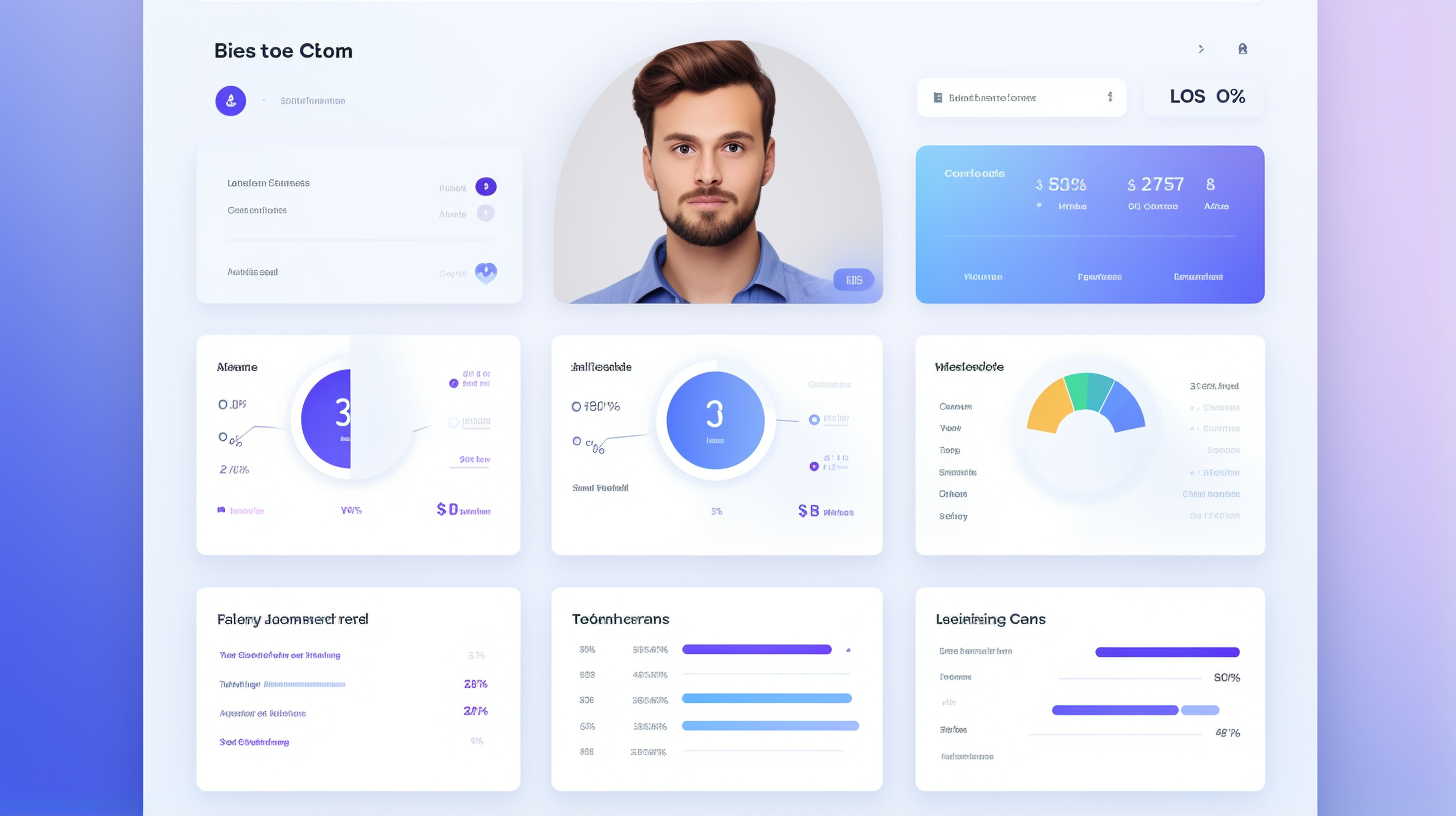WordPress is a powerful and widely-used content management system that allows users to create and manage websites. One important aspect of managing a WordPress site is user role and capability management.
In this article, we will explore the best practices for user role and capability management in WordPress. We will also discuss the different user roles available in WordPress and highlight some useful plugins that can help streamline the management process. So whether you are a website owner or a WordPress developer, read on to learn how to effectively manage user roles and ensure a smooth user experience on your WordPress site.
Understanding WordPress User Roles
When it comes to managing users on your WordPress website, it’s important to understand the different user roles available. User roles in WordPress determine the level of access and capabilities that each user has within the website’s admin area. By properly assigning user roles, you can ensure that each person has the appropriate level of access and responsibility. Below, we’ll take a closer look at the various user roles in WordPress and what they entail.
Super Admin
The Super Admin role is typically reserved for multi-site WordPress installations. Super Admins have full control over the entire network of sites, including the ability to add and delete sites, manage network-wide plugins and themes, and access all administrative features across all sites.
Administrator
The Administrator role is the highest level of access within a single WordPress site. Administrators have the ability to add and delete plugins, themes, and users. They can also edit and delete any content on the website, install updates, and change the site’s settings.
Editor
Editors have the ability to manage and publish all types of content on a WordPress site. This includes posts, pages, and custom post types. They can also moderate comments, manage categories and tags, and upload media files. However, they do not have access to site settings or the ability to install plugins or change themes.
Author
Authors can create, edit, and publish their own posts, but they cannot modify or delete posts created by other users. They can also upload media files and manage their own profile. Like Editors, Authors do not have access to site settings or the ability to install plugins or change themes.
Contributor
Contributors can write and edit their own posts, but they cannot publish them. Instead, their posts must be submitted for review by an Editor or Administrator. Contributors cannot upload media files or modify other users’ posts. They also do not have access to site settings or the ability to install plugins or change themes.
Subscriber
Subscribers have the least amount of access and capabilities on a WordPress site. They can only manage their own profiles, leaving comments, and view restricted content.
By understanding the various user roles in WordPress, you can assign the appropriate role to each user based on their responsibilities and needs. This ensures that each user has the necessary access to carry out their tasks, while also maintaining the security and integrity of your website.
Pro tip: Assign the correct role based on user responsibilities and needs.
Now that we have a better understanding of WordPress user roles, let’s explore some best practices for managing user roles and capabilities on your website.
Best Practices for Managing WordPress User Roles
In order to effectively manage your WordPress website, it’s important to understand and implement best practices for user role and capability management. By assigning clear roles and responsibilities, limiting user access, regularly reviewing and updating user roles, and implementing strong password and two-factor authentication, you can ensure the security, organization, and efficiency of your website. Let’s dive into the details of these best practices.
Assigning Clear Roles and Responsibilities
Assigning the correct role to each user is crucial for maintaining order and organization on your website. It is important to carefully consider the responsibilities and needs of each user before assigning a role. Here are some important WordPress user roles to be aware of:
- Super Admin: This role is reserved for the site owner and grants full control over all aspects of the website. There can only be one Super Admin per WordPress multisite installation.
- Administrator: Administrators have complete control over a single WordPress site. They can manage plugins, themes, users, and content.
- Editor: Editors have the ability to create, edit, publish, and delete any content on a WordPress site. This role is ideal for users responsible for content management.
- Author: Authors can create and publish their own posts, but they cannot edit or publish posts by other users. This role is suitable for writers and bloggers.
- Contributor: Contributors can write and submit their own posts, but they must be reviewed and published by an administrator or editor. This role is useful for guest bloggers or content contributors.
- Subscriber: Subscribers have the ability to view and comment on posts, but they do not have any publishing rights. This role is ideal for regular readers or registered users.
Limiting User Access
To ensure the security and integrity of your WordPress website, it is important to limit user access to only what is necessary for their specific role and responsibilities. Here are some practices to consider:
- Remove unnecessary admin capabilities: By removing unnecessary capabilities for non-administrative roles, you reduce the risk of users accessing features or performing actions that are outside their intended scope.
- Restrict access to sensitive areas: If there are certain areas of your website that contain sensitive information or functionality, consider limiting access to only those who truly need it.
Regularly Reviewing and Updating User Roles
As your website evolves, so do the needs and responsibilities of your users. It’s important to regularly review and update user roles to ensure that they align with the current needs of your organization. Here are some tips for maintaining up-to-date user roles:
- Audit user roles periodically: Review the roles and capabilities of your users on a regular basis to ensure that they are still appropriate.
- Remove inactive users: If a user is no longer active or no longer requires access to your website, consider removing their account or downgrading their role.
Implementing Strong Passwords and Two-Factor Authentication (2FA)
One of the simplest yet most effective ways to enhance the security of your WordPress website is to enforce strong passwords and implement two-factor authentication (2FA). Here’s why these measures are crucial:
- Strong passwords: Encourage users to choose strong, unique passwords that are not easily guessable. This helps prevent unauthorized access to user accounts.
- Two-Factor Authentication (2FA): Implementing 2FA adds an extra layer of security by requiring users to verify their identity through a second factor, such as a mobile app or SMS code, in addition to their password.
Plugins for Managing User Roles and Capabilities
Managing user roles and capabilities in WordPress can sometimes be a complex task. Fortunately, there are several plugins available that can help streamline this process and make it easier for you to manage your website users. Let’s take a look at some of the top plugins for managing user roles and capabilities in WordPress:
- User Role Editor: User Role Editor is a powerful plugin that gives you complete control over the user roles and capabilities on your WordPress site. With this plugin, you can easily create, edit, and delete user roles, as well as manage the capabilities assigned to each role. User Role Editor also allows you to add custom capabilities to your user roles, giving you even more flexibility in managing user permissions.
- Members: Members is another popular plugin for managing user roles and capabilities in WordPress. With this plugin, you can create new user roles, edit existing roles, and customize the capabilities assigned to each role. Members also allows you to control which content and features are accessible to each user role, giving you granular control over the permissions on your site.
- Advanced Access Manager: Advanced Access Manager is a comprehensive plugin that goes beyond just managing user roles and capabilities. With this plugin, you can create unlimited user roles and customize the capabilities assigned to each role. Advanced Access Manager also allows you to control access to specific content, pages, and even individual elements on your site. This can be especially useful if you have a membership site or want to restrict access to certain areas of your site.
Using these plugins can greatly simplify the process of managing user roles and capabilities in WordPress. Whether you need to create custom roles, edit existing roles, or control access to specific content, these plugins provide the tools you need to efficiently manage your website users.
Additional Information:
- Assign the correct role based on user responsibilities and needs.
In conclusion, managing user roles and capabilities in WordPress is an essential part of ensuring the security and functionality of your website. By understanding the different user roles available, implementing best practices for managing user roles, and utilizing plugins specifically designed for this purpose, you can effectively manage users on your WordPress site and provide a personalized experience for each user.
Conclusion
In conclusion, managing user roles and capabilities in WordPress is crucial for maintaining the security and efficiency of your website. By assigning clear roles and responsibilities, limiting user access, regularly reviewing and updating user roles, and implementing strong passwords and two-factor authentication, you can ensure that your WordPress site is well-organized and protected.
Using plugins such as User Role Editor, Members, and Advanced Access Manager can further streamline the process of managing user roles and capabilities, making it easier for you to assign and modify user permissions.
Remember, effective user role and capability management not only enhances the security of your WordPress site but also improves collaboration among team members and offers a better user experience for your website visitors.
If you’re looking for a premium managed WordPress hosting platform that can simplify your infrastructure, enhance your digital experiences, and provide expert problem-solving, check out Managed-WP.™ With 24/7/365 support, they can help you focus on what matters most – creating and managing a successful website.
Frequently Asked Questions
- What is User Role and Capability Management in WordPress?
User Role and Capability Management refers to the process of assigning specific roles and capabilities to different users on a WordPress website. It allows website owners to control what actions each user can perform within the website.
- What are the default user roles in WordPress?
WordPress comes with five default user roles: 1. Administrator, 2. Editor, 3. Author, 4. Contributor, and 5. Subscriber. Each role has different capabilities and access levels.
- How can I add a new user role in WordPress?
To add a new user role in WordPress, you can use a plugin like ‘User Role Editor’ or write custom code. Plugins offer a user-friendly interface where you can define the capabilities and permissions for the new role.
- How do I manage user capabilities in WordPress?
User capabilities can be managed by using plugins like ‘Members’ or by writing custom code. These plugins allow you to edit existing roles, create new roles, and assign/revoke specific capabilities to users.
- What are some best practices for user role and capability management in WordPress?
1. Assign the lowest necessary role to each user to minimize security risks. 2. Regularly review and update user roles and capabilities based on their responsibilities. 3. Use a plugin with a role/capability management feature for better control. 4. Be cautious when giving administrative roles, as it grants full access to the website. 5. Train and educate users on their role’s capabilities and responsibilities.
{“@context”: “https://schema.org”,”@type”: “FAQPage”, “mainEntity”: [
{“@type”: “Question”,”name”: “What is User Role and Capability Management in WordPress?”,”acceptedAnswer”: { “@type”: “Answer”,”text”: “User Role and Capability Management refers to the process of assigning specific roles and capabilities to different users on a WordPress website. It allows website owners to control what actions each user can perform within the website.”}},
{“@type”: “Question”,”name”: “What are the default user roles in WordPress?”,”acceptedAnswer”: { “@type”: “Answer”,”text”: “WordPress comes with five default user roles: 1. Administrator, 2. Editor, 3. Author, 4. Contributor, and 5. Subscriber. Each role has different capabilities and access levels.”}},
{“@type”: “Question”,”name”: “How can I add a new user role in WordPress?”,”acceptedAnswer”: { “@type”: “Answer”,”text”: “To add a new user role in WordPress, you can use a plugin like ‘User Role Editor’ or write custom code. Plugins offer a user-friendly interface where you can define the capabilities and permissions for the new role.”}},
{“@type”: “Question”,”name”: “How do I manage user capabilities in WordPress?”,”acceptedAnswer”: { “@type”: “Answer”,”text”: “User capabilities can be managed by using plugins like ‘Members’ or by writing custom code. These plugins allow you to edit existing roles, create new roles, and assign/revoke specific capabilities to users.”}},
{“@type”: “Question”,”name”: “What are some best practices for user role and capability management in WordPress?”,”acceptedAnswer”: { “@type”: “Answer”,”text”: “1. Assign the lowest necessary role to each user to minimize security risks. 2. Regularly review and update user roles and capabilities based on their responsibilities. 3. Use a plugin with a role/capability management feature for better control. 4. Be cautious when giving administrative roles, as it grants full access to the website. 5. Train and educate users on their role’s capabilities and responsibilities.”}}
]}