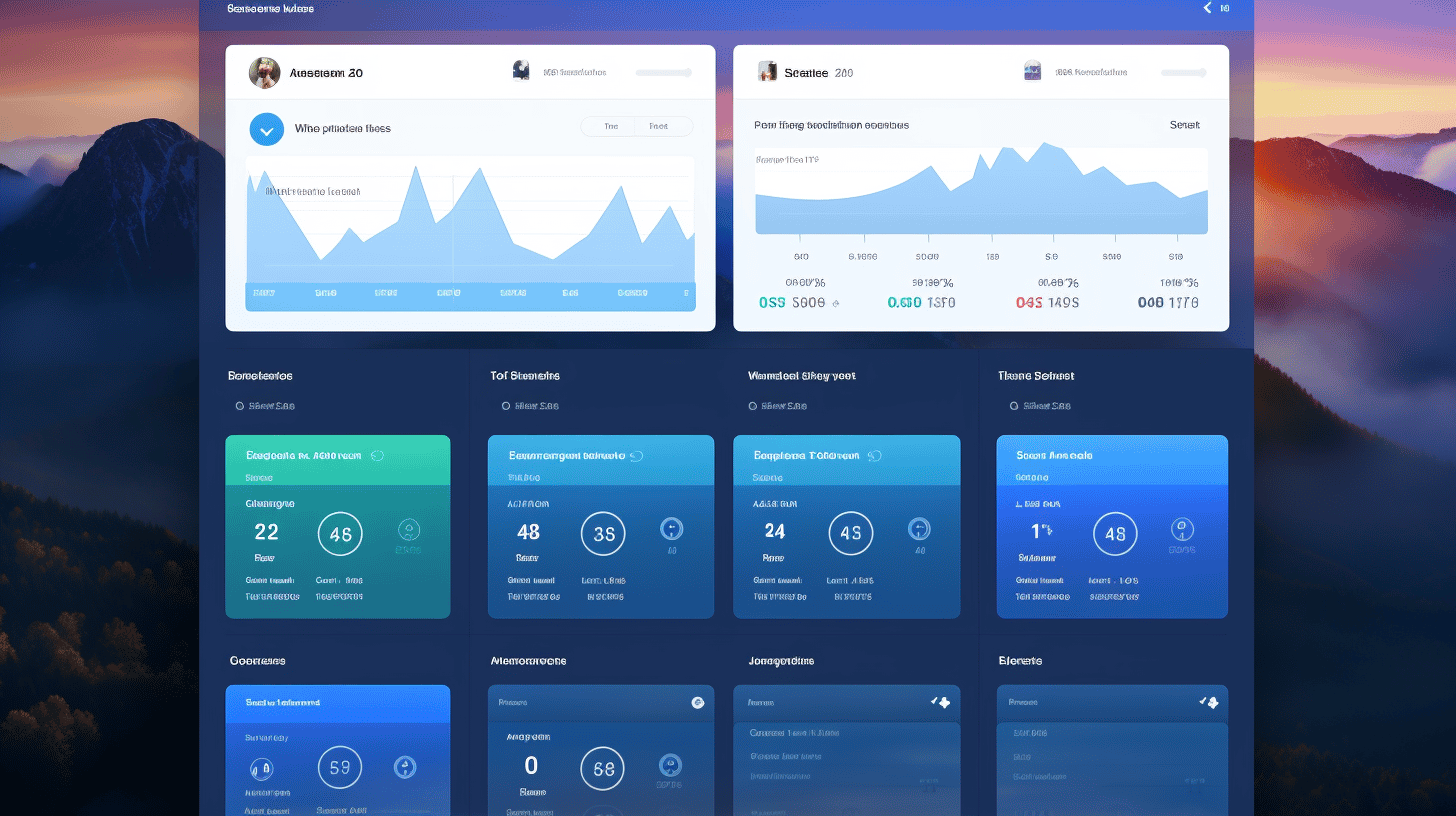In today’s digital age, having a powerful online presence is essential for any individual or business looking to succeed. And when it comes to creating and managing a website, WordPress has become the go-to platform for millions of users worldwide. But what exactly is WordPress, and why should you choose it for your website?
What is WordPress?
WordPress is a versatile and user-friendly content management system (CMS) that allows you to build and maintain websites without any coding knowledge or technical expertise. Originally launched as a blogging platform in 2003, it has since grown into a robust CMS that powers over 40% of all websites on the internet.
With WordPress, you have full control over the design, functionality, and content of your website. Whether you’re a small business owner, a blogger, or an aspiring entrepreneur, WordPress offers a powerful yet accessible platform to showcase your work, reach your audience, and grow your online presence.
Why Choose WordPress?
There are several reasons why WordPress has become the preferred choice for website management:
- User-Friendly Interface: WordPress boasts an intuitive and user-friendly interface, making it easy for beginners to navigate and manage their websites. You don’t need to be a technical expert to create and update your site.
- Flexibility: With thousands of free and premium themes and plugins to choose from, you can customize your website to suit your unique needs. Whether you’re running a personal blog or an e-commerce store, WordPress has the tools to make your vision a reality.
- Search Engine Optimization (SEO) Benefits: WordPress is built with search engine optimization in mind. It provides features like clean code, customizable URLs, and SEO plugins that help improve your website’s visibility and rankings on search engines.
- Active and Supportive Community: WordPress boasts a vibrant community of developers, designers, and users who actively contribute to its development and provide support. With such a strong community, you can find answers to your questions and solutions to any issues you may encounter.
Are you ready to dive into the world of WordPress and unlock the potential of your website? In the upcoming sections, we’ll guide you through the process of setting up and managing your WordPress website, exploring its various features and functionalities, and optimizing it for search engines. Let’s get started on your journey to mastering WordPress!
Understanding WordPress
Introduction
In today’s digital landscape, having a strong online presence is vital for individuals and businesses alike. One of the most popular ways to create and manage a website is through a content management system (CMS) called WordPress. With its user-friendly interface and powerful features, WordPress has become the go-to option for website development. In this article, we will delve into the fundamentals of WordPress, exploring what it is and why you should choose it as your CMS.
What is WordPress?
Exploring the Basics
WordPress is an open-source CMS that was initially developed as a blogging platform. However, over the years, it has evolved into a versatile tool that can be used to build websites of all kinds, from simple blogs to sophisticated e-commerce sites. Let’s take a closer look at some key aspects of WordPress:
- Open-source: WordPress is an open-source software, which means that its source code is freely available and can be modified by anyone. This feature has led to a vibrant community of developers who continuously work on improving and expanding its functionality.
- User-friendly interface: WordPress boasts an intuitive and user-friendly interface, making it accessible even to those without technical expertise. Its easy-to-use dashboard allows users to create, edit, and manage website content effortlessly.
- Flexible customization: WordPress offers a wide array of themes and plugins that allow users to customize their websites to suit their specific needs. Whether you’re looking to create a sleek business website or a stunning portfolio, WordPress provides the tools and flexibility to bring your vision to life.
- SEO-friendly: WordPress is inherently optimized for search engines, helping websites gain better visibility in search results. Its clean code, customizable permalinks, and plugin options make it easy to implement effective SEO strategies.
- Responsive design: With the increasing importance of mobile devices, having a responsive website is crucial. WordPress themes are designed to be mobile-friendly, ensuring that your website looks great and functions seamlessly on any screen size.
Why Choose WordPress?
- Versatility and Extensibility
- Large and Supportive Community
- Cost-effective Solution
WordPress’s versatility is one of its primary strengths. Whether you’re a small business owner, a blogger, or an e-commerce entrepreneur, WordPress can accommodate your needs. With its extensive library of themes and plugins, you can create a website that suits your unique requirements without the need for custom development.
Another significant advantage of choosing WordPress is its vast and supportive community. With millions of users and developers worldwide, there is always someone ready to help answer your questions and provide guidance. From online forums to meetups and workshops, the WordPress community offers endless resources for learning and growth.
WordPress is a cost-effective solution for website development. As an open-source CMS, WordPress itself is free to use. While premium themes and plugins may come with a price tag, they are often more affordable than building a custom website from scratch. Moreover, the wealth of free themes and plugins available ensures that you can create a functional and attractive website without breaking the bank.
In conclusion, WordPress is a powerful and versatile CMS that has revolutionized the website development process. Its user-friendly interface, flexibility, and extensive customization options make it the top choice for individuals and businesses looking to establish an online presence. Whether you’re new to website development or an experienced developer, WordPress offers the tools and support needed to create a successful and visually appealing website. So, why wait? Start exploring WordPress today and unlock the potential of your online presence.
To learn more about the basics of WordPress, head over to Understanding WordPress Basics.
Setting Up Your WordPress Website
So, you’ve made the smart choice to create your own WordPress website. Congratulations! Now, let’s dive into the exciting process of setting it up. In this article, we’ll cover everything you need to know to get your website up and running smoothly.
Choosing a Domain Name
Before you can start building your website, you’ll need to choose a domain name. Your domain name is like your online address, and it plays a crucial role in branding and SEO. Here are a few tips to help you select the perfect domain name for your WordPress website:
- Keep it short and memorable: A shorter domain name is easier for your visitors to remember and type into their browsers. Avoid using complex or long domain names that are prone to misspellings.
- Reflect your brand: Your domain name should align with your brand identity and give visitors an idea of what your website is about. It should be relevant to your niche or business.
- Use keywords wisely: Including relevant keywords in your domain name can help improve your website’s search engine rankings. However, make sure it sounds natural and not too spammy.
- Consider the extension: The extension is the part that follows the dot in your domain name, such as .com or .org. While .com is the most popular and well-recognized extension, you can also consider other options that suit your website’s purpose.
Choose your domain name wisely, as changing it later on could have a negative impact on your website’s SEO and brand recognition. Take your time and brainstorm creative options that align with your goals and values.
Selecting a Hosting Provider
Now that you have your domain name sorted, it’s time to find a reliable hosting provider for your WordPress website. A hosting provider is essentially a service that stores your website’s files and makes them accessible to visitors on the internet. Here are a few key factors to consider when choosing a hosting provider:
- Reliability and uptime: Look for a hosting provider with a reputation for high uptime, ensuring that your website is always accessible to visitors.
- Speed and performance: A fast-loading website is essential for providing a seamless user experience. Choose a hosting provider that offers optimized server configurations and caching techniques for optimal performance.
- Scalability: As your website grows, you may need more resources to handle increased traffic. Make sure your hosting provider offers scalable plans that can accommodate your future needs.
- Support: In case you run into any technical issues or need assistance, it’s essential to have reliable customer support available. Look for a hosting provider that offers 24/7 support via multiple channels.
Installing WordPress
Once you have a domain name and hosting provider in place, it’s time to install WordPress on your website. Fortunately, most hosting providers nowadays offer one-click WordPress installations, making the process quick and easy. Here’s how you can get started:
- Access your hosting account: Log in to your hosting provider’s control panel or dashboard.
- Look for the WordPress installation option: It’s commonly found under the “Software” or “WordPress” section. Click on it to start the installation process.
- Configure your installation: You’ll be prompted to choose the domain on which you want to install WordPress. Select your desired domain, enter your website name and description, and create an admin username and password.
- Start the installation: Click on the install button to initiate the installation process. Wait for a few moments, and voila! Your WordPress website is installed and ready to be customized.
Setting up your WordPress website may seem daunting at first, but with the right guidance, it can be a breeze. Remember to choose a memorable domain name, find a reliable hosting provider, and install WordPress using a simple one-click installation process. With these steps in place, you’ll be well on your way to creating a stunning website that represents your brand and connects with your audience.
Now that you have a basic understanding of setting up your WordPress website, let’s explore the importance of cloud hosting for your WordPress-based shop. Learn More🚀
Exploring the WordPress Dashboard
The WordPress dashboard is the control center for managing your website and its various aspects. It provides an intuitive interface where you can navigate through different sections and perform tasks with ease. Whether you’re a beginner or an experienced user, understanding the WordPress dashboard is essential for effectively managing your website.
Navigation Menu 🚀
The navigation menu is located on the left-hand side of the WordPress dashboard. It serves as a primary way to access different sections and functions within WordPress. Here’s a breakdown of the main elements you’ll find in the navigation menu:
- Dashboard: This is the home screen of the WordPress dashboard, providing an overview of your site’s activity and important updates.
- Posts: This section allows you to create, edit, and manage your blog posts. You can organize your posts with categories and tags, schedule them for publishing, and even enable comments.
- Media: The media section is where you can upload and manage your images, videos, and other media files. You can also edit and organize your media library for easy access.
- Pages: Similar to posts, pages allow you to create and manage static content on your website. Pages are typically used for core information like about, contact, or services pages.
- Comments: This section enables you to moderate and reply to comments on your blog posts. You can approve or delete comments, mark them as spam, and even reply to engage with your audience.
- Appearance: Here, you can customize the visual aspects of your website. You can select themes, customize the site layout, manage menus and widgets, and even access the theme editor for advanced modifications.
- Plugins: Plugins are like add-ons that enhance the functionality of your WordPress website. In this section, you can install, activate, deactivate, and manage plugins to extend the capabilities of your site.
- Users: This section allows you to add and manage user accounts on your website. You can assign different roles and permissions to users, control their access, and even let visitors register and login.
- Settings: The settings section is where you can configure various aspects of your WordPress site. You can manage general site settings, customize permalinks, set up reading and writing preferences, and more.
Dashboard Home ✨
The dashboard home provides a bird’s eye view of your website’s activity and essential information. Here, you’ll find widgets that display:
- At a Glance: Summarizes the total number of posts, pages, comments, and available themes and plugins on your site.
- Activity: Shows the latest activity, including recent comments, published posts, and upcoming scheduled posts.
- Quick Draft: Allows you to create new blog posts without leaving the dashboard.
- News: Provides the latest news from the official WordPress blog.
Updates Section 🔄
The updates section in the WordPress dashboard is crucial for maintaining the security and performance of your website. It notifies you when updates are available for WordPress core, themes, and plugins. Staying up to date with these updates ensures that your site has the latest features, bug fixes, and security patches.
Adding New Posts & Pages ➕
Creating new posts and pages is one of the fundamental tasks in managing a WordPress website. The WordPress dashboard provides a simple and user-friendly interface for adding and editing content. Here’s how you can add new posts and pages:
- Go to the “Posts” or “Pages” section in the navigation menu.
- Click on the “Add New” button.
- Enter a title for your post/page in the respective field.
- Add your content using the visual editor or the text editor, depending on your preference.
- Format your content using the formatting options available.
- Add media (images, videos) or other elements to enhance your content.
- Configure settings like categories, tags, featured images, and publishing options.
- Click the “Publish” button to make your post/page live on your website.
With these simple steps, you can create engaging blog posts and informative pages for your WordPress website!
In conclusion, the WordPress dashboard is your go-to place for managing all aspects of your website. From creating and managing content to customizing the appearance and adding functionality, the dashboard offers a powerful and user-friendly interface. Exploring the different sections and features of the WordPress dashboard will empower you to take full control of your website and provide the best experience for your visitors.
Themes and Plugins
Themes and plugins play a crucial role in the functionality and design of a WordPress website. They are powerful tools that allow you to customize your site to meet your specific needs and create a visually appealing online presence. In this section, we will explore the importance of themes and plugins, how they work, and how to install them on your WordPress website.
Understanding Themes
A theme is essentially the visual design and layout of your website. It determines how your website looks, including the font styles, color schemes, page layouts, and overall appearance. Think of it as the “skin” that gives your site its unique look and feel.
Themes can be customized to suit various industries or niches, such as business, photography, e-commerce, blogging, and more. When choosing a theme, it’s essential to consider your website’s purpose and target audience. A theme that aligns with your brand identity and engages your visitors can significantly enhance the user experience.
Understanding Plugins
Plugins, on the other hand, add functionality to your WordPress website. They are like little software programs that extend the capabilities of your site beyond its core features. With plugins, you can add contact forms, social media sharing buttons, e-commerce functionality, SEO optimization tools, and much more.
WordPress offers a vast library of plugins, both free and premium, created by developers worldwide. These plugins can be installed and activated on your site with just a few clicks, saving you time and effort. You can browse through the plugin repository from your WordPress dashboard or explore external marketplaces for specialized plugins.
How to Install Themes and Plugins
Now that we understand the importance of both themes and plugins let’s explore how to install them on your WordPress website.
Installing Themes:
- Log in to your WordPress dashboard.
- Navigate to “Appearance” and click on “Themes”.
- Click on the “Add New” button at the top of the page.
- Here you can browse through the featured, popular, or latest themes, or use the search bar to find a specific theme.
- Once you find a theme you like, click on the “Install” button, and WordPress will automatically download and install it on your site.
- Finally, click on the “Activate” button to make the theme live on your website.
Installing Plugins:
- Log in to your WordPress dashboard.
- Navigate to “Plugins” and click on “Add New”.
- You can search for a specific plugin using the search bar, or browse through the featured, popular, or recommended plugins.
- Once you find a plugin you want to install, click on the “Install Now” button.
- After installation, click on the “Activate” button to make the plugin active on your site.
- Some plugins may require additional configuration or setup. You can access their settings from the “Plugins” page or a dedicated plugin menu in your dashboard.
Remember, while there are thousands of themes and plugins available, it’s essential to choose ones from reputable sources to ensure compatibility, security, and ongoing updates. For recommendations on reliable WordPress plugins, check out Recommended WP Plugins for a curated list of plugins that can enhance your site’s performance and functionality.
By understanding themes and plugins and how to effectively install them on your WordPress website, you can unlock endless possibilities for customization and optimization. Take the time to explore different options and experiment with various combinations to create a unique and engaging online presence.
Creating and Publish Content with WordPress
WordPress is a popular content management system that allows users to easily create and publish various types of content, from blog posts to multimedia-rich articles. With its user-friendly interface and powerful features, WordPress has become the go-to platform for content creators around the world. In this guide, we will explore some essential steps to help you get started with writing and publishing content using WordPress.
Writing your First Blog Post
Writing your first blog post can be an exciting and nerve-wracking experience. Here are some steps to help you get started:
- Login to your WordPress dashboard: After logging in, navigate to the “Posts” section in the sidebar and click on “Add New” to create a new blog post.
- Craft an attention-grabbing title: Your blog post title should be concise, engaging, and reflect the content of your post. Use emojis or special characters to add some flair to your title.
- Write your content: Use the text editor provided by WordPress to compose your blog post. Take advantage of formatting options such as headings, lists, and quotes to make your content more visually appealing.
- Add media: Enhance your blog post by incorporating images and videos. To add an image, click on the “Add Media” button, upload your image, and insert it into your blog post.
- Preview and publish: Before publishing your blog post, it’s always a good idea to preview it to ensure everything looks perfect. Once you’re satisfied with your content, hit the “Publish” button to make it live on your website.
Adding Images & Videos
Images and videos are essential for visually enhancing your content and engaging your readers. Here’s how you can add them to your WordPress posts:
- Image upload: To add an image, click on the “Add Media” button while editing your post. From there, you can upload an image from your computer or choose one from your media library. Once uploaded, you can customize the image’s alignment, size, and add captions if necessary.
- Video embedding: If you have a video hosted on platforms like YouTube or Vimeo, you can easily embed it in your WordPress post. Simply copy the video’s embed code, switch to the HTML editor in WordPress, and paste the code where you want the video to appear.
Creating Categories & Tags
Organizing your content using categories and tags helps both you and your readers navigate your website more effectively. Here’s how you can create categories and tags in WordPress:
- Categories: To create a new category, go to the “Posts” section in your WordPress dashboard and click on “Categories.” Enter a name for your category, add a slug (the URL-friendly version of the category name), and specify a parent category if desired. Click “Add New Category” to save your changes.
- Tags: Tags are similar to categories but provide more specific details about your content. To add tags to a blog post, look for the “Tags” section in the editor’s right sidebar. Enter relevant keywords or phrases separated by commas and hit Enter. WordPress will automatically create new tags or suggest existing ones based on what you’ve entered.
Comment Moderation
Engaging with your readers through comments is an essential part of building a community around your content. However, it’s crucial to moderate comments to prevent spam and maintain a positive environment. Here are some comment moderation tips for WordPress:
- Enable comment moderation: In your WordPress dashboard, navigate to “Settings” and click on “Discussion.” Check the box that says “Comment must be manually approved” to ensure you have control over which comments are published on your website.
- Manage comments: Review comments regularly and delete any that are spam or violate your website’s comment policy. You can also reply to comments to engage with your readers and build a relationship.
By following these steps, you can create and publish captivating content using WordPress. Whether you’re a beginner or a seasoned writer, WordPress provides the necessary tools to enhance your creativity and connect with your audience. So start writing, adding multimedia elements, organizing your content, and engaging with readers through comments – unlock the full potential of WordPress today!
Improving WordPress Website with SEO
🚀 Welcome to the world of improving your WordPress website with SEO! Whether you’re a seasoned website owner or just starting out, this article aims to help you optimize your website for search engines and boost its visibility in search results. Let’s dive in and explore some key strategies and best practices!
Understanding SEO
Search Engine Optimization (SEO) is the practice of optimizing your website to improve its visibility in search engine results pages. When a user searches for a specific keyword or phrase, search engines like Google evaluate various factors to determine the most relevant and authoritative websites to display.
Here are a few key points to keep in mind when it comes to understanding SEO:
- Keywords: Keywords are words or phrases that users search for. By incorporating relevant keywords into your website content, you can improve your chances of appearing in search results.
- On-page optimization: This refers to optimizing various elements on your website, including titles, headings, meta tags, and URLs, to make them more search engine-friendly.
- Off-page optimization: Off-page optimization involves techniques such as link building, social media marketing, and online reputation management to improve your website’s authority and credibility.
- User experience: Search engines prioritize websites that offer a positive user experience. This includes factors like page speed, mobile-friendliness, and easy navigation.
WordPress SEO Best Practices
Now that you have a basic understanding of SEO, let’s explore some best practices specifically for optimizing WordPress websites:
- Choose a SEO-friendly theme: Selecting a theme that is designed with SEO in mind can give your website a head start. Look for themes that are lightweight, fast, and follow best practices for code structure.
- Optimize your permalinks: Permalinks are the permanent URLs that point to your website’s content. Customize your permalink structure to include relevant keywords for improved visibility.
- Install an SEO plugin: WordPress offers a variety of plugins that can help you enhance your SEO efforts. Some popular options include Yoast SEO, All in One SEO Pack, and Rank Math. These plugins provide valuable features such as keyword optimization, sitemap generation, and meta tag management.
- Create high-quality, keyword-rich content: Content is still king in the SEO world. Produce well-written, informative, and engaging content that incorporates relevant keywords. Regularly update and add fresh content to keep your website dynamic.
- Optimize your images: Large image files can slow down your website. Compress and optimize your images without compromising quality to improve page speed. Also, add descriptive alt tags to your images to enhance accessibility and provide more context to search engines.
- Ensure your website is mobile-friendly: With the majority of internet users browsing on mobile devices, having a responsive, mobile-friendly website is essential. Optimize your site for different screen sizes and ensure that it loads quickly on mobile devices.
- Improve website speed: Page speed is a crucial ranking factor. Optimize your website’s performance by minimizing code, leveraging browser caching, and reducing server response time. Tools like Google PageSpeed Insights can help you identify areas for improvement.
Recommended SEO Plugins for WordPress
WordPress offers a multitude of plugins to enhance your SEO efforts. Here are three highly recommended plugins:
- Yoast SEO: This plugin is a comprehensive SEO solution designed to help you optimize your website’s content, meta tags, XML sitemaps, and more. It provides a wide range of features and an easy-to-use interface.
- All in One SEO Pack: As the name suggests, this plugin offers a complete suite of SEO tools. It includes features like XML sitemap generation, Google Analytics integration, and advanced options for customization.
- Rank Math: A relative newcomer in the SEO plugin space, Rank Math has gained popularity for its powerful features and user-friendly interface. It offers advanced schema markup, keyword optimization, and a built-in redirection manager.
Remember, these plugins are not magic bullets, but rather tools to assist you in your SEO efforts. Put in the time and effort to learn and implement effective SEO practices alongside these plugins for optimal results.
Now that you have a solid understanding of SEO and some WordPress-specific best practices, it’s time to put your newfound knowledge into action. Stay tuned for more insightful articles and tips to help you improve your WordPress website with SEO! 🌟
Maintaining Your WordPress Website
Regular Updates
Keeping your WordPress website up to date is crucial for its overall performance, security, and functionality. Regular updates not only ensure that you have access to the latest features and improvements but also help protect your site from vulnerabilities and potential attacks. Here are a few reasons why regular updates are essential:
- Security: Updates often include patches for security vulnerabilities that have been discovered. By keeping your WordPress core, themes, and plugins up to date, you’re reducing the risk of your website being compromised by hackers.
- Bug Fixes: Updates also address any bugs or errors that have been found in the software. These bugs could potentially affect your website’s performance or cause unexpected issues, so it’s essential to have them fixed as soon as possible.
- Compatibility: With regular updates, you can ensure that your website is compatible with the latest versions of WordPress and other plugins. This compatibility is crucial for seamless integration and optimal performance.
- Improved Features: Updates often bring new and improved features to your WordPress site, enhancing its functionality and providing you with more options for customization and growth.
To update your WordPress website, follow these simple steps:
- Backup Your Website: Before performing any updates, it’s always a good idea to create a backup of your website. This way, if anything goes wrong during the update process, you can easily restore your site to its previous state.
- Update WordPress Core: Start by updating the WordPress core to the latest version. You can do this by going to your WordPress dashboard, navigating to the Updates tab, and clicking on the “Update Now” button.
- Update Themes and Plugins: After updating the core, it’s time to update your themes and plugins. Go to the Themes tab and update each theme individually. Then, head to the Plugins tab and update each plugin that has an available update.
Remember to check for plugin compatibility with the latest WordPress version before updating, as some plugins may not be compatible and could cause issues on your website.
Regularly updating your WordPress website is a fundamental part of website maintenance. By staying on top of updates, you can ensure the security, stability, and performance of your website. 💪
Learn more about WordPress security measures to keep your website protected from potential threats and attacks.
Conclusion
In conclusion, mastering WordPress is the key to successful website management for non-techies. By understanding the basics of WordPress, setting up your website, exploring the dashboard, and utilizing themes and plugins, you can create a professional and engaging online presence.
Content creation is made easy with WordPress, allowing you to write blog posts, add media, and organize your content with categories and tags. You can also enhance your website’s visibility with SEO practices and plugins.
It is important to regularly maintain your WordPress website by keeping it updated, performing backups, and implementing security measures. This ensures the smooth running and security of your website.
Overall, WordPress is a powerful platform that empowers non-techies to take control of their online presence. With the right tools and knowledge, you can create a stunning website that represents your brand and meets your goals.
If you’re looking for a premium managed WordPress hosting platform that simplifies infrastructure, offers expert support, and provides proactive monitoring, consider checking out Managed-WP.™. They are committed to providing a seamless WordPress experience with their robust features and 24/7/365 support. Take your website to the next level with Managed-WP.™!
Frequently Asked Questions
- Do I need technical knowledge to manage a WordPress website?
No, you don’t need technical knowledge to manage a WordPress website. WordPress is designed to be user-friendly and intuitive, allowing even non-techies to easily manage and update their websites.
- Are there any prerequisites to mastering WordPress?
There are no strict prerequisites to mastering WordPress. However, having basic computer skills and a willingness to learn and explore the platform can greatly enhance your experience and understanding of website management.
- How can I learn to master WordPress?
You can master WordPress through various resources such as online tutorials, video courses, blog articles, and community forums. Additionally, practicing hands-on with a WordPress website and experimenting with its features will help you become more proficient.
- What are some important aspects of WordPress website management?
Some important aspects of WordPress website management include regular updates of WordPress core, themes, and plugins; implementing security measures such as strong passwords and backups; optimizing website speed and performance; and regularly creating and publishing quality content.
- Can I manage multiple WordPress websites simultaneously?
Yes, you can manage multiple WordPress websites simultaneously using various tools and techniques such as website management platforms, multisite setups, or managing them individually through a central dashboard like WordPress.com or a hosting provider’s control panel.