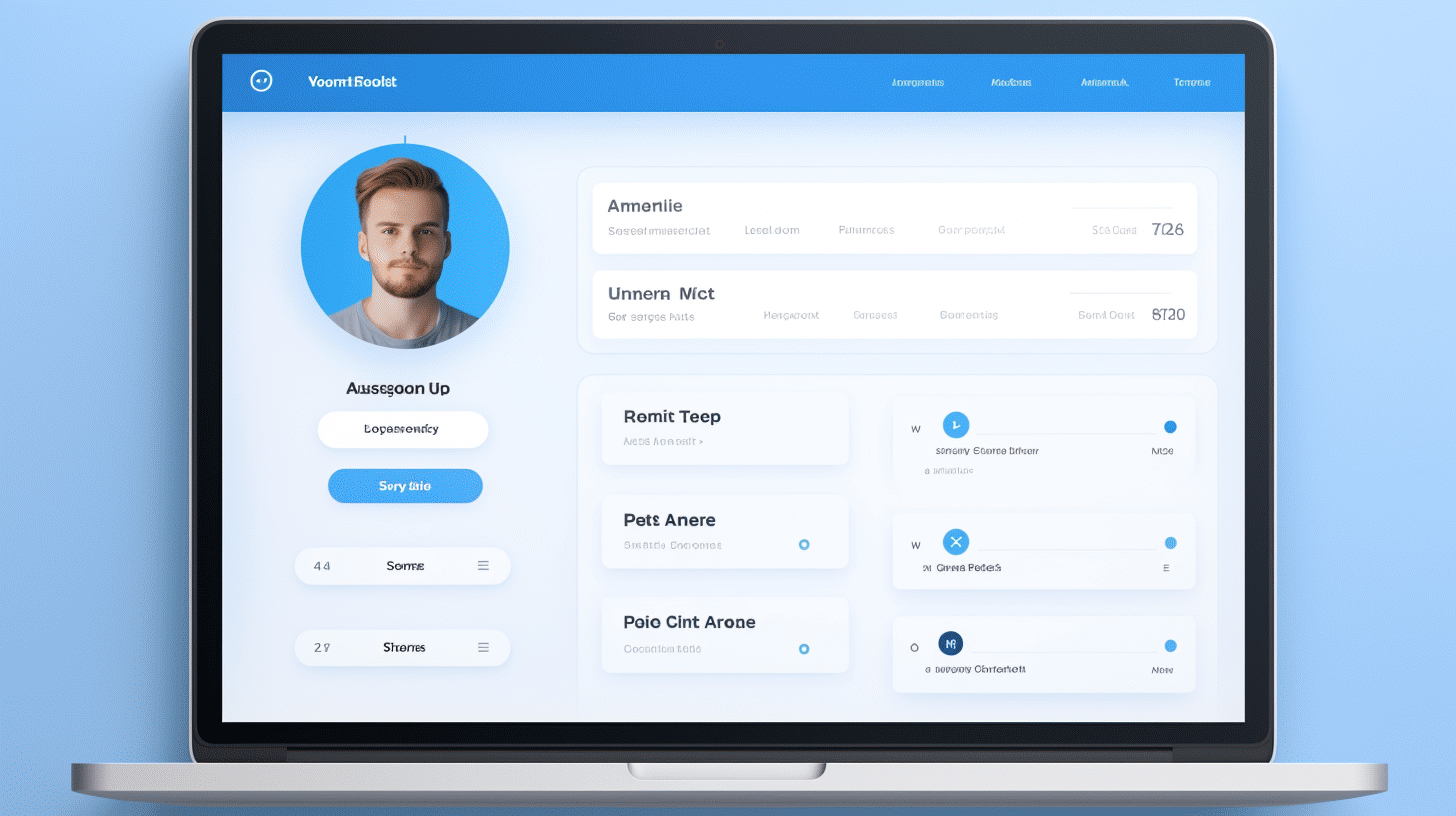In today’s digital age, having a well-curated online presence is crucial. Whether you’re a blogger, business owner, or simply an avid WordPress user, one important element of your online identity is your profile picture. Your profile picture is often the first thing that people see when they come across your WordPress profile, and it can leave a lasting impression.
Updating your profile picture on WordPress is a simple yet effective way to personalize your online brand. By adding a photo that represents your unique identity or showcases your business, you can make a memorable impression on your audience and establish a sense of trust and credibility. In this article, we’ll explore various methods and plugins that make it effortless to update your WordPress user profile picture.
📸 So, if you’re ready to enhance your online presence and put your best face forward, let’s dive into the world of profile picture customization on WordPress!
Updating Profile Picture on WordPress
In today’s digital age, personalization is key. Your profile picture is often the first impression you make on others in the online world. It speaks volumes about your personality, professionalism, and attention to detail. When it comes to WordPress, the world’s most popular website builder, updating your profile picture is a breeze. In this article, we will explore two ways to update your profile picture on WordPress: using the Gravatar dashboard and utilizing a plugin.
Using the Gravatar Dashboard 👤
Gravatar (Globally Recognized Avatar) is a web service owned by Automattic, the same company behind WordPress. It allows you to create a global profile picture that follows you across various websites, including WordPress. Here’s how you can update your profile picture on WordPress using the Gravatar dashboard:
- Sign up or log in to Gravatar: Visit the Gravatar website and sign up for an account if you don’t have one already. If you already have a WordPress.com account, you can use the same credentials to log in to Gravatar.
- Add an email address: To link your profile picture to your WordPress account, make sure the email address associated with your WordPress account is added to your Gravatar account.
- Choose or upload your profile picture: On the Gravatar dashboard, you can choose an existing profile picture from the available options or upload a new one. Make sure to use an image that represents you or your brand effectively.
- Set the rating: Gravatar allows you to specify the rating for your profile picture, ensuring its appropriateness across different websites. Choose a rating that aligns with your desired audience and brand image.
- Save and update: Once you’re satisfied with your profile picture selection and rating, make sure to save the changes. Your updated profile picture will now be visible on WordPress and any other websites that use Gravatar.
Using a Plugin 📷
If you prefer a more streamlined approach or want additional customization options, using a WordPress plugin dedicated to profile picture management might be the way to go. Here’s how you can update your profile picture on WordPress using a plugin:
- Choose a profile picture plugin: There are several reputable profile picture plugins available in the WordPress plugin repository. Some popular options include Simple Local Avatars and WP User Avatar. Install and activate the plugin of your choice.
- Navigate to your user profile: Go to your WordPress dashboard and click on “Users” and then “Your Profile.” This will take you to your personal profile settings.
- Upload or choose a profile picture: Look for the section dedicated to profile pictures or avatars within your user profile settings. Use the plugin’s functionality to either upload a new picture from your computer or select an existing image from your media library.
- Adjust settings and save: Depending on the plugin you’re using, you may have additional options for customizing your profile picture. These can include crop tools, image resizing, and more. Make any necessary adjustments and remember to save your changes.
By following either the Gravatar dashboard method or utilizing a profile picture plugin, you can easily update your profile picture on WordPress. Remember, your profile picture plays an integral role in how others perceive you in the online world. So, take the time to select or create an image that accurately represents your personal or professional brand. Happy updating!
Popular Methods for Changing Profile Pictures
In today’s digital age, changing profile pictures has become a common practice for individuals and businesses alike. Whether you want to update your social media profile, add a new headshot to your professional website, or simply refresh your online persona, there are several popular methods for changing profile pictures in WordPress.
Using a Free Plugin
One of the easiest and most efficient ways to change your profile picture in WordPress is by using a free plugin. These plugins offer users a variety of options and functionalities to customize their profile images. Here are a few key benefits of using a free plugin:
- Easy Installation: Installing a plugin is a breeze, even for those with limited technical knowledge. Simply navigate to the “Plugins” section in your WordPress dashboard, search for a profile picture plugin, and click “Install” and “Activate”.
- Customization Options: Free plugins often come with a range of customization options, allowing you to crop, resize, and add filters to your profile picture. Some plugins even offer advanced features like adding frames or stickers to your image.
- User-Friendly Interface: Most profile picture plugins feature a user-friendly interface that makes it easy to navigate and edit your picture. With just a few clicks, you can have a brand new profile picture that perfectly represents you or your brand.
One popular free plugin for changing profile pictures in WordPress is Simple Local Avatars. This plugin allows users to upload and manage custom avatars directly from their WordPress dashboard.
WordPress Mobile Application
For those who prefer to make changes on the go, the WordPress mobile application provides a convenient way to change profile pictures. Available for both iOS and Android devices, the WordPress app allows users to manage their websites from anywhere. Here’s why using the WordPress mobile application is a popular choice:
- Convenience: With the mobile app, you can change your profile picture anytime, anywhere. Whether you’re traveling, attending an event, or simply away from your computer, the app keeps you connected to your WordPress site.
- Easy Editing: The mobile app features an intuitive interface that makes editing your profile picture a breeze. Simply navigate to your profile settings, tap on your current picture, and choose a new photo from your device’s gallery or take a new one on the spot.
- Instant Updates: Once you’ve changed your profile picture using the mobile app, the changes are instantly reflected on your WordPress site. No need to wait or manually refresh the page on your computer.
Whether you’re using the Android or iOS version, the WordPress mobile application ensures that you can easily change your profile picture on the go. Visit the WordPress Mobile Apps page to download the app for your device.
With these popular methods for changing profile pictures in WordPress, you can effortlessly update your online presence and showcase your best self. Whether you choose to use a free plugin or the WordPress mobile application, the process is quick, user-friendly, and allows you to put your best foot forward in the digital realm. 📷✨
Adding Custom Profile Images
WordPress is a powerful and versatile platform that allows users to create and manage their own websites. One aspect of customization that often gets overlooked is the ability to add custom profile images for users. While WordPress doesn’t provide a built-in feature for this, there are several plugins available that can do the job seamlessly.
Plugins for Adding Custom Profile Pictures
Plugins like Simple Local Avatars and WP User Avatars are excellent options for WordPress users who want to add custom profile pictures to their sites. These plugins are simple to install and provide an intuitive interface for users to upload and manage their profile images.
Here are some key features of these plugins:
- Simple Local Avatars: This plugin allows users to upload profile pictures directly from their computers or choose an image from their media library. The uploaded images are associated with the user’s account and can be displayed throughout the site. Users can also remove or change their profile picture at any time.
- WP User Avatars: With WP User Avatars, users can upload a custom profile image or choose an avatar from a library of default options. This plugin integrates seamlessly with the WordPress user management system, making it easy to assign avatars to specific users or user roles. It also ensures that the avatars are displayed consistently across the site.
Adding custom profile images to a WordPress site can greatly enhance the user experience and add a personal touch. Whether it’s for an online community, a membership website, or a blog with multiple authors, allowing users to showcase their individuality through profile pictures can foster a sense of belonging and engagement.
In conclusion, while WordPress doesn’t come with a built-in feature for adding custom profile images, the availability of plugins like Simple Local Avatars and WP User Avatars fill this void. These plugins provide an intuitive interface for users to upload and manage their profile pictures. By incorporating these plugins into your WordPress site, you can give your users the ability to personalize their profiles and enhance the overall user experience.
Enhanced Profile Management and Customization
In today’s digital landscape, having a personalized and well-managed online profile is essential for individuals and businesses alike. It not only helps you make a strong first impression but also allows you to showcase your expertise, connect with others in your industry, and build a reputable online presence. Fortunately, with the help of profile management plugins, you can take your profile to the next level, adding customization options that make it truly unique to you.
Profile Management Plugins
When it comes to enhancing your profile, there are several plugins available that can help you achieve the level of customization and control you desire. Let’s take a look at a couple of popular options:
- PublishPress Authors Plugin: This powerful plugin enables authors to take charge of their own profiles and make updates as needed. With the ability to edit their personal information, add a profile picture, and even include a bio and social media links, authors can create a profile that truly reflects who they are. Whether you’re a blogger, journalist, or content creator, the PublishPress Authors plugin empowers you to manage your online presence with ease.
- ProfileGrid: If you’re looking to create different profile structures for various groups or communities, ProfileGrid is the perfect solution. This plugin allows you to design unique profile layouts based on user roles and permissions. Whether you have multiple teams within your organization or a community of users with different interests, ProfileGrid enables you to tailor each profile structure to meet the specific needs of your users. From custom fields to privacy settings, this plugin offers a wide range of customization options.
By utilizing these profile management plugins, you can ensure that your online presence accurately represents who you are and what you do. Whether you’re an individual looking to showcase your skills or a company wanting to highlight your team members, having control over your profile is crucial. With the ability to easily edit and customize your profile information, upload professional headshots, and include relevant details, you can take your online presence to new heights.
Remember, your profile is often the first impression that people have of you or your business. Make sure it stands out and leaves a lasting impression by implementing enhanced profile management and customization options with these plugins.
“Enhance your online presence with profile management plugins like PublishPress Authors and ProfileGrid.”
Syncing Profile Pictures from External Sources
Updating your WordPress user profile picture is a great way to personalize your online presence. But did you know that you can sync your profile picture from external sources? This means that you don’t have to upload a new image manually; instead, your profile picture can be automatically synced from another platform or website. How convenient is that?
Syncing your profile picture from an external source can save you time and effort, especially if you already have a well-established online presence on other platforms. Let’s explore how you can effortlessly sync your profile picture on WordPress.
Avatar Sync Plugin
One popular method for syncing profile pictures from external sources is by using the Avatar Sync plugin. This handy plugin allows you to connect your WordPress account with various platforms such as Gravatar, Twitter, Facebook, and more. With the Avatar Sync plugin, your profile picture will automatically update on WordPress whenever you change it on the connected platform.
Here’s how the Avatar Sync plugin works:
- Install and activate the Avatar Sync plugin from the WordPress plugin repository.
- Navigate to the plugin settings in your WordPress dashboard.
- Connect your WordPress account with the desired external platform or website.
- Configure the plugin settings to determine how often you want your profile picture to sync.
- Save your settings, and voila! Your profile picture will now be synced from the connected platform.
Using a plugin like Avatar Sync is a convenient way to ensure that your profile picture is always up-to-date across multiple platforms. It eliminates the need for manual uploads and saves you from the hassle of keeping track of different profile pictures on different websites.
So, whether you want to sync your profile picture from Gravatar, Twitter, Facebook, or any other platform, the Avatar Sync plugin has got you covered. Embrace the power of automation and effortlessly sync your profile picture on WordPress!
🌟 Pro Tip: You can use the Avatar Sync plugin in combination with other profile management plugins to further enhance and customize your WordPress user profile. Stay tuned for our next section on enhanced profile management and customization options!
Now that you know how to sync your profile picture from external sources, you can easily keep your WordPress user profile updated without lifting a finger. So go ahead and give it a try – let the Avatar Sync plugin do the work for you!
Frequently Asked Questions
- How can I update my WordPress user profile picture?
To update your WordPress user profile picture, go to your WordPress dashboard, navigate to Users > Your Profile, scroll down to the Profile Picture section, click on the ‘Choose Image’ button, select the desired image from your computer, and click on the ‘Update Profile’ button to save the changes.
- What are the recommended dimensions for a WordPress user profile picture?
The recommended dimensions for a WordPress user profile picture are typically 150×150 pixels. However, the dimensions may vary depending on your WordPress theme and personal preferences.
- Can I use a Gravatar as my WordPress user profile picture?
Yes, you can use a Gravatar as your WordPress user profile picture. A Gravatar is a globally recognized avatar that you can associate with your email address, and it will automatically appear on various websites, including WordPress, when the email address is used.
- Are there any plugins available to enhance the WordPress user profile picture functionality?
Yes, there are several plugins available to enhance the WordPress user profile picture functionality. Some popular plugins include WP User Avatar, Simple Local Avatars, and Avatar Manager. These plugins offer additional features such as custom avatars, social media profile picture integration, and bulk avatar upload.
- Can I upload a profile picture for other WordPress users on my website?
No, as a user with a specific role on your WordPress website, you cannot directly upload a profile picture for other users. Each user needs to update their own profile picture using their individual WordPress accounts.