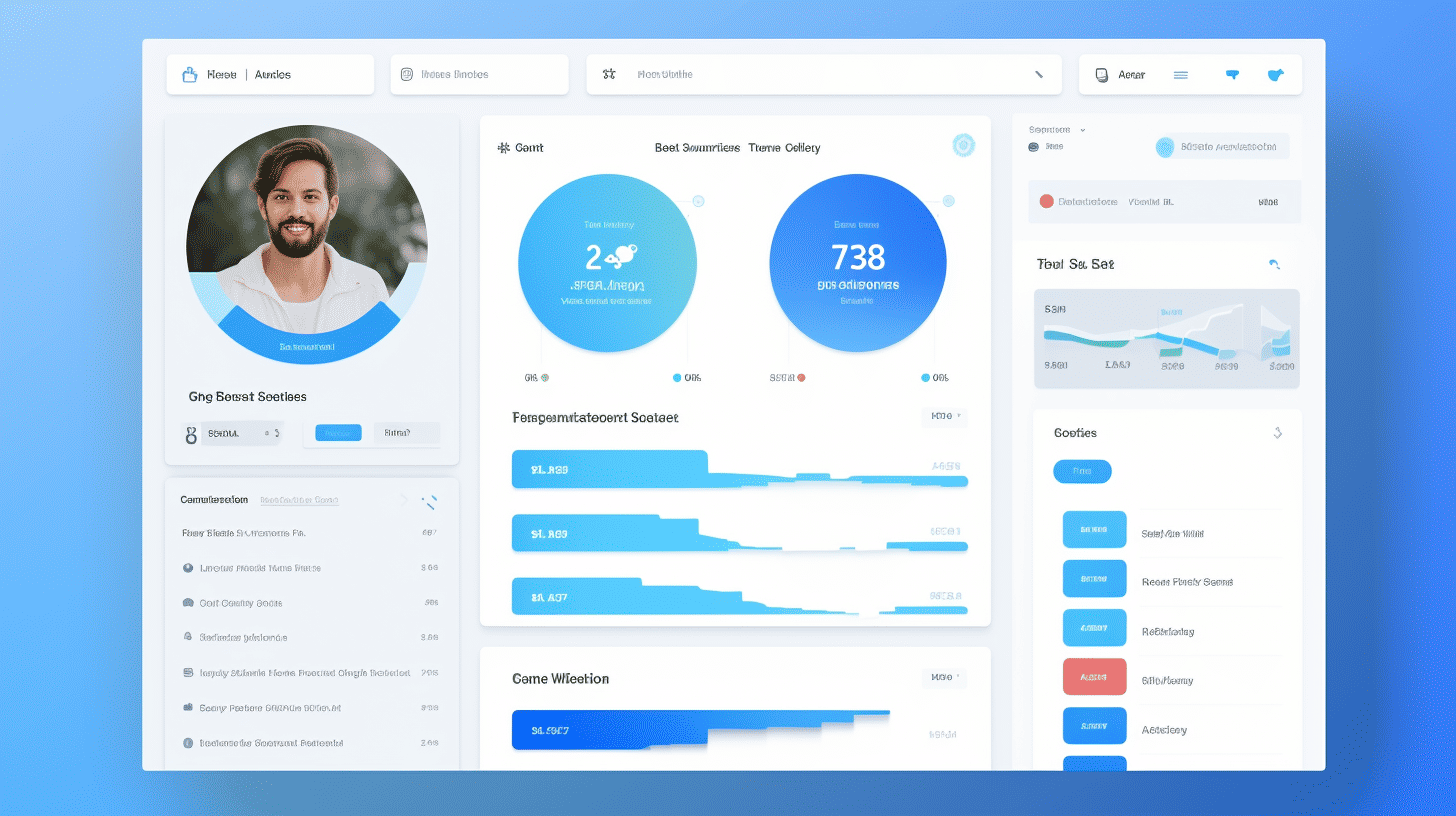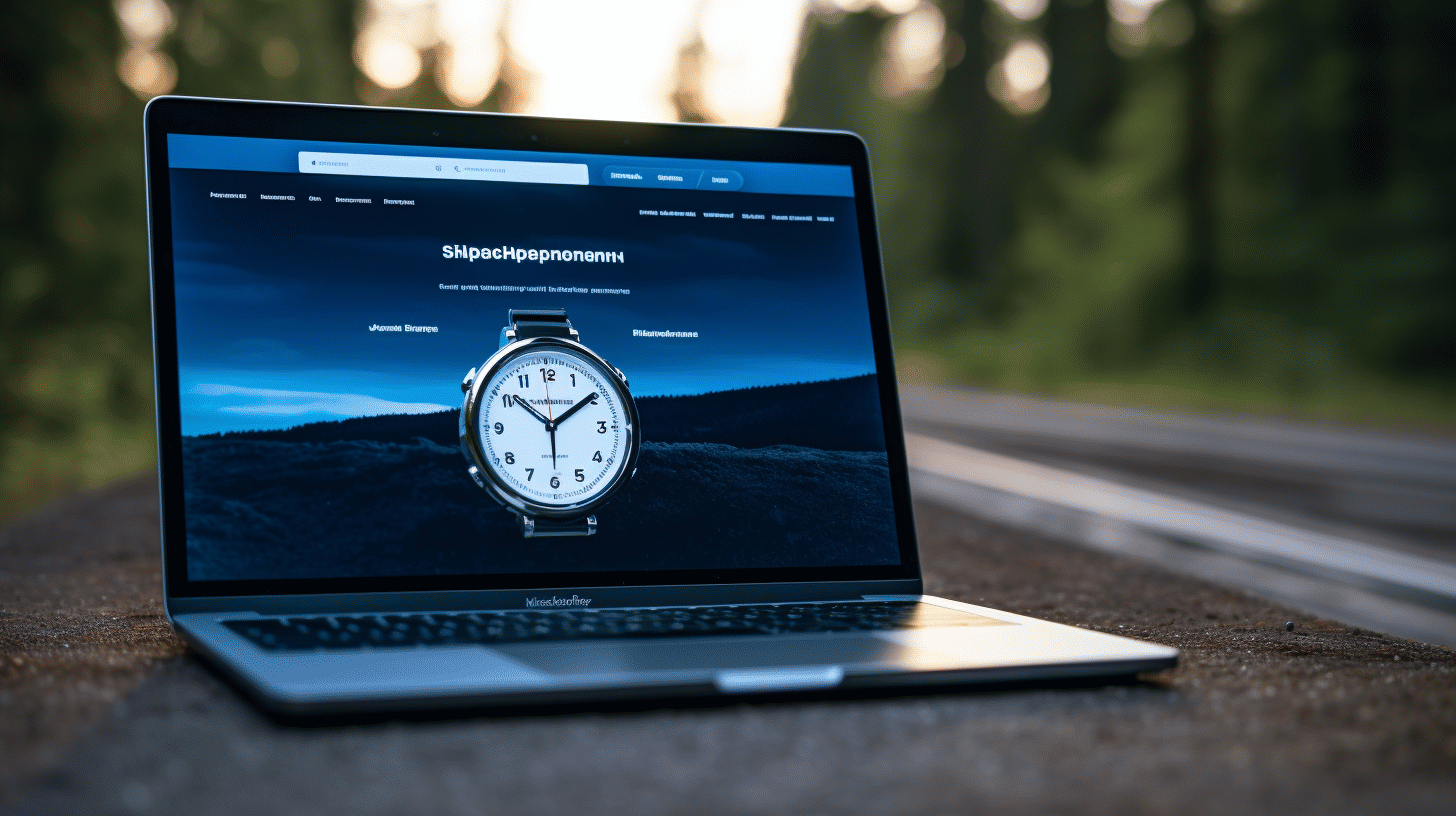In the bustling world of WordPress, managing user roles and capabilities is an essential aspect of maintaining a secure and organized website. Have you ever wondered how to effectively control what users can and can’t do on your site? Look no further, because this article will guide you through the ins and outs of user role and capability management in WordPress.
User roles in WordPress determine the level of access and control that individuals have within the website. From Administrators who hold the keys to the kingdom to Subscribers who simply consume content, each role plays a unique role in maintaining the integrity of your website.
On the other hand, user capabilities dictate specific actions that users can perform within their assigned roles. Whether it’s creating and editing posts, publishing content, or managing categories, understanding these capabilities is crucial for proper role allocation.
This article will not only explore the various user roles and capabilities available in WordPress but also provide valuable insights into best practices for managing them effectively. We’ll delve into advanced techniques, such as creating custom user roles and assigning custom capabilities, that allow for greater flexibility and control.
By implementing effective user role and capability management practices, you can enhance the security, efficiency, and organization of your WordPress site. So, let’s dive in and discover how to master this fundamental aspect of WordPress administration.
“Effective user role and capability management is the key to maintaining a secure and well-organized WordPress site.”
Understanding User Roles in WordPress
WordPress is a powerful content management system that allows you to create, publish, and manage your website with ease. One of the great features of WordPress is the ability to assign different user roles to individuals who have access to your site. Understanding these user roles is essential for effectively managing your WordPress site and controlling who has access to specific features and functionalities.
Let’s explore the various user roles in WordPress and what each role entails:
Administrator 👑
The administrator is the highest level of access in WordPress. This role has complete control over the site and can perform a wide range of tasks, including:
- Managing all content, themes, and plugins
- Creating and managing user accounts
- Changing site settings and configurations
- Installing and updating WordPress core and plugins
- Moderate comments and even delete other users’ content
In short, the administrator role holds the keys to the kingdom, making it crucial to assign this role only to trusted individuals who need full control over your WordPress site.
Editor ✍️
The editor role is ideal for those responsible for managing and editing content on your website. Editors can:
- Create, edit, publish, and delete their own content
- Approve and publish others’ content
- Moderate comments on the site
- Manage categories and tags
You can assign the editor role to individuals who need to have access to and control over the content creation and publication process without the need for administrative functions.
Author 📝
Authors are responsible for creating, editing, and publishing their own content. This role is suitable for individuals who contribute content regularly, but do not require administrative or editorial control. Authors can:
- Create, edit, and publish their own posts
- Upload media files
- View and edit comments on their posts
Assigning the author role is a great way to give certain individuals ownership over their content while maintaining overall control and moderation on your WordPress site.
Contributor 💡
A contributor is a user role that allows individuals to contribute content to the website without the ability to publish it themselves. Contributors can:
- Create and edit their own posts
- Submit their posts for review by an editor or administrator
- View comments on their posts
Contributors have limited access to the site’s backend, making this role suitable for guest bloggers or users who regularly provide content but don’t have publishing privileges.
Subscriber 👥
The subscriber role has the most limited access in WordPress. Subscribers are typically individuals who sign up for an account on your site to receive updates or access certain member-only content. Subscribers can:
- View and update their own profile
- Leave comments on posts
This role is commonly used for managing user registrations and providing restricted access to specific content.
Understanding the different user roles in WordPress empowers you to effectively manage your website and control access to its various features and functionalities. By assigning the appropriate user role to each individual, you can streamline your workflows, protect sensitive information, and maintain overall site security. So, take the time to assess the needs of your team or contributors and assign user roles accordingly, ensuring everyone has the right level of access for their responsibilities.
Understanding User Capabilities in WordPress
WordPress is a popular content management system that allows users to create and manage their own websites. One of the key aspects of WordPress is the ability to have multiple users with different roles and capabilities. This allows website owners to delegate tasks and maintain control over their site’s content. In this article, we will explore the various user capabilities in WordPress and how they can be customized to fit your specific needs.
🌟 Create and edit posts
One of the primary tasks for users in WordPress is creating and editing posts. Whether you’re a blogger, journalist, or website owner, having the ability to publish engaging content is crucial. WordPress offers different user roles that determine what actions users can take when creating and editing posts. Here are a few key roles related to post creation and editing:
- Administrator: Administrators have full control over the WordPress website. They can create, edit, publish, and delete any posts or pages on the site.
- Editor: Editors have the ability to create, edit, publish, and delete any posts on the site. They can also manage and moderate comments.
- Author: Authors can create, edit, and publish their own posts. They can’t modify or publish other users’ posts, and they don’t have access to the site’s settings or plugins.
🎨 Modify other users’ posts
In addition to creating their own posts, some users may need to modify or contribute to content created by others. WordPress allows for different levels of access to other users’ posts. Here are a few roles that have the capability to modify other users’ posts:
- Administrator: Administrators can edit, modify, and delete any posts or pages on the site, regardless of the author.
- Editor: Editors have the ability to edit, modify, and even delete other users’ posts. This makes them a valuable asset for managing content contributed by multiple authors.
📅 Publish posts
Publishing posts is a critical action that determines when content goes live on your website. However, not all users should have the authority to publish posts. WordPress offers specific roles that grant the capability to publish posts. These roles include:
- Editor: Editors have the ability to publish posts created by any user on the site.
- Author: Authors can publish their own posts, but they cannot publish posts created by other users.
🗂️ Manage categories
Categorizing posts helps organize content and makes it easier for visitors to navigate your website. WordPress offers user roles that have the capability to manage categories. These roles include:
- Administrator: Administrators can create, edit, and delete categories. They have full control over the site’s taxonomy.
- Editor: Editors can also create, edit, and delete categories, making them responsible for maintaining a structured categorization system.
🔗 Manage links
Managing links is an essential part of maintaining a website. WordPress allows users with specific roles to manage links. Roles with link management capabilities include:
- Administrator: Administrators can create, edit, and delete links on the site. They have full control over the site’s link management.
- Editor: Editors can also create, edit, and delete links. This allows them to maintain a collection of relevant and useful links for the website.
📁 Upload files
Uploading files, such as images or documents, is often necessary when creating content in WordPress. Roles with the capability to upload files include:
- Administrator: Administrators have the ability to upload files of any type to the site.
- Editor: Editors can also upload files, but they may have restrictions based on file type or file size.
In conclusion, understanding user capabilities in WordPress is crucial for effectively managing your website and delegating tasks to different users. By customizing user roles and capabilities, you can ensure that each user has the appropriate level of access and responsibilities. WordPress offers a range of options, allowing you to tailor your website’s user management to fit your specific needs.
Best Practices for Managing User Roles and Capabilities
In today’s digital landscape, managing user roles and capabilities is of utmost importance to ensure the security and integrity of a system. By assigning appropriate roles, limiting access to sensitive capabilities, managing user account lifespan, and monitoring user activity, organizations can effectively protect their data and prevent unauthorized access. Let’s delve into these best practices in more detail:
Assigning Appropriate Roles
A crucial step in managing user roles and capabilities is assigning the right role to each user. This involves understanding the specific responsibilities and access requirements of different individuals within the organization. Here are some tips to help you assign appropriate roles:
- Conduct a thorough analysis of job roles and responsibilities to determine the necessary access levels.
- Create role-based access control (RBAC) policies that align with the organization’s structure and workflows.
- Regularly review and update user roles to ensure they align with changing job requirements.
By assigning appropriate roles to users, you can minimize the risk of individuals accessing information they don’t need and safeguard sensitive data.
Limiting Access to Sensitive Capabilities
To further enhance security, it’s essential to limit access to sensitive capabilities that pose a higher risk if misused. Consider the following practices when restricting access:
- Implement the principle of least privilege (PoLP), which grants users the minimum privileges necessary to perform their tasks effectively.
- Use role-based permissions to control access to critical functions and sensitive data.
- Apply multi-factor authentication (MFA) for users who require access to sensitive capabilities.
- Regularly audit and review user access levels to identify and mitigate any potential risks.
By strictly controlling access to sensitive capabilities, you can reduce the likelihood of unauthorized access and potential security breaches.
Managing User Account Lifespan
Another best practice in managing user roles and capabilities is managing the lifespan of user accounts. This involves regularly reviewing and updating user accounts to prevent inactive or unnecessary accounts from posing security risks. Consider the following steps:
- Implement an account management process to periodically review user accounts and remove any that are no longer required.
- Set automated processes to disable or delete accounts of individuals who leave the organization.
- Enforce strong password policies and ensure that passwords are regularly updated to enhance security.
By maintaining an up-to-date list of active user accounts and removing unnecessary ones, you can reduce the attack surface and enhance overall system security.
Monitoring User Activity
Lastly, monitoring user activity is crucial for proactive identification of suspicious behavior and timely response to potential security incidents. Consider the following practices for effective user activity monitoring:
- Implement logging and monitoring systems that capture and analyze user activity logs.
- Establish alerts and notifications for suspicious activities, such as multiple failed login attempts or unauthorized access attempts.
- Regularly review and analyze user activity logs to detect any anomalies or potential security breaches.
By proactively monitoring user activity, organizations can identify and address potential security threats before they escalate.
In conclusion, managing user roles and capabilities requires a proactive approach to ensure the security and integrity of systems and data. By assigning appropriate roles, limiting access to sensitive capabilities, managing user account lifespan, and monitoring user activity, organizations can establish robust security measures. Incorporating these best practices will help create a secure and well-controlled environment for users and protect valuable information. 🚀
Advanced User Role Management Techniques
User role management is an essential aspect of any website or application. It allows you to control what different types of users can do and access on your platform. While most content management systems provide basic user role options, there are advanced techniques you can employ to elevate your role management capabilities to new heights.
User Role Editor Plugin
One of the most effective ways to enhance your user role management is by using the User Role Editor plugin. This powerful tool allows you to modify existing roles or create custom roles with specific capabilities tailored to your needs.
With the User Role Editor plugin, you can:
- Add or remove capabilities from existing roles: If you find that a particular role has unnecessary capabilities, you can easily remove them to ensure better control. On the other hand, if you need to grant additional permissions to a role, you can effortlessly add new capabilities.
- Create custom user roles: Sometimes, the default user roles provided by your CMS may not align perfectly with your requirements. With User Role Editor, you can create custom roles from scratch, giving you complete control over the capabilities and restrictions for each role.
- Assign multiple roles to a user: In certain cases, you may have users who need a combination of capabilities from different roles. User Role Editor allows you to assign multiple roles to a single user, providing them with the exact set of permissions they need.
Creating Custom User Roles
While the User Role Editor plugin offers great flexibility, you may sometimes require highly specialized roles that go beyond its capabilities. In such cases, you can create custom user roles manually using code or a custom plugin.
When creating custom user roles, keep these best practices in mind:
- Clearly define the role’s purpose: Before creating a custom role, determine its specific purpose and the capabilities it should have. This will ensure that the role aligns with your site’s objectives and avoids confusion.
- Assign appropriate capabilities: When assigning capabilities to your custom role, make sure to choose wisely. Granting unnecessary permissions can create security vulnerabilities, while limiting essential capabilities may hinder your users’ ability to perform their tasks effectively.
- Test thoroughly: After creating a custom role, thoroughly test its capabilities to ensure it functions as intended. Simulate different user scenarios and verify that the role provides the expected level of access and functionality.
Assigning Custom Capabilities
In addition to managing user roles, you can take your role management techniques even further by assigning custom capabilities to individual users. This advanced technique allows you to granularly control what each user can do, regardless of their assigned role.
By assigning custom capabilities, you can:
- Fine-tune user permissions: In certain cases, you may need to grant or restrict specific capabilities for individual users, even if they belong to the same role. For example, you may want to give a particular user the ability to publish posts, while others in the same role can only create drafts.
- Create dynamic role combinations: Assigning custom capabilities allows you to create dynamic combinations of permissions by combining multiple roles. This empowers you to meet the unique needs of different users without the need for complex role structures.
- Ensure compliance and security: Custom capabilities enable you to ensure compliance with regulatory requirements and maintain tight security controls. By carefully assigning capabilities to users, you can prevent unauthorized access to sensitive data or operations.
In conclusion, by leveraging advanced user role management techniques, you can have granular control over the permissions and capabilities of your users. Whether you utilize plugins like User Role Editor or create custom user roles and assign custom capabilities, these techniques will empower you to tailor the user experience to your specific needs. Keep in mind that striking the right balance between flexibility and security is crucial for successful user role management.
The Impact of Effective Role and Capability Management
In the ever-evolving landscape of businesses today, effective role and capability management plays a crucial role in ensuring smooth operations and maximizing productivity. By strategically defining roles and responsibilities and aligning them with the skills and capabilities of your team members, you can create a harmonious work environment that fosters growth and success. Let’s explore some of the key benefits of effective role and capability management:
Improved Website Security
Effective role and capability management helps to enhance website security by ensuring that the right individuals have access to the necessary resources and permissions. By assigning roles and access levels based on job responsibilities and expertise, you can prevent unauthorized access to sensitive information and minimize the risk of security breaches. This proactive approach is essential in safeguarding your business’s digital assets and maintaining a strong defense against potential cyber threats.
Efficient Content Management
In the realm of content creation and management, effective role and capability management plays a pivotal role in optimizing workflows and streamlining processes. By assigning roles and responsibilities based on each team member’s expertise and strengths, you can ensure that tasks are appropriately delegated and executed with efficiency. This organized approach helps to avoid duplication of efforts, minimize errors, and improve overall productivity. Whether it’s content creation, editing, or publishing, having a clear division of responsibilities ensures that everyone is working in sync towards a common goal.
Delineation of Responsibility
When roles and responsibilities are clearly defined, there is no room for confusion or ambiguity. Effective role and capability management allows team members to understand their individual responsibilities, as well as how their contributions fit into the larger objectives of the organization. This clarity promotes accountability, empowers individuals to take ownership of their work, and fosters a sense of teamwork. When everyone knows what is expected of them, it becomes easier to collaborate, communicate, and achieve shared goals.
In summary, effective role and capability management not only enhances website security, but also optimizes content management processes and promotes clear delineation of responsibilities. By aligning roles with the capabilities of your team members, you can create a cohesive work environment that maximizes productivity and drives success. Embrace the power of effective role and capability management to unlock the full potential of your organization.
🔗 Read more: Learn about the benefits of role and capability management in our detailed guide.
Conclusion
In conclusion, effective user role and capability management plays a crucial role in optimizing the functionality and security of your WordPress website. By understanding the different user roles and capabilities available, as well as implementing best practices for managing them, you can ensure that your website operates smoothly while also safeguarding sensitive information.
Utilizing advanced techniques such as the User Role Editor Plugin and creating custom user roles can provide even greater control and customization options.
The impact of effective role and capability management extends beyond just security. It enables more efficient content management, allowing team members to focus on their specific responsibilities and collaborate seamlessly.
Overall, taking the time to fine-tune user roles and capabilities can lead to improved website security, streamlined workflows, and clear delineation of responsibilities within your organization.
To simplify the process of managing user roles and capabilities, consider using a premium managed WordPress hosting platform like Managed-WP. With expert 24/7/365 problem-solving support, they can help streamline the management of your website’s infrastructure, providing you with the freedom to focus on delivering exceptional digital experiences. To learn more about Managed-WP’s robust features and services, visit managed-wp.com.
Frequently Asked Questions
- What is user role and capability management in WordPress?
User role and capability management in WordPress refers to the ability to assign different roles and levels of access to users on a website. It allows site administrators to control what each user can do, view, and edit within the WordPress backend.
- Why is effective user role and capability management important for WordPress websites?
Effective user role and capability management is important for WordPress websites because it helps maintain site security, protects sensitive data, prevents unauthorized access, and ensures that each user has the appropriate level of control and permissions based on their role or responsibilities.
- What are the default user roles in WordPress?
WordPress has several default user roles: Super Admin (for multi-site installations), Administrator, Editor, Author, Contributor, and Subscriber. Each role has different capabilities and restrictions.
- Can I create custom user roles in WordPress?
Yes, you can create custom user roles in WordPress. There are plugins available that allow you to define new roles with specific capabilities based on your requirements. Custom user roles help you fine-tune access levels and permissions for different users.
- How can I manage user roles and capabilities in WordPress?
WordPress provides a built-in user management system that allows administrators to assign and manage user roles. Additionally, there are plugins available that offer enhanced role and capability management features, allowing you to easily assign, modify, and revoke user access levels and permissions.