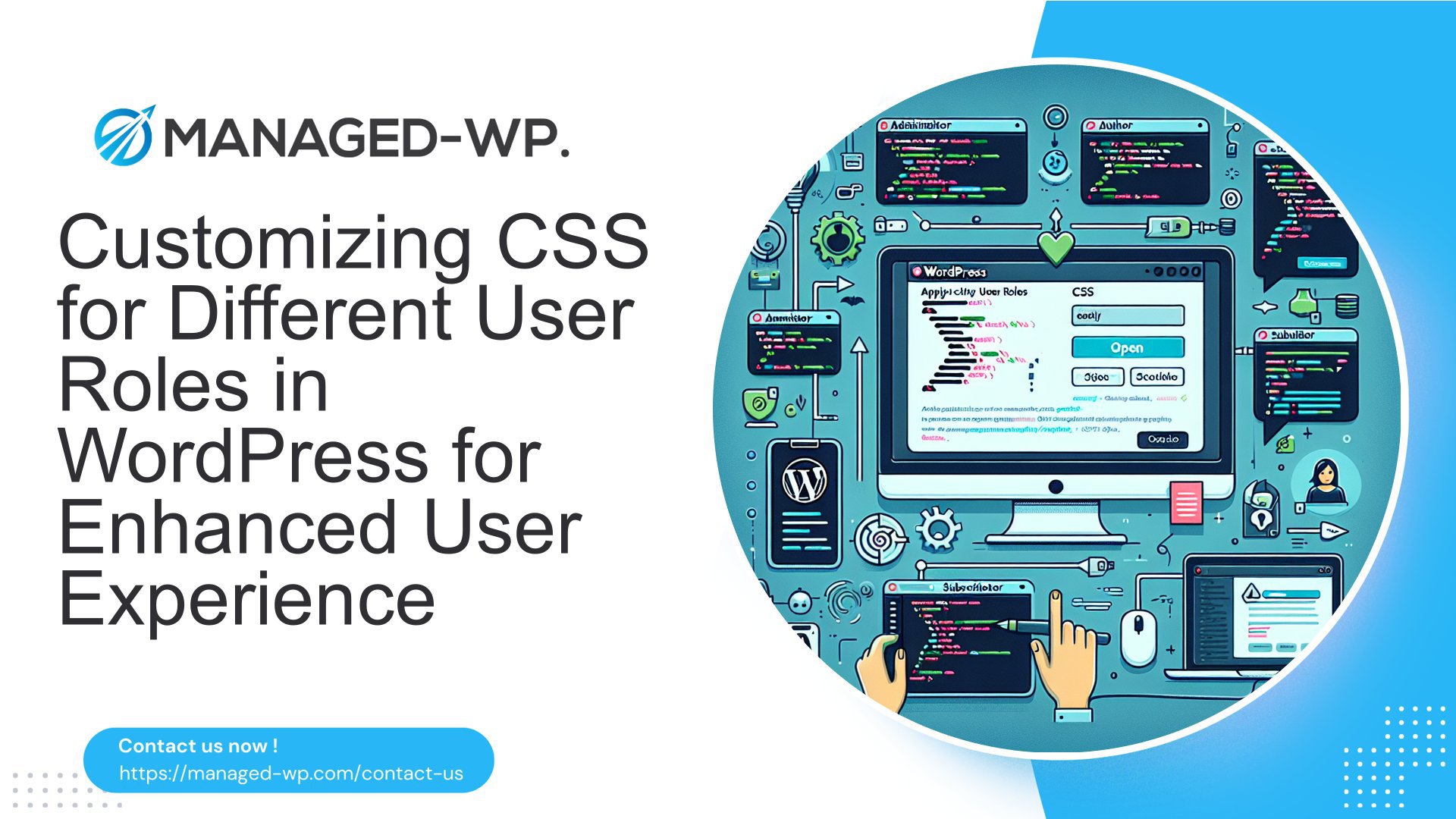So, you’ve heard about WordPress and its power to create beautiful websites. You’re excited to jump in and build your own online presence, but there’s just one problem – you’re not exactly a tech whiz. Don’t worry, because you’re not alone. Many people, just like you, have found themselves in the same situation.
In this article, we’re here to tell you that managing WordPress doesn’t have to be a daunting task reserved for programmers and developers. In fact, thanks to user-friendly interfaces and simplifying tools, it’s easier than ever for non-techies to take control of their WordPress websites.
Whether you’re a small business owner, a blogger, an artist, or anyone else looking to create an online presence, this article is for you. We’ll guide you through the basics of WordPress, getting started, managing content, understanding plugins, and essential security practices. By the end, you’ll have the confidence and knowledge to conquer your fears and master WordPress.
Are you ready? Let’s dive in! 🚀
Understanding WordPress: An Overview
Welcome to the world of WordPress! 🎉 Whether you’re a seasoned web developer or a beginner looking to create your first website, WordPress is a powerful platform that can help you achieve your goals. In this article, we will provide you with a comprehensive overview of WordPress, exploring what it is and introducing you to some basic WordPress terminology. So, let’s dive in!
What is WordPress?
At its core, WordPress is a content management system (CMS) that allows you to create, manage, and publish web content easily. It was initially designed as a blogging platform but has evolved into a versatile CMS that powers millions of websites of various types, including business websites, online stores, portfolios, and more.
WordPress is an open-source software, which means that it is free to use, modify, and redistribute. It is built and maintained by a dedicated community of developers and contributors from around the world. This collaborative approach has allowed WordPress to become highly customizable and continuously improved through regular updates and user feedback.
One of the significant advantages of WordPress is its user-friendly interface, which empowers users of all skill levels to create and manage their websites without extensive coding knowledge. With WordPress, you can choose from a vast library of themes and plugins to customize the design and functionality of your website, making it truly unique and tailored to your specific needs.
Basic WordPress Terminology
As you delve into the world of WordPress, you’ll come across some common terms that are essential to understand. Here are a few basic WordPress terminologies to get you started:
- Posts: In WordPress, posts are entries that are typically displayed in reverse chronological order on your website’s blog page. They are suitable for time-sensitive content, such as news articles, blog posts, or updates.
- Pages: Pages are static and timeless content that is not affected by the chronology of your website. They are ideal for creating static webpages like “About Us,” “Contact,” or “Services” pages.
- Themes: Themes control the visual appearance and layout of your WordPress website. They allow you to customize the design, colors, typography, and overall style of your site. There are thousands of free and premium themes available, catering to various industries and preferences.
- Plugins: Plugins add additional functionality to your WordPress site. They can range from simple features like contact forms and social media buttons to more advanced features like eCommerce integration, search engine optimization, and security enhancements.
- Widgets: Widgets are small modules that you can add to your website’s sidebars, header, or footer areas to display specific content or perform specific functions, such as displaying a search bar, recent posts, or social media feeds.
These are just a few examples of the fundamental terms you’ll encounter when using WordPress. As you explore further, you’ll come across more specific terminologies related to themes, plugins, customization, and administration.
Now that we have a basic understanding of what WordPress is and some key terminology, we can move forward and dive deeper into this versatile platform. In the next section, we will explore the benefits of using a managed WordPress hosting service. So, stay tuned! If you’d like to know more about managed WordPress, you can check out Understanding Managed WordPress.
Getting Started with WordPress
If you’re looking to start a website or blog, WordPress is an excellent platform to consider. It’s user-friendly, highly customizable, and powers millions of websites worldwide. In this guide, we’ll walk you through the essential steps of getting started with WordPress, from choosing a hosting service to selecting a theme.
Choosing a Hosting Service
Before diving into WordPress, it’s crucial to choose the right hosting service for your website. Your hosting provider will determine the performance and reliability of your site, so it’s essential to make an informed decision. Here are some factors to consider when selecting a hosting service:
- Speed and Reliability: Look for a hosting provider that offers fast page loading times and guarantees minimal downtime. After all, you wouldn’t want your visitors to experience slow-loading pages or find your website inaccessible.
- Scalability: Ensure that your hosting service can accommodate your website’s growth. If you anticipate increased traffic or expanding your website’s features in the future, opt for a scalable hosting plan.
- Security: Your website’s security should be a top priority. Look for a hosting provider that offers robust security measures such as SSL certificates, malware scanning, and regular backups.
- Customer Support: A responsive and knowledgeable customer support team is invaluable, especially if you encounter any technical difficulties or have questions about your hosting service.
By carefully considering these factors, you’ll be able to find a hosting service that meets your website’s needs. And remember, efficient WordPress management is crucial for IT managers, and you can learn more about it here!
Installing WordPress
Now that you’ve chosen a hosting service, it’s time to install WordPress. The good news is that most hosting providers offer a one-click WordPress installation, making the process quick and straightforward. Here’s a step-by-step guide:
- Login to Your Hosting Account: Access your hosting account’s control panel, typically through a web-based interface or a dedicated application.
- Locate the WordPress Installer: Look for a section called “Website” or “App Installer” in your control panel. Within this section, you should find the option to install WordPress.
- Start the Installation: Click on the WordPress installation option and follow the prompts. You might be required to provide some basic information, such as your website’s name and administrator credentials.
- Complete the Installation: Once you’ve filled in the necessary details, click on the “Install” button. After a few moments, WordPress will be installed on your hosting account.
Congratulations! You now have WordPress up and running on your website. You can access your WordPress dashboard by adding “/wp-admin” to the end of your website’s URL.
Selecting a Theme
With WordPress installed, it’s time to personalize your website’s appearance by selecting a theme. A theme determines the overall design, layout, and functionality of your website. WordPress offers thousands of free and premium themes to choose from, catering to different industries and website types. Here are a few tips to guide you in selecting a theme:
- Consider Your Website’s Purpose: Think about the goals and content of your website. The theme you choose should align with your website’s purpose and complement your content.
- Responsive Design: Ensure that the theme is mobile-friendly and adapts well to different screen sizes. A responsive design is essential for providing a seamless user experience across devices.
- Customization Options: Look for a theme that offers a good level of customization. You’ll likely want to make changes to colors, fonts, and layout, so flexibility is key.
- Read Reviews and Ratings: Before settling on a theme, take the time to read reviews and ratings from other users. This can provide valuable insights into the theme’s quality and support.
Once you’ve found a theme that you like, you can easily install and activate it from your WordPress dashboard. Remember, you can always change your theme at a later stage, so don’t be afraid to experiment and find the perfect look for your website.
With these key steps, you’re well on your way to starting your WordPress website or blog. Remember to focus on efficient WordPress management to ensure smooth operations, especially for IT managers. Good luck, and happy WordPress-ing!
Managing Content on WordPress
Introduction
Managing content on WordPress is crucial when it comes to maintaining an effective and engaging website. Whether you’re a blogger, business owner, or freelancer, it’s essential to have a solid understanding of how to create and manage pages, add and edit posts, and make the most of the Gutenberg editor. By mastering these aspects of WordPress, you can ensure that your website stands out from the crowd and delivers a seamless user experience.
Creating and Managing Pages
When it comes to creating and managing pages on WordPress, there are several key steps to keep in mind. Here are some tips to help you navigate this process successfully:
- Start by going to the “Pages” section on your WordPress dashboard. From there, click on “Add New” to create a new page.
- Give your page a relevant and attention-grabbing title. This will help visitors understand what your page is about at a glance.
- Craft compelling content for your page, incorporating relevant keywords to optimize it for search engines. Remember to focus on the user experience and provide valuable information to your audience.
- Use headers and subheadings to break up your content and make it easy to read. This will improve the overall readability of your page.
- Don’t forget to select a featured image for your page. This will make it visually appealing and enticing for visitors to click on.
- Regularly update and maintain your pages to ensure that they remain current and relevant.
By following these steps, you can create and manage engaging pages that captivate your audience and drive traffic to your website.
Adding and Editing Posts
In addition to pages, WordPress also allows you to create and manage posts. Whether you’re blogging or sharing news updates, here are some useful tips for adding and editing posts effectively:
- Start by navigating to the “Posts” section on your WordPress dashboard. Click on “Add New” to create a new post.
- Similar to pages, give your post an attention-grabbing title that accurately reflects the content.
- Craft valuable and engaging content for your post. Consider including relevant visuals such as images or videos to enhance the user experience and make your post more shareable.
- Use categories and tags to organize your posts and make it easier for visitors to find the content they’re interested in.
- Regularly update and edit your posts to keep them fresh and up-to-date. This will not only improve the user experience but also help with search engine optimization.
- Don’t forget to enable comments on your posts to encourage interaction and engagement from your audience.
By implementing these strategies, you can create and manage posts that resonate with your target audience and drive traffic to your website.
Using the Gutenberg Editor
With the introduction of the Gutenberg editor, managing content on WordPress has become even more intuitive and user-friendly. Here are a few key features of the Gutenberg editor that can help you maximize your content creation:
- Block-based editing: The Gutenberg editor uses blocks, which are individual elements that can be easily added, customized, and rearranged. This allows for greater flexibility and creativity when it comes to structuring your content.
- Drag-and-drop functionality: With the Gutenberg editor, you can effortlessly add elements such as images, videos, quotes, and more by simply dragging and dropping them into your content.
- Enhanced formatting options: The Gutenberg editor offers a range of formatting options, including font styles, colors, headings, and alignments. This allows you to customize your content and make it visually appealing.
- Reusable blocks: If you have content that you frequently use, such as a call-to-action or a testimonial, you can save it as a reusable block. This saves time and effort when creating new pages or posts.
By harnessing the power of the Gutenberg editor, you can create visually stunning and engaging content that sets your website apart.
Conclusion
Managing content on WordPress is an ongoing process that requires careful planning, organization, and creativity. By mastering the art of creating and managing pages, adding and editing posts, and leveraging the power of the Gutenberg editor, you can take full control of your WordPress website and deliver an exceptional user experience. Start implementing these tips for effective WordPress website management today and watch your online presence thrive.
Effective WordPress Website Management – for more in-depth tips and strategies on managing content on WordPress.
Understanding WordPress Plugins
📌 Introduction
When it comes to WordPress, plugins are like the secret sauce that takes your website from bland to amazing. They add functionality, improve user experience, and extend the capabilities of your WordPress site. Whether you’re a seasoned developer or a non-techie looking to enhance your website, understanding how plugins work is essential. In this article, we’ll delve deeper into the world of WordPress plugins, from what they are to how to install and manage them.
What are Plugins?
🔍 Definition
At its core, a plugin is a piece of software that adds specific features and functionality to your WordPress website. It’s like an add-on module that seamlessly integrates with your existing WordPress installation. Plugins can range from simple tools that optimize your site’s performance to complex ones that create e-commerce stores or integrate social media feeds.
🚀 Why are Plugins Important?
Plugins play a crucial role in enhancing your website’s functionality without the need for extensive coding or technical expertise. Here are a few reasons why plugins are essential for any WordPress website:
- Customization: Plugins enable you to customize your website according to your specific needs and requirements.
- Extended Functionality: With plugins, you can add features such as contact forms, image galleries, SEO optimization tools, security measures, and more.
- User Experience: Plugins help improve the overall user experience on your website, making it more engaging and interactive.
- Time and Effort Saving: Instead of building functionalities from scratch, plugins offer ready-made solutions, saving you time and effort.
- Scalability: Plugins allow you to scale your website as your business grows, adding new features and capabilities as needed.
Installing and Managing Plugins
✨ Installation Process
Installing plugins on your WordPress site is a breeze, thanks to the user-friendly interface of the platform. Here’s a step-by-step guide on how to install a plugin:
- Login to your WordPress dashboard.
- Navigate to the “Plugins” tab on the left-hand sidebar.
- Click on “Add New.”
- In the search bar, type the name of the plugin or a relevant keyword and hit enter.
- Browse through the search results and click on “Install Now” for the desired plugin.
- Once the installation is complete, click on “Activate” to enable the plugin on your website.
📋 Managing Plugins
After installing plugins, you’ll have to manage them effectively to ensure they’re up-to-date and running smoothly. Here are a few tips to help you manage your plugins:
- Keep them updated: Regularly update your plugins to ensure compatibility and security.
- Deactivate or delete unused plugins: If you’re not using a particular plugin, it’s better to deactivate or delete it to declutter your dashboard and improve performance.
- Test plugins on a staging site: Before installing a plugin on your live site, test it on a staging site to ensure compatibility and avoid any potential issues.
- Read reviews and ratings: Before installing a plugin, check its reviews and ratings to gauge its reliability and effectiveness.
Useful Plugin Recommendations for Non-techies
🔌 Recommended Plugins
Looking for some plugin recommendations to enhance your WordPress website? Check out our list of recommended plugins for non-techies:
- Yoast SEO – Improve the SEO of your site with this user-friendly plugin.
- WooCommerce – Set up and manage an online store with ease using this popular e-commerce plugin.
- Contact Form 7 – Create and manage custom contact forms to collect user information.
- Jetpack – Enhance your website’s performance, security, and accessibility with this all-in-one plugin.
- Smush – Optimize and compress images on your site without compromising quality.
- Wordfence Security – Protect your website from security threats and malware with this robust security plugin.
🌟 Wrap Up
WordPress plugins are a game-changer when it comes to customizing and improving your website. By understanding what plugins are, how to install and manage them, and exploring some useful recommendations, you’ll be well on your way to creating a powerful and feature-rich WordPress website. So go ahead and start exploring the vast world of plugins to take your website to the next level!
WordPress Security: Essentials for Non-techies
With the increasing popularity of WordPress as a website platform, it’s essential to prioritize the security of your site. Whether you’re a blogger, a small business owner, or a website manager, taking the necessary steps to safeguard your WordPress site is crucial. In this article, we’ll cover some basic security practices and provide guidance on dealing with spam, backups, and updates. By implementing these measures, you can protect yourself and your online presence from potential threats.
Basic WordPress Security Practices
When it comes to WordPress security, there are several fundamental practices that non-techies can implement with ease. These practices will significantly enhance the overall security of your site:
- Strong Passwords: Use a combination of uppercase and lowercase letters, numbers, and symbols to create a robust password. Avoid using common phrases, personal information, or predictable patterns that can be easily guessed.
- Two-Factor Authentication (2FA): Enable 2FA to add an extra layer of security to your WordPress login process. This additional step prompts you for a verification code via a mobile app or email, ensuring that only authorized individuals gain access to your site.
- Limit Login Attempts: By implementing limits on login attempts, you can prevent brute-force attacks by malicious individuals trying to gain unauthorized access to your WordPress site. Plugins like “Limit Login Attempts Reloaded” can help you achieve this effortlessly.
- Secure Hosting: Choose a reliable and reputable hosting provider for your WordPress site. Opt for hosting services that offer regular backups, robust security features, and timely system updates.
Dealing with Spam and Backups
Spam can be a major annoyance for WordPress site owners, but there are ways to mitigate its impact. Additionally, regularly backing up your site is crucial in case of unforeseen events that could lead to data loss. Here’s what you can do:
- Anti-Spam Plugins: Install and activate anti-spam plugins like “Akismet” to combat spam comments. These plugins use advanced algorithms to filter out spam and keep your site content clean.
- Managing Website Backups: Regularly backing up your WordPress site is essential to ensure that you have a recent copy of your data. In case of accidental deletions, hacking attempts, or system failures, backups can serve as a lifeline. Check out our guide on Managing Website Backups for small business owners for more information.
Understanding Updates and Upgrades
Keeping your WordPress site up to date is essential for security and performance reasons. Updates and upgrades often include security patches, bug fixes, and new features. Here’s what you need to know:
- Update WordPress Core, Themes, and Plugins: Regularly check for updates and install them promptly. Outdated components can become vulnerable to security threats. Always create a backup before performing updates to avoid potential compatibility issues.
- Delete Unused Themes and Plugins: Unused themes and plugins can pose security risks if not regularly updated. Keep your site lean and secure by removing any unnecessary themes and plugins.
By implementing these security practices, managing spam, backing up your website, and staying on top of updates, you’ll greatly enhance the security of your WordPress site. Remember, proactive measures are better than dealing with the aftermath of a security breach. Stay vigilant and protect your online presence.🔒
Conclusion
In conclusion, managing your WordPress website doesn’t have to be a daunting task, even if you’re not tech-savvy. With the right knowledge and tools, you can conquer your fears and confidently navigate the world of WordPress.
By understanding the basics of WordPress, choosing the right hosting service, and utilizing the power of themes and plugins, you can create a beautiful and functional website. Moreover, implementing essential security practices and staying up to date with updates and backups will ensure the safety and stability of your site.
Remember, if you ever find yourself overwhelmed or in need of assistance, Managed-WP is here to help. As a premium managed WordPress cloud hosting platform, Managed-WP simplifies infrastructure, offers freedom in digital experiences, and provides expert 24/7/365 WordPress support. With Managed-WP, you can focus on what you do best while leaving the technical aspects in capable hands.
So, why wait? Start your WordPress journey today and unlock the full potential of your website with Managed-WP. Visit managed-wp.com to explore our offerings and take your WordPress experience to new heights. 🚀
Frequently Asked Questions
- What does WordPress management entail?
WordPress management involves activities such as updating WordPress core, themes, and plugins, ensuring website security through regular backups and security measures, monitoring website performance, managing user roles and permissions, and optimizing the website for search engines.
- Do I need technical skills to manage my WordPress website?
While technical skills are helpful, they are not essential to manage a WordPress website. With user-friendly plugins and intuitive interfaces, non-techies can easily perform basic management tasks such as updating content, installing plugins, and managing users. However, for complex tasks, it may be beneficial to seek professional assistance.
- What are some essential WordPress management plugins for non-techies?
For non-techies, some essential WordPress management plugins include: 1. UpdraftPlus – for backups and restoration, 2. Wordfence – for website security, 3. Yoast SEO – for optimizing website content, 4. Akismet – for spam protection, and 5. Jetpack – for website performance monitoring and optimization.
- How often should I update WordPress and its plugins?
Regular updates are crucial for maintaining website security and compatibility. It is recommended to update WordPress core, themes, and plugins as soon as updates are available. Depending on the frequency of updates, setting up automatic updates can ensure that your website remains up-to-date.
- What are some tips for simplifying WordPress management?
To simplify WordPress management for non-techies, it is advisable to: 1. Use user-friendly themes and plugins, 2. Regularly backup your website, 3. Install a security plugin to protect against vulnerabilities, 4. Optimize website performance by using caching plugins, and 5. Keep your website organized by managing user roles and permissions.