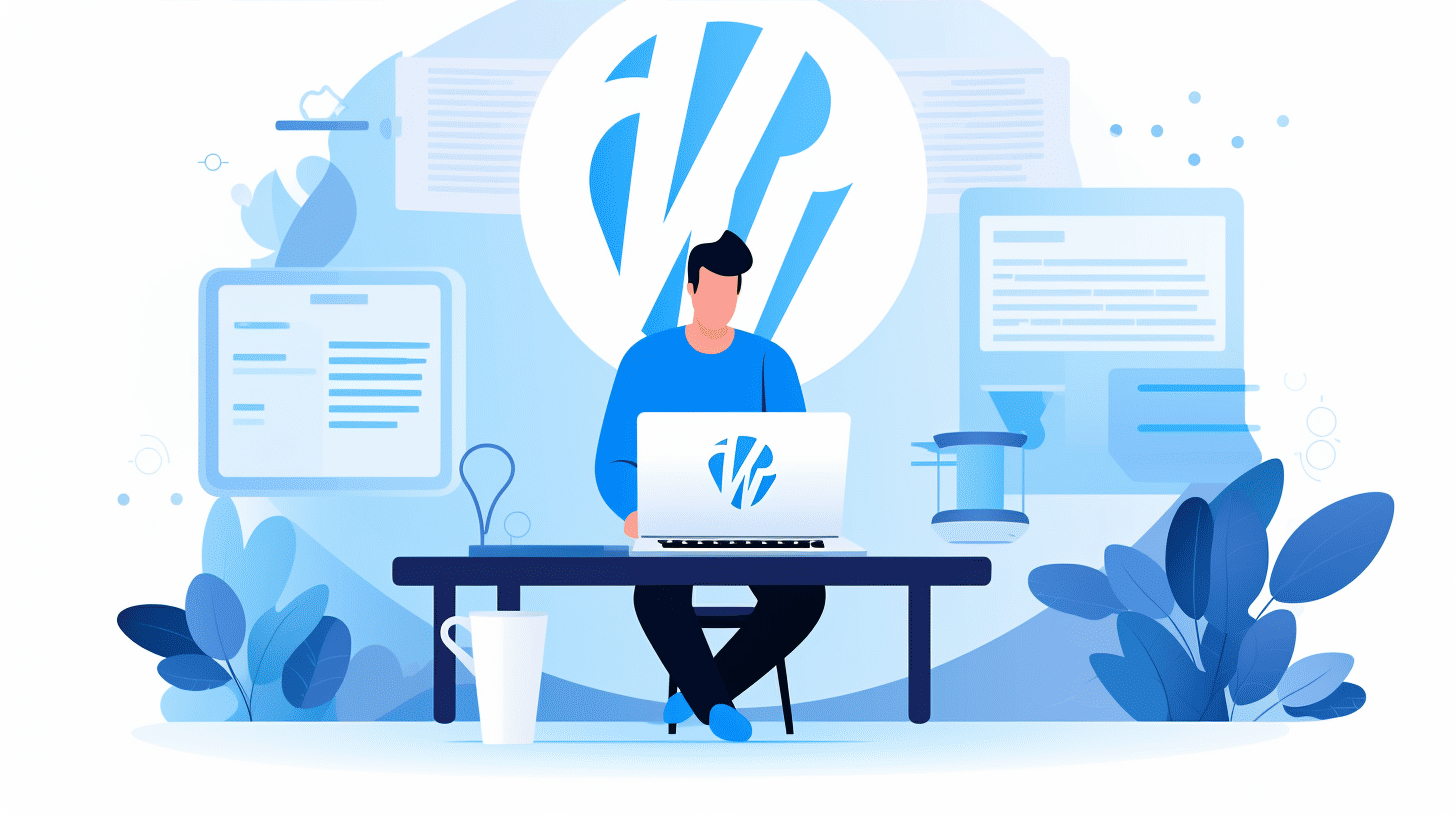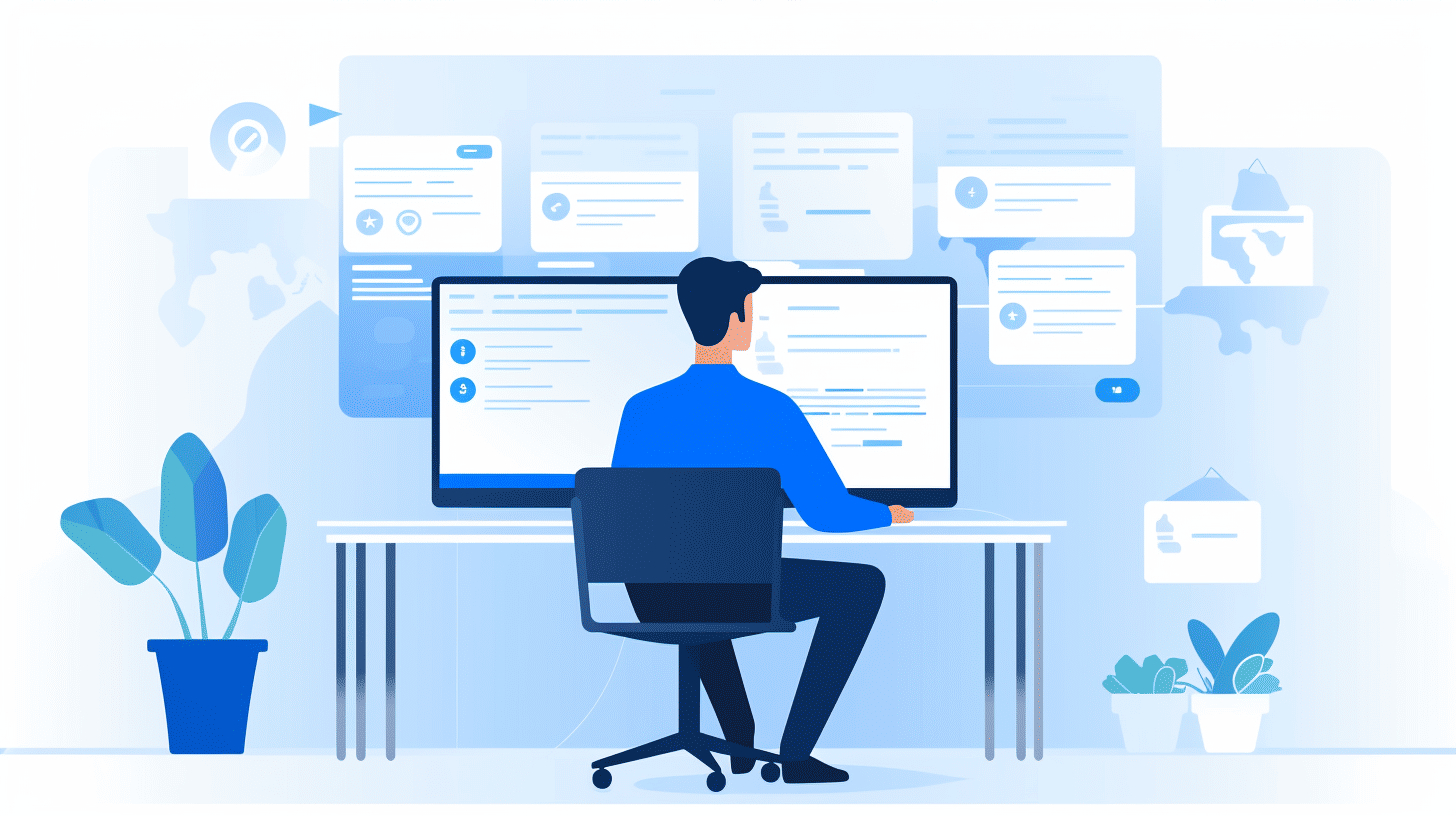Starting a small business is an exciting endeavor, but managing a website can often feel overwhelming. Luckily, WordPress is here to save the day! With its user-friendly interface and robust features, WordPress has become the go-to platform for millions of small business owners worldwide.
In this beginner’s guide, we will explore the ins and outs of WordPress website management, providing you with the knowledge and tools you need to build and maintain a successful online presence. Whether you’re new to WordPress or looking to take your existing website to the next level, this guide will arm you with the necessary information to succeed.
From selecting the right hosting provider to optimizing your content for search engines, we’ll cover everything you need to know to create a powerful and engaging WordPress website. So, without further ado, let’s dive into the wonderful world of WordPress and unlock the potential of your small business online!
🌟 Ready to learn how to harness the power of WordPress for your small business website? Let’s get started! 🌟
Why WordPress is Ideal for Small Business Websites
📢 Introduction
In the bustling digital landscape of today, having a professional and functional website is crucial for small businesses to thrive. One platform that consistently stands out as an ideal choice for small business websites is WordPress. With its user-friendly interface, customizability, affordability, SEO-friendliness, and a wide range of plugins and themes, WordPress offers small businesses the perfect platform to establish their online presence. Let’s explore these benefits in more detail.
Ease of Use
🌟 One of the key factors that make WordPress ideal for small business websites is its ease of use. Even if you don’t have a background in web development or coding, getting started with WordPress is a breeze.
🌟 The intuitive interface and user-friendly dashboard of WordPress allow small business owners to easily manage and update their website content without the need for technical expertise.
🌟 With a minimal learning curve, you can quickly make changes to your website, add blog posts, update contact information, and perform other routine maintenance tasks with ease.
Flexibility and Customization
🌟 Small businesses often have unique branding requirements. WordPress offers a wide range of customizable themes and templates that you can tailor to match your brand identity and create a visually stunning website.
🌟 The flexibility of WordPress allows you to modify and tweak various aspects of your website, such as layout, colors, fonts, and more. You have the freedom to make your website truly reflect your company’s personality and vision.
🌟 Additionally, WordPress offers a diverse ecosystem of plugins that extend the functionality of your website. Whether you need to add an e-commerce store, a contact form, or a photo gallery, there’s a plugin available to meet your specific needs.
Affordability
🌟 Small businesses often operate on tight budgets, and WordPress is a cost-effective solution that doesn’t compromise on quality.
🌟 Unlike building a website from scratch or opting for a custom-built CMS, WordPress eliminates the need for expensive web development services. With WordPress, you can create a professional-looking website at a fraction of the cost.
🌟 Additionally, many themes and plugins in the WordPress marketplace offer free or affordable options, allowing small businesses to enhance their website’s functionality without breaking the bank.
SEO-Friendly
🌟 Search engine optimization (SEO) is crucial for small businesses to attract organic traffic to their website. Luckily, WordPress is inherently optimized for SEO.
🌟 WordPress generates clean and structured code, making it easier for search engines to crawl and index your website’s content. This can result in better search engine rankings and increased visibility for your business.
🌟 The platform also offers various SEO plugins, such as Yoast SEO, which provide valuable tools and guidance to optimize your site’s metadata, keywords, and overall SEO strategy.
Wide Range of Plugins and Themes
🌟 One of the biggest advantages of using WordPress for your small business website is the vast selection of plugins and themes available.
🌟 Whether you need to enhance your website’s functionality, improve user experience, or add social media integration, WordPress plugins have got you covered.
🌟 Additionally, the WordPress theme marketplace provides countless options to choose from, allowing you to find a design that suits your business and captures the attention of your target audience.
🎉 When it comes to creating an ideal website for small businesses, WordPress emerges as the top choice due to its ease of use, flexibility, affordability, SEO-friendliness, and extensive library of plugins and themes. Utilize the power of WordPress to build an impressive online presence for your small business today! 🎉
🔗 Internal Link: Best Choice for WordPress
Getting Started with WordPress
Are you ready to dive into the exciting world of WordPress? Whether you’re a beginner or a seasoned pro, this guide will help you get started on your WordPress journey. In this section, we’ll cover the essential steps to get your WordPress site up and running. Let’s begin!
Choosing a Hosting Provider
When it comes to choosing a hosting provider for your WordPress site, there are a few key considerations to keep in mind:
- Reliability: Look for a hosting provider that has a solid reputation for uptime and reliability. You don’t want your site to go offline frequently, as it can impact your visitors’ experience and your search engine rankings.
- Performance: A fast-loading website is essential for user satisfaction and better search engine rankings. Consider a hosting provider that offers optimized servers and advanced caching techniques to ensure your site performs at its best.
- Support: Reliable customer support is crucial, especially if you’re new to WordPress. Look for a hosting provider that offers 24/7 support via various channels like live chat, email, or phone. This way, you’ll have peace of mind knowing that help is just a click or call away.
- Scalability: As your website grows, you may need to upgrade your hosting plan to accommodate increased traffic. Choose a hosting provider that offers flexible plans and easy scalability options to ensure your site can handle traffic spikes without any issues.
Installing WordPress
Once you’ve chosen a hosting provider, it’s time to install WordPress on your domain. Here are the steps to follow:
- One-click Installation: Many hosting providers offer a one-click WordPress installation feature, which makes the process a breeze. Simply log in to your hosting account, navigate to the control panel, and look for the WordPress installation option. Click on it, follow the prompts, and voila! Your WordPress site will be up and running in no time.
- Manual Installation: If your hosting provider doesn’t offer a one-click installation, don’t worry! You can still manually install WordPress. Head over to the official WordPress website and download the latest version of WordPress. Then, upload the files to your web server using an FTP client. Finally, create a database for your WordPress site and run the installation script. Detailed instructions can be found on the WordPress website.
Selecting and Customizing a Theme
The visual appearance of your WordPress site is crucial in creating a memorable user experience. To get started with selecting and customizing a theme, follow these steps:
- Choosing a Theme: The WordPress theme directory offers thousands of free themes to choose from. Simply log in to your WordPress dashboard, navigate to “Appearance” > “Themes,” and browse through the available options. You can preview and install a theme directly from the dashboard. Alternatively, you can explore premium themes from reputable theme marketplaces for more customization options.
- Customizing the Theme: Once you’ve selected a theme, it’s time to make it your own. The WordPress Customizer allows you to customize various aspects of your theme, such as colors, fonts, layouts, and more. Simply navigate to “Appearance” > “Customize” in your WordPress dashboard to access the customization options. Experiment with different settings and preview the changes in real-time until you’re satisfied with the look and feel of your site.
Now that you’ve chosen a reliable hosting provider, installed WordPress, and customized your theme, you’re well on your way to creating a stunning WordPress website. In the next section, we’ll explore how to add functionality to your site using plugins. But before that, check out this helpful resource on installing a WordPress theme. Happy WordPress-ing!
Essential WordPress Plugins for Small Business Websites
Introduction:
When it comes to running a successful small business website, having the right set of plugins can make all the difference. WordPress, being one of the most popular content management systems, offers a plethora of plugins to enhance functionality, improve security, and optimize performance. In this article, we will explore some essential WordPress plugins that every small business website should consider. Whether you’re looking to boost your website’s speed, improve its SEO, or streamline your workflow, these plugins have got you covered.
1. Supercharging WordPress Performance:
A slow-loading website can make your visitors lose interest and hurt your rankings on search engines. That’s where the Supercharging WordPress Performance plugin comes to the rescue. It offers a comprehensive set of optimization tips and tricks to improve your website’s loading time and keep your visitors engaged. Some of its key features include:
- Caching: This plugin helps you implement efficient caching techniques to reduce server load and improve page load times.
- Image Optimization: It automatically optimizes your website’s images, reducing their file size without compromising on quality.
- Minification: By minifying and combining CSS and JavaScript files, the plugin helps reduce the overall file size and improve website performance.
- CDN Integration: It seamlessly integrates with Content Delivery Networks (CDNs) to ensure your website’s static files are delivered from servers closer to your visitors.
- Lazy Loading: The plugin enables lazy loading of images and videos, meaning they will only load when they are in the visitor’s viewport. This helps save bandwidth and improves page loading speed.
By implementing the suggested optimizations, your small business website will load faster, providing a better user experience and potentially boosting your search engine rankings.
2. Yoast SEO:
To improve your website’s visibility on search engines, having a robust SEO strategy is a must. Yoast SEO is a popular WordPress plugin that helps you optimize your website’s content for better organic search results. Here are some key features of this plugin:
- Content Analysis: Yoast SEO provides real-time feedback on the readability and SEO-friendliness of your content, helping you optimize it for maximum impact.
- Meta Tags Optimization: You can effortlessly customize the meta tags for every page and post on your website, ensuring your content is displayed accurately in search engine results.
- XML Sitemaps: This plugin generates XML sitemaps for your website, making it easier for search engines to crawl and index your content.
- Social Media Integration: Yoast SEO allows you to control how your content appears on social media platforms, ensuring consistent branding and optimized sharing.
- Internal Linking Suggestions: The plugin analyzes your content and provides suggestions for internal links, helping you create a well-structured website.
By leveraging Yoast SEO, you can optimize your small business website’s content and improve its search engine visibility, driving more organic traffic and potential customers to your business.
3. WooCommerce:
If your small business website involves selling products or services online, WooCommerce is a must-have plugin. It transforms your WordPress website into a fully functional e-commerce platform, offering a wide range of features to power your online store. Some notable features of WooCommerce include:
- Product Management: With WooCommerce, you can easily create, manage, and categorize your products, set pricing and inventory levels, and offer various product variations.
- Secure Payments: The plugin supports various payment gateways, ensuring secure transactions for your customers.
- Shipping Options: You can configure different shipping methods, rates, and tax settings to offer a seamless buying experience for your customers.
- Reporting and Analytics: WooCommerce provides comprehensive reporting and analytics tools to track your sales, customer behavior, and other key metrics.
- Extensions and Add-ons: The plugin boasts a vast library of extensions and add-ons to add additional functionality to your online store, such as membership subscriptions, product reviews, and more.
With WooCommerce, you can easily set up and manage your online store, offering a seamless shopping experience to your customers and driving revenue for your small business.
Remember, while these are essential plugins for small business websites, it’s important to choose and configure plugins based on your specific requirements. So go ahead, explore these plugins, and enhance your small business website’s functionality, performance, and visibility.
Creating and Managing Website Content
When it comes to creating and managing website content, it’s essential to have a solid understanding of the process and best practices. Whether you’re starting a new website or updating an existing one, following a structured approach will help you achieve your goals effectively. In this section, we’ll explore the key steps involved in creating and managing website content.
Creating Pages and Posts
One of the fundamental building blocks of any website is the creation of pages and posts. These allow you to organize and present your content in a structured manner. To create a new page or post in WordPress, follow these simple steps:
- Navigate to the Pages or Posts section: In your WordPress dashboard, look for the “Pages” or “Posts” tab on the left-hand menu and click on it.
- Click on “Add New”: Once you’re in the respective section, you’ll find an “Add New” button. Click on it to start creating a new page or post.
- Add a title: Give your page or post a relevant and descriptive title. This will help both your visitors and search engines understand what the content is about.
- Craft your content: In the main content editor, you can add text, images, videos, and other media elements to your page or post. Use headings, paragraphs, and bullet points to structure your content and make it easy to read.
- Preview and publish: Before making your page or post live, take a moment to preview it using the “Preview” button. Once you’re happy with how it looks, click on “Publish” to make it accessible to the public.
To learn more about creating and editing pages and posts in WordPress, check out this guide on how to add a new page in WordPress.
Adding and Formatting Content
Creating compelling and engaging content is crucial for attracting and retaining visitors to your website. Here are a few tips to help you add and format content effectively:
- Keep it concise: People have short attention spans online, so it’s important to get your message across succinctly. Break up your content into sections or paragraphs, and use headings to make it scannable.
- Use visuals: Incorporating images, videos, and infographics can enhance the visual appeal of your content and make it more engaging. Make sure to optimize your visuals for web performance without sacrificing quality.
- Optimize for readability: Use clear and concise language that is easy to understand. Break up long paragraphs, use bullet points, and highlight key information to improve readability.
- Include relevant links: Linking to other pages within your website or external trustworthy sources can add depth and credibility to your content. Be sure to insert them naturally and in context.
Remember, the better your content is formatted and presented, the more likely it is to captivate your audience and drive them to take action.
Optimizing Images
Images are integral to any visually appealing website, but they can also impact site performance. Here are a few tips to optimize your images for better site performance and SEO:
- Choose the right file format: Use JPEG for complex or photographic images, and PNG for images with transparency or simple graphics.
- Compress images: Reduce the file size of your images without compromising quality. There are various tools and plugins available to help you with this.
- Resize images: Make sure your images are the appropriate size for their placement on the page. Avoid using large images and scaling them down with HTML or CSS.
- Add alt tags: Alt tags provide alternative text for search engines and readers who cannot view the images. Use descriptive keywords in your alt tags to improve SEO.
By optimizing your images, you can improve site performance, enhance user experience, and boost your search engine rankings.
Remember, creating and managing website content requires a thoughtful and strategic approach. By following these best practices, you can create content that is engaging, visually appealing, and optimized for search engines.
Search Engine Optimization (SEO) for WordPress
Are you a WordPress website owner looking to boost your search engine rankings and increase organic traffic to your site? Look no further! In this article, we will explore the world of Search Engine Optimization (SEO) for WordPress and uncover some powerful strategies to optimize your website and improve its visibility in search engine results.
Keyword Research and On-Page Optimization
One of the key ingredients for successful SEO is keyword research. By identifying the right keywords and incorporating them strategically into your website content, you can attract more traffic from search engines. Here are some tips to get you started:
- Begin by brainstorming a list of keywords that are relevant to your website’s content and target audience.
- Use keyword research tools like Google Keyword Planner, SEMrush, or Moz Keyword Explorer to find related keywords with high search volumes and low competition.
- Once you have identified your target keywords, it’s time to optimize your on-page elements. These include:
- Headings: Use H1, H2, and H3 tags to structure your content and include your target keywords in them.
- Title Tag: Craft a concise and compelling title tag that includes your primary keyword and entices users to click through to your website.
- URL: Optimize your URL structure by including relevant keywords and making it descriptive and user-friendly.
- Content: Create well-written, informative, and engaging content that incorporates your target keywords naturally. Avoid keyword stuffing, as it can negatively impact your SEO.
Remember, balancing optimization with user experience is crucial. Focus on creating valuable content that satisfies the needs of your audience while incorporating keywords strategically.
Meta Tags and Descriptions
Meta tags and descriptions provide a concise preview of your web page’s content in search engine results. They play a vital role in attracting users to click through to your website. Here’s how you can optimize them:
- Title Tag: Ensure your title tag accurately represents your web page’s content and includes your primary keyword. Keep it within the recommended character limit (around 50-60 characters) to avoid truncation in search results.
- Meta Description: Craft a compelling meta description that entices users to click through. Include your primary keyword and create a concise, informative, and engaging description within the recommended character limit (around 150-160 characters).
Remember, meta tags and descriptions indirectly influence your SEO by improving click-through rates (CTR) and user engagement. A captivating meta tag and description can significantly impact your website’s visibility in search engine results.
XML Sitemaps and Robots.txt
XML sitemaps and robots.txt files play a vital role in optimizing your website for search engine crawling. Let’s take a closer look at these two elements:
- XML Sitemap: An XML sitemap is a file that lists all the pages on your website, making it easier for search engines to discover and index your content. By submitting your XML sitemap to search engines like Google, you ensure that your website is crawled efficiently.
- Robots.txt: A robots.txt file gives instructions to search engine crawlers on which parts of your website to crawl and which to exclude. It helps prevent the crawling of irrelevant or sensitive content, preventing any potential negative impacts on your SEO efforts.
Optimizing your XML sitemap and robots.txt file enables search engines to discover and crawl your website effectively, ensuring that all your valuable content is indexed and made available to potential visitors.
Boost your WordPress SEO today by implementing these powerful strategies! For more in-depth guidance and tips on SEO for WordPress, check out Boost Your WordPress SEO.
WordPress Security and Maintenance
In the ever-evolving world of the internet, ensuring the security and maintenance of your WordPress website is crucial. With cybersecurity threats on the rise, it is more important than ever to take proactive measures to protect your valuable online presence. This article will guide you through the essential steps of updating WordPress and plugins, backing up your website, and implementing effective security measures.
Updating WordPress and Plugins
Regularly updating your WordPress core and plugins is a fundamental step in maintaining a secure website. By keeping your WordPress installation up to date, you can benefit from the latest security patches, bug fixes, and feature enhancements. Here are a few reasons why regular updates are important:
- Enhanced Security: Updates often address security vulnerabilities, offering protection against potential attacks.
- Bug Fixes: Updates often include bug fixes that improve the functionality and performance of your website.
- New Features: Updates may introduce exciting new features and improvements that enhance your website’s capabilities.
It is essential to stay on top of updates and ensure that your WordPress core, themes, and plugins are always running the latest versions. Regularly check for available updates and implement them promptly to maintain a secure and optimized WordPress website.
Backing Up Your Website
Imagine waking up one day to find that your website has been hacked or completely crashed. Without a proper backup, you could lose all your precious content and countless hours of hard work. That’s why regular backups are a critical part of your WordPress security strategy.
Here are a few reasons why backing up your website is essential:
- Data Protection: Backups ensure that you have a copy of your website’s data and files, enabling you to restore it in case of any data loss incidents.
- Disaster Recovery: Having a recent backup allows you to quickly recover your website in the event of a hacking incident, server failure, or other catastrophic events.
- Ease of Migration: Backups facilitate migrating your website to a new server or hosting provider with minimal downtime.
To backup your WordPress website, you can use plugins or manual methods. Explore options available suiting your requirements and ensure that you establish a regular backup schedule to safeguard your valuable data.
Implementing Security Measures
While updating WordPress and backing up your website are crucial steps in maintaining security, it is imperative to implement additional security measures to fortify your website’s defenses. Here are a few tips to enhance the security of your WordPress site:
- Strong Passwords: Use unique, complex, and hard-to-guess passwords for all your WordPress user accounts.
- Two-Factor Authentication (2FA): Enable 2FA to add an extra layer of security by requiring a second form of authentication, such as a code or fingerprint.
- Secure Hosting: Choose a reputable hosting provider that emphasizes security and offers features such as SSL certificates and regular security scans.
- Limit Login Attempts: Implement a plugin that limits the number of login attempts, preventing brute-force attacks.
- Regular Security Audits: Periodically conduct security audits to identify and address any vulnerabilities in your WordPress setup.
By implementing these security measures, you can significantly reduce the risk of being compromised and ensure the integrity of your WordPress website.
Remember, securing your WordPress site is an ongoing process. Stay vigilant, keep your website updated, and implement proper security measures to safeguard your online presence.
🔒 For more detailed information on securing your WordPress site, check out Securing Your WordPress Site.
Monitoring Website Performance and Analytics
In today’s digital age, monitoring website performance and analytics has become critical for businesses and individuals alike. Understanding how your website is performing, who your visitors are, and how they engage with your content can provide valuable insights for making data-driven decisions. By leveraging the power of analytics tools like Google Analytics, you can gain a comprehensive understanding of your website’s performance and make informed decisions to optimize it further.
Installing and Configuring Google Analytics
Google Analytics is one of the most popular and robust analytics platforms available, offering a wide range of features to track and analyze website performance. To get started, here are some steps to install and configure Google Analytics for your website:
- Sign up for Google Analytics: Visit the Google Analytics website and sign up using your Google account. If you don’t have one, you can create a new account for free.
- Set up a property: Once you’re signed in, navigate to the Admin section and create a new property for your website. Enter your website’s URL and provide other relevant information.
- Get the tracking code: After setting up the property, Google Analytics will provide you with a unique tracking code. Copy this code and paste it into the header or footer section of your website. This code allows Google Analytics to collect data from your website.
- Verify installation: To ensure that Google Analytics is properly installed, you can use the Real-Time reports feature to see if your website is sending data. You can also use the Tag Assistant Chrome extension to check if the tracking code is implemented correctly.
Tracking Key Metrics
Once Google Analytics is set up and running on your website, you can start tracking key metrics that provide insights into your website’s performance. Some important metrics to monitor include:
- Website Traffic: Track the number of visitors coming to your website, unique visitors, and pageviews. This will give you an overall picture of your website’s reach and popularity.
- Traffic Sources: Analyze where your traffic is coming from, such as organic search, social media, direct visits, or referral links. This information can help you optimize your marketing efforts and maximize traffic from high-performing sources.
- Bounce Rate: Bounce rate represents the percentage of visitors who leave your website after viewing only one page. A high bounce rate may indicate that your content or website design needs improvement.
- Conversion Rate: Measure the percentage of visitors who complete a desired action, such as making a purchase, filling out a form, or subscribing to your newsletter. Tracking conversion rates can help you identify areas of improvement in your conversion funnel.
Understanding User Behavior
Google Analytics goes beyond just tracking basic metrics. It also provides valuable insights into user behavior on your website. Here are a few features that can help you understand how users are interacting with your content:
- Behavior Flow: Visualize the path users take on your website, from their entry point to the pages they visit and the actions they take. This feature can reveal user engagement patterns and identify areas where visitors might be dropping off.
- Site Content: Analyze the performance of individual pages on your website. Identify which pages are performing well, generating the most traffic, or have a high bounce rate. This information can help you optimize your content strategy and improve user engagement.
- Goal Tracking: Set up goals in Google Analytics to track specific actions that you want your users to take. Whether it’s making a purchase, signing up for a newsletter, or downloading a file, goal tracking allows you to measure the effectiveness of your website in achieving these objectives.
By effectively monitoring website performance and analytics, you can gain valuable insights into your audience, optimize your website’s performance, and make data-driven decisions to improve user experience and achieve your business goals. With tools like Google Analytics at your disposal, understanding and optimizing your website’s performance has never been easier.
Ready to take your website monitoring to the next level? Consider Managing your WordPress site. It provides a comprehensive suite of tools and services to ensure your WordPress website is running smoothly and performing at its best.
Conclusion
In conclusion, managing a WordPress website for your small business can be a rewarding endeavor. With the right hosting provider, a well-designed theme, and essential plugins, you can create a professional and compelling online presence. By optimizing your content for SEO, implementing security measures, and monitoring website performance, you can ensure that your website is successful and effective in reaching your target audience.
Throughout this guide, we have explored various aspects of WordPress website management for small business owners. We have discussed the benefits of using WordPress, the importance of choosing the right hosting provider, and the steps involved in installing and customizing your website.
We have also delved into creating and managing website content, optimizing images, and implementing SEO strategies to improve your website’s visibility in search engine results. We have touched on the importance of website security and maintenance, as well as tracking key metrics and monitoring user behavior to enhance your website’s performance.
As you embark on your WordPress website management journey, remember that there is always room for growth and improvement. Stay updated with the latest industry trends, regularly update your WordPress and plugins, and consistently create high-quality content to engage your audience.
With Managed-WP as your managed WordPress cloud hosting platform, you can simplify your website infrastructure and enjoy the freedom to focus on creating exceptional digital experiences. Our expert team is available 24/7/365 to assist you with any problems or concerns you may encounter along the way.
So why wait? Start your WordPress website management journey today with Managed-WP and unlock the full potential of your small business in the digital world. Visit managed-wp.com to learn more and get started. 🚀
Frequently Asked Questions
- What is WordPress?
WordPress is a popular content management system (CMS) that allows users to create and manage websites easily. It offers a user-friendly interface, customizable themes, and a wide range of plugins and features.
- How do I install WordPress?
To install WordPress, you need a domain name and a web hosting account. Most web hosting providers offer an easy WordPress installation process through their control panel. Alternatively, you can manually install WordPress by downloading it from the official website and following the installation instructions.
- How can I customize the appearance of my WordPress website?
WordPress provides a wide range of customizable themes that you can choose from. Once you’ve selected a theme, you can further customize it by changing colors, fonts, layouts, and adding your own logo or images. Additionally, you can use page builders and plugins to create unique designs without coding.
- What are WordPress plugins?
WordPress plugins are add-on modules that extend the functionality of your website. They allow you to add features such as contact forms, SEO optimization, social media integration, security enhancements, and much more. There are thousands of free and premium plugins available in the WordPress plugin repository.
- How can I improve the security of my WordPress website?
To improve the security of your WordPress website, you can take measures such as using strong passwords, regularly updating WordPress core, themes, and plugins, installing a security plugin, enabling two-factor authentication, limiting login attempts, and regularly backing up your website.