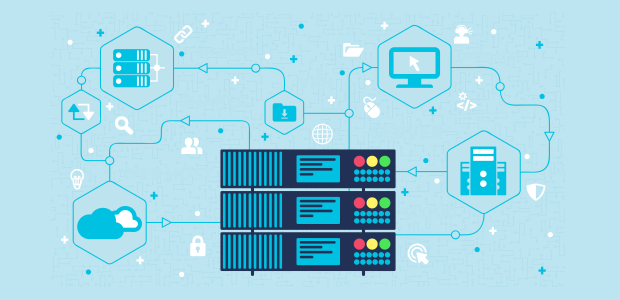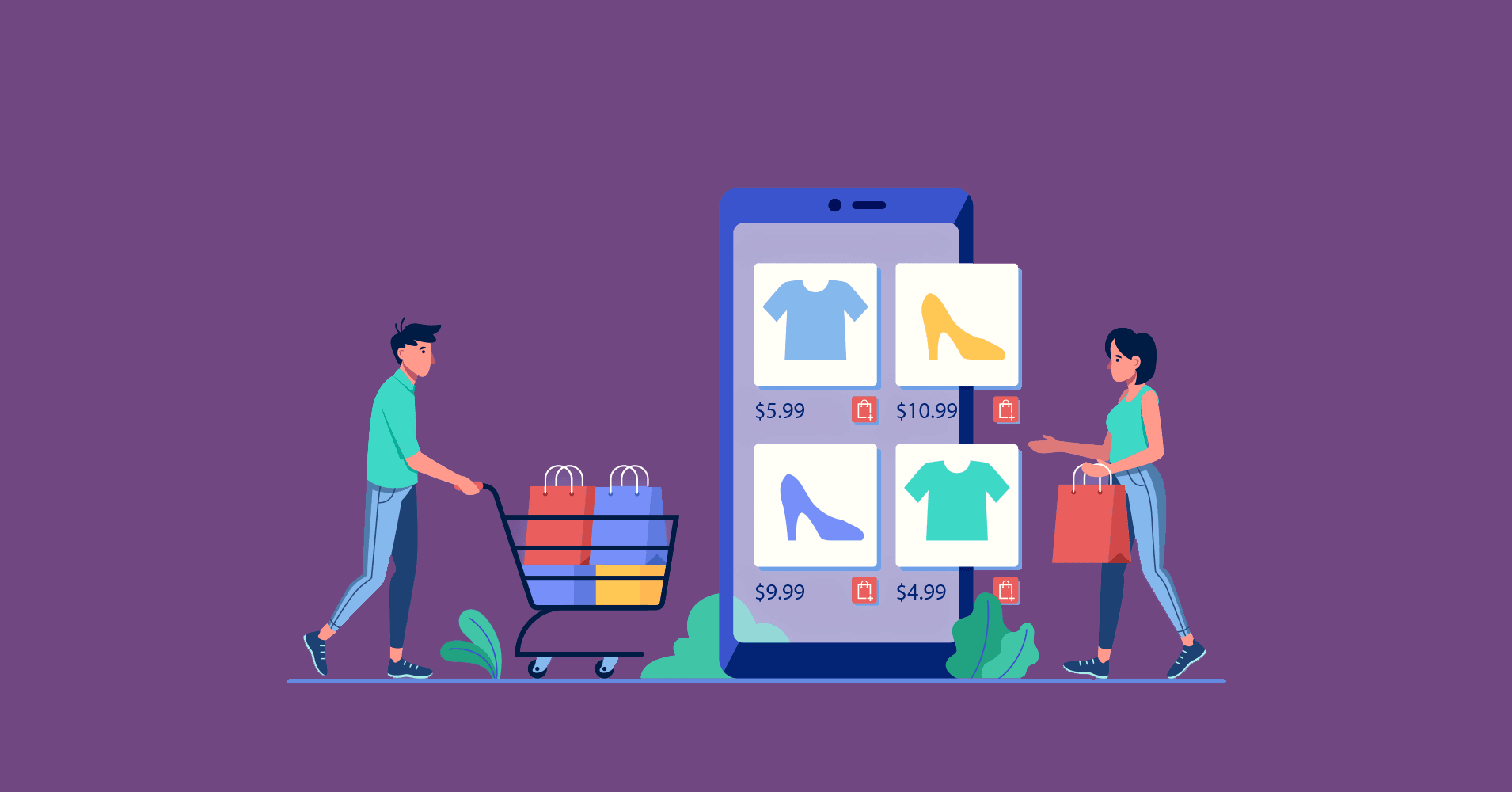Self-hosting your website or application ensures that you have full control over your data, performance, and customizations. It might seem complicated, but with the right guidance, anyone can master the art of self-hosting. This article will walk you through everything you need to know about setting up and securing your own self-hosted server, breaking it down into easy-to-understand steps.
Table of Contents
- Overview of Self Hosting
- Choosing Your Self-Hosted Server Type
- Selecting the Right Hardware
- Choosing the Best Operating System
- Best Security Practices for Self Hosting
- Setting Up a Domain Name
- Installing and Configuring a Web Server
- Enable SSL for Secure Connections
- Setting Up an Email Server
- Implementing a Backup Solution
- Monitoring and Maintenance
Overview of Self Hosting
Self-hosting is the process of setting up, configuring, and managing your own server to host your website, application, or any other online content. This gives you full control over your server, which results in greater security, flexibility, and performance. The primary steps involved in self-hosting are:
- Choosing a server type
- Selecting the hardware
- Picking the right operating system
- Implementing security measures
- Registering a domain name
- Installing a web server
- Setting up an email server
- Keeping regular backups
- Monitoring and maintenance
Choosing Your Self-Hosted Server Type
There are various self-hosted server types available, each suitable for different needs. The most common server types are:
- Physical servers: These are on-site servers maintained in your own facility or data center.
- Virtual private servers (VPS): These are virtual servers hosted on a remote physical server, offering dedicated resources.
- Cloud servers: These are virtual servers hosted on remote or multiple physical servers, part of a larger network called a cloud infrastructure.
Each server type has its advantages and disadvantages; physical servers offer the most control but require significant investment, while cloud servers provide scalability but may have less control.
Selecting the Right Hardware
When choosing hardware for your self-hosted server, consider the following aspects:
- CPU: Ensure that the server has sufficient processing power based on your anticipated workload.
- RAM: Adequate memory ensures smooth functioning of your server and applications.
- Storage: Choose the right combination of storage capacity (hard drives, SSDs) and speed based on your requirements.
- Network Interface: Opt for a server with a fast network interface, preferably gigabit Ethernet, for optimal data transfer speeds.
Choosing the Best Operating System
The choice of operating system depends on your familiarity and requirements. The most popular server operating systems are:
- Linux: A wide range of free, open-source distributions with excellent performance and security features.
- Windows Server: A powerful server operating system designed by Microsoft, perfect for businesses with existing Microsoft infrastructure.
While Linux is more customizable and cost-effective, Windows Server integrates more seamlessly with Microsoft applications and services.
Best Security Practices for Self Hosting
To enhance the security of your self-hosted server, follow these best practices:
- Keep everything updated: Regularly update your operating system and all installed software, including your web server, database server, and any applications.
- Configure a firewall: Set up a firewall to block unwanted traffic and grant access only to necessary services.
- Enable intrusion detection: Install intrusion detection software to monitor for security threats.
- Encrypt data: Use encryption tools like SSL and HTTPS to protect sensitive data from interception.
- Implement strong passwords: Create strong, unique passwords and require authentication for accessing the server and critical services.
- Limit user permissions: Restrict user access to the server and grant only necessary permissions to authorized users.
Setting Up a Domain Name
A domain name is the web address for your website. To set up a domain name:
- Choose a domain registrar: Select a reputable domain registrar to register your domain name, considering factors like pricing, customer support, and additional services.
- Check domain availability: Use the registrar’s domain search tool to find an available domain name that represents your brand.
- Register the domain: Complete the registration process and configure the domain to point to your server’s IP address.
- Renew the domain: Keep track of your domain’s expiration date and renew it on time to avoid losing control of your domain.
Installing and Configuring a Web Server
A web server is responsible for delivering your website content to visitors. The most popular web servers for self-hosting are:
- Apache (for both Linux and Windows)
- Nginx (for both Linux and Windows)
- IIS (for Windows only)
Choose the web server that best suits your needs and follow the official documentation to install, configure, and optimize your server. Regularly update your server software and follow security best practices as outlined in the previous sections.
Enable SSL for Secure Connections
SSL certificates encrypt the data exchanged between your website and its visitors, increasing security and visitor trust. To enable SSL:
- Choose an SSL provider: Opt for a reputable SSL provider like Let’s Encrypt (free) or a commercial entity.
- Generate an SSL certificate: Follow your chosen provider’s guidelines to generate and authenticate your SSL certificate.
- Configure your web server: Update your web server settings to serve your website via HTTPS, utilizing your SSL certificate.
- Update your website code: Modify your website’s code to ensure that all resources are served securely via HTTPS.
Setting Up an Email Server
An email server handles incoming and outgoing email for your domain. To set up an email server:
- Choose email server software: Select email server software like Postfix, Exim, or Microsoft Exchange, considering compatibility with your operating system and requirements.
- Install and configure the email server: Follow the software’s documentation to install and configure the server, including mailboxes, authentication, and sending/receiving restrictions.
- Configure DNS records: Add MX, SPF, and DKIM records to your DNS settings to enable mail delivery and protect against spam and spoofing.
Implementing a Backup Solution
Regular backups are essential to protect against data loss and ensure the swift recovery from failures. For an effective backup strategy:
- Choose a backup solution: Select a local or cloud-based backup solution to suit your needs and budget, ensuring compatibility with your operating system and server software.
- Configure backup settings: Set up automated backups at regular intervals, aiming for a mix of full, incremental, and differential backups.
- Test backup restoration: Periodically test the restoration process to ensure the reliability of your backup solution.
Monitoring and Maintenance
Effective monitoring and maintenance are crucial for a self-hosted server. Key strategies include:
- Monitoring server performance: Regularly monitor server health indicators like CPU usage, memory usage, and network speeds to detect and resolve issues promptly.
- Monitoring website uptime: Utilize uptime monitoring tools to ensure that your website is available and accessible to visitors.
- Schedule regular maintenance: Set aside a regular time for server maintenance and updates.
With the right hardware, software, and security measures in place, you can confidently embark on your self-hosting journey, enjoying greater control, flexibility, and performance. Stay proactive with monitoring and maintenance to ensure the ongoing stability and success of your self-hosted server.