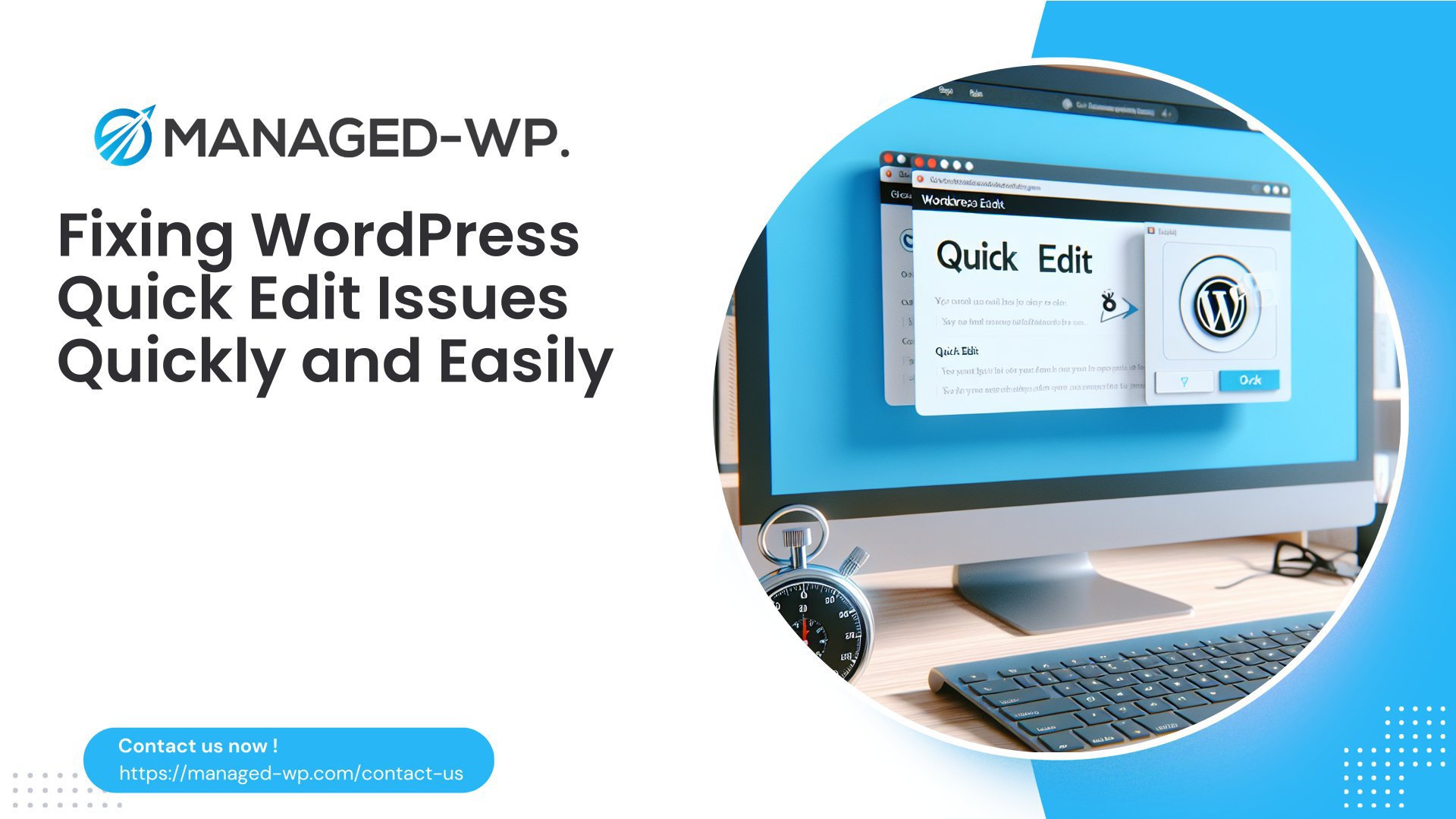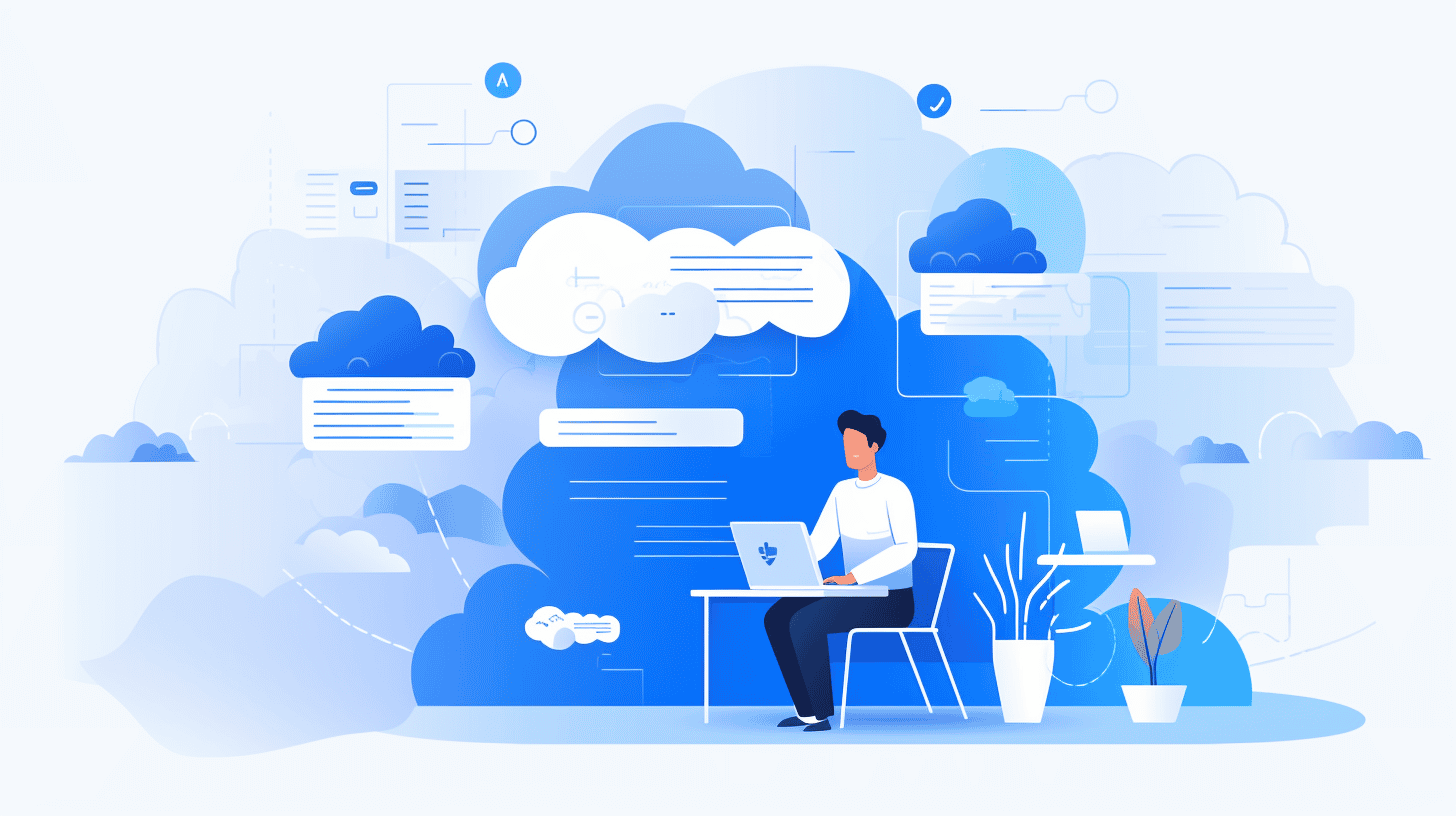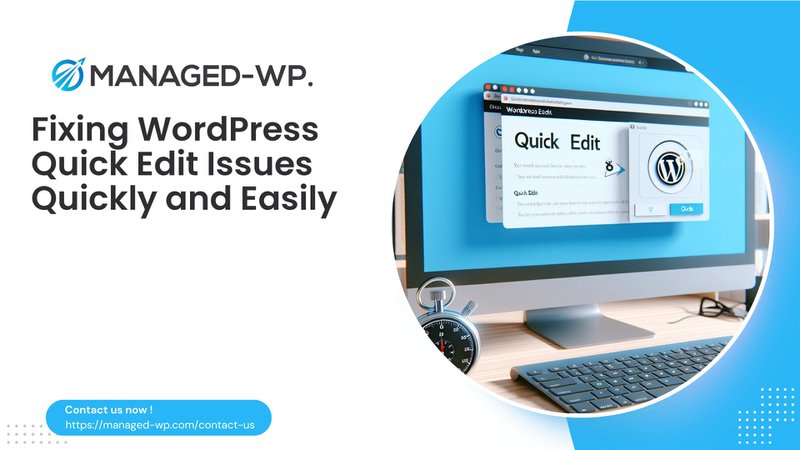
WordPress Quick Edit Not Working: Troubleshooting Guide for Managed WP Users
In this comprehensive guide, we will delve into the common issues that may cause the Quick Edit feature in WordPress to malfunction. The Quick Edit feature is a powerful tool that allows users to make basic edits to posts and pages directly from the Posts or Pages screen in the WordPress admin dashboard. However, sometimes it can fail to update changes, leading to frustration and wasted time. Here, we will explore the possible causes and solutions for this issue, tailored for Managed WP users.
Understanding the Quick Edit Feature
The Quick Edit feature is designed to provide a quick and efficient way to modify essential details of your posts and pages without opening each individual post or page. It offers a streamlined interface where you can edit the title, slug, and other basic settings of your content.
Common Issues with Quick Edit
- Outdated Theme or Plugins
An outdated theme or plugins can cause compatibility issues with the Quick Edit feature. It's essential to keep your theme and plugins up-to-date to ensure smooth functionality. - Plugin Conflicts
Sometimes, plugins can conflict with each other or with the core WordPress functionality, leading to issues with the Quick Edit feature. Deactivating all plugins and checking if the issue persists is a good starting point. - Browser Cache Issues
Browser cache can sometimes interfere with the functionality of the Quick Edit feature. Clearing your browser cache and refreshing the page might resolve the issue. - Server-Side Issues
Server-side issues such as misconfigured settings or outdated PHP versions can also affect the Quick Edit feature. Ensuring that your server settings are correct and your PHP version is updated (e.g., PHP 8.1) is crucial. - JavaScript Errors
JavaScript errors can prevent the Quick Edit feature from working correctly. Checking for any JavaScript errors in your browser's console can help identify the problem.
Troubleshooting Steps
- Deactivate All Plugins
Deactivating all plugins is a common troubleshooting step to identify if any plugin is causing the issue. If deactivating all plugins resolves the problem, then you need to identify which specific plugin is causing the conflict and either update it or replace it with a compatible alternative. - Switch to Default Theme
Switching to the default theme can help determine if the issue is theme-related. If switching to the default theme resolves the problem, then you need to identify and update or replace your current theme. - Clear Browser Cache
Clearing your browser cache can sometimes resolve issues related to browser-side caching problems. This is especially true if you've made recent changes to your site. - Check Server Settings
Ensure that your server settings are correct and that there are no misconfigurations that could be affecting the Quick Edit feature. This includes checking the WordPress Address (URL) and Site Address (URL) settings in the General Settings page. - Update PHP Version
If you're using an outdated PHP version, it might cause compatibility issues with the Quick Edit feature. Updating your PHP version to the latest version (e.g., PHP 8.1) can resolve such issues.
Advanced Troubleshooting
- Check for JavaScript Errors
Open your browser's developer console and check for any JavaScript errors related to the Quick Edit feature. This can help identify specific issues with JavaScript files that might be causing the problem. - Inspect Network Requests
Use your browser's developer tools to inspect network requests related to the Quick Edit feature. This can help identify if there are any issues with AJAX requests or other network-related problems.
Managed WP Solutions
As a Managed WP user, you have access to dedicated WordPress support through both email and live chat. If you're experiencing issues with the Quick Edit feature, you can reach out to our support team for assistance. We also offer regular updates and maintenance tasks to ensure that your site remains secure and up-to-date, reducing the likelihood of such issues occurring in the first place.
Conclusion
The Quick Edit feature is a powerful tool in WordPress that can save time and effort when making basic edits to posts and pages. However, it can sometimes malfunction due to various reasons such as outdated themes or plugins, browser cache issues, server-side problems, or JavaScript errors. By following the troubleshooting steps outlined above and ensuring that your site is well-maintained with regular updates and security checks, you can resolve most issues related to the Quick Edit feature.
How Managed WP can
Don't let Quick Edit issues slow you down! Try Managed WP's trial plan today via https://my.managed-wp.com/ and experience seamless WordPress management with our dedicated support and regular updates.