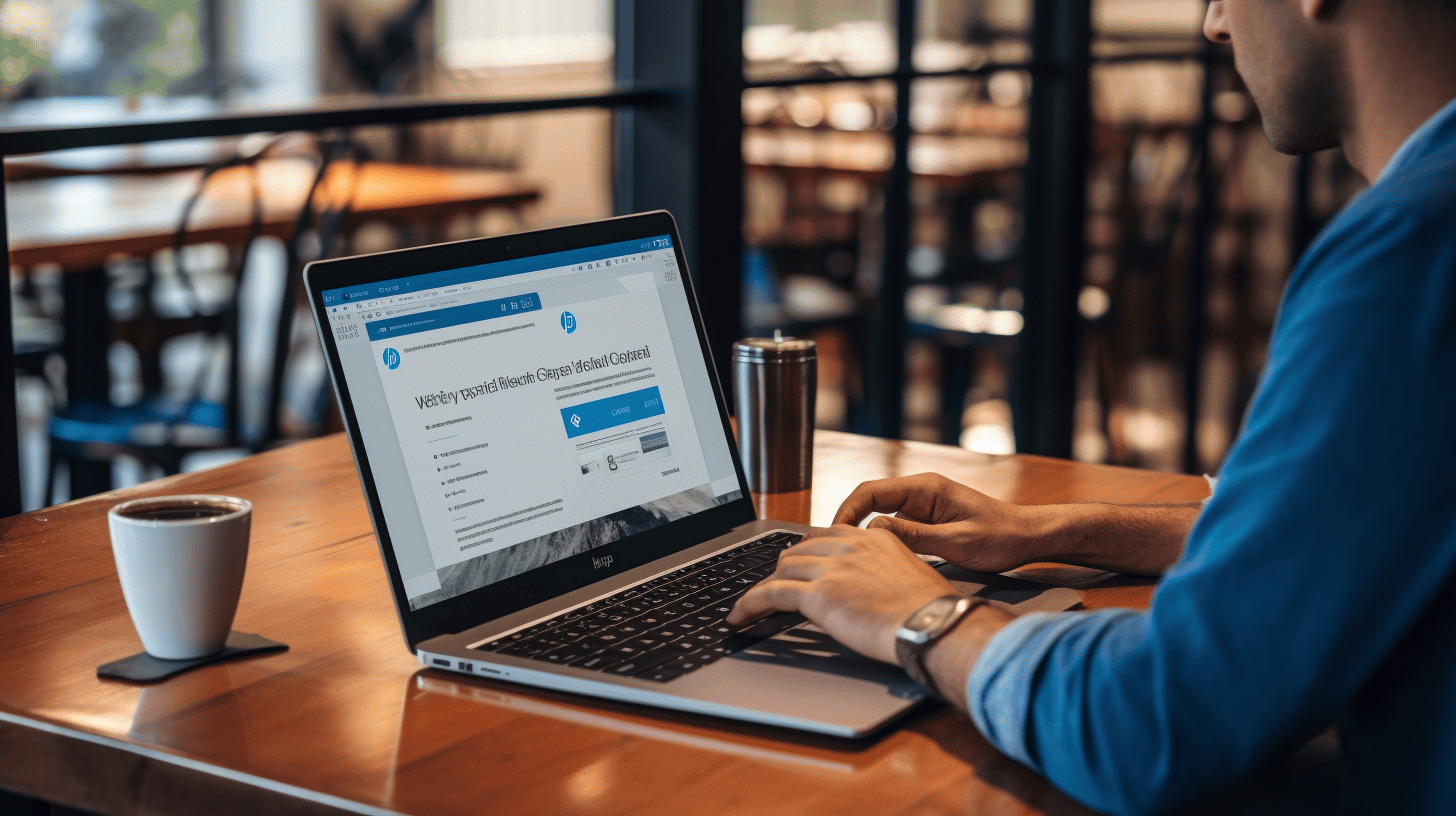If you’re a WordPress website owner, staying up to date with the latest updates is crucial to the success and security of your site. With regular updates, you can ensure that your website remains secure, functions smoothly, and takes advantage of new features and improvements.
In this article, we will explore the importance of WordPress updates and why every website owner should prioritize them. We’ll also provide insights on how to update your WordPress website effectively and address any potential issues that may arise during the process. So, whether you’re a beginner or an experienced WordPress user, this guide will equip you with the knowledge you need to keep your website running smoothly and securely.
Let’s dive in and discover all the important updates every WordPress website owner should know! 🚀
Understanding WordPress Updates
In the ever-evolving world of websites and online platforms, it’s crucial to stay up to date with the latest advancements, features, and security measures. This is where WordPress updates come into play. WordPress, one of the most popular content management systems (CMS) out there, regularly releases updates to enhance performance, fix bugs, and strengthen security.
What are WordPress Updates?
WordPress updates are essentially new versions or releases of the WordPress software. They include a range of improvements, such as bug fixes, feature enhancements, and, most importantly, security patches. Updates can involve changes to the core WordPress software, themes, plugins, or even the underlying technologies that power WordPress.
Regularly updating your WordPress website is vital for several reasons:
- Security: New vulnerabilities and exploits are discovered all the time. Updating your WordPress installation helps protect your website from potential hacking attempts and keeps your sensitive data safe.
- Performance: Updates often include optimizations and bug fixes that can improve the speed and performance of your website.
- New Features: Updates may introduce exciting new features, tools, or functionalities that can enhance your website or make it easier to manage and customize.
- Compatibility: Updates also ensure that your WordPress installation remains compatible with the latest versions of themes, plugins, and other tools you may be using.
Types of WordPress Updates
WordPress updates can be categorized into three main types:
- Major Updates: These updates typically introduce significant changes to the WordPress software. They may include major feature enhancements, user interface improvements, or even structural changes to the core codebase. Major updates are usually numbered, such as WordPress 5.0 or WordPress 6.0.
- Minor Updates: Minor updates focus on fixing bugs, addressing performance issues, and improving existing features. They are released more frequently than major updates and are identified by the second decimal place in the version number. For example, WordPress 5.7 or WordPress 5.8.
- Security Updates: As the name suggests, security updates prioritize fixing known vulnerabilities and protecting your WordPress website from potential threats. These updates are crucial for maintaining a secure online presence and are often released as soon as a vulnerability is identified.
It’s important to note that updating WordPress involves more than just the core software. Themes and plugins installed on your website also require regular updates to ensure compatibility and security. It’s recommended to enable automatic updates or regularly check for updates and perform them manually.
🔗 Ensuring Smooth WordPress Updates
Benefits of Keeping Your WordPress Website Updated
🚀 Is your WordPress website up-to-date? If not, you may be missing out on some significant benefits. Keeping your WordPress site updated is crucial for maintaining its security, functionality, and overall performance. In this article, we’ll explore the top advantages of keeping your WordPress website updated.
Enhanced Security
✅ One of the primary reasons to keep your WordPress website updated is to enhance its security. WordPress is a widely used platform, making it an attractive target for hackers and malicious actors. By regularly updating your WordPress site, you can benefit from:
- Security patches: Updates often include fixes for vulnerabilities that could leave your site exposed to attacks. By installing these updates promptly, you can protect your site against potential security breaches.
- Reduced risk of malware: Outdated WordPress versions or plugins can become vulnerable to malware infections. Staying up-to-date ensures that you have the latest security measures in place to safeguard your website and its data.
- Plugin compatibility: Updates not only address security issues but also ensure compatibility with the latest versions of plugins and themes. Using outdated plugins can pose a security risk, so keeping them updated adds an extra layer of protection.
🔐 Remember, an updated WordPress site is a well-protected WordPress site. Regular updates help to strengthen your site’s security and defend against potential threats.
Bug Fixes
🐛 Another significant benefit of keeping your WordPress website updated is the resolution of bugs and issues. Updates often come with bug fixes that address any reported problems or glitches in the previous version. By updating your site, you can:
- Improve stability: Bug fixes help to improve the overall stability of your site, reducing the chances of downtime or crashes.
- Enhance user experience: User experience is vital for the success of any website. By eliminating bugs, you can provide a smooth and seamless experience for your visitors, ensuring they stay engaged and come back for more.
- Resolve compatibility issues: Updates often include compatibility fixes for plugins, themes, and other components. Ensuring that all elements of your website work harmoniously can prevent compatibility-related issues.
🔧 Keeping your WordPress website updated ensures that you have access to the latest bug fixes and improvements, leading to a more stable and user-friendly experience.
New Features and Improved Functionality
✨ Finally, staying up-to-date with WordPress updates gives you access to exciting new features and improved functionality. WordPress continues to evolve, with each update bringing:
- New features: Updates often introduce new features and tools that can enhance the functionality of your website. These features can range from improved content management options to enhanced design capabilities.
- Performance improvements: Updates may include performance enhancements that optimize your site’s speed and efficiency, ultimately improving user experience and search engine rankings.
- Compatibility with new technologies: As technology advances, new versions of WordPress ensure compatibility with the latest web standards, frameworks, and technologies. This compatibility allows you to take advantage of cutting-edge developments and stay ahead of the competition.
🌟 By keeping your WordPress site updated, you can take full advantage of the latest features and improvements, allowing your website to remain fresh and relevant.
📚 Ready to update your WordPress website? Follow these 10 tips to keep your WordPress site updated, secure, and SEO-friendly to ensure a smooth and successful update process.
How to Update Your WordPress Website
Have you noticed that your WordPress website is running a bit slower than usual? Or maybe you’re missing out on the latest security features and bug fixes? It might be time to update your WordPress website. But don’t worry, we’ve got you covered with a step-by-step guide on how to update your WordPress website.
Preparing for the Update
Before you dive into updating your WordPress website, it’s essential to take a few precautions to ensure a smooth process. Follow these steps to prepare for the update:
- Back up Your Website: Before making any changes, it’s crucial to create a backup of your WordPress website. This way, you can restore your site to its previous state if anything goes wrong during the update process.
- Check Compatibility: Not all themes and plugins are compatible with the latest version of WordPress. Before updating, ensure that your theme and plugins are compatible. You can easily check this by visiting the theme or plugin’s official website or support forums.
- Update Your Plugins and Theme: Outdated plugins and themes can pose security risks and cause website performance issues. Before updating WordPress itself, make sure to update all your plugins and themes to their latest versions.
🔒 Pro Tip: Use a reliable backup plugin like UpdraftPlus or BackupBuddy to automate the backup process.
✅ Did You Know? The WordPress.org Plugin Directory offers a compatibility section for each plugin, where users can report if the plugin works with the latest WordPress version.
🔄 Trivia: Did you know Managed WordPress offers a feature called “WordPress Automatic Updates” that handles automatic updates for you? It simplifies the update process and ensures your website is always up to date.
Executing the Update
Once you’ve completed the necessary preparations, it’s time to execute the update. Follow these steps to update your WordPress website:
- Update WordPress Core: To update WordPress itself, navigate to the “Updates” section in your WordPress dashboard. If an update is available, you’ll see a notification. Click on the “Update Now” button to start the update process.
- Test Your Website: After updating WordPress, it’s crucial to thoroughly test your website to ensure everything is functioning correctly. Check your website’s pages, functionalities, and forms to make sure they’re working as expected.
- Verify Theme and Plugin Compatibility: Since you’ve updated WordPress, it’s a good idea to double-check the compatibility of your theme and plugins. Visit the official website or support forums to ensure there are no reported compatibility issues.
- Monitor Performance: Keep an eye on your website’s performance after updating. Monitor page load times, server response times, and overall user experience. If you notice any performance issues, investigate and resolve them promptly.
ℹ️ Bonus Tip: Consider using a caching plugin like W3 Total Cache or WP Super Cache to improve your website’s performance and speed.
Updating your WordPress website is crucial to keep it running smoothly, secure, and up to date with the latest features. By following these steps, you can ensure a successful update without any disruptions to your website’s performance. Remember to always back up your website and verify compatibility before updating. So, what are you waiting for? Give your WordPress website the update it deserves!
Understanding and Managing Automatic WordPress Updates
Automatic updates can be a lifesaver when it comes to managing your WordPress site. They ensure that your website is always up to date with the latest security patches and bug fixes, without requiring you to manually update each plugin or theme. In this section, we will delve into the process of configuring automatic WordPress updates, exploring the various options and considerations you need to keep in mind.
Configuring Automatic WordPress Updates
Configuring automatic updates in WordPress is relatively straightforward. With a few simple steps, you can enable automatic updates for your WordPress core, plugins, and themes. Let’s take a look at how you can do this:
- WordPress Core Updates: To enable automatic updates for your WordPress core, you can simply add the following line of code to your site’s
wp-config.phpfile: - Plugin and Theme Updates: By default, plugins and themes in WordPress are not set to update automatically. However, you can still enable automatic updates for individual plugins and themes by using a plugin like “Easy Updates Manager” or “Automatic Plugin Updates.”
define( 'WP_AUTO_UPDATE_CORE', true );This code snippet allows your WordPress site to automatically update to the latest version of WordPress whenever a new release is available. It’s important to note that enabling automatic updates for the WordPress core is a critical decision that should be made after considering the potential impact on your site’s compatibility with themes and plugins.
Once you install and activate one of these plugins, you can access the settings page to select which plugins and themes you’d like to update automatically. This gives you the freedom to choose which components of your WordPress site receive automatic updates, ensuring that you maintain control over compatibility and functionality.
Remember: automatic updates can be a double-edged sword. While they offer convenience and security benefits, they can also potentially cause compatibility issues with your site. It’s important to regularly monitor your site after enabling automatic updates and keep backups in case any issues arise.
For a more detailed guide on configuring automatic WordPress updates and understanding the best practices, check out the Guide to WP Auto Update. It provides in-depth information and insights to help you streamline your site management process.
Dealing with Potential Update Issues
Updating your WordPress website is an essential task to ensure its security, functionality, and overall performance. However, sometimes these updates can bring along a few hiccups that might leave you scratching your head. Don’t worry though, we’ve got you covered! In this section, we’ll discuss some common WordPress update problems and provide you with the solutions you need to overcome them effortlessly.
Common WordPress Update Problems and Solutions
Here are some frequently encountered update issues that WordPress users might face, along with their corresponding solutions:
- Theme or Plugin Incompatibility: Sometimes, after updating WordPress, you might notice that your theme or plugins are not functioning correctly or are causing conflicts. This can happen when these components are not fully compatible with the new version of WordPress. To resolve this issue:
- Update your themes and plugins to their latest versions. Developers often release updates to ensure compatibility with the latest version of WordPress.
- If the issue persists, try disabling one plugin at a time to identify the culprit. Once you determine which plugin is causing the problem, contact the developer for assistance or consider finding an alternative plugin that provides similar functionality.
- White Screen of Death: This is quite a scary sight for any website owner. It refers to a blank white screen that appears when you try to access your website after updating WordPress or its plugins. Here’s what you can do to fix it:
- Access your WordPress files via FTP (File Transfer Protocol).
- Locate the
wp-contentdirectory and rename thepluginsfolder to something likeplugins_old. - Now, try accessing your website again. If it loads properly, it means there’s a plugin causing the issue.
- Rename the
plugins_oldfolder back toplugins, and then deactivate each plugin one by one until you find the one causing the white screen. Contact the plugin developer for support or find an alternative. - Broken or Missing Styles: After updating WordPress, you might notice that your website’s layout is all messed up, with missing fonts, broken stylesheets, or distorted images. To address this problem:
- Clear your browser cache to ensure you are viewing the most up-to-date version of your website.
- Check your theme’s documentation or support forum for any specific steps to take after an update. Some themes may require additional adjustments or settings to restore the proper appearance.
- If the issue persists, try switching to a default WordPress theme temporarily to see if the problem lies with your current theme. If it does, reach out to the theme developer for assistance.
- Database Upgrade Errors: Occasionally, during a WordPress update, you may encounter errors related to upgrading your database. This can happen due to various reasons, such as insufficient server resources or corrupted database files. To tackle this issue:
- Create a backup of your website’s database before making any changes.
- Consult your web hosting provider’s support team to ensure that your server has sufficient resources to perform the database upgrade. They may need to increase the PHP memory limit or adjust other server settings.
- If the problem persists, you can attempt to repair your database by following the instructions provided in the WordPress Codex.
It’s important to note that these are just a few examples of potential update issues you might encounter with WordPress. Each situation may have its own unique solution, so don’t hesitate to seek further assistance if needed. Remember, staying proactive, utilizing best practices, and regularly keeping your WordPress installation, themes, and plugins up to date will minimize the chances of encountering these issues in the first place.
To delve deeper into troubleshooting common WordPress problems, check out WordPress Update Problems and Solutions.
Tips for a Smooth WordPress Update Process
Are you ready to give your WordPress website a much-needed update? Whether it’s a theme, plugin, or core update, keeping your WordPress site up to date is crucial for security, performance, and new feature enhancements. But the update process can sometimes be daunting, especially if you’re not familiar with the ins and outs of WordPress updates.
But fear not! In this article, we’ll share some practical tips to ensure a smooth and hassle-free WordPress update process. So, let’s dive right in!
1. Backup Your Website
Before you embark on any updates, it’s essential to create a backup of your website. This way, if anything goes wrong during the update process, you have a safety net to fall back on. There are several reliable backup plugins available for WordPress, such as UpdraftPlus and BackupBuddy, that make the backup process a breeze.
2. Test Updates on a Staging Site
It’s always a good idea to test updates on a staging site before applying them to your live website. A staging site is a clone of your website that allows you to experiment with updates and changes without affecting the live site. By testing updates on a staging site, you can identify any compatibility issues or conflicts that may arise and ensure a smooth transition on your live site when applying the updates.
3. Update Plugins and Themes First
When updating your WordPress website, it’s generally best to update your plugins and themes before updating the core. This is because plugins and themes often have compatibility dependencies with specific versions of WordPress. By updating your themes and plugins first, you can ensure they are compatible with the latest version of WordPress and reduce the chances of encountering any compatibility issues down the line.
Pro Tip: Don’t forget to check if your plugins and themes are compatible with the WordPress version you plan to update to. Many plugin and theme developers provide this information in their release notes or documentation.
4. Update Your WordPress Core
Once you’ve updated your plugins and themes, it’s time to update the WordPress core. This is the heart of your website, and updating it will ensure you have the latest security patches, bug fixes, and performance improvements.
Updating the WordPress core is as simple as clicking the ‘Update Now’ button in your WordPress dashboard. However, it’s always wise to perform a backup before updating, just in case!
5. Test and Verify
After updating your website, it’s crucial to thoroughly test and verify that everything is functioning as expected. Take some time to browse through your website, test different functionalities, and make sure that all the features and plugins are working correctly.
If you notice any issues or errors after the update, it’s essential to troubleshoot and address them promptly. Reach out to the plugin or theme developers for support or consult the vast WordPress community for guidance.
6. Maintain a Healthy WordPress Environment
Regularly updating your WordPress website is just one part of the equation. To ensure a smooth update process in the future, it’s crucial to maintain a healthy WordPress environment. Here are some additional tips to keep in mind:
- Remove unused plugins and themes to minimize the chances of conflicts and security vulnerabilities.
- Keep your plugins and themes up to date regularly to benefit from the latest features, bug fixes, and security patches.
- Use a reliable hosting provider that offers automatic backups, security measures, and efficient support.
- Monitor your website’s performance and security regularly using tools like Google Analytics, security plugins, and uptime monitoring services.
By following these tips and best practices, you’ll be well-equipped to handle the update process for your WordPress website like a pro. Remember, staying up to date not only ensures the smooth functioning of your website but also enhances its security and performance.
So, what are you waiting for? Give your WordPress website the love and care it deserves by keeping it up to date! 🚀
Practical Tips for WordPress Update
Conclusion
In conclusion, staying on top of WordPress updates is crucial for every website owner. It not only enhances security but also ensures that your website is equipped with the latest features and improved functionality. By regularly updating your WordPress website, you can protect it from potential vulnerabilities and enjoy a seamless user experience.
Remember, the process of updating your WordPress website doesn’t have to be overwhelming. With proper preparation and execution, you can easily keep your website up to date and running smoothly.
If you’re looking for a reliable platform to simplify your WordPress management and ensure expert support, consider Managed-WP.™ With their premium managed WordPress cloud hosting services, you can focus on your digital experiences while leaving the technical aspects to the experts. Learn more about Managed-WP’s offerings at managed-wp.com.
Keep your WordPress website updated, secure, and optimized for success. Don’t let outdated software hold you back from achieving your goals. Take the necessary steps to keep your website running smoothly, and embrace the benefits of regular WordPress updates.
Frequently Asked Questions
- What are some important updates that WordPress website owners should know?
Some important updates that WordPress website owners should know include: 1. Regularly updating WordPress core, themes, and plugins to ensure security and functionality, 2. Familiarizing themselves with the latest WordPress version and its new features, 3. Staying informed about any security vulnerabilities and applying necessary patches or fixes, 4. Keeping backups of their website’s data to prevent data loss in case of any issues, and 5. Monitoring website analytics and performance to identify areas for improvement.
- How often should I update WordPress core, themes, and plugins?
It is recommended to update WordPress core, themes, and plugins as soon as new updates are available. Regular updates ensure that your website remains secure, functional, and compatible with the latest WordPress version. However, before updating, it is advisable to take backups and ensure compatibility with other plugins and themes.
- Why is it important to stay updated with the latest WordPress version?
Staying updated with the latest WordPress version is crucial for several reasons. It ensures that your website remains secure against the latest vulnerabilities, enhances performance and stability, provides access to new features and improvements, and ensures compatibility with new plugins and themes released by developers.
- How can I monitor my WordPress website’s performance and analytics?
You can monitor your WordPress website’s performance and analytics using various tools such as Google Analytics, Jetpack, or other WordPress-specific analytics plugins. These tools provide valuable insights into website traffic, user behavior, conversion rates, and other important metrics to help you make informed decisions and optimize your website.
- What should I do if a WordPress update causes issues on my website?
If a WordPress update causes issues on your website, you can try a few troubleshooting steps. First, check if the issue is caused by a plugin or theme conflict by deactivating plugins and switching to a default theme. If the issue resolves, it means a plugin or theme is causing the problem. You can then reach out to the respective plugin or theme developer for assistance or search for alternative plugins/themes that offer similar functionality without conflicts.