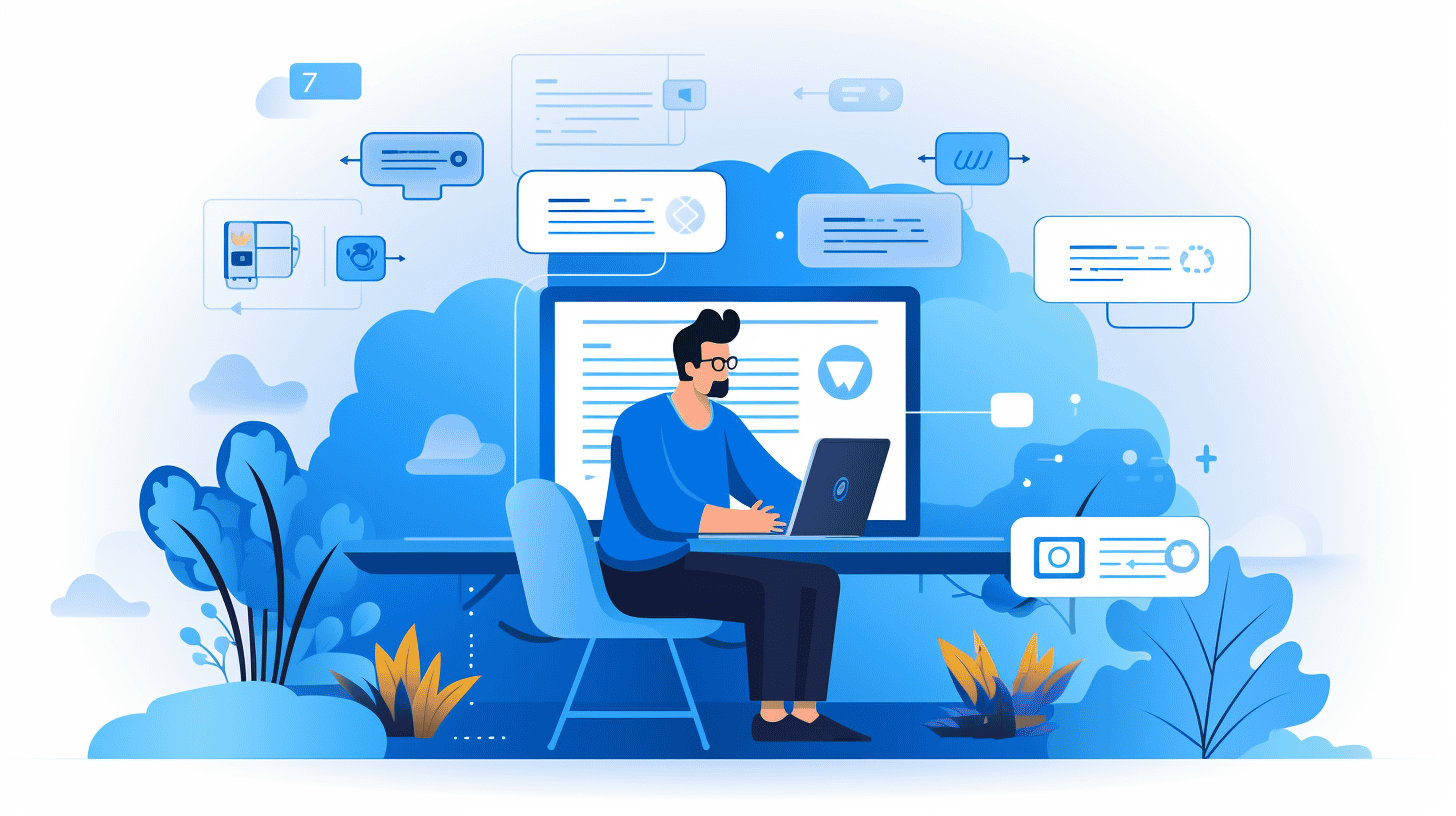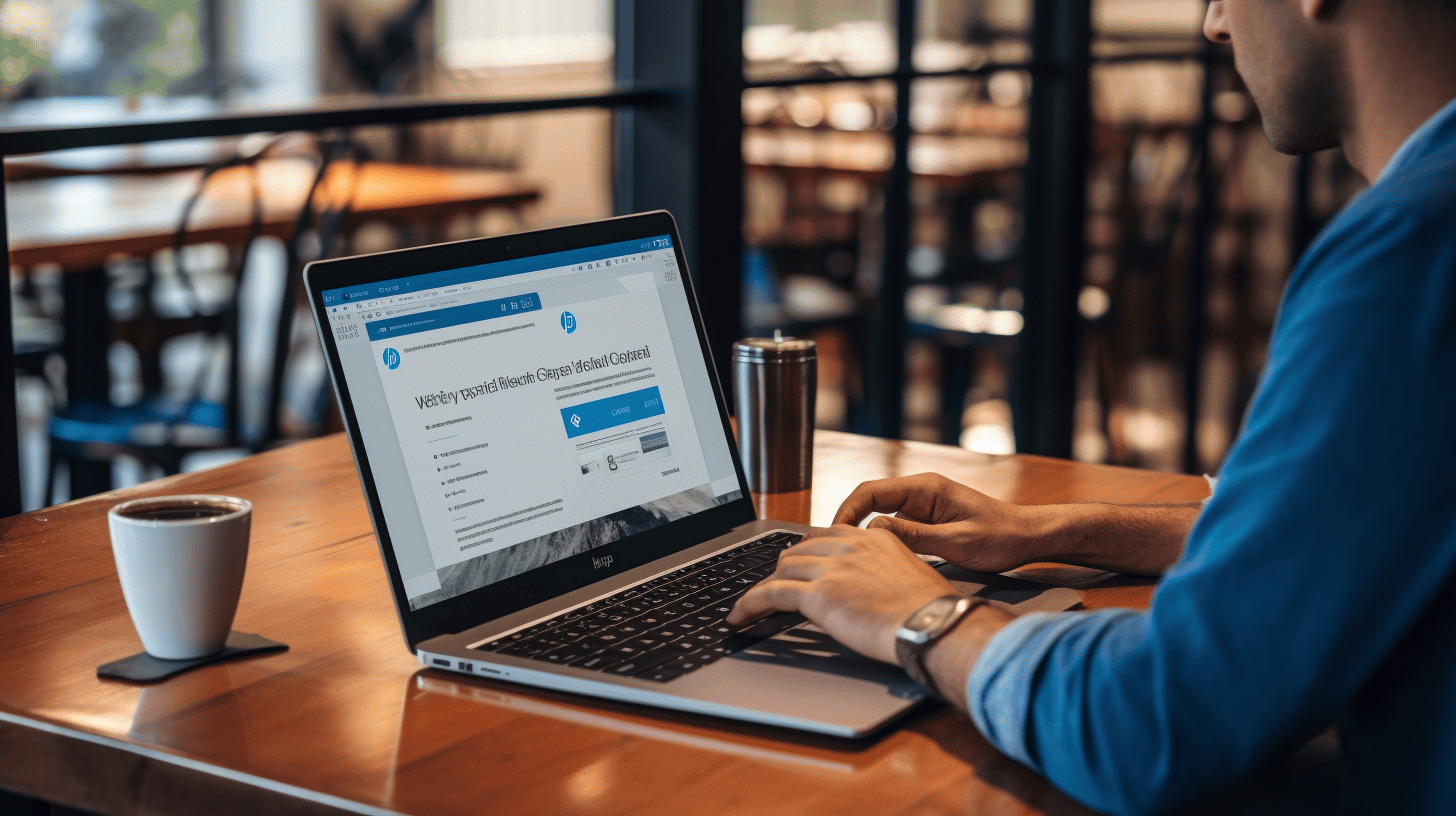In the vast landscape of website creation and management, WordPress stands as one of the most popular and user-friendly platforms. Its flexibility, robust features, and extensive plugin library make it a go-to choice for individuals and businesses alike. However, maintaining a WordPress site requires more than just creating engaging content and captivating design.
🌟 Keeping your website secure and up-to-date is paramount to its success.
Regular backups and updates play a crucial role in safeguarding your website from potential disasters such as data loss, security breaches, and compatibility issues. In this comprehensive guide, we will explore the ins and outs of handling backups and updates on WordPress, empowering you to take control of your website’s maintenance.
In this article, we will cover:
- The importance of regular backups and their benefits.
- Step-by-step instructions for manually backing up your WordPress site.
- Utilizing trusted plugins to automate your backup process.
- Understanding why WordPress updates are crucial for your website’s health.
- A guide to updating WordPress core, themes, and plugins.
- Best practices for handling backups and updates effectively.
- Recovering your WordPress site from backups.
- A curated list of additional resources to further your learning.
Whether you’re a WordPress beginner or a seasoned pro, this guide will equip you with the knowledge and tools to maintain a secure, stable, and up-to-date website. Let’s dive in and become masters of web maintenance with WordPress!
Understanding WordPress Backups
🔍 Are you worried about losing all your hard work on your WordPress site? Don’t fret! Understanding WordPress backups is crucial for protecting your website’s data and ensuring its smooth operation.
The Importance of Regular Backups
Creating regular backups of your WordPress site is like having an insurance policy for your valuable content, design, and functionality. Here’s why it’s essential:
- Protection Against Data Loss: Imagine spending countless hours building your website, only to lose it all due to a server crash or a malicious attack. Regular backups ensure that you have a copy of your site’s data and can easily restore it if anything goes wrong.
- Easy Recovery: Whether it’s a plugin update gone wrong or accidental content deletion, backups allow you to quickly and easily restore your website to a previous state. This can save you from a lot of stress and downtime.
- Safety Net for Updates: Before making any major changes or updates to your WordPress site, it’s wise to have a backup in place. This way, if something goes awry during the update process, you can revert back to a working version without any hassle.
How to Manually Back Up Your WordPress Site
While there are many plugins available that can automate the backup process, it’s also important to know how to manually back up your WordPress site. Here’s a step-by-step guide to help you get started:
- Access Your Site’s Files: Use an FTP client or your web hosting cPanel to connect to your website’s files.
- Backup Your WordPress Files: Download all the files from your WordPress installation folder and save them to a secure location on your computer.
- Export Your Database: Log in to your web hosting control panel and access the MySQL or phpMyAdmin section. Select your WordPress site’s database and export it as an SQL file.
- Save Your WP-Content Folder: Make sure to save your
wp-contentfolder, as it contains all your themes, plugins, media, and other important files. - Store Your Backup Securely: Once you have all the necessary files and database export, save them on an external hard drive, cloud storage, or another secure location. It’s a good practice to have multiple copies in different places for added security.
Using WordPress Plugins for Backups
If manually backing up your WordPress site sounds a bit too technical or time-consuming, don’t worry! There are plenty of plugins available that can simplify the process for you. Here are a few popular ones:
- 🔄 UpdraftPlus: With over 3 million active installations, UpdraftPlus is one of the most popular backup plugins for WordPress. It allows you to schedule automated backups, store them locally or in the cloud, and easily restore your site with just a few clicks.
- 🔄 VaultPress: Developed by Automattic, the same company behind WordPress.com, VaultPress offers real-time backups and automated security scans. It seamlessly integrates with Jetpack and provides easy restoration options.
- 🔄 BackupBuddy: Known for its user-friendly interface, BackupBuddy offers advanced features like off-site storage, scheduled backups, and easy migration options. It also provides excellent customer support to help you through the backup and restoration process.
Remember, no matter which method you choose, the key is to create regular backups of your WordPress site. This will give you peace of mind knowing that your hard work is safe and secure.
🔗 For more tips and guidance on WordPress backups and updates, check out this insightful article on WordPress Backup & Update Tips.
WordPress Updates Guide
Why WordPress Updates are Crucial
Keeping your WordPress website up to date is essential for its security, functionality, and overall performance. WordPress regularly releases updates that include bug fixes, new features, and most importantly, security patches. Neglecting these updates can leave your site vulnerable to cyber threats and may result in compatibility issues with themes and plugins. In this section, we will delve into why WordPress updates are crucial and why you should prioritize them.
Insightful Points:
- Enhanced Security: WordPress updates often include security patches that fix vulnerabilities and protect your website from potential attacks. Cybercriminals are constantly finding new ways to exploit outdated versions of WordPress, so staying up to date is crucial for keeping your site secure.
- Improved Performance: Updates not only address security issues but also optimize the performance of your WordPress site. This can result in faster loading times, better responsiveness, and an overall smoother user experience.
- New Features and Functionality: Updates frequently introduce new features and improvements that enhance the functionality of your WordPress site. By updating, you can take advantage of these enhancements to improve your website’s performance, design, and user engagement.
- Compatibility with Themes and Plugins: WordPress updates also ensure compatibility with the latest versions of themes and plugins. Failure to update may lead to compatibility issues and breakage in your website’s functionality.
“WordPress updates are like the maintenance for your website. Neglecting them is like ignoring the warning lights on your car’s dashboard.” – Tips for Updating WordPress
Best Practices for Handling Backups and Updates on WordPress
Have you ever experienced the frustration of losing valuable data or encountering technical issues after a WordPress update? If so, you’re not alone. Handling backups and updates can be a daunting task, but with the right approach, you can avoid potential disasters and ensure the smooth operation of your WordPress site. In this article, we will explore some best practices for handling backups and updates on WordPress, providing you with valuable tips and strategies to keep your site secure and up-to-date.
Plan for Routine Backups
One of the most critical aspects of maintaining a WordPress site is regularly backing up your data. This precautionary measure can save you from catastrophic data loss and give you peace of mind. Here are some best practices for planning and executing routine backups:
- Frequency: Back up your site at regular intervals, depending on the frequency of your site updates. For websites with frequent content updates, daily or weekly backups are recommended. For less active sites, monthly backups may suffice.
- Choosing a Backup Solution: There are several reliable backup plugins available for WordPress. It is essential to choose a trusted and reputable plugin that suits your needs. Some popular options include UpdraftPlus, BackupBuddy, and VaultPress.
- Off-site Storage: Storing your backups off-site is a crucial step in protecting your data. Consider utilizing cloud storage services such as Dropbox, Google Drive, or Amazon S3 for secure and accessible backup storage.
Use Trusted Plugins for Backups
When it comes to selecting a backup plugin, it’s vital to opt for trusted and reliable options. Using reputable plugins can significantly minimize the risk of compatibility issues, data loss, or security breaches. Look for plugins that meet the following criteria:
- Positive User Reviews: Read through user reviews and ratings to gauge the plugin’s reliability and effectiveness. Ideally, the plugin should have a high number of positive reviews and a considerable user base.
- Active Development and Support: Choose a plugin that is actively maintained, regularly updated, and supported by its developers. This ensures that any issues or vulnerabilities are swiftly addressed, providing a safer and more stable backup solution.
- Compatibility: Ensure that the backup plugin is compatible with your version of WordPress and other plugins you may have installed. Incompatible plugins can lead to conflicts and potential data loss during the backup or restore process.
Always Update to the Latest Version
WordPress regularly releases updates to enhance security, fix bugs, and introduce new features. It is crucial to stay up-to-date with these updates to ensure the stability and security of your site. Here are some things to consider when updating WordPress:
- Backup Before Updating: Before initiating any updates, always perform a complete backup of your site. In the rare event that something goes wrong during the update process, you can easily restore your site to its previous state.
- Test Updates in Staging Environment: If you have a staging environment, consider testing the updates there before applying them to your live site. This allows you to identify and resolve any potential compatibility issues or conflicts before affecting your actual website.
- Update Plugins and Themes: Along with updating WordPress core, it’s crucial to keep your plugins and themes up-to-date as well. Outdated plugins and themes can introduce security vulnerabilities and hinder the overall performance of your site.
Stay Informed About WordPress Developments
Keeping yourself informed about the latest developments in the WordPress ecosystem is essential for maintaining a secure and reliable website. Here are some ways to stay up-to-date:
- Subscribe to WordPress News Sources: Subscribe to reputable WordPress news sources, such as the official WordPress blog and trusted development blogs. This will keep you informed about important updates, security patches, and best practices.
- Join WordPress Community Forums: Engage with the WordPress community by participating in forums and discussion groups. This provides an opportunity to learn from others, ask questions, and share your knowledge with fellow WordPress users.
- Follow WordPress on Social Media: Follow official WordPress accounts and influential figures in the WordPress community on social media platforms like Twitter and LinkedIn. This way, you can stay informed about the latest news and updates in real-time.
Implementing these best practices for handling backups and updates on WordPress will help ensure the smooth operation of your site, minimize the risk of data loss, and enhance the security of your website. By setting up routine backups, using trusted plugins, updating regularly, and staying informed, you’ll be well-equipped to handle any challenges that may arise during the maintenance of your WordPress site.
Recovering Your WordPress Site From Backups
Have you ever experienced that heart-stopping moment when your WordPress site crashes or gets compromised? 🙀 It’s a nightmare scenario for any website owner. But fear not! With the help of backups, you can quickly and easily restore your site to its former glory.
In this article, we’ll explore two methods for recovering your WordPress site from backups: restoring manual backups and using plugins for restoration. By the end, you’ll have the knowledge and confidence to tackle any unforeseen disasters that may come your way.
Restoring Manual Backups
When it comes to backups, taking matters into your own hands can give you a sense of control and security. Manual backups involve manually saving and storing your website files and database, allowing you to restore them when needed. Here’s how you can restore your WordPress site using manual backups:
- Accessing your backup files: Locate the backup files you previously created and stored in a safe location. These files typically include a copy of your website’s files and a copy of your database.
- Setting up a test environment: To avoid disrupting your live site, it’s best to restore your backup to a test environment. Create a subdomain or a local server environment to replicate your website.
- Uploading files: Use FTP or the file manager in your hosting control panel to upload your backup files to the appropriate locations on your test environment. Make sure to overwrite existing files whenever prompted.
- Restoring the database: Access your database management tool, such as phpMyAdmin, and import the database backup file. Follow the instructions provided by your hosting provider to complete this step.
- Updating the configuration: Adjust your database credentials and site URLs to match those of your test environment. This step ensures that your restored site functions correctly in its new environment.
- Testing and finalizing the restoration: Now that your backup has been restored, test your site to ensure everything is working properly. If all is well, you can confidently export your test site and import it back to your live environment. Don’t forget to double-check that your site settings and plugins are up to date!
Using Plugins for Restoration
For those who prefer a more automated approach, plugins can make the restoration process even easier. Here are the steps to recover your WordPress site using backup plugins:
- Choosing a reliable backup plugin: There are several excellent backup plugins available for WordPress, such as UpdraftPlus, BackupBuddy, and VaultPress. Select one that meets your needs and install it on your WordPress site.
- Configuring backups: Once installed, follow the plugin’s setup wizard or configuration settings to schedule regular backups. Ensure you configure both file and database backups.
- Accessing the backup files: Backup plugins often allow you to store your backups in various locations, such as your local server, cloud storage services like Dropbox or Google Drive, or an FTP server. Locate and access your backup files based on your chosen storage option.
- Restoring from backup: From within the backup plugin’s settings or dashboard, look for the restore or migration option. Follow the provided instructions to initiate the restoration process.
- Verifying the restoration: After the restoration is complete, take the time to verify that your site has been restored correctly. Check all pages, posts, media files, and plugins to ensure nothing is missing or broken.
Remember, regular backups are crucial for minimizing damage and downtime in the event of a catastrophe. Whichever method you choose for restoring your WordPress site, make sure to always maintain a schedule for creating backups to stay prepared.
By having reliable backups and knowing how to restore them effectively, you can breathe a little easier knowing that your WordPress site is protected and can be recovered with just a few clicks. Happy site restoring! 😊🔧
Conclusion
In conclusion, this article has provided a comprehensive analysis of the benefits of SEO-focused content writing. From increasing website visibility to driving targeted traffic and improving search engine rankings, SEO-focused content proves to be an indispensable tool for any business or individual aiming to succeed in the digital landscape.
By strategically incorporating keywords and optimizing content for search engines, companies can maximize their online presence and reach a wider audience. The use of SEO techniques also ensures that their content remains relevant and engaging, leading to higher conversion rates and customer satisfaction.
Throughout the article, we’ve explored various aspects of SEO-focused content writing, including keyword research, proper keyword placement, structuring content for readability and user experience, and the importance of quality backlinks. It is evident that implementing these strategies can significantly impact a website’s visibility and attract more organic traffic.
To recap, here are the key takeaways from this article:
- Keyword research: Thoroughly researching and identifying relevant keywords will help you understand your target audience’s search intent and create content that addresses their needs effectively.
- Keyword placement: Incorporate your target keywords strategically throughout your content, including in titles, headings, meta descriptions, and body text, to optimize your chances of ranking higher in search engine results pages (SERPs).
- Content structure: Organize your content using headings, subheadings, and bullet points to improve readability, break up long paragraphs, and provide clear navigation for both users and search engines.
- Quality backlinks: Acquiring high-quality backlinks from reputable websites is crucial for demonstrating your authority and expertise in your industry, as well as for improving your search engine rankings.
- User experience: Ensure that your content is user-friendly, with a clear and intuitive website design, easy navigation, fast loading times, and mobile responsiveness.
Incorporating these aspects into your content writing strategy will enable you to reap the rewards of search engine optimization, boost your online visibility, and ultimately drive more traffic to your website.
It is worth highlighting that SEO-focused content writing is an ongoing process that requires monitoring, analyzing, and adapting to changes in search engine algorithms and user behavior. Staying up to date with industry trends and practices through regular research and continuous improvement is essential to maintain your competitive edge.
So, whether you are a business owner, a blogger, or an aspiring content writer, embracing SEO-focused content writing is crucial for establishing a strong online presence and achieving long-term success. Start implementing these strategies today, and watch as your website climbs the ranks in search engine results, drawing in more visitors, and ultimately, contributing to your overall success in the digital world.
Additional Resources for Further Learning
So you’ve learned about the importance of backups and updates for your WordPress site, and you’re ready to dive deeper into mastering these tasks. Luckily, there are plenty of resources available to help you enhance your web mastery skills. Whether you prefer official documentation, online tutorials, or community forums, there’s something for everyone.
Here are some additional resources that can provide you with further learning opportunities:
1. WordPress Official Documentation 📚
The official documentation provided by WordPress itself is an excellent place to start. It covers a wide range of topics, including backups, updates, and more. You can find detailed guides, step-by-step instructions, and troubleshooting tips straight from the source. Visit the WordPress Codex to explore the wealth of knowledge it offers.
2. Online Tutorials 🎓
If you prefer visual learning or step-by-step tutorials, online platforms like YouTube, Udemy, and Lynda.com offer a vast selection of WordPress tutorials. These tutorials are created by experienced instructors who can guide you through various aspects of WordPress backups and updates. Search for topics like “WordPress backups tutorial” or “WordPress updates guide” to find relevant video courses and tutorials.
3. Community Forums 🌍
Community forums are a great place to connect with fellow WordPress users and experts. These forums provide a platform for asking questions, sharing experiences, and gaining insights from the WordPress community. The two most popular WordPress community forums are:
- WordPress.org Support Forums: Here, you can find answers to common questions, participate in discussions, and seek help from the community members.
- Stack Exchange – WordPress: This question and answer platform allows you to ask specific questions related to WordPress and receive responses from knowledgeable individuals.
By actively participating in these forums, you can expand your knowledge, stay up to date with the latest trends, and build valuable connections within the WordPress community.
Remember, while these additional resources can be incredibly useful, it’s important to approach them with a critical mindset. Always verify the credibility of the sources and cross-reference the information you find to ensure accuracy and reliability.
So, whether you prefer learning through official documentation, visual tutorials, or community interaction, these additional resources can take your WordPress skills to the next level. Happy learning and mastering your WordPress backups and updates!
Frequently Asked Questions
- Why is it important to regularly backup my WordPress website?
Regularly backing up your WordPress website is crucial as it ensures you have a copy of your website’s data in case of any accidents, data loss, hacking attempts, or server failures. Backups allow you to easily restore your website to a previous working state.
- How often should I backup my WordPress website?
It is recommended to backup your WordPress website at least once a week. However, the frequency of backups may vary depending on how often you update your website’s content or make significant changes to it.
- What are the best backup plugins for WordPress?
Some popular backup plugins for WordPress are UpdraftPlus, BackupBuddy, and VaultPress. These plugins offer comprehensive backup options, easy restoration, and scheduling features.
- What should I consider when choosing a backup plugin for my WordPress website?
When selecting a backup plugin for your WordPress website, consider factors such as ease of use, backup storage options (local or cloud), scheduling flexibility, restore options, support and documentation, and user reviews.
- Why should I keep my WordPress core, themes, and plugins updated?
Keeping your WordPress core, themes, and plugins updated is crucial for maintaining website security, improving performance, ensuring compatibility with the latest WordPress version, and accessing new features and bug fixes provided by developers.