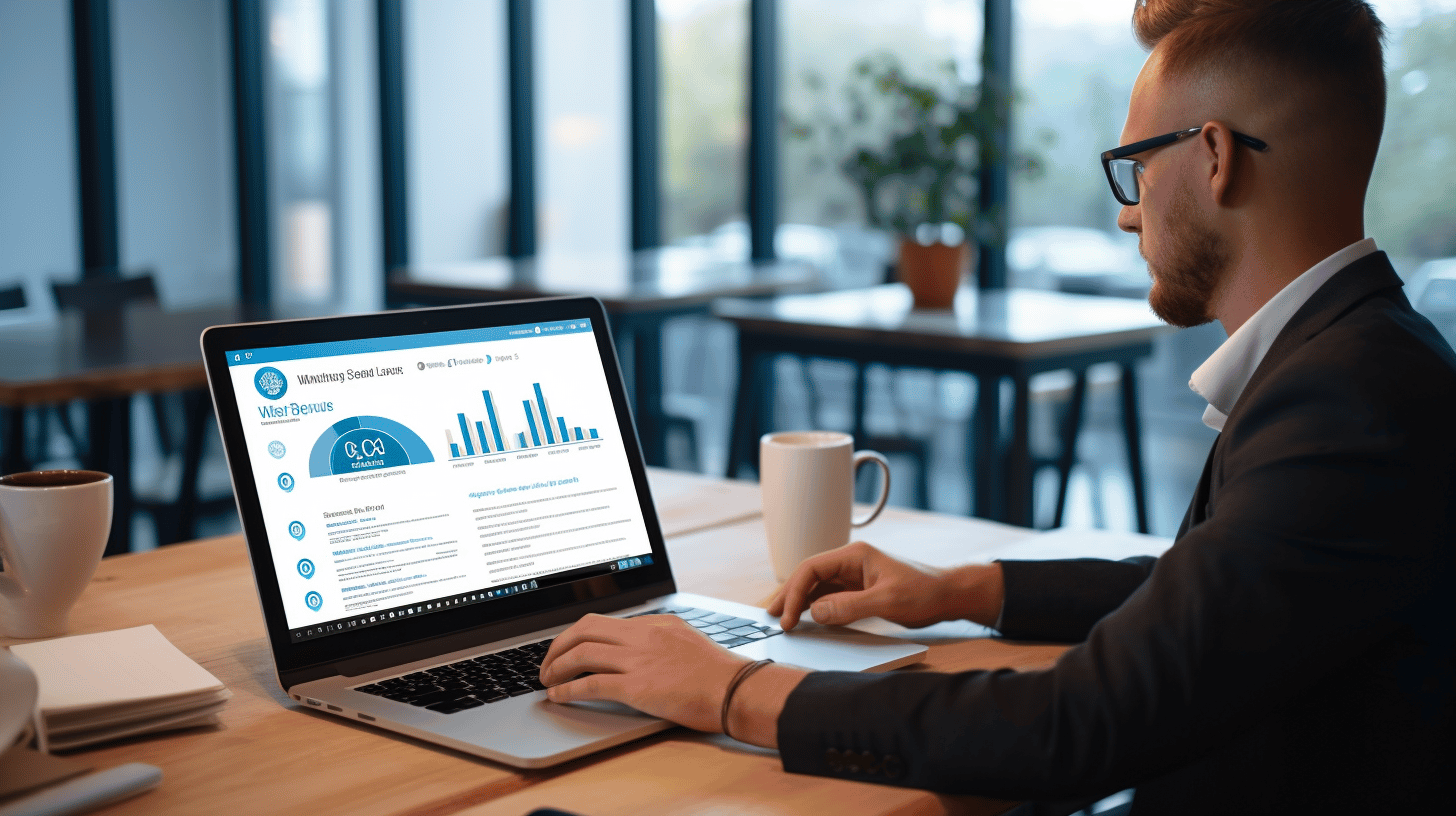In today’s digital landscape, having a strong online presence is essential for businesses and individuals alike. And when it comes to creating and managing a website, WordPress stands as one of the most popular and powerful platforms out there.
Whether you’re a seasoned developer or just starting your WordPress journey, boosting your skills can greatly enhance your ability to create and maintain effective websites. From understanding the basic layout to mastering advanced customization techniques and implementing SEO best practices, there is always room for improvement.
In this article, we’ll explore various aspects of WordPress website management and provide actionable tips to help you level up your skills. Whether you’re a business owner looking to improve your online presence or a developer seeking to expand your knowledge, this article will serve as your guide to becoming a tech-savvy WordPress user.
So, fasten your seatbelts as we dive into the world of WordPress and uncover the techniques that will take your website to new heights. Let’s get started! 🚀🌟
Basic WordPress Layout Knowledge
📚 Understanding the WordPress Dashboard
When embarking on your WordPress journey, it’s crucial to have a solid understanding of the WordPress dashboard. This is your central command center, where you’ll manage your website’s content, design, and various settings.
✨ Here are the key elements you’ll encounter in the WordPress dashboard:
- Dashboard Home: Upon logging in, you’ll be greeted by the Dashboard Home. This provides an overview of your website’s activity, including recent blog posts, comments, and quick access to essential features.
- Posts: The “Posts” section is where you’ll create, manage, and publish blog posts for your website. You can organize your posts into categories and tags, making it easier for visitors to navigate and discover your content.
- Media: In the “Media” section, you can upload and manage your website’s media files, such as images, videos, and documents. WordPress provides a convenient built-in media library for easy access and organization of your files.
- Pages: Unlike blog posts, which are time-sensitive and displayed in reverse chronological order, pages are static and serve as permanent content on your website. You can create pages for your About Us, Contact, and Services sections, among others.
- Appearance: The “Appearance” section is where you can customize the look and feel of your website. You’ll find options to choose and modify themes, customize menus, and even edit the CSS for more advanced design changes.
- Plugins: Plugins expand the functionality of your WordPress website. In the “Plugins” section, you can search for, install, and manage various plugins to add features like SEO optimization, contact forms, and e-commerce capabilities.
- Users: The “Users” section allows you to manage the users who have access to your WordPress website. You can create new user accounts, assign roles and capabilities, and control their level of access to different parts of your website.
- Settings: The “Settings” section contains various configuration options for your website. Here, you can customize your website’s title and tagline, configure permalinks, set up your reading preferences, and manage other essential settings.
🌟 Did you know? Streamlining your WordPress web development workflow can make managing your website even easier! You can automate repetitive tasks, speed up development, and enhance productivity. Check out this article to learn more: Streamline WordPress Web Development.
💡 Deciphering Backend Navigation
Navigating the WordPress backend may seem overwhelming at first, but fear not! Once you understand the core components and their placement, you’ll feel right at home.
Let’s take a closer look at the main navigation menu on the left-hand side of the dashboard:
- Dashboard: This is your starting point, providing an overview of your website’s activity and important updates.
- Posts: Here, you can create, edit, and manage your blog posts. You can also access categories and tags from this menu.
- Media: The media library can be accessed under this menu. It’s where you can upload, organize, and insert media files into your posts and pages.
- Pages: Create and manage permanent static content pages for your website, such as About Us, Contact, and Services pages.
- Comments: This menu shows pending, approved, and spam comments. It allows you to moderate and respond to comments left by your visitors.
- Appearance: Customize the look and feel of your website through themes, widgets, menus, header images, and more.
- Plugins: Install, activate, and manage your plugins here. Explore the vast plugin library to extend the functionality of your website.
- Users: This menu handles user management, allowing you to create accounts, assign roles, and control access levels.
- Tools: Access various handy tools, including importing/exporting content, database management, and website cloning.
- Settings: Fine-tune your website’s settings, including general options, reading preferences, permalink structure, and more.
By familiarizing yourself with these sections and their functions, you’ll be able to navigate the WordPress backend with ease and confidence.
Remember, the WordPress dashboard is your command center, where you’ll manage all aspects of your website’s content and settings. Take the time to explore each section and its features, and you’ll soon become a WordPress pro!
Building and Customizing a WordPress Theme
📢 Introduction: Building and customizing a WordPress theme is an exciting process that allows you to create a unique and personalized website. Whether you’re a beginner or an experienced user, there are several aspects to consider when it comes to choosing and customizing a theme. In this article, we’ll explore the key steps involved and provide you with tips and insights to help you make your WordPress site truly your own. So let’s dive in and discover how to transform your WordPress site into something amazing!
Choosing and Installing a Theme
Once you’ve set up your WordPress site, the first step towards customization is selecting the right theme. This sets the foundation for the overall look and feel of your website. Here are some factors to consider when choosing a theme:
- Design: Look for a theme that aligns with your brand or desired aesthetic. Consider the colors, typography, layout options, and any pre-designed templates that may be included.
- Responsiveness: Ensure that the theme is responsive, meaning it will adapt and look great on various devices and screen sizes. This is crucial for providing a seamless user experience.
- Compatibility: Check that the theme is compatible with the latest version of WordPress and popular plugins. This ensures smooth functionality and allows you to add desired features and enhancements.
Once you’ve chosen a suitable theme, it’s time to install and activate it. Here’s a quick guide to installing a theme:
- Access the Themes Menu: In your WordPress dashboard, navigate to “Appearance” and click on “Themes.”
- Add New Theme: Click on “Add New” to browse the WordPress theme repository. You can also upload a theme if you have a premium or custom theme file.
- Preview and Install: Explore the available themes and click on “Preview” to see how they will look on your site. Once you’ve made a decision, click on “Install” and then “Activate” to set your chosen theme as the active one.
🔗 Pro Tip: Looking for an innovative way to transform your WordPress site? Check out BricksBuilder – The Future of Website Building. BricksBuilder is a powerful visual builder plugin that takes customization to the next level, allowing you to create stunning and dynamic websites with ease.
Customization Basics: Widgets, Menus, and Settings
Now that you have your theme in place, it’s time to start customizing the various elements of your website. Let’s dive into some essential customization basics:
- Widgets: Widgets are small blocks of content that can be added to different areas of your site, such as sidebars or footers. They provide additional functionality and allow you to display information in an organized and visually appealing manner. To customize widgets, follow these steps:
- From your WordPress dashboard, go to “Appearance” and click on “Widgets.”
- Explore the available widget areas and drag and drop widgets into your desired locations.
- Customize each widget’s settings, such as titles, content, and appearance, to fit your needs.
- Menus: A well-structured and easy-to-navigate menu is crucial for a user-friendly website. Customizing menus is simple:
- Under “Appearance,” click on “Menus.”
- Create a new menu or modify an existing one.
- Add pages, posts, or custom links to your menu structure.
- Drag and drop items to arrange their hierarchy.
- Save your changes and assign the menu to your desired location within your theme.
- Settings: This section allows you to fine-tune your website’s general settings, such as site title, tagline, and favicon. It also lets you manage your site’s permalink structure, comments, and more. Access the “Settings” menu in your WordPress dashboard and explore the available options to ensure your website reflects your desired preferences.
Advanced Customization: Child Themes and Custom CSS
For those looking to take their customization to the next level, WordPress offers advanced options like child themes and custom CSS. These allow you to make deeper modifications to your theme without altering its core files. Here’s what you need to know:
- Child Themes: A child theme is a separate theme that inherits its functionality and styling from a parent theme. It allows you to make customizations without losing them when the parent theme updates. By creating a child theme, you have full control over specific elements of your site. It’s a popular option for developers or users with specific customization requirements.
- Custom CSS: If you want to make design tweaks or further personalize your site, custom CSS comes to the rescue. By adding custom CSS code, you can override the default styles of your theme and achieve the desired look and feel. Various plugins and the WordPress Customizer provide options to add custom CSS, making it accessible for users with minimal coding knowledge.
🌟 Conclusion: Building and customizing a WordPress theme is a creative journey that allows you to bring your vision to life. By selecting the right theme, exploring customization options, and using advanced techniques like child themes and custom CSS, you can transform your WordPress site into a stunning and unique online presence. So unleash your creativity, experiment with different elements, and enjoy the process of building a website that represents your brand or personal identity. Happy customizing!
Understanding WordPress Plugins
In the world of WordPress, plugins are like magical tools that allow you to extend the functionality of your website with just a few clicks. But with thousands of plugins available, it can be overwhelming to figure out which ones are necessary and how to effectively manage them.
In this article, we’ll dive into the world of WordPress plugins and explore the benefits of using them, along with best practices for installation and management. Whether you’re a beginner or a seasoned WordPress user, you’ll walk away with a better understanding of how to harness the power of plugins to enhance your website.
Making Use of Plugins
Plugins are essentially pieces of software that you can install on your WordPress site to add specific features or functionality. They can range from simple widgets that display social media icons to complex eCommerce solutions that power online stores. Here are a few common ways plugins can enhance your website:
- Customization: Plugins allow you to tailor your website to your specific needs without having to write code. Whether you want to add a contact form, a photo gallery, or a live chat feature, there’s likely a plugin available to help you achieve your goals.
- Optimization: SEO plugins help improve your website’s visibility in search engine results, while caching plugins can improve its performance and speed.
- Security: With the increasing threat of cyber attacks, security plugins can protect your website from malicious activities, such as hacking attempts and malware.
- Integration: Plugins can help you connect your website to third-party services and tools, such as email marketing platforms, analytics services, and social media platforms.
Installing and Configuring Essential Plugins
Now that you understand the benefits of using plugins, let’s explore how to install and configure them on your WordPress site. Here are the basic steps:
- Research: Before installing any plugin, it’s crucial to do some research to ensure it’s reliable, compatible with your WordPress version, and has positive reviews from other users.
- Installation: There are two ways to install plugins: through the WordPress Plugin Directory or by uploading them manually. The Plugin Directory is the easiest method, as you can search for and install plugins directly from your WordPress dashboard.
- Activation: Once the plugin is installed, you’ll need to activate it for it to start working on your website. Most plugins will prompt you to activate them after installation, but you can also activate them manually from the Plugins section of your WordPress dashboard.
- Configuration: After activation, some plugins may require additional configuration. This typically involves accessing the plugin settings page, which can be found under the Plugins or Settings section of your WordPress dashboard. Take the time to explore each plugin’s settings and customize them according to your needs.
Best Practices for Plugin Management
To ensure smooth operation and security of your WordPress site, it’s essential to follow best practices when it comes to managing your plugins. Here are a few tips:
- Keep your plugins updated: Regularly update your plugins to benefit from bug fixes, feature enhancements, and security patches. Outdated plugins can be vulnerable to security threats.
- Delete unused plugins: If you’re not actively using a plugin, it’s best to delete it. Unused plugins not only take up valuable space but can also pose security risks if not properly maintained.
- Monitor plugin performance: Some plugins can impact your website’s performance and loading speed. Keep an eye on your website’s performance metrics and consider disabling or finding alternatives to plugins that are causing issues.
With the right plugins and good management practices, you can unlock the full potential of your WordPress website. To get started, check out our Recommended WordPress Plugins for some top-notch recommendations. Happy plugin-ing! 🎉
WordPress SEO Optimization
Did you know that optimizing your WordPress website for search engines can significantly improve its visibility and drive more organic traffic to your site? In today’s competitive online landscape, having a solid SEO strategy is essential for any business or individual looking to expand their online presence.
In this article, we will explore the ins and outs of WordPress SEO optimization. We’ll begin by understanding the basics of SEO and how it applies to your WordPress site. Then, we’ll dive into the best practices you can implement to boost your site’s search engine rankings. Plus, we’ll recommend some powerful tools to assist you in your SEO efforts. Finally, we’ll discuss the importance of maintaining the health of your SEO strategy.
Ready to take your WordPress site to new heights? Let’s get started!
Understanding SEO Basics
Search Engine Optimization, or SEO, is the practice of optimizing your website to improve its visibility in search engine results pages (SERPs). When users search for relevant keywords or phrases, search engines like Google, Bing, and Yahoo scan and evaluate websites to determine their relevancy and rank them accordingly. The higher your site ranks, the more likely it is to receive traffic from organic search results.
Implementing SEO strategies on your WordPress site involves a combination of on-page optimization and off-page optimization. On-page optimization refers to the actions you take directly on your website, such as optimizing your content, meta tags, and site structure. Off-page optimization, on the other hand, involves activities outside of your website, such as link building and social media marketing, that improve your site’s reputation and authority.
When it comes to WordPress SEO optimization, there are a few key areas to focus on:
- Keyword Research: Identifying relevant keywords and key phrases that your target audience is searching for is crucial. Use tools like Google Keyword Planner, SEMrush, or Moz Keyword Explorer to find popular, low-competition keywords for your content.
- Content Optimization: Creating high-quality, valuable content that incorporates your target keywords naturally is essential. Optimize your content by including keywords in your headings, title tags, meta descriptions, and throughout your content body.
- Site Speed: A slow-loading website can negatively impact your SEO rankings. Optimize your site’s loading speed by compressing images, minimizing HTTP requests, and using caching plugins such as WP Rocket or W3 Total Cache.
Implementing SEO Best Practices for WordPress
Now that you understand the basics of SEO, it’s time to implement some best practices on your WordPress site. Here are a few actionable steps you can take to optimize your site for search engines:
- Optimize Your Permalink Structure: A clean and descriptive permalink structure helps search engines understand the content of your pages. Go to your WordPress dashboard, navigate to “Settings” > “Permalinks,” and choose a structure that includes your post title.
- Install an SEO Plugin: WordPress offers a wide range of SEO plugins that can help simplify the optimization process. Some popular options include Yoast SEO, All in One SEO Pack, and Rank Math. These plugins provide features like XML sitemap generation, meta tag optimization, and content analysis to improve your site’s SEO.
- Ensure Mobile Responsiveness: With the increasing use of mobile devices, having a mobile-responsive website is crucial for SEO. Choose a WordPress theme that is mobile-friendly or use a responsive design framework like Bootstrap or Foundation.
Tool Recommendations for SEO
To make your SEO optimization journey smoother, here are some powerful tools that can help you track your website’s performance and identify areas for improvement:
- Google Analytics: A free web analytics tool from Google that provides valuable insights into your website’s traffic, user behavior, and conversion rates. Install the Google Analytics tracking code on your WordPress site to start gathering valuable data.
- Google Search Console: An essential tool for monitoring your website’s presence in Google’s search results. It allows you to submit sitemaps, monitor keyword rankings, detect indexing issues, and more.
- SEMrush: A comprehensive SEO tool that provides insights into your competitors’ search rankings, performs site audits, tracks keyword rankings, and suggests improvements for your website.
Maintaining SEO Health
Once you’ve implemented SEO best practices and optimized your WordPress site, it’s crucial to monitor and maintain the health of your SEO strategy. Here are a few tips for ongoing SEO success:
- Regularly Monitor Analytics: Keep an eye on your website’s analytics data to identify any changes in traffic patterns or user behavior. Use this data to make informed decisions and adjust your SEO strategy accordingly.
- Stay Updated with Algorithm Changes: Search engines frequently update their algorithms, which can affect your website’s rankings. Stay informed about these updates through reputable SEO blogs and forums to ensure that your site remains optimized.
- Continuously Improve Your Content: SEO is an ongoing process, and regularly updating and improving your content can help you maintain and improve your search rankings. Monitor your keyword rankings, identify content gaps, and create new, relevant content to attract more organic traffic.
By implementing these SEO best practices, utilizing the recommended tools, and consistently monitoring and improving your efforts, you can optimize your WordPress site for search engines and experience the benefits of increased visibility and organic traffic.
Remember, SEO optimization is a journey, not a one-time fix. Stay committed, adapt to changes, and fine-tune your strategy as needed to stay ahead of the competition and make the most of your WordPress website’s potential.
Sources:
– WordPress SEO Marketing
Ensuring WordPress Security
🔒 In today’s digital landscape, website security is of paramount importance. With cyber threats on the rise, it’s crucial to take steps to ensure the security of your WordPress site. This article will guide you through the basics of WordPress security, as well as advanced measures and plugin recommendations to keep your site safe and secure. Let’s dive in!
WordPress Security Basics
- Keep WordPress Up to Date: Regularly updating your WordPress installation, themes, and plugins is vital to maintaining security. Updates often include patches for vulnerabilities, so staying up to date will help protect your website from potential exploits.
- Strong Passwords: Using strong, unique passwords for your WordPress login is essential. Avoid common passwords like “password123” or “admin123.” Instead, opt for a combination of letters, numbers, and special characters to create a secure password.
- Limited Login Attempts: By default, WordPress allows unlimited login attempts, leaving your site vulnerable to brute-force attacks. Installing a plugin like Login Lockdown can help restrict the number of login attempts, adding an extra layer of protection.
- Two-Factor Authentication (2FA): Enabling 2FA adds an extra layer of security to your WordPress site. With 2FA enabled, users need to provide a second form of authentication, such as a code sent to their mobile device, in addition to their password. Plugins like Two-Factor or Google Authenticator can easily implement this feature.
Advanced Security Measures
- Implement a Web Application Firewall (WAF): A WAF acts as a shield between your website and potential threats, blocking malicious traffic before it reaches your server. Popular WAF services like Sucuri, Cloudflare, and Wordfence offer comprehensive protection against various attacks.
- Secure Hosting: Choosing a reliable and secure hosting provider is crucial for WordPress security. Look for hosts that offer features such as firewalls, malware scanning, regular backups, and automatic updates to ensure maximum protection for your site.
- Change Default Database Prefix: WordPress uses a default database prefix of “wp_.” Changing this prefix adds an extra layer of security to your site by making it more difficult for potential attackers to target your database. During the installation process or using a plugin like WP Security Ninja, you can easily change your database prefix.
Plugin Recommendations for Security
There are numerous security plugins available for WordPress that can enhance the security of your site. Here are some highly recommended options:
- Wordfence Security: Wordfence is one of the most popular security plugins for WordPress. It offers features such as firewall protection, malware scanning, login security, and much more.
- Sucuri Security: Sucuri Security provides protection against malware, brute-force attacks, and website vulnerabilities. It offers features like file integrity monitoring, blacklist monitoring, and security hardening.
- iThemes Security: Formerly known as Better WP Security, iThemes Security is a feature-rich plugin that offers various security measures, such as file change detection, brute-force protection, two-factor authentication, and more.
Remember, implementing these security measures and plugins is just the beginning. Regular monitoring, backups, and staying vigilant about potential security threats are equally important in ensuring the long-term security and stability of your WordPress website. Stay safe and secure! 🛡️
WordPress Site Maintenance Tips
Is your WordPress site running smoothly and efficiently? Regular site maintenance is crucial to ensure an optimal user experience and to keep your website secure. In this article, we will provide you with some essential maintenance tips to help you keep your WordPress site in top shape.
Regular Site Updates
Updating your WordPress site regularly is crucial for several reasons. Here are some key benefits of keeping your site up to date:
- Enhanced security: Outdated versions of WordPress and plugins can leave your site vulnerable to security breaches. Regular updates ensure that you have the latest security patches and fixes.
- Improved performance: Updates often include performance enhancements, bug fixes, and optimized code, resulting in a faster and more efficient website.
- Compatibility with new features: As new versions of WordPress and plugins are released, they often introduce exciting new features and functionality. By updating regularly, you can take advantage of these new additions.
To ensure smooth updates, follow these best practices:
- Backup your site: Before making any updates, it is essential to create a backup of your WordPress site. This allows you to revert to a previous version in case something goes wrong during the update process.
- Test updates on a staging environment: If you have a complex website with customizations or plugins, it’s a good idea to test updates on a staging environment first. This way, you can identify any compatibility issues before applying updates to your live site.
- Update WordPress core: Keep your WordPress core updated to the latest stable version. You can check for updates by going to Dashboard > Updates in your WordPress admin area.
- Update plugins and themes: In addition to the core, it’s important to keep your plugins and themes up to date. Like the core updates, you can find plugin and theme updates in the Dashboard > Updates section.
Remember, updating your WordPress site regularly is essential for security, performance, and compatibility with new features. Don’t overlook this crucial aspect of site maintenance.
Database Cleanup and Optimization
Your WordPress site’s database stores all the data and content of your website. Over time, it can accumulate unnecessary information, such as revisions, spam comments, and deleted content. Cleaning up and optimizing your database can help improve site performance and reduce its overall size.
Here are some steps to perform a database cleanup and optimization:
- Back up your database: As with any maintenance task involving your site’s data, creating a backup is essential. This ensures that you have a copy of your database before making any changes.
- Remove spam comments: If your site receives a lot of spam comments, deleting them can help reduce the size of your database. You can do this by going to Comments in your WordPress admin area and selecting and deleting the spam comments.
- Delete post revisions: WordPress stores revisions of your posts and pages, which can quickly accumulate and take up valuable database space. You can use plugins like WP-Optimize or Optimize Database after Deleting Revisions to remove older post revisions.
- Optimize database tables: Over time, database tables can become fragmented. Optimizing your database tables helps to reorganize the data and improve overall performance. You can use plugins like WP-Optimize or WP-Sweep to optimize your database tables.
By regularly cleaning up and optimizing your database, you can improve site performance and ensure that your website operates efficiently.
Backup Strategies
No matter how careful you are with your site maintenance, unforeseen circumstances can occur. Implementing a robust backup strategy is crucial to protect your data and ensure that you can recover your site easily.
Consider the following backup strategies:
- Scheduled backups: Set up automated backups to run at regular intervals. This ensures that your site’s data is consistently backed up without manual intervention. There are several plugins available, such as UpdraftPlus and BackupBuddy, that can help you with scheduled backups.
- Off-site backups: Storing your backups off-site provides an additional layer of security. Consider using cloud storage platforms like Dropbox, Google Drive, or Amazon S3 to store your backups.
- Test your backups: It’s not enough to have backups; you need to ensure that they are working correctly. Regularly test your backups by restoring them to a staging environment or a test site to verify their integrity.
Remember, a reliable backup strategy is your safety net in case of any unfortunate incidents that may lead to data loss. Don’t overlook this crucial aspect of site maintenance.
Implementing these WordPress site maintenance tips will help you ensure that your site stays secure, performs well, and is protected from data loss. By following these guidelines and making regular updates, database cleanups, and backups, you can keep your WordPress site in top shape.
Learn more about the role of IT infrastructure in WordPress website management and how it can further enhance your site maintenance efforts.
Conclusion
In conclusion, boosting your WordPress skills is crucial for effective website management. By understanding the WordPress layout, building and customizing themes, utilizing plugins, optimizing for SEO, prioritizing security, and following site maintenance tips, you can enhance the performance and success of your WordPress site.
Remember, managing a website can be a complex task, but with the right knowledge and tools, you can navigate the WordPress ecosystem with confidence. And if you ever need expert assistance, Managed-WP is here to help. As a premium managed WordPress cloud hosting platform, Managed-WP simplifies your infrastructure, provides 24/7/365 support, and offers backup and patch management services. Explore the freedom in digital experiences with Managed-WP by visiting managed-wp.com.
Now go forth and unlock the full potential of your WordPress site! 💪🚀
Frequently Asked Questions
- What are some effective ways to boost my WordPress skills?
To boost your WordPress skills, you can: 1. Take online courses or tutorials, 2. Join WordPress communities and forums for networking and learning, 3. Follow WordPress blogs and podcasts for updates and insights, 4. Experiment with different themes and plugins, 5. Practice by building and customizing your own WordPress website.
- Are there any specific plugins or tools that can help me manage my WordPress website effectively?
Yes, there are several plugins and tools that can help you manage your WordPress website effectively. Some popular ones include: 1. UpdraftPlus for automated backups, 2. Yoast SEO for search engine optimization, 3. Jetpack for multiple website management, 4. Wordfence for website security, 5. WP Rocket for website performance optimization.
- How can I stay updated with the latest WordPress trends and updates?
To stay updated with the latest WordPress trends and updates, you can: 1. Subscribe to WordPress news and blogs, 2. Follow official WordPress social media accounts, 3. Attend WordPress conferences and webinars, 4. Join WordPress Meetup groups in your area, 5. Engage in online discussions and communities.
- What are some common WordPress challenges and how can I overcome them?
Some common WordPress challenges include: 1. Slow website speed: optimize images, use caching plugins, and choose a reliable hosting provider, 2. Security vulnerabilities: regularly update WordPress, themes, and plugins, use strong passwords, and install security plugins, 3. Plugin compatibility issues: always use plugins from trusted sources and keep them updated, 4. Content management: organize your content with categories and tags, use scheduling features, and consider using a content management plugin.
- Is it necessary to have coding knowledge for effective WordPress website management?
No, it is not necessary to have coding knowledge for effective WordPress website management. WordPress provides a user-friendly interface that allows you to manage and customize your website without coding. However, having basic HTML and CSS knowledge can give you additional flexibility and control over your website.