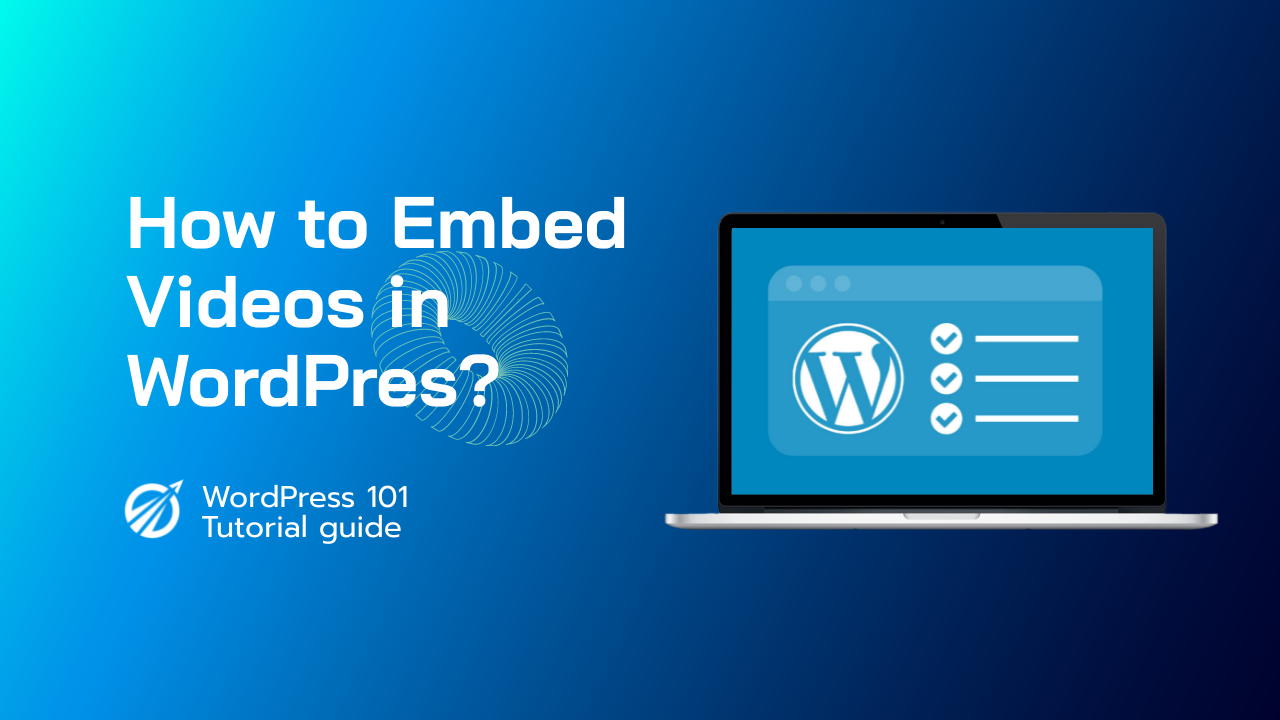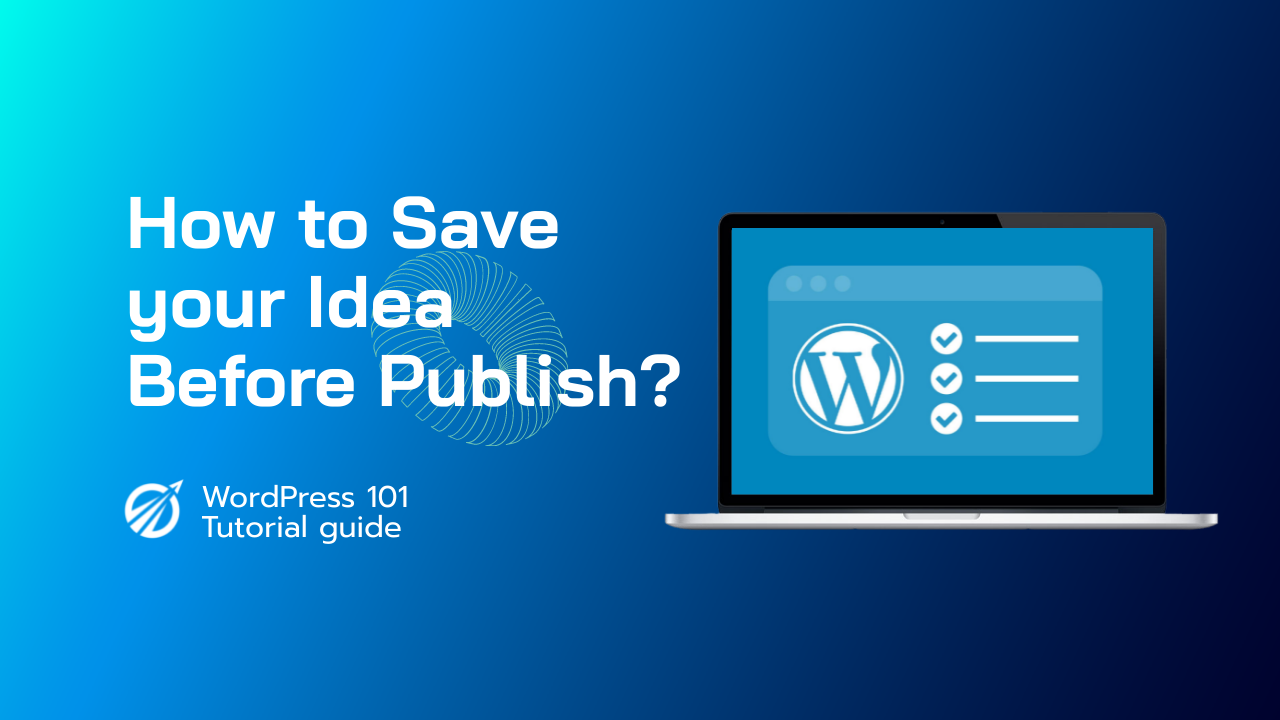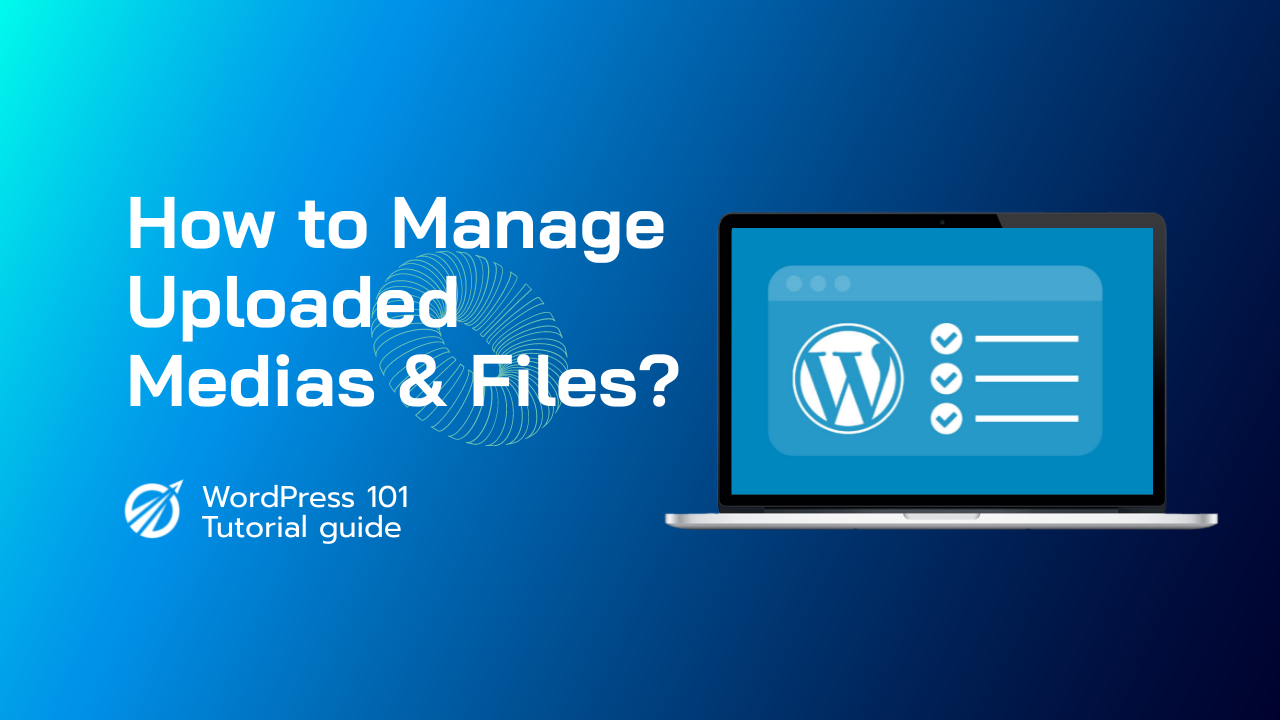使用區塊編輯器將影片合併到 WordPress 部落格文章和頁面中
WordPress 包含一項名為自動嵌入的出色功能,它允許您的網站自動從流行的影片託管服務(例如 YouTube、Vimeo 等)獲取嵌入程式碼。
只需將影片 URL 複製並貼上到 WordPress 編輯器中即可。
例如,您可以複製要嵌入的影片的 YouTube URL。
然後,只需將 URL 貼到您想要新增影片的 WordPress 貼文或頁面的內容區域即可。
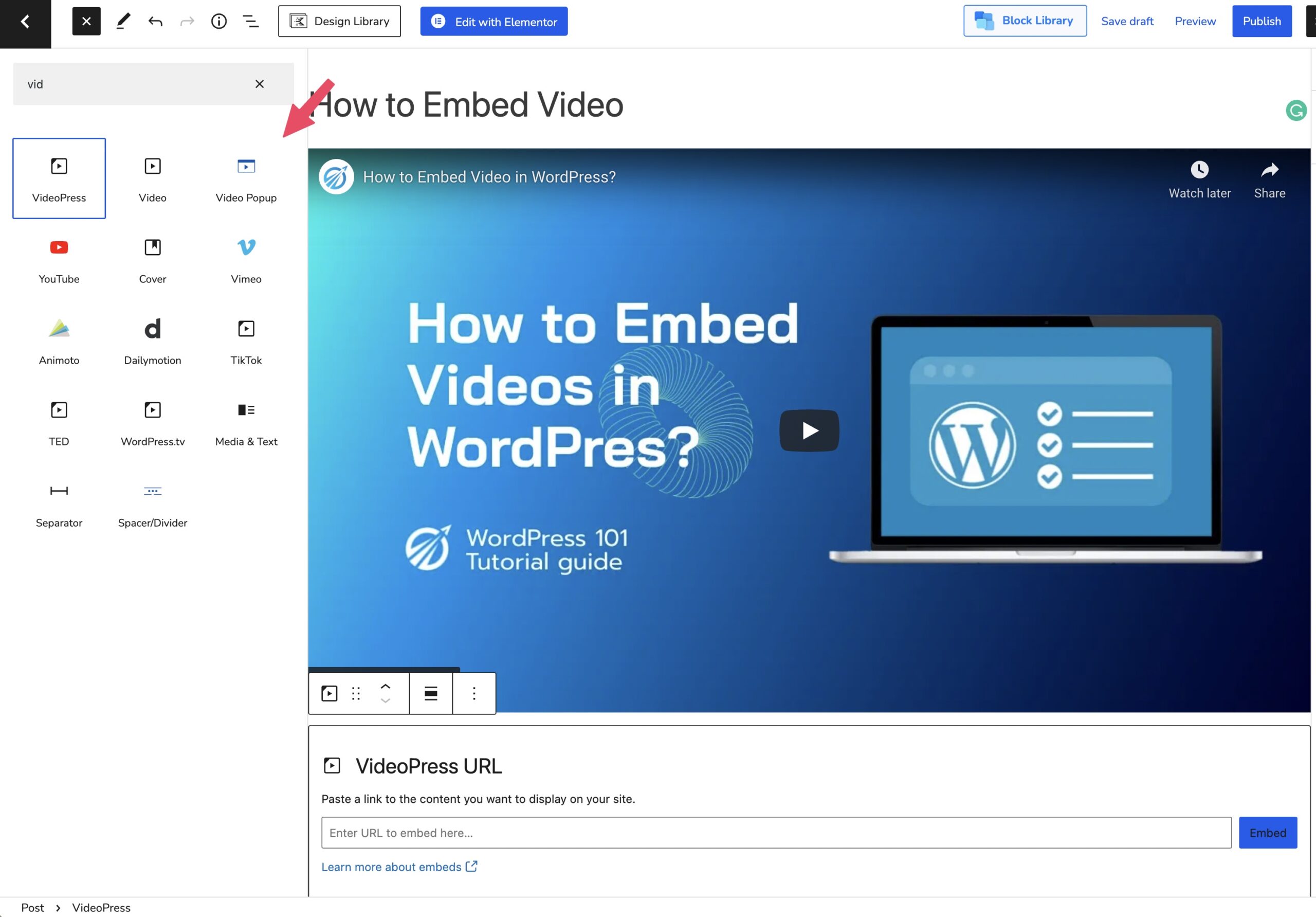
一旦您貼上影片 URL,WordPress 將獲取嵌入程式碼並在內容編輯器中顯示 YouTube 影片。
若要查看直播貼文中嵌入的視頻,請點擊「更新」或「發布」按鈕儲存您的貼文。
新增影片後,您可以透過在編輯器中點擊影片並使用彈出工具列來修改其設定。
您可以變更影片寬度、對齊方式和其他設定。在行動裝置上,您還可以添加字幕並保持影片的寬高比。
以下是 WordPress 中自動嵌入的白名單影片服務清單:
- 亞馬遜
- 阿尼莫托
- 雲端上
- 大學幽默
- 人群訊號
- Dailymotion
- Flickr
- 葫蘆
- 圖片
- 伊蘇
- Kickstarter
- Meetup.com
- Mixcloud
- 混響國度
- 螢幕截圖直播
- Scribd
- Slideshare
- 自鳴得意
- 一些電子賀卡
- SoundCloud
- 揚聲器平台
- Spotify
- TED
- Tumblr
- 視訊新聞
- Vimeo
- WordPress.tv
- Youtube