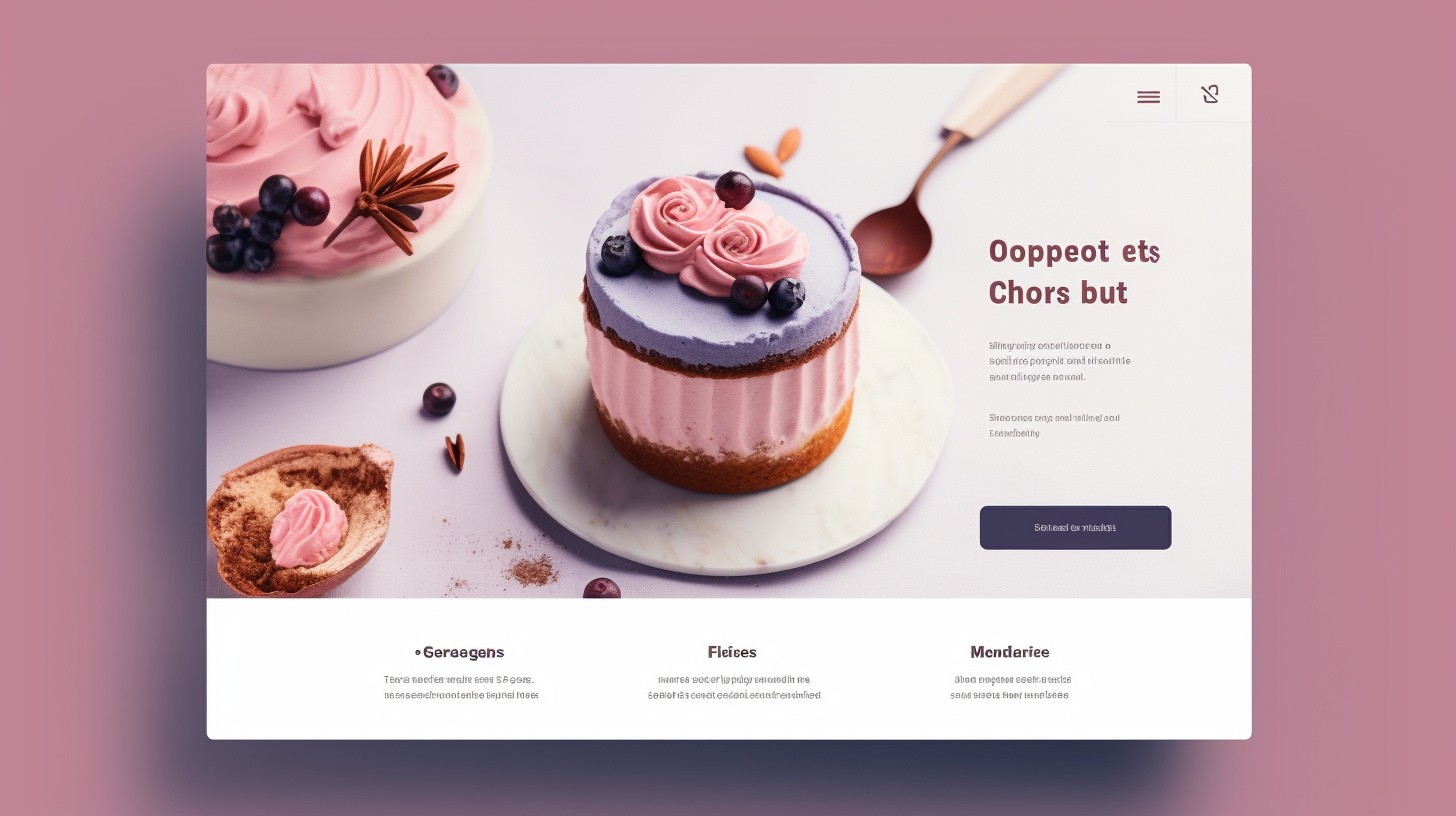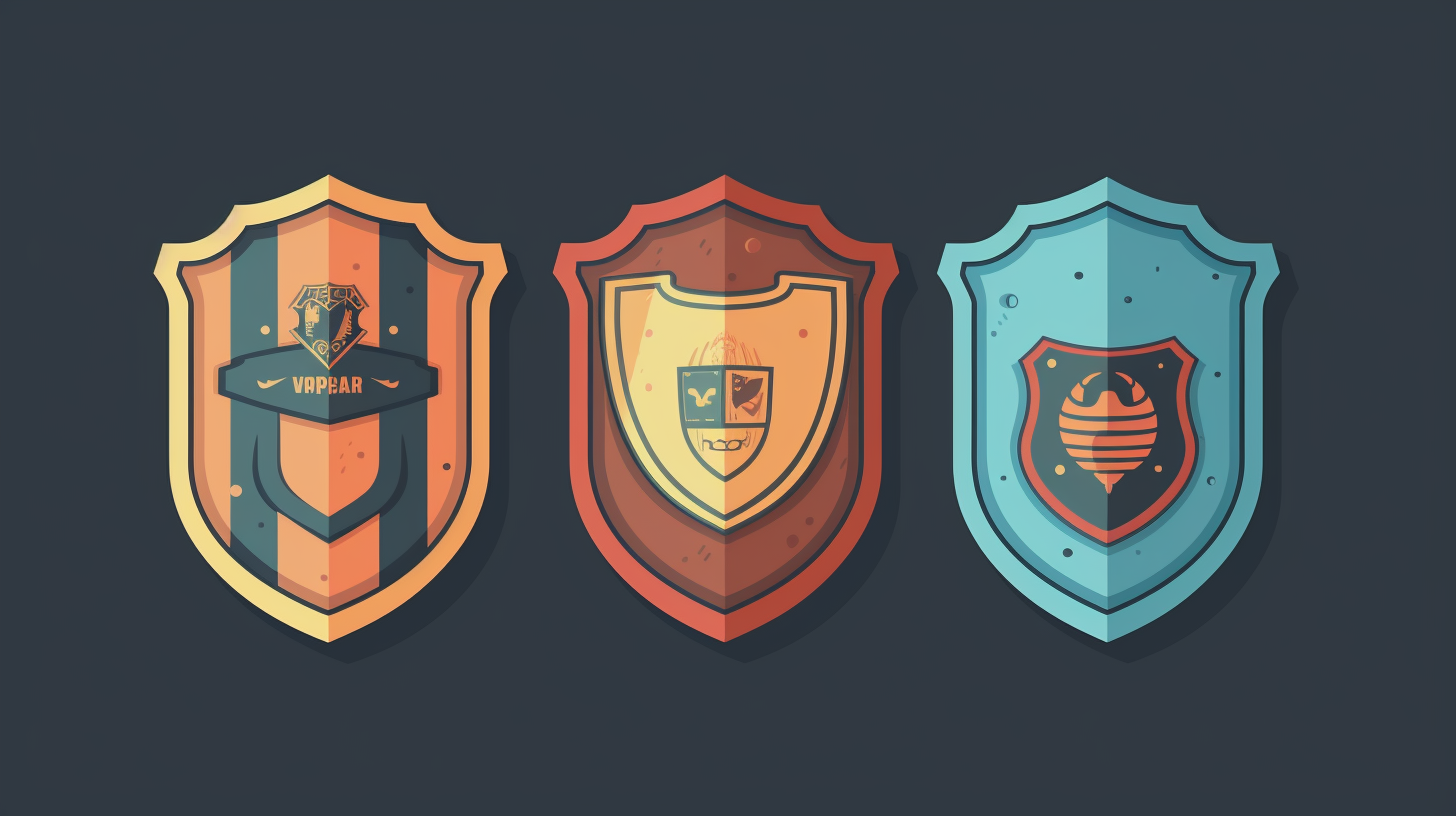WpBakery,以前稱為 Visual Composer,是一款功能強大的 WordPress 頁面建立器插件,允許用戶創建令人驚嘆的自訂佈局,而無需任何編碼知識。 WpBakery 憑藉其直覺的拖放介面,為初學者和高級用戶提供了無縫體驗。
什麼是 WpBakery?
對於想要創建具有視覺吸引力且功能強大的網站的網站所有者和開發人員來說,WpBakery 是一個受歡迎的選擇。它是一個前端和後端頁面建立器,提供廣泛的功能和靈活性來設計和建立自訂佈局。
誰可以從使用 WpBakery 中受益?
WpBakery 適合任何想要創建漂亮網站的人,無論他們是初學者還是經驗豐富的用戶。不熟悉編碼的網站所有者可以輕鬆創建和管理其內容,而開發人員可以自由自訂佈局並添加高級功能。
WpBakery的主要功能
WpBakery 的一些主要功能包括:
- 拖放介面:WpBakery 的使用者友善介面可讓您簡單地將元素拖放到頁面上,從而輕鬆建立和修改佈局。
- 預建模板和區塊:WpBakery 隨附預建模板和區塊庫,可輕鬆自訂以滿足您的需求。這些模板可以節省您的時間和精力,讓您快速創建具有專業外觀的設計。
- 前端和後端編輯:使用 WpBakery,您可以選擇在網站的前端和後端編輯頁面。這種靈活性使您可以即時看到您的更改的效果。
- 響應式設計:WpBakery 透過提供響應式設計選項確保您的網站在任何裝置上都看起來很棒。您可以輕鬆調整佈局和元素以適應不同的螢幕尺寸,確保無縫的使用者體驗。
- 元素範圍廣泛:WpBakery 提供廣泛的元素,包括文字區塊、按鈕、圖像、影片、滑桿等。這些元素可以客製化以配合您網站的品牌和風格。
- 與其他外掛程式整合:WpBakery 與其他流行的 WordPress 外掛程式無縫集成,使您能夠進一步擴展網站的功能。
為什麼選擇WpBakery?
WpBakery 受到網站所有者和開發人員的歡迎的原因如下:
- 使用者友善介面:WpBakery 的直覺式介面使各個技能水平的使用者都可以輕鬆創建和管理其網站的內容。
- 節省時間:使用 WpBakery 的預建模板和區塊,您可以在幾分鐘內建立專業佈局,從而節省您的時間和精力。
- 靈活性和客製化:WpBakery 提供了廣泛的客製化選項,讓您可以創建符合您的品牌標誌的獨特設計。
- 無需編碼:WpBakery 消除了對編碼知識的需求,使得沒有技術專業知識的使用者也可以使用它。
- 定期更新和支援:WpBakery 定期發布更新並提供專門支持,以確保您擁有最新的功能和流暢的用戶體驗。
總而言之,WpBakery 是一個功能強大的頁面建立器插件,它提供了用戶友好的介面、節省時間的功能和靈活的自訂選項。無論您是初學者還是經驗豐富的開發人員,WpBakery 都可以幫助您釋放網站的隱藏潛力並創建令人驚嘆的佈局。
升級到最新版本的好處
升級至 WpBakery 的最新版本可帶來多種好處,可大幅增強您的網站建立體驗。以下是升級的一些主要優勢:
1. 增強性能和穩定性
- 每次更新都會解決錯誤、優化程式碼並引入效能增強。
- 確保網站運作順暢高效,帶來無縫的使用者體驗。
- 提高您網站的整體穩定性,使其更加可靠和無錯誤。
2. 新特性和功能
- 每個新版本都會帶來新的元素、模板、設計選項和進階設定。
- 解鎖這些新功能以創建更具視覺衝擊力和互動性的網站。
- 存取最新的工具和選項,如動畫、滑桿和圖庫。
3. 改善使用者體驗
- 對於網站管理員來說,介面更加直覺、使用者友好。
- 透過簡化、高效的編輯器介面節省時間和精力。
- 針對行動裝置的最佳化確保了網站的反應速度和高效能。
- 提高用戶參與度、延長網站造訪時間並提高轉換率。
總體而言,強烈建議升級到 WpBakery 的最新版本,因為它提供了增強的性能和穩定性、引入了新功能並改善了用戶體驗。保持最新版本以確保您的網站配備當今市場上最先進的工具和功能。
瀏覽WpBakery介面
對於任何想要充分利用這個強大的 WordPress 外掛的人來說,瀏覽 WpBakery 介面都是一項必備技能。無論您是初學者還是經驗豐富的用戶,了解如何瀏覽 WpBakery 的各個部分和功能將使您能夠輕鬆創建令人驚嘆的佈局和設計漂亮的網站。
了解儀表板
WpBakery 儀表板是中央樞紐,您可以在此存取插件的所有功能。
- 安裝和啟用後,您會在 WordPress 管理儀表板中找到一個名為「WpBakery」的新選單項目。
- 點擊此選單項目將帶您進入 WpBakery 主介面。
- 側邊欄的主要部分包括「新增元素」、「我的範本」、「設定」和「角色管理器」。
- 新增元素 在這裡您可以找到各種可以添加到佈局中的預先設計的內容元素。
- 我的模板 允許您儲存和管理範本以供將來使用。
- 設定 為您提供各種選項來客製化 WpBakery 的行為和外觀。
- 角色管理器 允許您控制不同使用者角色的存取和權限。
探索後端編輯器
WpBakery 提供兩種編輯模式:後端編輯器和前端編輯器。
- 後端編輯器 允許您在 WordPress 管理介面內建立和修改佈局。
- 若要存取後端編輯器,請點選「新增」或編輯 WordPress 中現有的頁面/貼文。
- 您會在 WordPress 編輯器的右上角看到「後端編輯器」按鈕。
- 點擊此按鈕將開啟後端編輯器,您可以在其中開始新增元素和安排內容。
利用前端編輯器
WpBakery 的 前端編輯器 在您設計佈局時提供即時預覽。
- 若要存取前端編輯器,請按一下位於後端編輯器右上角的「前端編輯器」按鈕。
- 在前端編輯器中,您可以按一下任何元素來編輯其內容或修改其設定。
- 將出現一個上下文選單,其中包含用於自訂所選元素的選項。
- 您也可以拖放元素來重新排列它們,調整列大小以及調整整體佈局設定。
結論
瀏覽 WpBakery 介面是有效使用此外掛程式的基本面向。透過熟悉儀表板、後端編輯器和前端編輯器,您可以簡化工作流程並為您的 WordPress 網站創建視覺上令人驚嘆的佈局。花點時間探索 WpBakery 中提供的各種功能和選項,以釋放其隱藏的潛力並釋放您的創造力。
使用 WpBakery 創建令人驚嘆的佈局
創建令人驚嘆的佈局是網站所有者選擇使用 WpBakery 的主要原因之一。 WpBakery 具有直覺的拖放介面和大量預建模板和區塊,可輕鬆設計視覺上引人入勝的網頁,而無需任何編碼知識。
預建模板和區塊
WpBakery 提供各種預先建造的模板和區塊,節省您的時間和精力。選擇適合您需求的模板,使用您自己的內容和品牌對其進行定制,就可以了。無論您需要企業網站設計、作品集佈局還是部落格頁面,WpBakery 都能滿足您的需求。
拖放元素
WpBakery 的拖放功能可讓您輕鬆新增、排列和自訂頁面上的各種元素。只需將元素拖曳到畫布上,將其放置在您想要的任何位置,然後調整其樣式和設定以符合您的設計願景。這使您可以創建為您的網站量身定制的獨特且具有視覺吸引力的佈局。
自訂顏色、字體和样式
WpBakery 還允許您只需單擊幾下即可自訂顏色、字體和樣式。更改設計的配色方案,嘗試不同的字體和排版樣式,並為頁面的不同部分定義獨特的樣式。這種程度的客製化可確保您的佈局反映您的品牌標識並吸引受眾的注意。
此外,WpBakery 還允許您建立在所有裝置上看起來都很棒的響應式佈局。透過適合行動裝置的選項,您可以輕鬆調整設計,以確保訪客獲得無縫的瀏覽體驗,無論他們使用什麼裝置。
WpBakery 提供了一個廣泛的附加元素和附加元件庫,您可以使用它們來增強佈局的功能和美觀性。從滑桿和旋轉木馬到動畫效果和互動元素,WpBakery 的可能性無窮無盡。
使用 WpBakery 創建令人驚嘆的佈局從未如此簡單。其直覺的拖放介面、豐富的模板和區塊集合以及強大的自訂選項使其成為網頁設計師和網站所有者的首選工具。透過 WpBakery 釋放您的創造力並讓您的網站煥發生機!
高級技巧和提示
一旦您熟悉了 WpBakery 的基本功能,就該探索一些高級技術和技巧,將您的網站客製化提升到一個新的水平。透過利用這些技術,您可以釋放 WpBakery 的隱藏潛力並創建真正獨特且充滿活力的網站。在本節中,我們將討論三種關鍵技術:使用自訂 CSS 程式碼、實作短程式碼和使用動態內容。
1. 使用自訂 CSS 程式碼
有時,您可能希望自訂網站佈局中某些元素的外觀和行為,超出 WpBakery 預設設定提供的選項。在這種情況下,您可以使用自訂 CSS 程式碼來新增自己的樣式。
要做到這一點:
- 導航至 WpBakery 編輯器並選擇您想要自訂的元素。
- 在元素的設定面板中,找到「額外類別名稱」欄位。
- 新增您將在自訂 CSS 程式碼中使用的唯一類別名稱。
- 前往 WordPress 自訂器或主題的自訂 CSS 部分,然後使用其類別名稱新增針對特定元素的自訂 CSS 程式碼。
這使您可以完全控制網站設計的視覺方面。
2. 實作短代碼
短代碼是功能強大的程式碼片段,可讓您無需任何編碼知識即可為您的網站添加動態功能。 WpBakery 隨附各種內建短代碼,您可以輕鬆將其插入佈局中。
要實現短代碼:
- 在 WpBakery 編輯器中新增一個元素。
- 搜尋您想要使用的短代碼。
- 從提供的清單中選擇短代碼。
- 自訂設定以滿足您的需求。
為了獲得更高級的功能,您還可以使用外掛程式或編寫程式碼來建立自己的自訂短代碼。這使您可以靈活地在您的網站上添加複雜的功能並增強用戶體驗。
3. 使用動態內容
動態內容可讓您建立可套用於多個頁面或貼文的模板,每次顯示不同的內容。當您的網站的某些部分需要在多個頁面上保持一致(例如頁尾或頁首)時,此功能特別有用。
要在 WpBakery 中使用動態內容:
- 在 WpBakery 編輯器中建立帶有佔位符元素的範本。
- 當範本套用到頁面或貼文時,這些佔位符將會被實際內容取代。
- 透過點擊“新增元素”按鈕並選擇“動態內容”標籤來找到動態內容選項。
- 從各種動態內容元素中進行選擇,例如頁面標題、貼文摘錄或特色圖片。
透過結合這些先進的技術,您可以使用 WpBakery 建立高度可自訂和互動的網站。嘗試不同的功能,探索文檔,並釋放您的創造力來創建脫穎而出的驚艷佈局。
請記住,熟能生巧,所以不要猶豫去嘗試新事物。借助 WpBakery 的先進技術和技巧,創建具有視覺吸引力和功能性的網站的可能性是無窮無盡的。
優化WpBakery的速度與效能
在使用 WpBakery 創建視覺上令人驚嘆的網站時,不僅要專注於設計,還要關注網站的速度和效能。載入時間緩慢可能會導致用戶參與度降低和轉換率降低。在本節中,我們將探討幾種優化 WpBakery 速度和效能的技術。
減少插件載入時間
影響網站速度的主要因素之一是安裝的插件的數量。雖然插件增加了功能,但如果優化不當,它們也會降低網站速度。以下是一些減少插件載入時間的技巧:
- 審核您已安裝的外掛程式:定期檢查並停用或刪除不再需要或不再維護的插件。這減少了不必要的程式碼並提高了效能。
- 使用輕量級替代方案:選擇提供與重型插件類似功能的輕量級插件。選擇編碼良好、相容性且效能評價良好的插件。
- 合併和縮小 CSS 和 JavaScript:使用 Autoptimize 或 WP Rocket 等外掛程式來合併和縮小 CSS 和 JavaScript 檔案。這減少了 HTTP 請求的數量並縮短了載入時間。
快取和最小化
快取和縮小是提高網站效能的重要技術。 WpBakery 可以與快取和縮小外掛程式無縫協作以優化您的網站。操作方法如下:
- 啟用瀏覽器快取:使用 W3 Total Cache 或 WP Super Cache 等外掛程式來啟用瀏覽器快取。這會將靜態檔案暫時儲存在使用者的裝置上,減少伺服器請求並加快回訪者的載入時間。
- 縮小 CSS 和 JavaScript:透過刪除不必要的換行符、空格和註解來縮小 CSS 和 JavaScript 檔案。這可以減小檔案大小並加快頁面載入時間。使用快取插件自動縮小檔案或使用 CSS Minifier 或 JSCompress 等線上工具。
影像優化
圖像通常是網頁上最大的文件,如果優化不正確,可能會嚴重降低網站的速度。若要優化 WpBakery 中使用的影像,請遵循以下提示:
- 使用圖片壓縮:使用 TinyPNG、Compressor.io 或 WP Smush 等工具壓縮圖片。這些工具可以在不影響影像品質的情況下減少檔案大小,從而縮短載入時間。
- 優化圖片尺寸:調整圖片大小並裁剪為您的網站所需的精確尺寸。 WpBakery 讓您在編輯器中輕鬆修改影像大小,確保影像不會過大。
- 延遲載入圖片:使用 WP Rocket 的 Lazy Load 或 Lazy Load XT 等外掛程式實現延遲載入。該技術僅在圖像在螢幕上可見時才加載圖像,從而縮短了頁面的初始加載時間。
透過實施這些最佳化技術,您可以確保使用 WpBakery 建立的網站在速度和效能方面表現最佳。請記住定期監控您網站的效能並進行必要的調整以確保其順利運作。
在下一部分中,我們將討論您在使用 WpBakery 時可能遇到的常見問題以及如何有效地解決這些問題。
常見問題故障排除
如果您使用 WpBakery,您可能會在使用此 WordPress 頁面建立器時遇到一些常見問題。在本節中,我們將討論故障排除技巧,以幫助您克服這些挑戰並確保順暢的體驗。
修復相容性問題
與其他外掛程式或主題的兼容性問題是 WpBakery 的常見問題。修復這個問題:
- 將所有外掛程式和主題更新到最新版本。
- 檢查外掛程式和主題的文件以了解相容性要求。
- 逐一禁用衝突的插件來找出罪魁禍首。
- 如果您無法自行解決問題,請聯絡支援人員。
解決插件衝突
即使確保相容性,插件之間的衝突也會影響 WpBakery 的效能。以下是排除故障並解決常見插件衝突的方法:
- 停用除 WpBakery 之外的所有插件,然後逐一啟用它們以找出衝突的插件。
- 檢查衝突的插件的設定以進行相容性調整。
- 更新所有涉及衝突的插件。
- 如果需要,請從插件的支援團隊取得支援。
解決佈局和樣式錯誤
版面和樣式錯誤是 WpBakery 的另一個常見問題。要解決這些錯誤:
- 清除快取以確保您正在查看網站的最新版本。
- 檢查 WpBakery 佈局中各個元素的設置,以確保邊距、填充和定位正確。
- 使用開發人員工具檢查佈局的 HTML 和 CSS,並進行必要的調整或尋求主題開發人員的協助。
透過遵循這些故障排除技術,您將能夠解決常見問題並確保 WpBakery 的順暢體驗。請記住保持您的外掛程式、主題和 WpBakery 更新,以獲得最大的相容性和功能。
了解 WpBakery 的最新動態
在不斷發展的網頁設計和開發領域,了解最新的工具和趨勢至關重要。對於 WpBakery(一個強大的 WordPress 頁面建立器)來說,這一點確實如此。透過跟上 WpBakery 的更新、外掛程式和社群資源,您可以釋放其隱藏的潛力並將您的網站設計提升到一個新的水平。
更新外掛和主題
定期更新您的外掛程式和主題對於保持 WpBakery 的最新狀態至關重要。與其他軟體一樣,WpBakery 發布更新以提高效能、修復錯誤並引入新功能。透過更新您的 WpBakery 外掛程式和主題,您可以確保可以存取最新的增強功能和安全性修補程式。
若要更新您的外掛程式和主題,請導覽至 WordPress 儀表板中的「外掛程式」或「外觀」部分。尋找 WpBakery 相關項目的任何可用更新,然後按一下更新按鈕。建議定期進行更新以確保相容性並享受最新功能。
跟上最新網頁設計趨勢
跟上網頁設計趨勢對於創建視覺吸引力強且用戶友好的網站非常重要。透過關注最新趨勢並將其融入您的 WpBakery 設計中,您可以確保您的網站新鮮且相關。
關注信譽良好的網頁設計博客,參加行業會議,並加入網頁設計社區,以保持領先地位。在 WpBakery 中嘗試新的設計風格、顏色、字體和佈局,讓您的設計保持現代感和吸引力。跟上網頁設計趨勢可以讓您在競爭對手中脫穎而出,並吸引更多訪客造訪您的網站。
探索社區資源
探索 WpBakery 社群內的資源是了解平台最新動態的另一種方法。社群由開發人員、設計師和使用者組成,他們分享知識和見解,以充分利用 WpBakery 的潛力。
專門針對 WpBakery 的部落格、論壇和 YouTube 頻道可以成為學習新技術、解決常見問題和發現創意解決方案的寶貴資源。參與討論,提出問題並貢獻您自己的見解,以充分利用可用的社區資源。
隨時了解 WpBakery 的最新動態對於最大限度地發揮其功能和在網頁設計領域保持競爭力至關重要。透過更新外掛程式和主題、跟上網頁設計趨勢以及探索社群資源,您可以釋放 WpBakery 的隱藏潛力並創建吸引受眾的令人驚嘆的網站。擁抱 WpBakery 的力量,讓您的創造力飛翔!
結論
總之,升級到 WpBakery 的最新版本可以為使用者帶來許多好處。改進的效能和穩定性以及新特性和功能增強了工作流程和使用者體驗。無論您是初學者還是經驗豐富的設計師,您都會欣賞該插件的無縫導航和可用性。
透過本指南,我們探索了 WpBakery 的不同面向。我們了解了介面以及如何使用模板、拖放元素和自訂選項來建立漂亮的佈局。我們還發現了自訂 CSS 程式碼、短程式碼和動態內容等進階技術。
優化 WpBakery 的速度和效能對於流暢的使用者體驗至關重要。透過減少載入時間、利用快取和縮小以及優化圖像,您可以確保您的網站快速且有效率地載入。
使用 WpBakery 時可能會出現常見問題,但透過修復相容性問題和解決衝突等故障排除技巧,您可以克服這些挑戰。
為了跟上網頁設計領域的步伐,保持 WpBakery 和相關外掛和主題的更新非常重要。探索社區資源並了解最新趨勢也將擴大您的知識並使您的設計保持相關性。
總而言之,升級到 WpBakery 的最新版本將釋放其隱藏的潛力並幫助您創建令人印象深刻的網站。掌握介面、創建令人驚嘆的佈局、利用先進的技術、優化速度、解決問題和保持最新狀態將使您能夠充分利用 WpBakery 的強大功能。立即升級並釋放您的創造力!
常見問題解答
- 什麼是 WpBakery?
WpBakery,以前稱為 Visual Composer,是一款受歡迎的 WordPress 拖放頁面建立器外掛程式。它允許用戶輕鬆創建和自訂網站佈局,無需任何編碼知識。
- WpBakery 最新版本隱藏了哪些潛力?
WpBakery 的最新版本具有多項新功能和增強功能。一些隱藏的潛力包括高級網格佈局、視差效果、視訊背景、行動優化以及與流行的 WordPress 主題和外掛程式的改進的兼容性。
- 如何釋放 WpBakery 的隱藏潛能?
若要釋放 WpBakery 的隱藏潛力,請確保安裝了最新版本。然後,瀏覽其文件和教學課程以了解新功能和功能。嘗試不同的元素和設定來創建視覺上令人驚嘆且具有互動功能的網站佈局。
- WpBakery 適合初學者嗎?
是的,WpBakery 的設計非常用戶友好,適合沒有編碼經驗的初學者。其直覺的介面和拖放功能使您無需編寫任何程式碼即可輕鬆建立具有專業外觀的網站。
- 我可以將 WpBakery 與任何 WordPress 主題一起使用嗎?
WpBakery 與大多數 WordPress 主題相容,包括 Avada、BeTheme 和 X Theme 等流行主題。但是,始終建議在購買或使用外掛程式之前檢查其與您選擇的主題的兼容性。
{
“@context”:“https://schema.org”,
“@type”:“常見問題頁面”,
「主要實體」:[
{
“@type”:“問題”,
“名稱”:“WpBakery 是什麼?”,
「接受答案」:{
“@type”:“回答”,
「text」:「WpBakery,以前稱為 Visual Composer,是一款流行的 WordPress 拖放頁面建立器外掛程式。它允許用戶輕鬆創建和自定義網站佈局,無需任何編碼知識。
}
},
{
“@type”:“問題”,
「name」:「WpBakery 最新版本隱藏了哪些潛力?」,
「接受答案」:{
“@type”:“回答”,
“text”:“WpBakery 的最新版本帶有幾個新功能和增強功能。一些隱藏的潛力包括高級網格佈局、視差效果、視頻背景、移動優化以及與流行的 WordPress 主題和插件的兼容性得到改善。
}
},
{
“@type”:“問題”,
「name」:「如何釋放 WpBakery 的隱藏潛能?」,
「接受答案」:{
“@type”:“回答”,
“text”:“要釋放 WpBakery 的隱藏潛力,請確保您安裝了最新版本。然後,瀏覽其文件和教程以了解新功能和功能。嘗試不同的元素和設定來創建視覺上令人驚嘆且具有交互作用的網站佈局。
}
},
{
“@type”:“問題”,
“name”:“WpBakery 適合初學者嗎?”,
「接受答案」:{
“@type”:“回答”,
「text」:「是的,WpBakery 的設計非常用戶友好,適合沒有編碼經驗的初學者。其直覺的介面和拖放功能使您無需編寫任何程式碼即可輕鬆創建具有專業外觀的網站。
}
},
{
“@type”:“問題”,
“名稱”:“我可以將 WpBakery 與任何 WordPress 主題一起使用嗎?”,
「接受答案」:{
“@type”:“回答”,
「text」:「WpBakery 與大多數 WordPress 主題相容,包括 Avada、BeTheme 和 X Theme 等流行主題。但是,始終建議在購買或使用之前檢查插件與您選擇的主題的兼容性。
}
}
]}