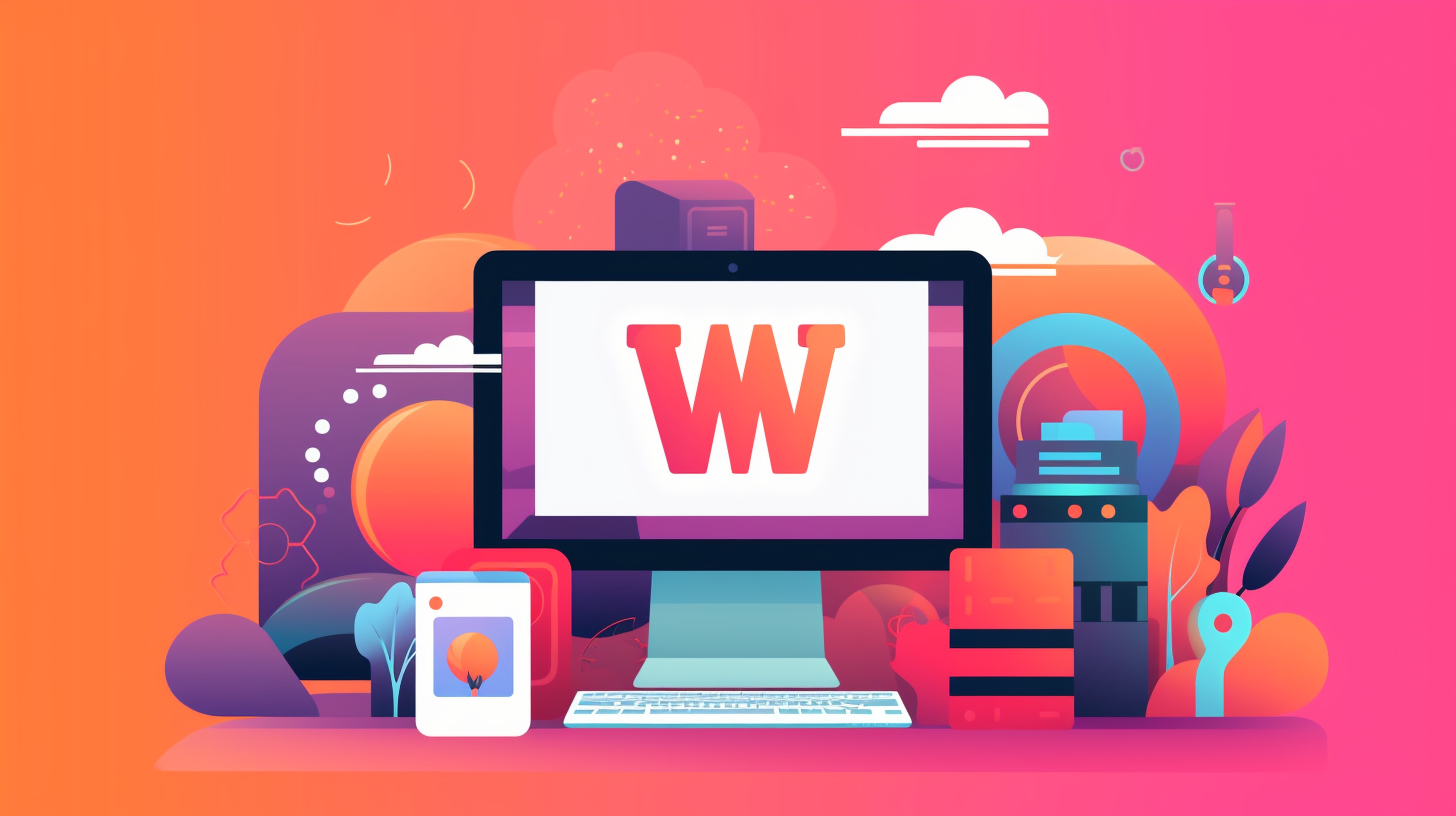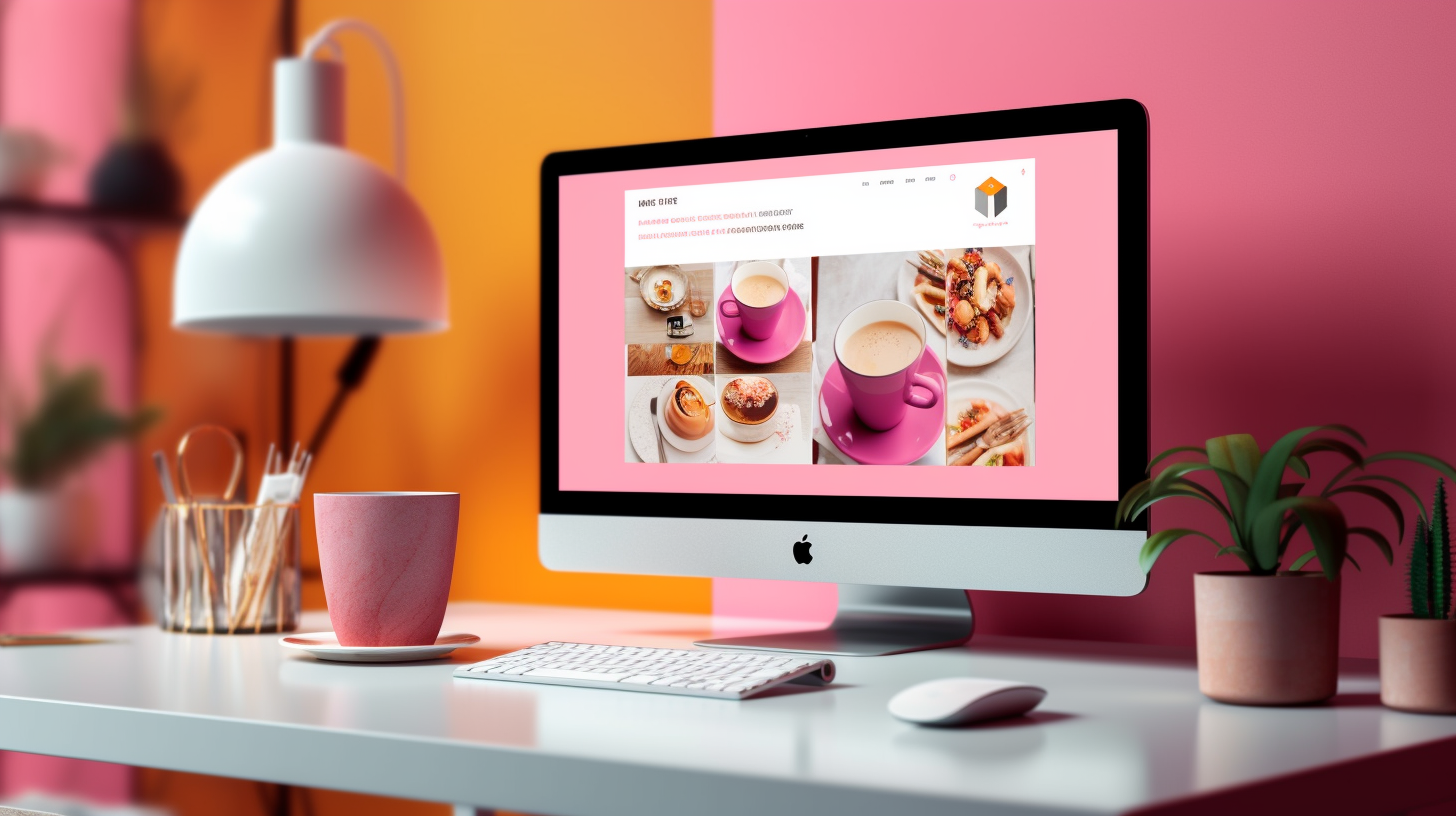歡迎閱讀本逐步指南,以了解如何變更 WordPress 網站的網域。無論您是要重塑品牌、改進 SEO 還是只是尋找更好的域名,將 WordPress 網站遷移到新域都可能是一項艱鉅的任務。但別擔心!本指南旨在使整個過程順利且無壓力。
更改網域涉及將整個網站從一個網址移至另一個網址。它需要仔細的規劃和執行,以確保您的網站繼續正常運作並且您的用戶不受影響。在本指南中,我們將引導您完成網域遷移過程的每個步驟,從準備到最終注意事項。
但在我們深入探討之前,有必要先強調正確網站遷移的重要性。執行不當的網域遷移可能會導致連結中斷、搜尋引擎排名下降,並對網站的整體效能產生負面影響。因此,遵循本指南中概述的步驟對於確保您的網站及其使用者的無縫過渡至關重要。
因此,如果您準備好學習如何輕鬆更改 WordPress 網站的網域,那麼讓我們開始第一部分:了解網域遷移。
了解網域遷移
歡迎來到了解網域遷移部分!在本節中,我們將探討什麼是網域遷移以及您可能需要變更 WordPress 網站網域的原因。那麼就讓我們深入了解吧!
什麼是網域遷移?
網域遷移是指將您的網站從一個網域移動到另一個網域的過程。這可能涉及完全更改主域名,或者只是將您的網站從子域移動到主域。網域遷移是企業重塑品牌、更改網域名稱或將多個網站合併為一個網站時的常見做法。
當您遷移 WordPress 網站的網域時,必須確保平穩過渡而不丟失任何流量、排名或使用者資料。正確的規劃和執行對於維護網站的 SEO 價值並防止對您的線上形象產生任何負面影響至關重要。
更改 WordPress 網站網域的原因
現在,讓我們來探討一下您可能需要更改 WordPress 網站網域的一些常見原因:
- 品牌重塑: 如果您正在進行品牌重塑過程,更改網域可能是使您的網站與新品牌識別保持一致的關鍵一步。
- 改進的搜尋引擎優化: 有時,您可能會意識到目前的網域並未針對搜尋引擎進行最佳化,而切換到包含相關關鍵字的新網域可以提高您的 SEO 工作量。
- 整合網站: 如果您有多個網站或子網域,將它們合併到一個有凝聚力的網域中可以幫助簡化您的線上狀態並簡化管理。
- 域名已過期或無法使用: 在某些情況下,您目前的網域可能已過期,或者您可能想要取得更適合您業務的新網域。
無論原因是什麼,必須徹底了解網域遷移的影響並遵循正確的步驟以確保成功過渡。在下一節中,我們將討論更改 WordPress 網站網域之前所需的準備工作。
接下來: 準備
準備
在開始 WordPress 網站的網域遷移過程之前,做一些準備工作以確保順利過渡非常重要。採取這些步驟將有助於最大限度地減少任何潛在問題並使流程變得更加容易。您需要執行以下操作:
備份您的 WordPress 網站
在對您的網域進行任何更改之前,備份您的 WordPress 網站至關重要。這將確保您擁有網站的副本,以防遷移過程中出現任何問題。有幾個可用的插件,例如 UpdraftPlus 或 Duplicator,可以幫助您輕鬆備份網站。
通知用戶和訂閱者
如果您的網站有活躍用戶或訂閱者,請務必通知他們即將發生的網域變更。這將有助於他們隨時了解情況並確保您的受眾無縫過渡。考慮發送電子郵件或在您的網站和社交媒體平台上發佈公告,以告知您的用戶有關網域遷移的資訊。
更新內部連結和硬編碼 URL
在遷移到新網域之前,必須更新 WordPress 網站中的所有內部連結和硬編碼 URL。這包括內容、導航選單、小部件和主題文件中的連結。未能更新這些連結可能會導致連結損壞,從而對您網站的用戶體驗和 SEO 產生負面影響。您可以使用 Better Search Replace 等外掛程式輕鬆搜尋和取代整個網站中的 URL。
在網域遷移過程之前做好適當的準備,您可以避免潛在的問題並確保 WordPress 網站的無縫過渡。下一步將是設定新網域。
設定新域
當涉及到更改 WordPress 網站的網域時,設定新網域是遷移過程中的重要步驟。這包括選擇託管提供者、將網域指向您的託管以及在新網域上安裝 WordPress。讓我們分解這些步驟,以確保您的網站順利過渡。
選擇託管提供者
為您的新網域選擇合適的託管提供者對於確保最佳網站效能和可靠性至關重要。以下是做出選擇時需要考慮的一些因素:
- 速度和性能: 尋找提供快速可靠的伺服器基礎架構的託管供應商,幫助您的網站順利運作。
- 可擴充性: 考慮您網站的潛在成長並選擇能夠滿足您未來需求的託管提供者。
- 客戶支援: 選擇具有出色客戶支援的託管供應商,確保您在需要時隨時獲得協助。
- 安全: 優先考慮提供強大安全措施以保護您的網站免受潛在威脅的託管提供者。
一些流行的 WordPress 網站託管提供者包括 Bluehost、SiteGround 和 WP Engine。在做出決定之前,先做一些研究、閱讀評論並比較他們的產品。
將網域名稱指向您的主機
選擇託管提供者後,您需要將您的網域指向您的託管帳戶。這涉及更新網域的 DNS(網域名稱系統)設定。您需要執行以下操作:
- 造訪您的網域註冊商: 登入您的網域註冊商網站(您註冊網域的服務)。
- 找到 DNS 設定: 在您的帳戶中尋找 DNS 設定或 DNS 管理部分。
- 更新 DNS 記錄: 尋找用於編輯 DNS 記錄並新增託管提供者提供的名稱伺服器的選項。儲存更改。
請注意,DNS 變更可能需要一些時間才能在網路上傳播,因此您的新網域可能需要幾個小時才能開始指向您的託管帳戶。
在新網域上安裝 WordPress
一旦您的網域指向您的託管帳戶,您就可以繼續在新網域上安裝 WordPress。大多數託管提供者提供一鍵式安裝,使過程快速且無憂。操作方法如下:
- 登入您的託管帳戶: 使用提供的登入詳細資訊存取託管提供者的控制面板或儀表板。
- 找到 WordPress 安裝程式: 尋找安裝 WordPress 的選項。在大多數情況下,您可以在「網站」或「WordPress 工具」等部分下找到它。
- 選擇您的網域: 指定要安裝 WordPress 的新網域。
- 完成安裝: 填寫所需信息,例如網站標題、管理員使用者名稱和密碼。點選安裝按鈕啟動安裝程序。
安裝完成後,您將收到一條確認訊息以及 WordPress 管理區域的登入詳細資訊。請妥善保存這些憑證以供日後參考。
設定新域是域遷移過程中的關鍵步驟。透過選擇正確的託管提供者、將網域指向您的託管並在新網域上安裝 WordPress,您將為無縫過渡奠定基礎。在下一節中,我們將討論實際的遷移過程,將您的現有網站移至新網域。
遷移過程
在本節中,我們將引導您完成將 WordPress 網站遷移到新網域的逐步過程。請仔細遵循這些說明,以確保遷移順利、成功。
匯出您的 WordPress 資料庫
遷移過程的第一步是從舊網域匯出 WordPress 資料庫。這將允許您將網站的所有內容和設定轉移到新網域。您可以這樣做:
- 登入舊 WordPress 網站的管理儀表板。
- 轉到“工具”部分,然後按一下“匯出”。
- 選擇匯出“所有內容”的選項,然後按一下“下載匯出檔案”按鈕。
- 將匯出的檔案儲存到您的電腦。
將檔案傳輸到新網域
匯出資料庫後,您需要將網站的所有檔案傳輸到新網域。您可以這樣做:
- 使用 FTP 或託管提供者的檔案管理器連接到新網域的託管帳戶。
- 導航到新網域的根目錄。
- 將網站的所有檔案上傳到此目錄。這包括 WordPress 核心文件、主題、外掛和媒體上傳。
將資料庫匯入到新網域
傳輸檔案後,您需要將資料庫匯入到新網域。這將帶來您網站的所有內容和設定。您可以這樣做:
- 登入新 WordPress 網站的管理儀表板。
- 安裝並啟動名為「All-in-One WP Migration」的插件。
- 轉到插件的設定並選擇導入網站的選項。
- 上傳您先前儲存的資料庫匯出檔案。
- 該插件將處理導入過程並在完成時通知您。
重要提示:
「All-in-One WP Migration」外掛程式對免費用戶有檔案大小限制。如果您網站的資料超出此限制,您可能需要購買該外掛程式的進階版本或使用其他方法匯入資料庫。
恭喜!您已成功將 WordPress 網站的資料庫和檔案移轉到新網域。下一步是更新您的 WordPress 設置,以確保您的網站在新網域上正常運作。繼續按照指南學習如何執行此操作。
「遷移過程包括匯出 WordPress 資料庫、將檔案傳輸到新網域以及將資料庫匯入到新網域。這可確保您網站的所有內容和設定都正確移至新網域。
更新 WordPress 設定
成功將 WordPress 網站移轉到新網域後,您需要更新 WordPress 設定以確保一切順利運行。以下是一些需要遵循的重要步驟:
更新網站 URL 和主頁 URL
將網站遷移到新網域後,您需要做的第一件事是更新 WordPress 設定中的網站 URL 和主頁 URL。這將確保您網站上的所有連結和內部引用都指向新網域。
若要更新網站 URL 和首頁 URL,請執行下列步驟:
- 登入您的 WordPress 儀表板。
- 前往 設定 > 一般的.
- 尋找 WordPress 位址 (URL) 和 網站位址 (URL) 字段。
- 將兩個欄位中的舊網域替換為新網域。
- 點選 儲存變更 更新設定。
透過更新這些 URL,您將告訴 WordPress 您的網站已移至新網域,並且所有連結都應相應定向。
更新固定連結
接下來,您需要更新永久鏈接,這些鏈接決定您的帖子和頁面的顯示方式。更新這些永久連結非常重要,以確保您的所有連結都適合 SEO 並反映新網域。
要更新您的永久鏈接,請按照下列步驟操作:
- 前往 設定 > 固定連結 在您的 WordPress 儀表板中。
- 為您的網站選擇所需的永久連結結構。您可以從以下選項中進行選擇 貼文名稱, 日期和名稱, 或者 月份和姓名.
- 點選 儲存變更 更新永久連結結構。
更新您的永久連結將確保您網站的 URL 乾淨且用戶友好,這可以提高您的 SEO 排名。
修復損壞的連結和媒體 URL
在網域遷移過程中,您網站的某些連結和媒體 URL 可能會損壞。要修復這些損壞的連結和媒體 URL,請按照下列步驟操作:
- 安裝並啟用插件,例如 天鵝絨藍調更新網址 或者 更好的搜尋替換.
- 前往 工具 > 更新網址 或者 搜尋替換.
- 在中輸入您的舊域名 舊網址 欄位和您的新網域 新網址 場地。
- 選擇要運行更新的表。在大多數情況下,您將選擇所有表。
- 檢查 試運行 選項以確保您不會進行任何意外的更改。這將向您顯示一份關於將要更改的內容的報告,而無需實際進行更改。
- 如果您對結果滿意,請取消選中 試運行 選項並點擊 更新 或者 代替 按鈕進行更改。
這些外掛程式將搜尋舊網域的任何實例,並在網站的所有資料庫表中將其替換為新網域。這將修復遷移過程中可能出現的任何損壞的連結或媒體 URL。
更新 WordPress 設定是確保您的網站在新網域上正常運作的關鍵步驟。透過執行這些步驟,您可以避免任何潛在問題並保持無縫的用戶體驗。
測試和故障排除
完成遷移過程並更新 WordPress 設定後,徹底測試您的網站並解決可能出現的任何問題至關重要。這將確保您的新網域正常運行,並且您的網站訪客擁有無縫的用戶體驗。以下是測試和故障排除階段要採取的一些關鍵步驟:
驗證網站功能
- 造訪您的新網域並瀏覽您的網站,以確保所有頁面、圖像和連結都能正常運作。
- 測試不同的功能,例如聯絡表單、搜尋功能和電子商務功能,以確保它們按預期運作。
- 檢查您的網站是否響應並在不同的設備和螢幕尺寸上顯示良好。
將舊 URL 重新導向到新域名
- 設定從舊網域到新網域的 301 重定向。這對於維護您的搜尋引擎排名和重定向可能仍在訪問您的舊網域的用戶非常重要。
- 使用「重定向」之類的外掛程式或更新您的.htaccess 檔案來設定重定向。
解決常見問題
- 如果遷移後遇到任何斷開的連結或遺失的圖像,請檢查檔案路徑是否已更改並相應地更新它們。
- 如果您的網站無法正常顯示,請清除瀏覽器快取或嘗試從其他瀏覽器存取。
- 確保您的 SSL 憑證在新網域上正確配置,以避免瀏覽器出現任何安全性警告。
請記住,測試和故障排除可能需要一些反覆試驗,因此在檢查您的網站是否存在任何問題時請耐心且徹底。進行嚴格的測試將幫助您在問題影響訪客之前發現並解決任何問題。
「測試是網站遷移過程的一個組成部分。它確保您的網站正常運作並為您的訪客提供積極的用戶體驗。
更新 SEO 和分析
當您將 WordPress 網站遷移到新網域時,更新 SEO(搜尋引擎優化)和分析設定非常重要,以確保順利過渡並保持網站的可見度和效能。請遵循以下步驟:
更新搜尋引擎優化 (SEO)
像谷歌這樣的搜尋引擎依靠各種訊號對搜尋結果中的網站進行排名。當您更改網域時,您需要通知搜尋引擎有關更改並相應地更新您的 SEO 設定。您可以執行以下操作:
- 更新網站地圖:為您的新網域產生新的網站地圖,並透過各自的網站管理員工具將其提交給搜尋引擎。這有助於搜尋引擎發現您的新 URL 並正確地索引您的網站。
- 設定 301 重定向:設定從舊網域到新網域對應頁面的 301 重定向。這可確保任何現有的搜尋引擎排名和索引頁面都會轉移到新網域。
- 更新元標記:檢查並更新網頁上的元標記(如標題標記和元描述)。確保它們反映新的網域名稱並準確描述每個頁面的內容。
- 更新內部連結:瀏覽您的網站並更新指向舊網域的所有內部連結。將它們替換為新網域上的相應 URL。這有助於搜尋引擎和用戶順利瀏覽您的網站。
- 更新反向連結:如果您有任何指向舊域名的反向鏈接,請聯繫相應的網站所有者並要求他們更新指向新域名的鏈接。這可確保您的網站繼續受益於外部連結。
更新 Google Analytics 和網站管理員工具
分析工具可以為您網站的效能、流量來源和使用者行為提供寶貴的見解。以下是您更新分析設定時應執行的操作:
- 更新追蹤程式碼:在新網域上安裝您的分析追蹤程式碼。如果您使用 Google Analytics,請確保用新網域提供的新追蹤代碼取代舊的追蹤代碼。這確保所有網站活動都被準確追蹤。
- 更新網站資料:在您的分析工具(例如 Google Analytics)中,為您的新網域建立一個新的設定檔並刪除舊設定檔。這使您可以專門追蹤新網域的網站數據,並避免與舊數據混淆。
- 驗證新域名:如果您正在使用 Google 網站管理員工具(現稱為 Google 搜尋控制台),請驗證新網域以獲得有價值的見解和功能。這有助於您監控和優化您的網站在搜尋結果中的表現。
- 更新推薦和目標跟踪:如果您已經在分析工具中設定了引薦排除或目標跟踪,請確保更新它們以適應新網域。這可確保數據準確且對您的網站分析有意義。
請記住,更新您的 SEO 和分析設定可能需要一些時間,以便搜尋引擎處理並反映變更。監控您網站的效能和排名,以確保一切按預期運作。此外,定期檢查您的分析報告以深入了解使用者如何與您的新網域互動。
透過更新您的 SEO 和分析設置,您可以維持甚至提高您的網站在搜尋引擎上的可見度、流量和效能。這可確保您遷移到新網域的努力富有成效,並且您的網站能繼續吸引訪客並實現您的線上目標。
最後步驟和注意事項
恭喜!您已成功將 WordPress 網站移轉到新網域。但在慶祝之前,還需要記住一些最後的步驟和注意事項,以確保順利過渡並保持無縫的用戶體驗。您需要執行以下操作:
通知搜尋引擎網域變更
一旦您的網站在新網域上啟動並運行,重要的是通知搜尋引擎有關此變化。這有助於他們更新索引並確保您的網站內容出現在新網域的搜尋結果中。您可以按照以下方式操作:
- 在 Google Search Console 中提交地址變更:如果您之前已在 Google Search Console 上設定了您的 WordPress 網站,則可以使用地址變更工具通知 Google 有關網域變更的資訊。這將有助於 Google 更新其索引並將您網站的新網域與現有的搜尋排名相關聯。
- 向搜尋引擎提交 XML 網站地圖:在新網域上為您的網站產生新的 XML 網站地圖,並將其提交給各種搜尋引擎,包括 Google、Bing 和 Yahoo。這將有助於搜尋引擎機器人更有效地發現和索引您的新網站。
監控網站流量和效能
網域遷移後,密切注意網站的流量和效能至關重要。這將使您能夠識別任何潛在問題並採取必要的措施。您可以執行以下操作:
- 監控流量模式:密切注意您網站的分析,以確保流量沒有明顯下降或異常。如果您注意到任何突然的變化,請調查原因並採取適當措施解決。
- 檢查損壞的連結和錯誤:使用 Google Search Console 或第三方外掛程式等工具來識別您網站上的任何已斷開的連結或錯誤。及時解決這些問題將有助於保持積極的用戶體驗,並確保搜尋引擎和訪客都可以存取您的所有內容。
保持無縫的使用者體驗
網域遷移有時可能會導致您的網站存取暫時中斷。為了最大限度地減少對用戶的影響並保持無縫體驗,請考慮以下步驟:
- 設定 301 重定向:從舊 URL 建立永久 301 重新導向到新網域上對應的新 URL。這可確保嘗試使用舊 URL 訪問您網站的用戶將自動重定向到新域名,而不會出現任何麻煩。
- 更新外部連結:如果您的網站有外部反向鏈接,尤其是來自信譽良好的網站的反向鏈接,請聯繫網站所有者並告知他們有關您的域名變更的信息。要求他們更新其端的連結以指向新網域。這將有助於確保您不會丟失任何有價值的連結汁並保持強大的在線影響力。
請記住,順利的網域遷移對於維護您網站的可見度、用戶體驗和搜尋引擎排名至關重要。透過遵循這些最後的步驟和注意事項,您可以確保您的 WordPress 網站在新網域上繼續蓬勃發展。
現在您已完成遷移過程並處理了所有必要的步驟,現在是時候坐下來享受新網域帶來的好處了!
結論
恭喜!您已按照提供的逐步指南成功更改了 WordPress 網站的網域。遷移網域可能是一個令人緊張的過程,但透過適當的準備和執行,您可以確保網站的順利過渡。
請記住,更改網域名稱不是一個可以輕易做出的決定。進行此更改必須要有正當理由,例如重新打造品牌或改善整體使用者體驗。花時間分析您的目標並考慮它可能對您網站的 SEO 和用戶參與度產生的影響。
在整個遷移過程中,勤於備份您的 WordPress 網站、通知使用者和訂閱者以及更新內部連結和硬編碼 URL 至關重要。這些步驟將有助於減輕任何潛在的資料遺失,並確保您的網站仍然可存取且正常運作。
設定新網域包括選擇可靠的託管服務提供者、將網域指向您的託管伺服器以及在新網域上安裝 WordPress。這些步驟將為您的網站的新主頁奠定基礎並確保無縫過渡。
遷移過程本身包括匯出 WordPress 資料庫、將檔案傳輸到新網域以及將資料庫匯入新網域。在此步驟中請密切注意細節,以避免任何資料損壞或遺失。
遷移完成後,必須更新您的 WordPress 設置,包括網站 URL、主頁 URL 和永久連結。修復任何損壞的連結和媒體 URL 將有助於維護您網站的完整性。
測試和故障排除對於確保您的新網域正常運作至關重要。驗證網站功能,將舊 URL 重新導向到新域名,並準備好解決可能出現的任何常見問題。
更新您的 SEO 和分析設定是過程中的另一個關鍵步驟。確保針對新網域更新您的搜尋引擎優化,並更新 Google Analytics 和網站管理員工具以準確追蹤您網站的效能。
最後,不要忘記最後的步驟和注意事項。通知搜尋引擎網域變更,監控網站流量和效能,並保持無縫的使用者體驗。這些步驟將確保您的網站在遷移後繼續蓬勃發展。
更改 WordPress 網站的網域名稱是一項重大任務,但在正確的指導和適當的規劃下,它可以是一個順利且成功的過程。慢慢來,請按照本指南中概述的步驟進行操作,如果需要,請毫不猶豫地尋求專業協助。
祝您的網域遷移順利,並希望您的網站在新網域的幫助下繼續發展壯大!
常見問題解答
- 為什麼我需要更改我的 WordPress 網站的網域?
您可能需要更改 WordPress 網站網域的原因有很多,包括品牌重塑、網域到期或遷移到新網域以獲得更好的 SEO。
- 是否可以更改我的 WordPress 網站的網域而不丟失 SEO 價值?
是的,可以在不損失 SEO 價值的情況下更改您的 WordPress 網站的域名,但這需要仔細的規劃和實施。正確設定 301 重定向,更新內部鏈接,並透過 Google Search Console 通知搜尋引擎網域變更的資訊。
- 更改我的 WordPress 網站的網域需要哪些步驟?
更改 WordPress 網站網域所涉及的步驟包括備份您的網站、取得新網域、設定託管、將您的內容和資料庫移至新網域、更新內部連結以及設定 301 重新導向。
- 我需要任何技術技能來更改我的 WordPress 網站的網域嗎?
更改您的 WordPress 網站的網域確實需要一些技術技能,例如網域管理、主機設定和資料庫遷移。然而,許多網站託管服務提供者提供工具或服務來簡化非技術用戶的流程。
- 更改我的 WordPress 網站的網域是否有風險?
更改 WordPress 網站的網域名稱會帶來一定的風險,例如如果遷移處理不當,可能會遺失自然流量。遵循最佳實踐並在發布新網域之前對其進行徹底測試以盡量減少任何潛在風險至關重要。
{“@context”:“https://schema.org”,“@type”:“FAQPage”,“mainEntity”:[
{“@type”:“Question”,“name”:“為什麼我需要更改我的 WordPress 網站的網域?”,“acceptedAnswer”:{“@type”:“Answer”,“text”:“您可能需要更改 WordPress 網站的網域的原因有很多,包括品牌重塑、網域到期或遷移到新網域名稱到期的 SEO。”}以獲得更好的 SEO 域名。
{“@type”:“Question”,“name”:“是否可以在不損失 SEO 價值的情況下更改我的 WordPress 網站的域名?”,“acceptedAnswer”:{“@type”:“Answer”,“text”:“是的,可以在不仔細損失 SEO 價值的情況下更改您的 WordPress 網站的域名規劃,但它需要的域名規劃和實施。正確設定 301 重定向,更新內部鏈接,並透過 Google Search Console 通知搜尋引擎網域變更資訊。
{“@type”:“Question”,“name”:“更改我的 WordPress 網站域名涉及哪些步驟?”,“acceptedAnswer”:{“@type”:“Answer”,“text”:“更改 WordPress 網站域名涉及的步驟包括備份您的網站、獲取新域名、設置託管、將您的內容和數據庫移動到新域名 301 以及新域名”。
{“@type”:“Question”,“name”:“我需要任何技術技能來更改我的 WordPress 網站的網域嗎?”,“acceptedAnswer”:{“@type”:“Answer”,“text”:“更改 WordPress 網站的網域確實需要一些技術技能,例如網域管理、主機設定和資料庫遷移。不過,許多網站寄存服務供應商都提供工具或服務來簡化非技術用戶的流程。
{“@type”:“Question”,“name”:“更改我的 WordPress 網站的網域是否有風險?”,“acceptedAnswer”:{“@type”:“Answer”,“text”:“更改 WordPress 網站的網域會帶來一定的風險,例如如果遷移處理不當,可能會遺失自然流量。遵循最佳實踐並在上線新網域之前對其進行徹底測試以盡量減少任何潛在風險至關重要。
]}