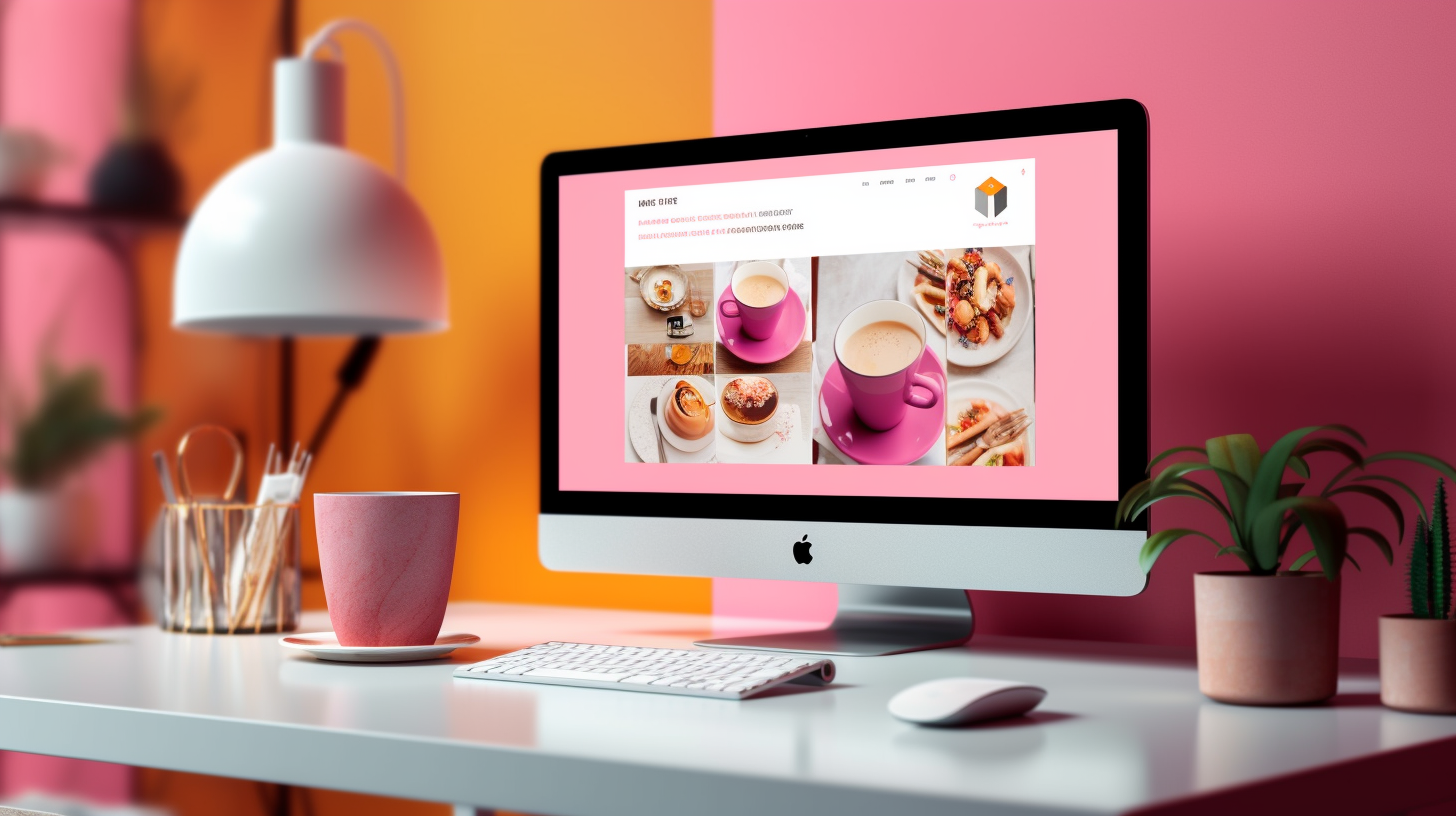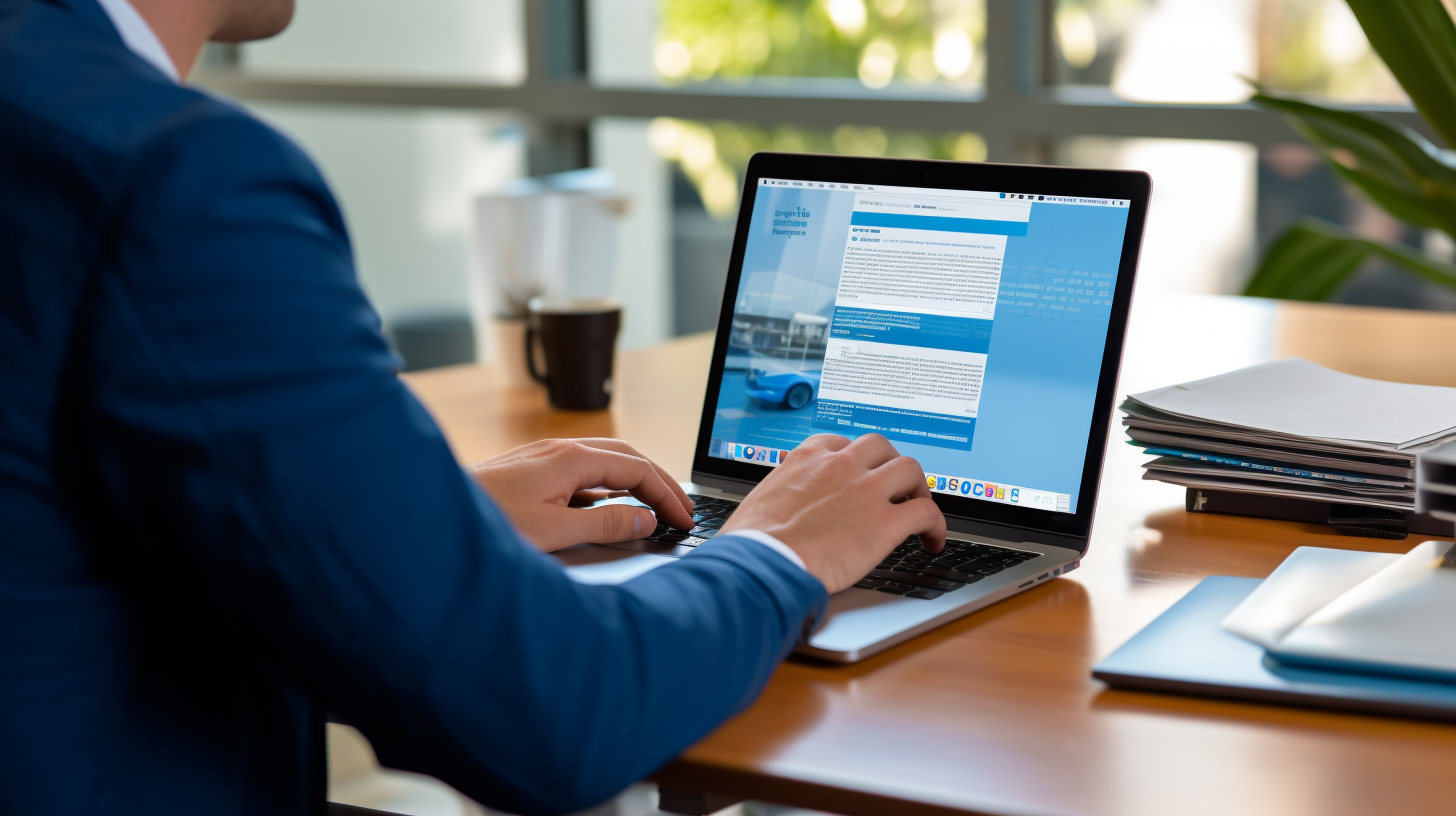歡迎閱讀本綜合指南,了解如何使用 WordPress 的最新 PHP 版本增強您網站的安全性。作為網站所有者,您了解擁有安全的線上狀態的重要性。確保您網站安全的關鍵方面是保持 PHP 版本為最新版本。
在本指南中,我們將深入探討 PHP 版本對於 WordPress 安全的重要性,並為您提供有關如何更新 PHP 版本以最大限度地保護您的網站的逐步流程。我們還將討論如何確保主題和外掛相容性、優化 WordPress 安全性以及監控和維護您網站的安全性。
那麼,讓我們開始這段旅程,加強您的線上形象,為您的網站及其訪客創建一個安全的環境。
了解 PHP 版本對 WordPress 安全的重要性
介紹
作為網站所有者,您可能聽說過確保 WordPress 網站安全的重要性。然而,一個經常被忽視的領域是支援您的 WordPress 網站的 PHP 版本。 PHP 是建立 WordPress 的程式語言,使用最新版本可以顯著增強您網站的安全性。
在本指南中,我們將深入探討 PHP 版本對於 WordPress 安全性的重要性以及保持其更新至關重要。我們還將探討識別當前 PHP 版本的方法、更新它的步驟以及如何確保主題和外掛程式相容性。那麼,就讓我們開始吧!
PHP 版本如何影響網站安全
您使用的 PHP 版本會直接影響您網站的安全性。方法如下:
- 安全性補丁: 每個新的 PHP 版本都會帶來重要的安全性修補程式和錯誤修復。這意味著舊版 PHP 可能存在漏洞,駭客可以利用這些漏洞來未經授權存取您的網站。
- 已過時的功能: 過時的 PHP 版本最終會失去對某些功能的支援。這可能會導致與現代安全實踐的兼容性問題,並使您的網站面臨潛在的安全風險。
- 性能和效率: 較新的 PHP 版本通常會帶來效能改進,使您的網站更快、更有效率。更快的載入時間不僅可以增強使用者體驗,而且還可以使得攻擊者更難利用潛在的漏洞。
為什麼保持 PHP 更新對於 WordPress 安全至關重要
現在我們了解了 PHP 版本如何影響網站安全性,讓我們來探討為什麼保持最新版本對您的 WordPress 網站至關重要:
- 安全性更新: 運行最新的 PHP 版本可確保您受益於最新的安全補丁,保護您的網站免受潛在的網路威脅。
- 相容性: 隨著 PHP 的發展,新的 WordPress 功能和外掛可能需要更高的 PHP 版本才能獲得最佳效能。保持 PHP 更新可確保與最新的 WordPress 核心更新和外掛程式相容。
- 支持: 舊版的 PHP 最終會達到其使用壽命,從而停止支援。這意味著您將不會再收到任何安全修復,從而使您的網站容易受到攻擊。
更新 PHP 版本是維護安全的 WordPress 網站的重要步驟。現在,讓我們進入下一部分,了解如何識別您目前的 PHP 版本。
確定您目前的 PHP 版本
在開始更新 PHP 版本之前,了解您目前在 WordPress 網站上執行的版本非常重要。您可以使用以下幾種方法來識別目前的 PHP 版本:
方法 1:在 WordPress 儀表板中檢查 PHP 版本
- 登入您的 WordPress 管理儀表板。
- 導航至“儀表板”選單並點擊“更新”。
- 向下捲動到頁面底部,您會發現一個名為「PHP 版本」的部分。
- 您的伺服器上目前安裝的 PHP 版本將顯示在那裡。
方法 2:在 PHP 檔案中使用 phpinfo() 函數
- 使用文字編輯器(例如記事本)在電腦上建立一個新檔案。
- 在文件中輸入以下代碼:
<?php
phpinfo();
?>
- 使用 .php 副檔名儲存文件,例如 info.php。
- 使用 FTP 用戶端或透過託管服務提供者的檔案管理器將檔案上傳到您網站的根目錄。
- 在您的 Web 瀏覽器中輸入以下 URL:
http://www.yourdomain.com/info.php(將「yourdomain.com」替換為您的實際網域)。 - 您將看到有關 PHP 配置的詳細資訊頁面,包括 PHP 版本。
這兩種方法都會為您提供有關當前 PHP 版本的必要資訊。一旦您知道您正在運行哪個版本,您就可以繼續更新它以確保您的 WordPress 網站的最佳安全性。
提示: 不要跳過這一步! 在進行任何更新之前,識別您目前的 PHP 版本至關重要,因為它可以幫助您確定您的網站與最新 PHP 版本的兼容性。
更新 WordPress 的 PHP 版本
更新 WordPress 網站的 PHP 版本是增強其安全性和效能的重要步驟。 PHP 代表超文本預處理器,是支援 WordPress 的伺服器端腳本語言。保持 PHP 版本為最新版本可確保您的網站免受安全漏洞的侵害並可利用最新的功能和改進。
以下是更新 WordPress 網站的 PHP 版本的全面指南:
檢查主題、外掛和託管的兼容性
在升級 PHP 版本之前,檢查網站主題、外掛程式和託管環境的兼容性至關重要。一些較舊的主題和外掛程式可能與較新的 PHP 版本不完全相容。檢查主題和外掛程式的文件或支援論壇,以確保它們與您計劃升級到的 PHP 版本相容。此外,請聯絡您的主機服務供應商,確認他們支援您要更新到的 PHP 版本。
建立您的網站備份
在對您的網站進行任何更改之前,必須建立備份。如果在 PHP 版本升級過程中出現問題,這可以起到安全網的作用。您可以使用 WordPress 備份外掛程式或託管服務提供者的備份工具來建立整個網站(包括資料庫和檔案)的備份。
在暫存環境中測試 PHP 版本升級
為了最大限度地降低意外問題的風險,最好在將 PHP 版本升級部署到即時網站之前在暫存環境中對其進行測試。暫存環境是您網站的克隆,您可以在其中進行更改和測試更新,而不會影響即時網站。設定暫存環境並複製您的網站,然後更新 PHP 版本並徹底測試您網站的功能以識別任何相容性問題。
在生產環境中升級 PHP 版本
一旦您在暫存環境中測試了 PHP 版本升級並確保與主題、外掛程式和託管相容,就該在生產環境中升級 PHP 版本了。如果您願意更改網站的文件,您可以自行更新 PHP 版本。但是,如果您不熟悉技術方面,請聯絡您的主機服務提供者或開發人員尋求協助。他們將引導您完成整個過程並幫助您安全地更新 PHP 版本。
請記住,定期更新 PHP 版本以確保 WordPress 網站的最佳安全性和效能至關重要。透過保持最新的 PHP 版本,您可以利用安全性修補程式和效能改進,確保您的網站安全且順利運作。
確保主題和外掛相容性
更新 WordPress 的 PHP 版本的最重要方面之一是確保主題和外掛程式相容。您可以採取以下步驟來確保一切順利進行:
更新主題和插件
- 檢查更新: 在更新 PHP 版本之前,請確保所有主題和外掛程式都是最新的。開發人員經常發布新版本以確保與最新 PHP 版本的兼容性。
- 手動更新: 如果您有任何在 WordPress 儲存庫中不可用的主題或插件,則可能需要手動更新它們。查看開發人員的網站或支援論壇,以取得有關如何更新這些資產的說明。
- 刪除未使用的主題和外掛: 刪除任何未使用或過時的主題和外掛程式始終是一個好的做法。這不僅提高了網站效能,而且還消除了潛在的安全漏洞。
檢查主題和外掛程式與最新 PHP 版本的兼容性
- 開發人員文件: 在更新 PHP 版本之前,請檢查主題或外掛程式開發人員提供的文檔,查看他們是否指定了所需的最低 PHP 版本。該資訊通常在其網站上或主題或外掛程式附帶的文件中找到。
- 相容性外掛: 有多個外掛程式可以幫助您檢查主題和外掛程式與最新 PHP 版本的兼容性。這些插件會掃描您的網站並為您提供任何不相容資產的詳細報告。一些流行的兼容性插件包括:
- PHP 相容性檢查器: 該外掛程式可讓您檢查主題和外掛程式與不同版本的 PHP 的兼容性。它提供了一份詳細的報告,重點介紹了任何潛在問題。
- 外掛程式相容性管理器: 該插件專門檢查您的 WordPress 網站上插件的兼容性。它標記任何與最新 PHP 版本不相容的插件。
- 在暫存環境中進行相容性測試: 如果您可以存取暫存環境,最好先在即時網站上更新主題和插件,然後再測試其與最新 PHP 版本的兼容性。這將幫助您識別並解決任何相容性問題,而不會影響您網站的效能。
尋找不相容主題或外掛的替代品
- 研究替代方案: 如果您遇到任何與最新 PHP 版本不相容的主題或插件,請開始研究替代選項。尋找提供類似功能且已更新以與新 PHP 版本相容的主題或外掛程式。
- 聯絡開發人員: 如果您找不到合適的替代方案,請考慮聯絡不相容主題或外掛程式的開發人員。在某些情況下,他們可能正在進行更新或計劃在不久的將來使它們相容。
更新 WordPress 的 PHP 版本時,確保主題和外掛相容性至關重要。透過遵循這些步驟,您可以最大限度地降低相容性問題的風險,並確保您的網站順利、安全地運作。
優化 WordPress 安全性
在保護您的 WordPress 網站安全性方面,您可以採取幾個步驟來優化其安全性。透過實施這些策略,您可以幫助保護您的網站免受潛在威脅並確保使用者資訊的安全。讓我們深入了解增強 WordPress 網站安全性的一些關鍵方法。
安裝並啟用安全插件
增強 WordPress 安全性最簡單的方法之一是安裝並啟用安全性外掛程式。這些插件提供了額外的保護層,有助於偵測和防止潛在的安全漏洞。您可以考慮的一些流行的安全插件是:
- Wordfence:該外掛程式提供一系列安全功能,包括惡意軟體掃描、防火牆保護和登入安全性。
- Sucuri Security:Sucuri 是一款全面的安全插件,專注於網站保護和惡意軟體清除。它提供網站防火牆、即時監控和文件完整性檢查。
- iThemes Security:以前稱為 Better WP Security,該外掛程式提供 30 多種安全措施,例如雙重認證、資料庫備份和暴力破解保護。
透過安裝和啟動安全插件,您可以輕鬆加強網站的安全性,而無需太多的技術知識。
啟用安全通訊端層 (SSL) 憑證
在您的 WordPress 網站上實施 SSL 憑證是優化您網站安全性的另一個重要步驟。 SSL 憑證會對您的網站和使用者之間傳輸的資料進行加密,使得駭客極難攔截和解密這些資訊。它還會在瀏覽器的網址列中顯示一個掛鎖圖標,向用戶保證他們與您網站的連接是安全的。
要在您的 WordPress 網站上啟用 SSL,您需要取得 SSL 憑證並透過您的託管服務提供者進行設定。許多託管服務提供者透過 Let's Encrypt 等服務提供免費的 SSL 憑證。或者,您可以選擇來自受信任的憑證授權單位的高級 SSL 憑證。
實施強密碼策略
優化 WordPress 安全性的另一種簡單但有效的方法是實施強密碼策略。弱密碼會使駭客更容易未經授權存取您的網站。鼓勵所有使用者(包括管理者和貢獻者)使用以下密碼:
- 長度至少為 12 個字符
- 字母、數字和特殊字元的組合
- 唯一且不會在多個帳戶中重複使用
您可以使用「強制強密碼」等外掛程式或啟用 Wordfence 或 iThemes Security 等安全性外掛程式中提供的密碼安全功能來實作強密碼政策。
定期更新 WordPress 核心、主題和插件
保持 WordPress 核心、主題和外掛的更新對於維護網站安全至關重要。開發人員定期發布更新來解決安全漏洞或錯誤。透過關注這些更新,您可以確保您的網站配備了最新的安全性修補程式。
若要輕鬆管理更新,請遵循以下最佳做法:
- 盡可能啟用 WordPress 核心、主題和外掛程式更新的自動更新。
- 定期檢查 WordPress 儀表板中的更新,並手動更新任何過時的主題或外掛程式。
- 在進行任何更新之前,請務必備份您的網站,以盡量減少潛在問題的風險。
透過定期更新您的 WordPress 網站,您可以降低安全風險並確保網站順利運作。
請記住,優化 WordPress 安全性是一個持續的過程。它需要持續監控、定期更新以及了解最新的最佳安全實踐。透過實施上述策略,您可以加強網站的安全性並保護您的寶貴資料。保持警惕並確保您的 WordPress 網站免受潛在威脅!
監控和維護網站安全
一旦您更新了 WordPress 的 PHP 版本並優化了網站的安全性,持續監控和維護網站的安全性就非常重要。本節將介紹一些關鍵實踐,以幫助您有效地監控和維護您的網站安全。
執行定期安全掃描
定期的安全掃描對於識別您網站的任何漏洞或潛在威脅至關重要。透過進行這些掃描,您可以預防任何潛在的安全漏洞,並採取及時措施修復任何已發現的問題。以下是執行定期安全掃描的幾種方法:
- 使用安全插件: WordPress 有各種安全性外掛程式可以幫助您掃描網站中的漏洞和惡意軟體。一些流行的選項包括 Wordfence、Sucuri 和 iThemes Security。
- 第三方掃描工具: 除了安全插件之外,您還可以使用獨立的第三方掃描工具對您的網站進行全面的安全掃描。這些工具可以為您提供寶貴的見解和建議,以增強您的安全性。
監控文件更改
監控文件變更對於識別您網站文件的任何未經授權的修改至關重要。這可以幫助您檢測可能發生的任何惡意活動或危害。您可以執行以下操作來監視文件變更:
- 文件完整性監控: 實施文件完整性監控系統,定期檢查您的網站文件的完整性。這些系統將文件的當前狀態與已知的安全狀態進行比較,並通知您任何未經授權的變更。
- 記錄: 在您的網站伺服器上啟用日誌記錄以追蹤任何可疑活動。您可以定期查看日誌檔案以識別任何異常或惡意請求。
管理使用者權限和存取級別
控制使用者權限和存取等級對於維護網站安全至關重要。透過向使用者授予適當的權限,您可以最大限度地降低未經授權的存取和潛在違規的風險。請考慮以下最佳做法:
- 限制管理存取: 僅向需要的受信任個人授予管理存取權限。避免分配不必要的管理權限,以減少未經授權存取的機會。
- 使用強密碼: 對所有使用者帳戶(包括管理員、作者和貢獻者)實施強密碼策略。鼓勵使用包含大小寫字母、數字和特殊字元的複雜密碼。
定期備份您的網站
定期備份您的網站對於災難復原至關重要,並確保您可以在發生任何安全事件或資料遺失時還原您的網站。以下是建立備份時需要考慮的一些關鍵點:
- 自動備份解決方案: 使用可靠的備份外掛程式或服務,讓您安排網站的自動備份。這有助於確保您在緊急情況下擁有最新的備份。
- 異地儲存: 將您的備份儲存在遠離您網站伺服器的安全異地位置。這有助於保護您的備份免受可能影響您網站的相同漏洞的影響。
透過採用這些監控和維護實踐,您可以提高網站的安全性並採取主動措施防止任何潛在的安全威脅。請記住,維護網站的安全是一個持續的過程,保持警惕是保護您的線上狀態的關鍵。
結論
總之,升級 WordPress 的 PHP 版本對於增強網站的安全性至關重要。透過保持 PHP 版本為最新版本,您可以保護您的網站免受潛在漏洞的侵害,並確保您和您的訪客獲得更安全的線上體驗。
以下是本綜合指南主要內容的簡要回顧:
- 了解 PHP 版本對 WordPress 安全的重要性:PHP 版本在確定您的 WordPress 網站的安全性方面起著至關重要的作用。維持更新對於防範潛在的安全威脅至關重要。
- 識別您目前的 PHP 版本:您可以直接在 WordPress 儀表板中或使用 PHP 檔案中的 phpinfo() 函數檢查您的 PHP 版本。
- 更新 WordPress 的 PHP 版本:在更新 PHP 版本之前,檢查與主題、外掛程式和託管的兼容性非常重要。建立網站備份並在暫存環境中測試升級是確保順利過渡的關鍵步驟。
- 確保主題和外掛相容性:更新 PHP 版本後,更新主題和外掛程式以確保相容性非常重要。如果您的任何主題或外掛不相容,您可以搜尋替代方案或考慮聯絡開發人員以取得更新。
- 優化 WordPress 安全性:安裝和啟用安全性外掛程式、啟用 SSL 憑證、實施強密碼策略以及定期更新 WordPress 核心、主題和外掛程式是增強 WordPress 網站整體安全性的重要步驟。
- 監控和維護網站安全:定期進行安全掃描、監控文件變更、管理使用者權限以及定期備份網站是確保持續安全和防範潛在威脅的重要活動。
透過遵循本指南中概述的步驟,您可以主動增強您網站的安全性並最大限度地降低任何潛在安全漏洞的風險。請記住,安全的網站不僅可以保護您的數據,還可以幫助您與訪客建立信任並提高您的搜尋引擎排名。
所以,不要再等了!立即採取必要的步驟升級您的 PHP 版本,優化您的 WordPress 安全性,並確保您的網站安全可靠地在線。
常見問題解答
- 為什麼使用最新的 PHP 版本對 WordPress 安全很重要?
使用最新的 PHP 版本對於 WordPress 安全性至關重要,因為它包含安全性修補程式和錯誤修復,可保護您的網站免受漏洞和潛在駭客攻擊。
- 如何檢查我的 WordPress 網站的當前 PHP 版本?
您可以透過造訪 WordPress 儀表板中的「工具」部分並導覽至「網站健康」或使用「顯示 PHP 版本」等外掛程式來檢查 WordPress 網站的目前 PHP 版本。
- 升級到最新的 PHP 版本有什麼好處?
升級到最新的 PHP 版本可帶來多種好處,包括提高網站效能、提高安全性、與新的 WordPress 功能相容以及存取新的 PHP 功能。
- 將 WordPress 更新到最新的 PHP 版本是否安全?
在大多數情況下,更新到最新的 PHP 版本對於 WordPress 來說是安全的。但是,建議備份您的網站和插件,在暫存環境中測試主題和插件與新 PHP 版本的兼容性,並相應地更新。
- 如果我的 WordPress 網站與最新的 PHP 版本不相容,我該怎麼辦?
如果您的 WordPress 網站與最新的 PHP 版本不相容,您應該聯絡您的主題或外掛程式開發人員以取得更新,或考慮尋求 WordPress 開發人員的協助以確保相容性和安全性。
{“@context”:“https://schema.org”,“@type”:“FAQPage”,“mainEntity”:[
{“@type”:“問題”,“name”:“為什麼使用最新的 PHP 版本對 WordPress 安全性很重要?”,“acceptedAnswer”:{“@type”:“Answer”,“text”:“使用最新的 PHP 版本對於 WordPress 安全性至關重要,因為它包含安全補丁和錯誤修復,可保護您的網站免受漏洞和潛在黑客攻擊”。”
{“@type”:“問題”,“name”:“如何檢查我的 WordPress 網站的當前 PHP 版本?”,“acceptedAnswer”:{“@type”:“Answer”,“文本”:“您可以通過訪問 WordPress 資訊中心中的‘工具’部分並導航到‘網站運行狀況’或使用‘ PHP}.
{“@type”:“問題”,“name”:“升級到最新的 PHP 版本有什麼好處?”,“acceptedAnswer”:{“@type”:“Answer”,“text”:“升級到最新的 PHP 版本可以帶來多種好處,包括提高網站性能、提高安全性、與新的 WordPress 功能兼容以及訪問新的 PHP 功能”。}},
{“@type”:“Question”,“name”:“將 WordPress 更新到最新的 PHP 版本是否安全?”,“acceptedAnswer”:{“@type”:“Answer”,“文字”:“在大多數情況下,將 WordPress 更新到最新的 PHP 版本是安全的。不過,建議備份您的網站和插件,在臨時環境中測試主題和插件與新 PHP 版本的兼容性,並進行相應的更新。
{“@type”:“問題”,“name”:“如果我的 WordPress 網站與最新的 PHP 版本不相容,我該怎麼辦?”,“acceptedAnswer”:{“@type”:“Answer”,“text”:“如果您的 WordPress 網站與最新的 PHP 版本不相容,您應該聯繫您的主題或外掛程式}”。
]}