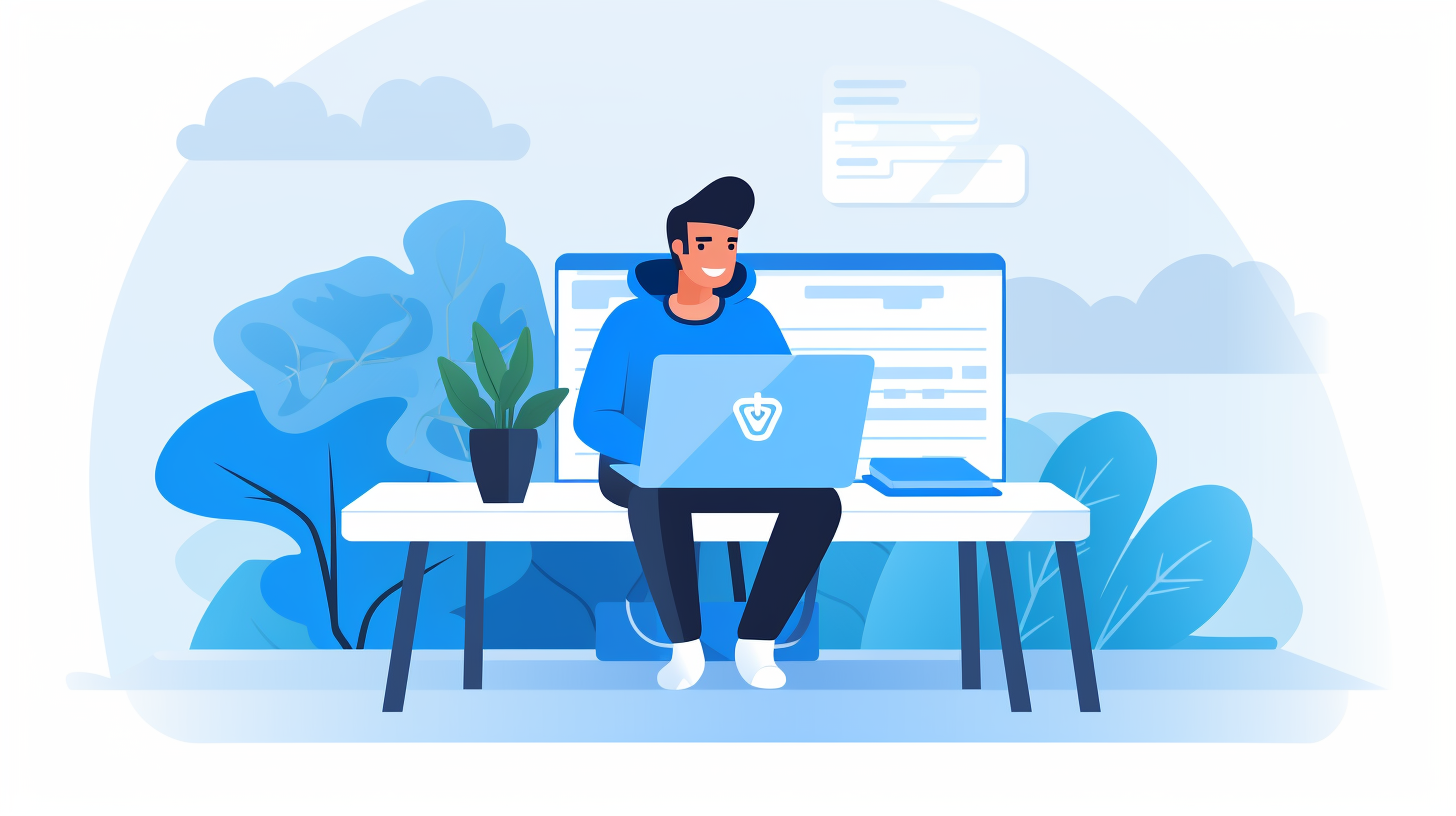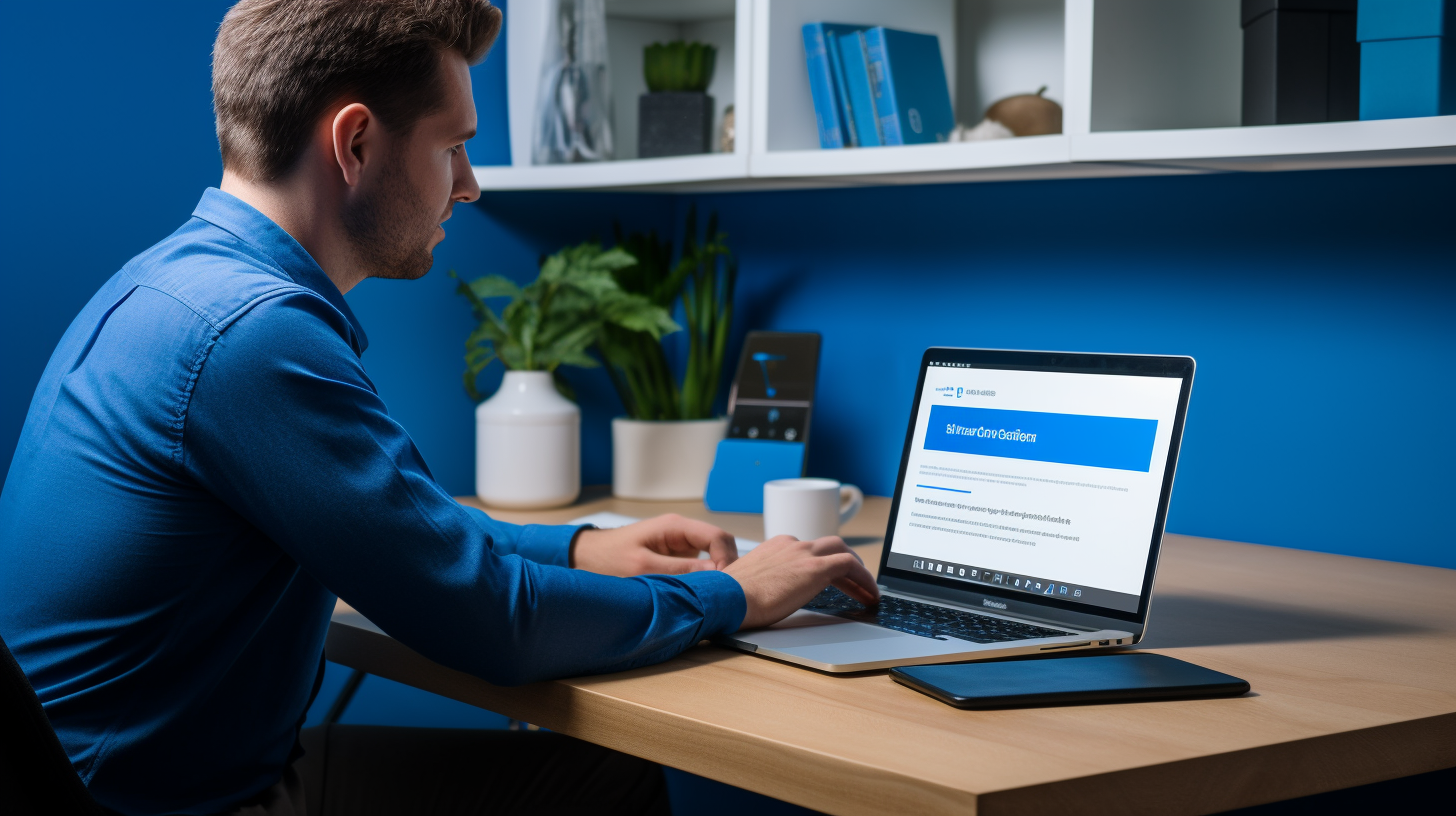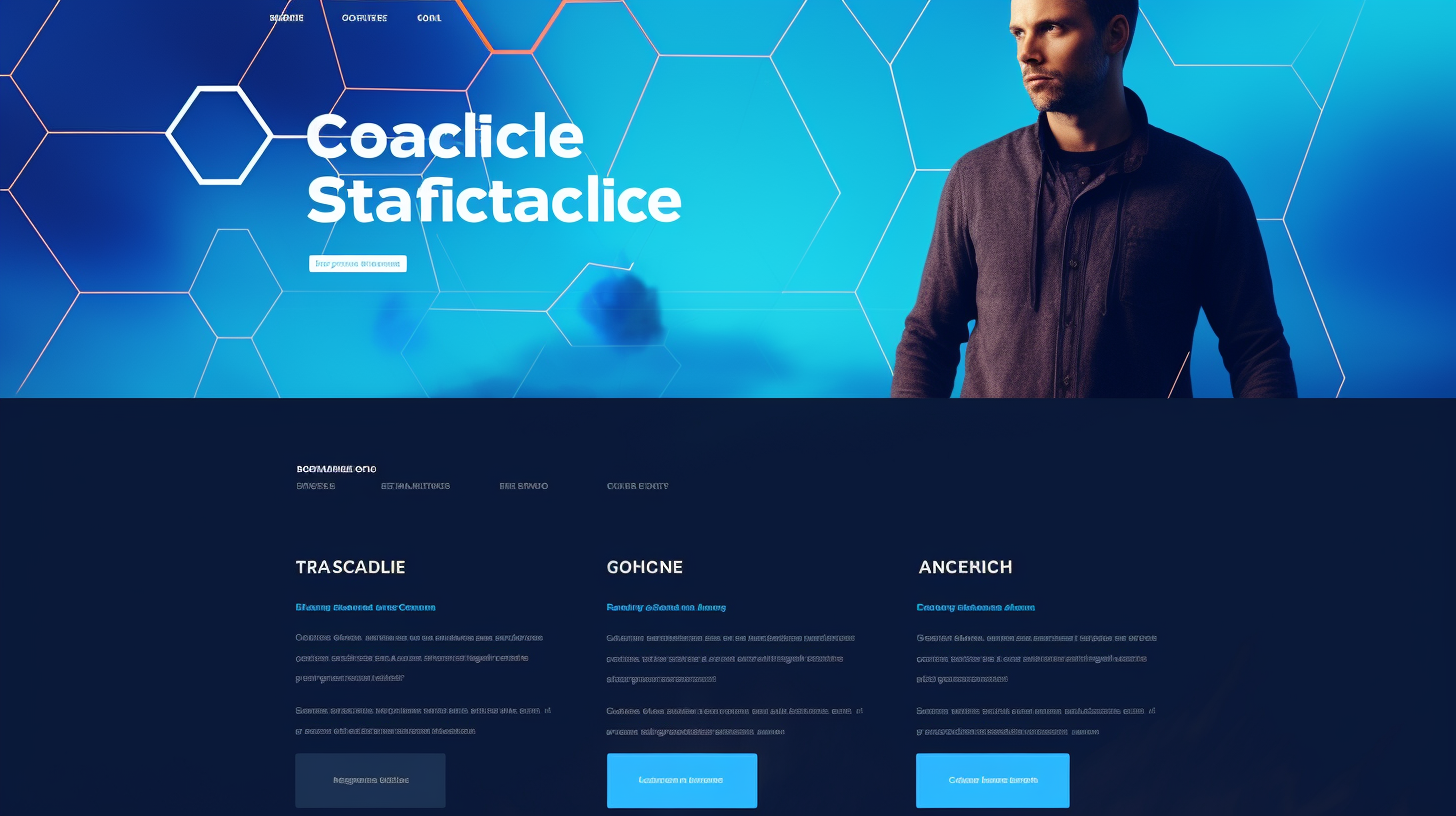歡迎來到 WordPress 網站維護的世界!如果您是網站所有者或開發人員,並且選擇了這個流行的內容管理系統 (CMS) 來支援您的網站,那麼您就找到了合適的人選。 WordPress 目前為互聯網上超過 40% 的網站提供支持,其用戶友好的介面和廣泛的自訂選項使其成為初學者和專業人士的最愛。
雖然 WordPress 提供了許多好處,但請務必記住,維護您的網站是一項持續的任務。定期更新、監控和優化是必要的,以確保您的網站保持安全、表現良好並在搜尋引擎結果中排名靠前。但別擔心 - 在本文中,我們將分享一些省時技巧,幫助您簡化 WordPress 網站維護,以便您可以專注於真正重要的事情:創建精彩內容並提升您的線上影響力。
那麼,讓我們深入研究如何優化您的 WordPress 網站維護流程、節省時間並保持網站順利運作。
備份您的WordPress網站
備份您的 WordPress 網站是確保網站安全所需執行的最重要的任務之一。這是一項預防措施,從長遠來看可以為您省去很多麻煩和壓力。想像一下,一夜之間您所有的辛勤工作、網站數據和寶貴內容都消失了。這就是為什麼擁有可靠的備份解決方案至關重要。在備份 WordPress 網站時,請記住以下一些要點:
定期備份的重要性:
- 防止資料遺失: 定期備份您的網站可確保您擁有資料的副本,以防出現問題(例如伺服器崩潰、駭客攻擊或意外刪除資料)。這就像為您的網站購買了一份保險。
- 快速恢復: 如果發生災難,擁有網站的最新備份可以讓您更輕鬆地將網站恢復到以前的狀態。它節省您從頭開始重建一切的時間和精力。
- 安心: 知道您的網站已備份會讓您感到安心。您可以專注於發展業務和創建有價值的內容,而不必擔心失去一切的可能性。
選擇正確的備份解決方案:
在為您的 WordPress 網站選擇備份解決方案時,有幾種可用的選項,每種選項都有自己的優點和特點。以下是一些可引導您做出決定的考慮因素:
- 頻率: 尋找提供定期和自動備份的備份解決方案。您需要一個能夠按照適合您需求的時間表備份您的網站的解決方案,無論是每日、每週還是每月。
- 貯存: 考慮備份檔案的儲存容量和位置。一些備份解決方案提供雲端存儲,可確保您的備份檔案安全地儲存在異地。
- 易於使用: 選擇用戶友好且易於設定的備份解決方案。您不想花費數小時來配置備份或處理複雜的設定。
自動化備份流程:
為了節省時間並確保定期進行備份,請自動執行備份程序。以下是自動執行 WordPress 網站備份的幾種方法:
- 託管提供者備份: 許多託管服務提供者都提供內建備份解決方案作為其託管包的一部分。請與您的託管服務提供者聯繫,以了解他們是否提供自動備份以及他們的保留政策是什麼。
- WordPress 備份外掛: WordPress 有許多可用的備份插件,可提供自動備份。一些流行的選項包括 UpdraftPlus、BackupBuddy 和 BackWPup。這些外掛程式可讓您安排備份並將其儲存在各種位置,例如 Dropbox 或 Google Drive。
請記住,制定備份解決方案並不是一次性的任務。這是一個持續的過程,需要定期監控和維護。定期測試您的備份以確保其正常運行,並在測試網站上執行復原程序以確保一切按預期運行。這樣,您就可以安心地知道您的網站受到保護,並且您已經為任何不可預見的情況做好了準備。
保持 WordPress 核心、主題和外掛程式更新
維護 WordPress 網站最重要的方面之一是保持核心軟體、主題和外掛程式為最新版本。這就是為什麼更新至關重要以及如何確保您的網站保持最新:
為什麼更新至關重要
WordPress 定期發布其核心軟體、主題和外掛程式的更新。這些更新通常包括錯誤修復、安全性修補程式和新功能。透過保持網站更新,您可以:
- 確保您的網站的安全:更新通常會解決駭客可能利用的漏洞。透過定期更新您的 WordPress 網站,您可以降低安全漏洞的風險。
- 提高網站效能:更新通常包括效能增強,使您的網站更快、更有效率。
- 存取新功能:更新可以引入新功能,讓您增強網站的使用者體驗或添加新功能以滿足您的業務需求。
更新 WordPress 核心
若要更新 WordPress 核心軟體,請依照以下步驟操作:
- 備份您的網站:在進行任何更新之前,請務必建立您的網站備份,以防出現任何問題。
- 檢查更新:在 WordPress 資訊中心中,前往 儀表板 > 更新 查看 WordPress 核心是否有任何待處理的更新。
- 更新 WordPress:點擊 立即更新 按鈕啟動更新程序。 WordPress 將自動下載並安裝最新版本。
更新主題和插件
更新主題和外掛程式與更新 WordPress 核心同樣重要。操作方法如下:
- 備份您的網站:就像 WordPress 核心更新一樣,在執行任何更新之前建立您的網站備份至關重要。
- 檢查更新:在 WordPress 儀表板中,導覽至 儀表板 > 更新 查看您安裝的主題和外掛程式是否有可用的更新。
- 更新主題和插件:選擇有可用更新的主題和插件,然後點擊 更新插件 或者 更新主題 按鈕來更新它們。
值得注意的是,並非所有更新都與您的網站相容,尤其是主題和外掛程式。在更新之前,請務必確保主題或外掛程式與最新版本的 WordPress 相容。如果您不確定,請聯絡主題或外掛程式開發人員尋求指導。
透過保持 WordPress 核心、主題和外掛程式更新,您可以確保您的網站保持安全、最佳效能並利用新功能和改進。定期檢查更新並實施將幫助您掌握網站維護的要點並為訪客提供更好的體驗。
優化網站效能
在維護 WordPress 網站時,需要關注的最重要的方面之一就是優化其效能。加載緩慢的網站會趕走訪客並損害您的搜尋引擎排名。事實上,頁面速度是 SEO 的關鍵因素。那麼,如何確保您的網站高效運作並提供無縫的用戶體驗?以下是一些可幫助您優化網站效能的省時技巧:
快取和最小化
快取是一種儲存網站頁面靜態副本的技術,然後可以將其提供給訪客,而無需從頭開始生成頁面。這可以顯著減少伺服器的負載並加快頁面載入時間。有各種可用的 WordPress 外掛可以處理快取並幫助您有效地實現它。
另一種效能優化技術是最小化。縮小涉及從網站程式碼中刪除不必要的字符,例如空格和註釋。這有助於減少 CSS 和 JavaScript 檔案的大小,從而縮短載入時間。再次,有可用的插件可以自動縮小你的程式碼。
影像優化
圖像是任何網站的重要元素,但如果沒有進行適當的最佳化,也會導致載入時間變慢。以下是一些優化 WordPress 網站上圖片的技巧:
- 調整影像大小: 在將圖像上傳到您的網站之前,請確保將其調整為合適的尺寸。大圖像會顯著減慢頁面的載入時間。
- 壓縮影像: 使用圖像壓縮工具或外掛程式來減小圖像的檔案大小而不影響品質。這有助於減少圖像在您的網站上載入所需的時間。
- 延遲載入: 實現延遲加載,這是一種延遲加載圖像直到它們在用戶視口中可見的技術。這有助於改善初始頁面載入時間。
清理你的資料庫
隨著時間的推移,您的 WordPress 資料庫會累積不必要的數據,例如貼文修訂、垃圾評論和未使用的外掛程式。這會使您的資料庫膨脹並降低您的網站速度。定期清理資料庫可以幫助提高其效能。以下是一些可以考慮的方法:
- 使用資料庫優化外掛程式: 有一些外掛可以幫助您透過刪除不必要的資料和優化表來優化資料庫。
- 刪除未使用的外掛和主題: 刪除不再使用的所有外掛和主題。它們可能是造成資料庫不必要的膨脹的根源。
- 限制貼文修改: 預設情況下,WordPress 儲存無限的貼文修訂。您可以限制每個貼文儲存的修訂次數,以減少資料庫的大小。
透過實施這些效能優化技術,您可以顯著提高 WordPress 網站的速度和效率。請記住,快速加載的網站不僅可以提供更好的用戶體驗,而且還有助於提高搜尋引擎排名。因此,花點時間優化您網站的效能並獲得收益吧!
實施安全措施
在執行 WordPress 網站時,安全性應該是首要任務。保護您的網站免受潛在威脅對於確保您的資料和訪客的安全至關重要。您可以實施以下一些關鍵安全措施來保護您的 WordPress 網站:
強密碼和使用者角色
增強 WordPress 網站安全性的最簡單但最有效的方法之一是使用強密碼。強密碼應該是字母(大寫和小寫)、數字和特殊字元的組合。避免使用容易猜測的密碼,如“password123”或您的姓名和出生日期。
此外,充分利用 WordPress 中可用的使用者角色。根據每個使用者的職責賦予其適當的存取等級和權限。透過指派特定角色(例如管理員、編輯、作者、貢獻者或訂閱者),您可以確保只有授權個人才能存取您網站的重要區域。
雙重身份驗證
雙重認證 (2FA) 是額外的安全層,為登入過程增加了一個額外的步驟。啟用 2FA 後,使用者不僅需要提供密碼,還需要提供第二種驗證方式,例如發送到行動裝置的代碼或指紋掃描。
透過實施 2FA,未經授權的個人將更難存取您的 WordPress 網站,即使他們設法取得使用者名稱和密碼。有幾個可靠的插件可以幫助您快速輕鬆地設定雙重認證。
防火牆和安全插件
使用防火牆和安全外掛是保護 WordPress 網站的另一種有效方法。這些外掛程式可以幫助監控和阻止潛在威脅,例如惡意登入嘗試和可疑活動。
一些流行的 WordPress 安全性外掛包括:
- Wordfence: 提供即時監控並防禦惡意軟體、暴力攻擊和其他惡意活動。
- 蘇庫里安全: 提供網站防火牆和惡意軟體掃描以防止和消除威脅。
- i主題安全: 提供許多安全功能,包括惡意軟體掃描、暴力破解保護和檔案變更偵測。
安裝安全性外掛程式並保持其更新將大大降低您的 WordPress 網站受到攻擊的風險。
實施這些安全措施將大大提高您 WordPress 網站的安全。請記住,定期維護和持續監控是維護安全的線上狀態的關鍵。
簡化內容管理
管理和組織 WordPress 網站上的內容通常是一項耗時的任務。然而,透過正確的策略和工具,您可以簡化內容管理流程並使其更有效率。以下提示可協助您優化內容管理工作流程:
發佈內容的有效工作流程
擁有明確的工作流程對於確保順利的內容管理至關重要。您可以遵循以下步驟來建立有效的發布流程:
- 內容規劃: 首先定義您的內容目標和目標受眾。規劃您的內容日曆以保持一致的發佈時間表。
- 內容創作: 創造符合受眾興趣和需求的高品質、引人入勝的內容。使用內容創建工具或與團隊成員合作,確保內容創建過程順利進行。
- 編輯與校對: 在發布之前,請仔細檢查內容中是否有語法和拼字錯誤。使用 Grammarly 等文法檢查工具或尋求專業編輯的協助。
- 格式化和優化: 使用標題、副標題、項目符號以及粗體/斜體文字來格式化您的內容,以提高可讀性。透過添加相關的關鍵字和元標籤來優化您的內容以適應搜尋引擎。
- 出版及推廣: 內容準備好後,使用 WordPress 內建的排程功能安排發佈。在社群媒體平台上推廣您的內容並與您的受眾互動,以增加您網站的流量。
使用編輯日曆
編輯日曆是一種有價值的工具,可以幫助您規劃和組織內容發佈時間表。它提供了內容管道的視覺化概覽,讓您更容易追蹤每部分內容的狀態。使用編輯日曆的好處如下:
- 更好的組織: 透過編輯日曆,您可以一目了然地查看所有計劃的內容,確保主題和截止日期的均衡組合。
- 改進協作: 如果您有一個作家或撰稿人團隊,編輯日曆可以透過分配任務和追蹤進度來促進協作。
- 一致性: 透過提前規劃您的內容時間表,您可以確保內容的一致性,這對於維持和增加您的受眾至關重要。
- 效率: 編輯日曆提供了結構化的工作流程並按優先順序排列任務,幫助您保持專注並避免在最後一刻匆忙創建內容。
利用內容管理插件
WordPress 提供了各種各樣的插件,可以簡化您的內容管理任務。以下是一些可以幫助增強您的工作流程的熱門內容管理外掛程式:
- 酵母SEO: 該外掛程式可為您提供關鍵字使用、元標記和可讀性分析方面的建議,從而幫助您針對搜尋引擎優化內容。
- 編輯日曆: 該外掛程式在 WordPress 中提供了一個視覺化日曆介面,讓您可以輕鬆管理內容規劃、追蹤進度,甚至拖放文章進行重新排程。
- 共同日程: 使用 CoSchedule,您可以在一個地方規劃、建立和安排您的內容。它還與 Facebook、Twitter 和 LinkedIn 等流行的社交媒體平台集成,讓您可以直接透過外掛程式推廣您的內容。
- 內容升級: 該外掛程式可幫助您建立內容升級或引導磁鐵來捕獲電子郵件地址以換取寶貴的資源。它與 MailChimp 和 ConvertKit 等流行的電子郵件行銷服務無縫整合。
實施這些內容管理外掛程式可以節省您寶貴的時間並提供更順暢的工作流程,讓您更專注於創建高品質的內容並與受眾互動。
透過遵循有效的工作流程、利用編輯行事曆和利用內容管理插件,您可以簡化內容管理流程並使其更有效率。這將釋放寶貴的時間來完成其他重要任務,並允許您持續提供高品質的內容。因此,立即開始優化您的內容管理,並享受更簡化、更有效率的 WordPress 網站體驗!
優化 SEO 以獲得更好的可見性
在提高 WordPress 網站的可見性方面,搜尋引擎優化 (SEO) 起著至關重要的作用。透過針對搜尋引擎優化您的網站,您可以吸引更多的自然流量並增加在搜尋結果中排名更高的機會。以下有一些技巧可以幫助你優化搜尋引擎優化 (SEO) 並提高網站知名度:
關鍵字研究與優化
關鍵字是SEO的基礎。它們是人們在搜尋引擎上搜尋資訊時使用的單字或短語。進行關鍵字研究可以幫助您確定與您的內容最相關且最受歡迎的關鍵字。以下是針對關鍵字優化網站的方法:
- 研究: 使用 Google Keyword Planner 或 SEMrush 等工具來尋找與您的行業或領域相關的關鍵字。
- 選擇具體關鍵字: 不要使用寬泛的關鍵字,而要瞄準更具體、競爭較少的長尾關鍵字。
- 在內容中包含關鍵字: 將您選擇的關鍵字自然地融入您網站的內容中,包括標題、標題和正文段落。但是,請避免關鍵字填充,因為它會對您的網站排名產生負面影響。
- 優化元標籤: 撰寫包含目標關鍵字的引人注目的元標題和描述。此資訊會出現在搜尋引擎結果中,因此請使其具有吸引力且具有相關性,以吸引用戶點擊您的連結。
元標籤和描述
元標籤是向搜尋引擎提供有關您網頁的資訊的 HTML 元素。它們包括元標題和元描述。優化您的元標籤可以提高您的網站在搜尋引擎結果頁面(SERP)中的可見度:
- 元標題: 為您網站的每個頁面建立獨特且描述性的元標題。包含您的目標關鍵字並將標題保持在 60 個字元以內,以確保它們不會在搜尋結果中被截斷。
- 元描述: 撰寫有說服力的元描述,準確描述您的網頁提供的內容。盡量保持在 120 至 155 個字元之間。在元描述中包含關鍵字可以幫助搜尋引擎了解內容的相關性。
XML 網站地圖
XML 網站地圖為搜尋引擎提供了您網站的結構化地圖,幫助他們更有效地抓取和索引您的內容。它充當搜尋引擎的藍圖,引導搜尋引擎訪問重要頁面並確保可以找到所有內容。以下是優化網站地圖以提高可見度的方法:
- 產生 XML 網站地圖: 使用外掛程式或線上工具為您的 WordPress 網站建立 XML 網站地圖。
- 提交給搜尋引擎: 透過各自的網站管理員工具將您的 XML 網站地圖提交給 Google 和 Bing 等搜尋引擎。這有助於搜尋引擎了解您的網站結構並相應地索引您的內容。
- 定期更新網站地圖: 每當您新增或刪除頁面或部落格文章時,請更新您的 XML 網站地圖並將其重新提交給搜尋引擎。
透過使用這些策略來優化您的 SEO,您可以提高您網站的知名度並吸引更多的自然流量。請記住,SEO 是一個持續的過程,因此請根據需要持續監控並調整您的策略,以在搜尋排名中保持領先地位。
監控網站分析
一旦您的 WordPress 網站啟動並運行,密切注意其效能就非常重要。監控您的網站分析可以為您的受眾、他們的行為以及您網站的整體健康狀況提供有價值的見解。利用這些訊息,您可以做出數據驅動的決策,以改善用戶體驗、提高轉換率並最終擴大您的線上影響力。以下是有效監控網站分析的一些關鍵步驟:
設定谷歌分析
Google Analytics 是一款功能強大的工具,可讓您追蹤和衡量與您網站效能相關的各種指標。若要為您的 WordPress 網站設定 Google Analytics,請依照以下步驟操作:
- 建立 Google Analytics 帳戶:前往 Google Analytics 網站並使用您的 Google 憑證登入或建立新帳戶。
- 設定新房產:建立帳戶後,點擊「管理員」並建立新房產。填寫有關您的網站的必需資訊。
- 安裝追蹤代碼:設定好您的財產後,您將獲得一個追蹤代碼。透過手動將此程式碼新增至主題的頭檔或使用「MonsterInsights 的 WordPress 版 Google Analytics」等外掛程式將此程式碼安裝到您的 WordPress 網站上。
- 驗證安裝:安裝追蹤程式碼後,使用 Google Analytics 中的「即時」部分驗證其是否正常運作。您應該能夠看到有關您網站訪客的即時數據。
分析流量和使用者行為
設定好 Google Analytics 後,您就可以開始分析它收集的數據。以下是一些需要關注的重要指標:
- 流量來源:了解您的網站訪客來自哪裡—無論是搜尋引擎、社群媒體、推薦連結還是直接流量。這將幫助您確定行銷工作的有效性。
- 頁面瀏覽量和跳出率:分析您網站上每個頁面的頁面瀏覽量和跳出率,跳出率是指沒有進一步互動就離開您網站的訪客百分比。識別跳出率高的頁面並進行改進以保持訪客的參與度。
- 轉換率:如果您已在 Google Analytics 中設定了明確的目標,則可以追蹤轉換率,即在您的網站上完成特定操作(例如進行購買或註冊新聞通訊)的訪客百分比。優化您的網站和行銷策略以提高轉換率。
轉化追蹤
轉換追蹤是網站分析的一個重要面向。透過追蹤轉化,您可以確定線上行銷活動的有效性並發現改進的機會。以下是需要考慮的一些關鍵點:
- 設定目標:在 Google Analytics 中,設定與您的業務目標相符的目標。例如,如果您的目標是產生潛在客戶,請建立追蹤表單提交或電子郵件註冊的目標。
- UTM 參數:使用 UTM 參數追蹤來自不同來源的廣告活動。這將使您能夠確定哪些行銷管道能夠推動最多的轉換。
- 追蹤電子商務交易:如果您有一個電子商務網站,請將 Google Analytics 與您的線上商店整合以追蹤銷售、收入和產品表現。這些數據將幫助您優化產品供應並推動更多銷售。
監控網站分析是一個持續的過程。定期審查和分析數據以確定趨勢、做出明智的決策並不斷改善您網站的效能和使用者體驗。
透過有效監控您的網站分析,您可以獲得有價值的見解,從而優化您的網站,改善使用者體驗並提高轉換率。有了正確的訊息,您就可以做出數據驅動的決策,將您的線上形象推向新的高度。
故障排除和調試
在某些時候,每個網站所有者都可能會在他們的 WordPress 網站上遇到技術問題或錯誤。但別擔心,故障排除和調試可以幫助您有效地識別和修復這些問題。以下是一些讓流程更順暢的提示:
識別並修復常見錯誤
- 檢查衝突的外掛或主題: 如果您最近安裝了新的外掛程式或主題並開始遇到問題,則它們之間可能存在衝突。停用您的外掛程式或切換到預設主題,看看問題是否仍然存在。如果它消失了,您可以透過逐一重新啟動它們來縮小衝突元素的範圍。
-
調試模式: 在 WordPress 中啟用偵錯模式可以提供有關錯誤的有價值的資訊。要啟動它,請打開
wp-config.php在 WordPress 根目錄中建立一個檔案並新增以下程式碼行:定義('WP_DEBUG',true);。這將顯示您網站上的任何錯誤或警告,以幫助您找出問題。 - 清除快取: 快取外掛程式有時會因提供過時的內容而導致問題。清除快取通常可以解決小故障或顯示問題。如果您使用快取插件,請轉到其設定頁面並找到清除快取的選項。
- 更新您的外掛和主題: 確保您的外掛和主題是最新的可以修復許多錯誤,因為開發人員經常發布更新以提高效能和解決已知問題。檢查 WordPress 儀表板中的外掛程式和主題部分以取得可用更新並套用它們。
利用 WordPress 支援資源
- WordPress 支援論壇: 如果您遇到了獨特的問題,WordPress 支援論壇可以成為寶貴的資源。搜尋論壇或發布您自己的問題以獲取 WordPress 社群的協助。許多經驗豐富的用戶和開發人員活躍在論壇上並可以提供指導。
- WordPress 文件: 官方 WordPress 文件是有關 WordPress 如何運作以及如何解決常見問題的全面資訊來源。它涵蓋了從基本功能到高級定制等主題。查閱文件來找到問題的答案並了解有關 WordPress 的更多資訊。
偵錯插件
- 查詢監視器: Query Monitor 是一個功能強大的偵錯插件,它提供有關加載頁面時發生的查詢、鉤子和 PHP 錯誤的詳細資訊。它可以幫助您識別效能瓶頸、意外行為或由特定外掛程式或主題導致的錯誤。
- 調試欄: Debug Bar 是另一個有用的插件,它可以為您的 WordPress 管理欄添加調試選單。它顯示有關資料庫查詢、PHP 錯誤和其他對開發人員有用的資料的資訊。當嘗試追蹤問題的根源時,調試欄會非常方便。
請記住,如果您不方便自行排除故障或偵錯網站,最好聯絡專業開發人員或 WordPress 支援人員。他們擁有處理複雜問題並確保您的網站保持良好運作的專業知識。
結論
維護 WordPress 網站不一定是一項繁重的任務。透過實施這些節省時間的技巧,您可以簡化網站維護流程並專注於發展業務。請記住:
- 備份您的 WordPress 網站 定期保護您的資料並為任何意外事件做好準備。
- 保持 WordPress 核心、主題和外掛程式更新 以確保您的網站安全且順利運作。
- 優化網站的效能 透過實現快取、縮小、影像優化和清理資料庫。
- 實施安全措施 例如強密碼、使用者角色、雙重認證和安全插件,以保護您的網站免受潛在威脅。
- 簡化內容管理 透過創建有效的工作流程、使用編輯日曆以及利用內容管理外掛程式來實現更好的組織和效率。
- 優化 SEO 以獲得更好的可見性 透過進行關鍵字研究、優化元標籤和描述以及利用 XML 網站地圖。
- 監控網站分析 深入了解您網站的效能、使用者行為和轉換追蹤。設定 Google Analytics 並分析數據以做出明智的決策。
- 故障排除和調試 您的 WordPress 網站上可能出現的任何常見錯誤。利用 WordPress 支援資源和調試外掛程式來及時識別和修復問題。
透過遵循這些提示,您可以節省時間,提高網站的效能,增強安全性並提高您的線上可見性。不要讓網站維護壓垮您—掌控並簡化您的流程以最大限度地提高效率並專注於最重要的事情:發展您的業務。祝 WordPress 網站維護愉快!
常見問題解答
- 有哪些節省時間的技巧可以簡化 WordPress 網站維護?
簡化 WordPress 網站維護的一些省時技巧包括:1. 使用插件自動執行任務,2. 使用可靠的備份和復原解決方案,3. 定期更新主題和插件,4. 利用內容分發網路 (CDN),以及 5. 監控網站效能和安全性。
- 是否有特定的外掛程式可以幫助自動化 WordPress 網站維護?
是的,有幾個可用的外掛可以幫助自動化 WordPress 網站維護任務。一些流行的包括用於資料庫優化的WP-Optimize,用於快取的WP Rocket,用於備份的UpdraftPlus,用於安全的Sucuri和用於識別斷開連結的Broken Link Checker。
- 我應該多久更新一次 WordPress 主題和外掛?
定期更新 WordPress 主題和外掛程式非常重要,以確保最佳效能、安全性以及與最新 WordPress 版本的兼容性。盡量在有新更新可用時立即進行更新,但請確保在即時網站上更新之前先在臨時網站上進行測試。
- 什麼是內容傳遞網路 (CDN),它如何簡化網站維護?
內容分發網路 (CDN) 是分佈在不同位置的伺服器系統,從最近的伺服器向使用者提供網站內容。它有助於優化網站加載速度並減少伺服器負載,從而提高效能。透過利用 CDN,您可以卸載靜態內容傳送並釋放伺服器資源以便更好地進行維護。
- 如何監控我的 WordPress 網站的效能和安全性?
若要監控 WordPress 網站的效能和安全性,您可以使用 Google Analytics 等工具進行網站分析、使用 Google Search Console 監控搜尋引擎效能以及使用 Sucuri 或 Wordfence 進行安全掃描和監控。定期檢查這些工具是否有任何問題或漏洞,並採取必要的措施,以確保網站的順暢和安全。
{“@context”:“https://schema.org”,“@type”:“FAQPage”,“mainEntity”:[
{“@type”:“問題”,“name”:“有哪些省時技巧可以簡化 WordPress 網站維護?”,“acceptedAnswer”:{“@type”:“Answer”,“text”:“一些省時技巧可以簡化 WordPress 網站維護,包括:1. 使用插件自動執行任務,2. 使用可靠的網路和恢復主題,3. 監控和恢復主題,4. 4. },
{“@type”:“Question”,“name”:“是否有特定的插件可以幫助自動化 WordPress 網站維護?”,“acceptedAnswer”:{“@type”:“Answer”,“text”:“是的,有幾個可用的插件可以幫助自動化 WordPress 網站維護任務。一些流行的工具包括用於資料庫優化的 WP-Optimize、用於快取的 WP Rocket、用於備份的 UpdraftPlus、用於安全的 Sucuri 和用於識別斷開連結的 Broken Link Checker。
{“@type”:“問題”,“name”:“我應該多久更新一次 WordPress 主題和插件?”,“acceptedAnswer”:{“@type”:“Answer”,“text”:“定期更新 WordPress 主題和插件非常重要,以確保最佳性能、安全性以及與最新 WordPress 版本的兼容性。盡量在有新更新可用時立即更新它們,但請確保在正式網站上更新之前先在臨時網站上進行測試。
{“@type”:“Question”,“name”:“什麼是內容分發網路(CDN)以及它如何簡化網站維護?”,“acceptedAnswer”:{“@type”:“Answer”,“text”:“內容分發網路(CDN)是分佈在不同位置的伺服器系統,從最近的伺服器向用戶提供網站內容。它有助於優化網站加載速度並減少伺服器負載,從而提高效能。透過利用 CDN,您可以卸載靜態內容交付並釋放伺服器資源以便更好地進行維護。
{“@type”:“Question”,“name”:“如何監控我的 WordPress 網站的效能和安全性?”,“acceptedAnswer”:{“@type”:“Answer”,“text”:“要監控您的 WordPress 網站的效能和安全性,您可以使用 Google Analytics 等工具進行網站分析、使用 SearchSearch Search定期檢查這些工具是否有任何問題或漏洞,並採取必要的措施,以確保網站的順暢和安全。
]}