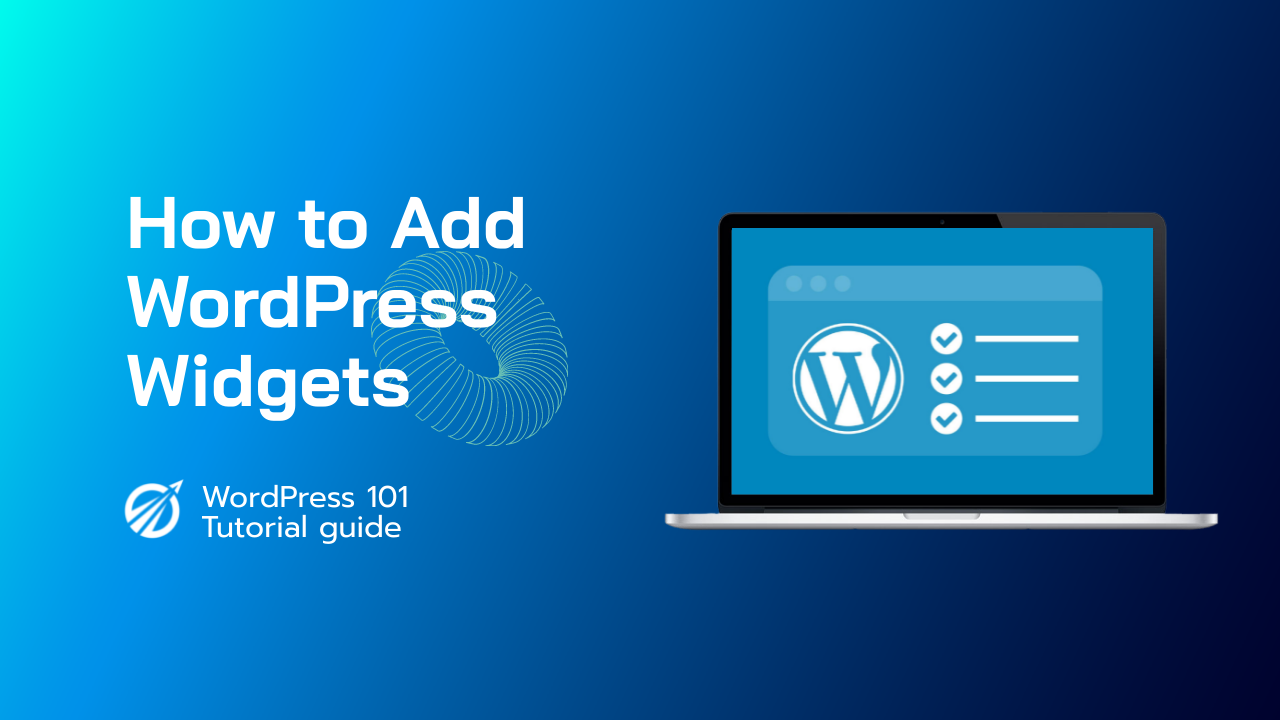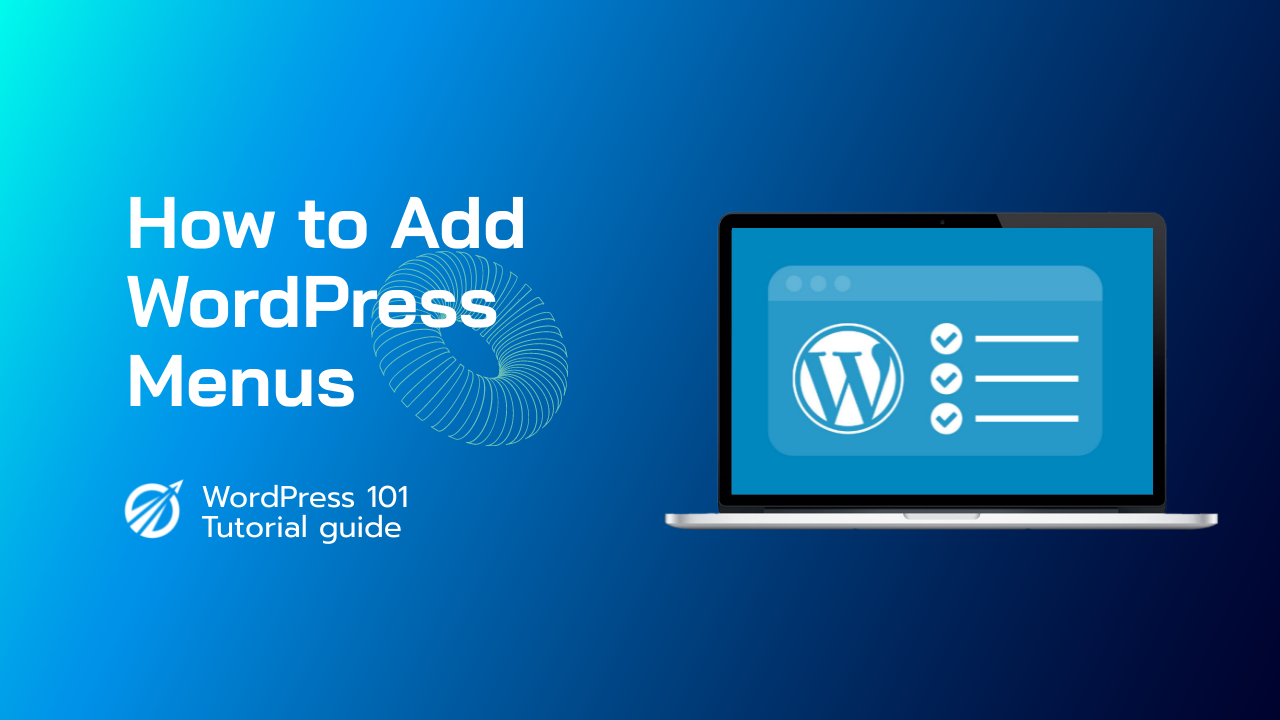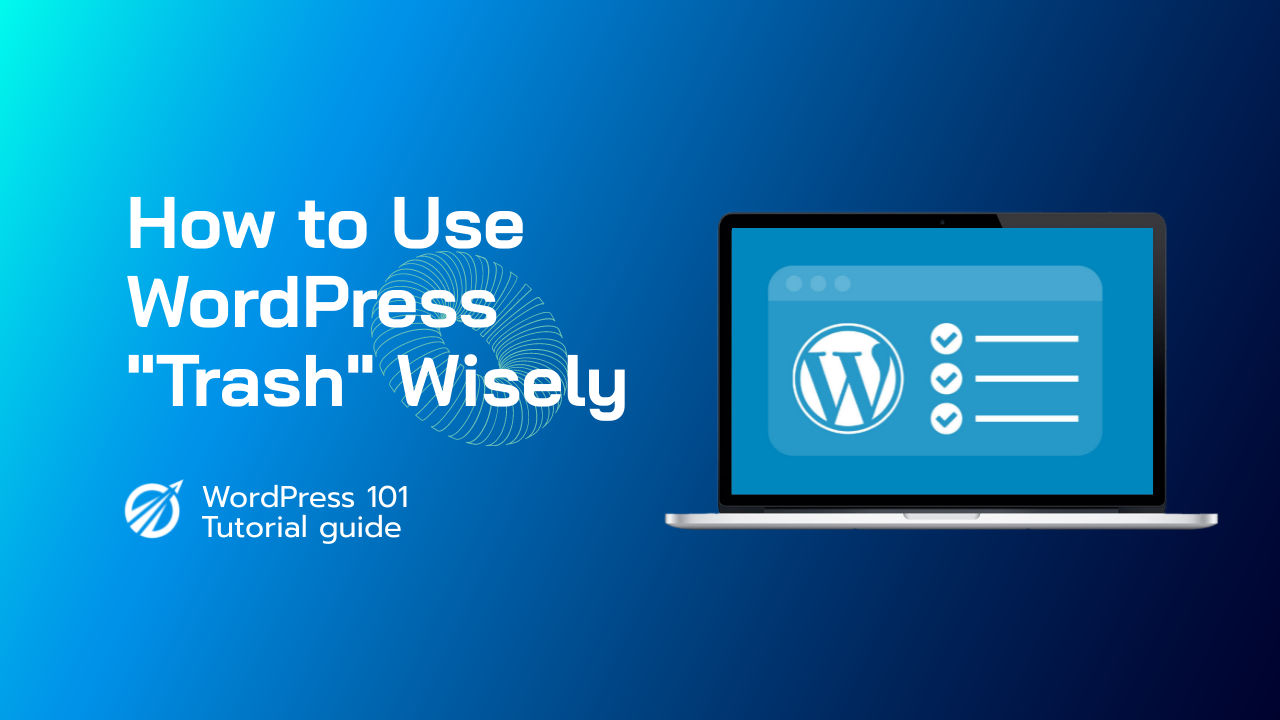首先,前往外觀»自訂,然後從下拉式選單中選擇“小工具”選單選項。這將帶您進入一個可以編輯小部件區域的頁面。只需選擇“右側邊欄”選單選項即可將小工具新增至側邊欄。然後,要調出小工具塊選單,請按一下「+」新增區塊圖示。
小工具是位於您網站側邊欄和頁腳的項目。要管理您的小部件,請轉到“外觀”選項卡並選擇“小部件”。在可用小部件下。您將看到目前可在您的網站上使用的所有小工具。其中一個列出了名稱以及基本描述。
螢幕右側有多個可放置小工具的區域。使用遊標將小工具拖曳到側邊欄。您可以根據自己的需求排列小部件。點擊下拉箭頭將顯示小部件的選項。根據小部件的不同,您將擁有更多或更少的選項。
點擊“關閉”將關閉選項面板而不儲存,點擊“刪除”將刪除它們。點擊“儲存”將儲存小部件的設定。如果您希望刪除小部件而不丟失當前設置,請將其拖曳到非活動小部件。您可以隨時恢復您的小部件,只需將其拖回側邊欄之一即可。點擊頁面頂部的“螢幕選項”選項卡,您可以選擇啟用輔助功能模式。
此選項為使用者提供了另一種管理其小部件的方法。您可以透過返回畫面選項並點選停用輔助功能模式按鈕來停用輔助使用模式。完成後,按一下管理列中的網站名稱即可查看您的變更。