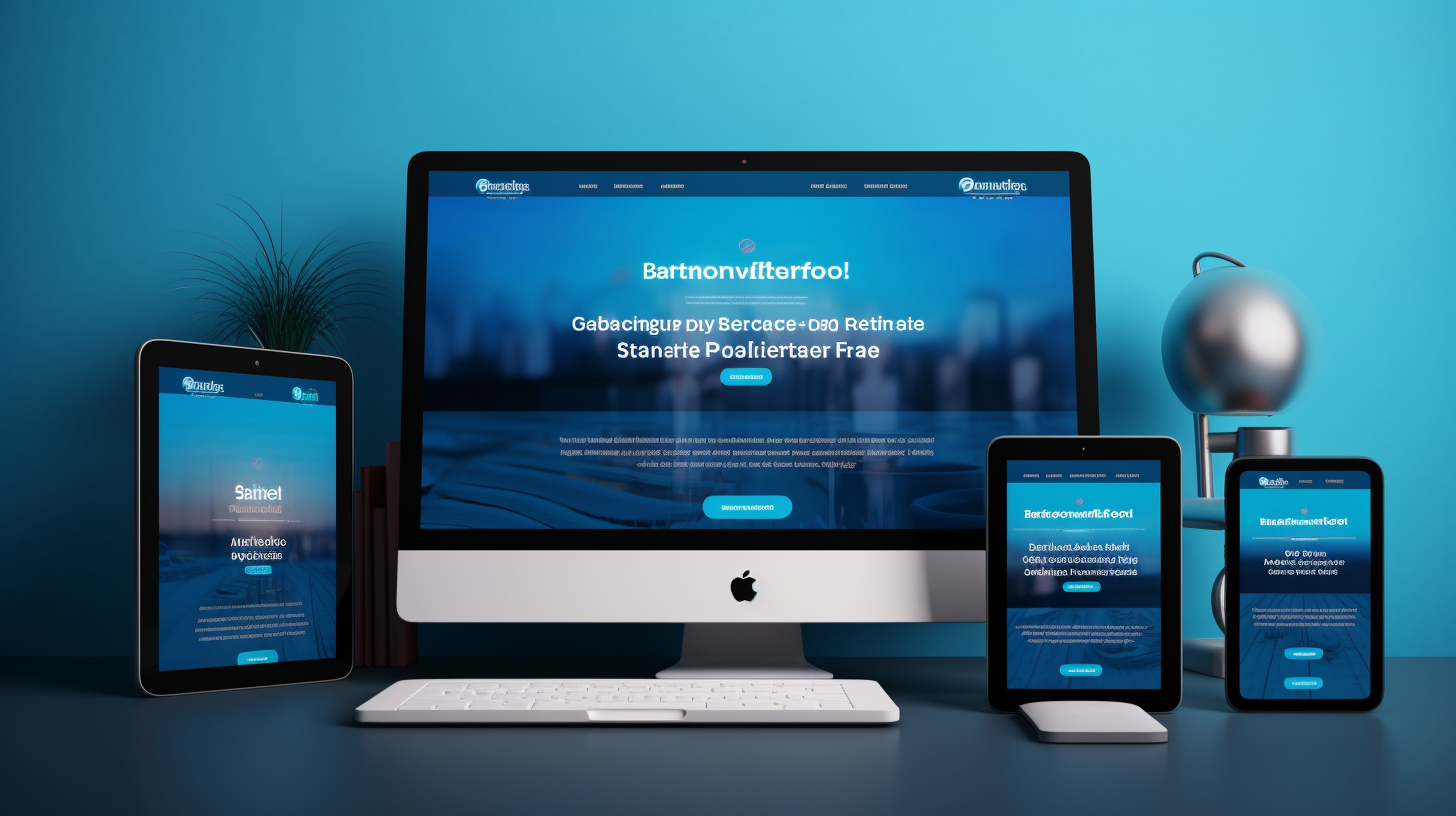嘿,WooCommerce 商店的老闆!您是否厭倦了您的網站需要很長時間加載?好吧,你很幸運,因為在本文中,我們將深入探討 WooCommerce 速度優化的世界。
作為線上商店所有者,確保您的網站加載快速、順暢至關重要。網站載入緩慢會導致跳出率上升、轉換率降低,並讓客戶感到失望。因此,讓我們探索一些加速您的 WooCommerce 商店並提高其性能的最佳實踐。
我們將涵蓋從圖像優化和快取插件到選擇高品質託管服務和限制插件使用的所有內容。透過實施這些策略,您將擁有一個速度極快的 WooCommerce 商店,讓您的客戶印象深刻並再次購買更多商品。那麼,讓我們開始吧,將您的 WooCommerce 速度提升到新的高度!
優化產品圖片
優化產品圖像對於 WooCommerce 速度優化至關重要。較大的圖像檔案會顯著減慢商店的載入時間。優化的圖像不僅可以改善用戶體驗,還可以提高搜尋引擎排名。以下是優化產品圖像的一些最佳做法:
- 調整影像大小並壓縮: 使用圖像編輯工具將圖像大小調整為網站所需的適當尺寸。可以將大型原始影像調整為較小的尺寸而不會影響品質。此外,壓縮影像可以減小檔案大小,同時保持視覺完整性。有多種線上工具和外掛程式可以幫助您壓縮圖像而不損失品質。
- 選擇正確的影像格式: 圖像格式的選擇也會影響圖像的檔案大小和載入速度。一般來說,JPEG 格式適合照片和顏色較多的影像,而 PNG 格式則適合顏色較少或背景透明的影像。透過選擇正確的格式,您可以優化圖像而不影響品質。
- 使用影像優化外掛程式: 有多種專為圖像優化而設計的插件可供選擇。當您將圖像上傳到 WooCommerce 商店時,這些外掛程式會自動壓縮和優化您的圖像。一些流行的圖像優化外掛程式包括 Smush、EWWW Image Optimizer 和 Imagify。
- 延遲載入圖片: 對產品圖片實施延遲載入是提高 WooCommerce 商店速度的另一種有效技術。延遲加載會推遲圖像的加載,直到它們真正對用戶可見為止,從而減少初始頁面加載時間。有一些插件可以幫助您輕鬆啟用圖像的延遲加載。
- 利用 CDN 進行影像傳送: 使用內容傳遞網路(CDN)可以大幅提高產品圖片的載入速度。 CDN 將您的圖像檔案分發到位於世界各地的伺服器,從而允許它們從地理位置上更靠近最終用戶的伺服器傳送。這會減少延遲並提高商店的整體性能。 BunnyCDN 是 WordPress 和 WooCommerce 網站的熱門 CDN 選項。
透過遵循這些最佳實踐,您可以優化產品圖像並提高 WooCommerce 商店的速度和效能。請記住,加載速度更快的網站不僅可以提供更好的用戶體驗,而且還有更高的機會將訪客轉化為客戶。
「優化您的產品圖片對於快速且有效率的 WooCommerce 商店至關重要。透過調整大小、壓縮和優化圖像,您可以顯著提高網站的載入速度和整體效能。
使用快取插件
當涉及優化你的 WooCommerce 商店的速度時,使用快取外掛是強烈建議的步驟。這個簡單但功能強大的工具可以顯著改善您的網站的載入時間。以下是您應該考慮使用快取外掛的原因:
- 更快的載入時間: 快取插件有助於將網站元件儲存在伺服器或用戶端的機器上。這樣做可以減少對伺服器發出的請求數量,從而加快訪客的頁面載入時間。
- 改進的使用者體驗: 網站載入緩慢會讓用戶感到沮喪,從而導致高跳出率和較低的轉換率。透過使用快取插件,您可以為客戶創建無縫的瀏覽體驗,提高他們對您的商店的滿意度和參與度。
- 更好的搜尋引擎排名: 網站速度是搜尋引擎對網站進行排名時考慮的重要因素。透過使用快取外掛程式優化 WooCommerce 商店的速度,您可以提高在搜尋引擎結果中排名更高的機會,從而增加自然流量。
- 減少伺服器負載: 當您的網站流量很大時,這會對您的伺服器資源造成壓力。透過使用快取插件,您可以透過快取靜態內容顯著減少伺服器負載,從而使您的伺服器能夠處理更多並髮用戶而不會減慢速度。
- 與 WooCommerce 的兼容性: 由於線上商店的動態特性,並非所有快取外掛都與 WooCommerce 相容。但是,有許多專為 WooCommerce 設計的快取插件,可以有效地快取您的產品頁面、購物車和結帳頁面,而不會引起任何衝突或問題。
在為您的 WooCommerce 商店選擇快取外掛程式之前,請考慮以下幾點:
- 相容性: 確保快取外掛程式與您所使用的 WooCommerce 版本以及其他外掛程式相容。尋找已經過測試並推薦用於 WooCommerce 的快取外掛程式。
- 特徵: 不同的快取插件提供各種功能,例如瀏覽器快取、資料庫快取、GZIP 壓縮等。評估您的網站需求並選擇提供必要功能的快取外掛程式以獲得最佳效能。
- 易於使用: 尋找易於安裝、配置和使用的快取插件。使用者友善的介面和清晰的文件可以節省您設定插件時的時間和精力。
以下是一些與 WooCommerce 相容的熱門快取外掛程式:
| 插件名稱 | 功能 | 價錢 |
|---|---|---|
| W3 總緩存 | 頁面快取、瀏覽器快取、壓縮、CDN 集成 | 自由的 |
| WP火箭 | 頁面快取、延遲載入、GZIP 壓縮、資料庫最佳化 | 優質的 |
| WP超級快取 | 頁面快取、CDN 支援、行動裝置緩存 | 自由的 |
| LiteSpeed快取 | 頁面快取、圖像優化、瀏覽器緩存 | 自由的 |
透過選擇正確的快取外掛程式並正確配置它,您可以優化 WooCommerce 商店的速度並為您的客戶提供快速、流暢的購物體驗。請記住定期監控和測試商店的效能,以確保快取插件有效地提高網站的速度。
選擇高品質的託管服務
當談到 WooCommerce 速度優化時,需要考慮的最重要的因素之一是選擇高品質的託管服務。您選擇的主機服務提供者在決定您的 WooCommerce 商店的效能和載入速度方面起著重要作用。以下是選擇託管服務時需要考慮的一些重要因素:
- 可靠性和正常運作時間: 可靠的託管服務可確保您的網站始終可供客戶存取。尋找提供高正常運作時間保證的託管服務供應商,以最大限度地降低您的網站出現停機的風險。
- 伺服器位置: 您的託管伺服器的位置會影響您網站的速度。選擇伺服器位於目標受眾附近的託管服務供應商,以減少延遲並縮短載入時間。
- 優化基礎設施: 檢查託管服務提供者是否使用最佳化的基礎設施,例如 SSD 儲存、快速處理器和充足的 RAM,以確保流暢、快速的效能。
- 可擴充性: 您的託管服務提供者應該能夠隨著您的業務成長靈活地擴展您的資源。這可確保您的網站能夠處理增加的流量而不會減慢速度。
- 支援和客戶服務: 尋找提供全天候客戶支援的託管服務提供者。快速回應且知識淵博的支援可以幫助您快速解決任何可能影響您網站速度的託管相關問題。
- 安全措施: 確保託管服務提供者已採取強大的安全措施,例如防火牆、SSL 憑證和定期備份,以保護您的網站免受威脅。
請記住進行徹底的研究並閱讀其他 WooCommerce 用戶的評論,以評估託管服務提供者的效能和可靠性。檢查託管服務提供者是否提供針對該平台優化的任何專門的 WooCommerce 託管計劃也是一個好主意。
專家提示: 託管的 WordPress 託管服務專為 WordPress 網站(包括 WooCommerce 商店)設計。它們提供先進的快取機制、安全措施和專家支持,使其成為優化 WooCommerce 速度的絕佳選擇。
透過選擇高品質的主機服務,您可以確保您的 WooCommerce 商店能夠成功設置,並具有快速的載入時間和可靠的效能。這不僅可以增強用戶體驗,還可以提高轉換率並增加您的線上業務的收入。
內部連結: 大幅提升 WooCommerce 速度的 7 種有效技巧
限制插件使用
在優化 WooCommerce 商店的速度時,您應該考慮的一個重要步驟是限制您使用的外掛程式數量。雖然外掛程式可以為您的網站添加功能,但每個外掛程式也會增加額外的程式碼和處理時間,這可能會降低您網站的載入速度。這就是為什麼限制外掛程式使用對於 WooCommerce 速度優化至關重要:
- 降低程式碼複雜性: 您在 WooCommerce 商店上安裝的每個外掛程式都會添加自己的一組程式碼,這增加了您網站的複雜性。這可能會導致不同外掛程式之間或主題之間發生衝突,從而導致載入時間變慢和潛在錯誤。透過限制您使用的插件數量,您可以減少程式碼衝突的可能性並提高網站的整體效能。
- 減少伺服器請求: 您安裝的每個插件通常都需要額外的伺服器請求來載入其檔案和腳本。這些請求會很快累積起來,特別是當您安裝了多個外掛程式時。更多的伺服器請求意味著需要更多時間來取得所需的文件,從而導致頁面載入時間變慢。透過限制插件的數量,您可以顯著減少伺服器請求並提高 WooCommerce 商店的速度。
- 最小化資料庫查詢: 一些插件可能需要頻繁的資料庫查詢來檢索資訊或執行某些任務。這些查詢可能會對您的資料庫造成壓力並降低您的網站速度。透過限制插件的數量,您可以減少不必要的資料庫查詢的數量,從而加快頁面載入時間並提高整體效能。
那麼如何確定要保留哪些插件以及要刪除哪些插件?以下是一些提示:
- 評估必要性: 評估每個外掛程式並確定它是否對您的 WooCommerce 商店的功能是必要的。問問自己,如果不使用插件,是否可以達到相同的結果。
- 檢查插件重疊: 一些插件可能提供類似的特性或功能。如果您有多個用於相同用途的插件,請考慮只保留一個並卸載其他插件以減少程式碼冗餘。
- 選擇輕量級替代方案: 尋找提供與較大選項相同功能的輕量級外掛程式。輕量級外掛程式旨在對您網站的效能產生最小的影響,使其成為速度優化的更好選擇。
- 定期檢查和測試: 留出時間定期檢查您安裝的插件。測試每個插件的效能影響並卸載任何不必要的或導致效能問題的插件。
透過限制插件的使用並仔細選擇真正需要的插件,您可以優化 WooCommerce 商店的速度和效能。請記住,選擇品質而不是數量將大大改善整體用戶體驗並提高客戶滿意度。
增加 WordPress 記憶體限制和圖片優化
在優化 WooCommerce 商店的速度時,您可以採取一些關鍵步驟來確保最佳效能。一個重要方面是增加 WordPress 記憶體限制並優化您的網站圖片。讓我們深入了解細節並了解為什麼這些步驟對於提高商店速度至關重要。
增加 WordPress 記憶體限制
為什麼它很重要?
WordPress 依賴 PHP 運行,而 PHP 使用記憶體來處理資訊和執行操作。預設情況下,WordPress 具有預先定義的記憶體限制,這對於資源密集的 WooCommerce 商店來說可能不夠用。當您的商店超出此記憶體限制時,它會降低效能並導致死機白屏或錯誤訊息等問題。
如何增加記憶體限制?
若要增加 WordPress 記憶體限制,您可以按照以下步驟操作:
- 透過 FTP 或託管服務提供者提供的檔案管理器存取您的網站檔案。
- 尋找
wp-config.php檔案位於您的 WordPress 安裝的根目錄中。 - 打開
wp-config.php文件並在該行之前添加以下程式碼/* 就這樣,停止編輯!快樂的部落格。 */:
定義('WP_MEMORY_LIMIT','256M');
儲存變更並上傳修改後的 wp-config.php 文件返回至伺服器。
它是如何提高速度的?
增加 WordPress 記憶體限制可以讓您的商店處理更複雜、資源密集的操作而不會減慢速度。它為您的網站順利運行提供必要的記憶體資源,提高其整體速度和效能。
影像優化
為什麼它很重要?
圖像在網路商店中起著至關重要的作用,因為它們可以向潛在客戶展示您的產品。但是,較大的圖像檔案會顯著減慢商店的載入時間。優化您的網站圖像可確保它們保持高品質,同時還能壓縮和調整大小以減少檔案大小。
如何優化圖片?
以下是優化 WooCommerce 商店圖片的一些最佳做法:
- 選擇正確的文件格式: 對於彩色或複雜的影像,請使用 JPEG 格式;對於具有透明背景或簡單圖形的影像,請使用 PNG 格式。
- 調整影像大小: 將圖像大小調整為網站設計所需的最佳尺寸。避免上傳過大的圖像,然後依賴 HTML 或 CSS 來調整其大小。
- 壓縮影像: 使用圖像壓縮工具或插件來減小圖像的檔案大小而不影響其品質。您也可以使用線上圖片壓縮網站,例如 TinyPNG 或 Optimizilla。
- 延遲載入: 實現圖像的延遲加載,即在用戶向下滾動頁面時加載圖像。這減少了初始頁面載入時間並提高了使用者體驗。
它是如何提高速度的?
透過優化您的網站圖片,您可以減小其檔案大小並加快其載入速度。這會顯著提高您的 WooCommerce 商店的整體速度和效能。更快的載入影像可以創造更好的使用者體驗,降低跳出率,並增加轉換的機會。
現在您了解了增加 WordPress 記憶體限制和優化網站圖片的重要性,您可以實施這些做法來大幅提高 WooCommerce 商店的速度。請記住,快速加載的商店不僅可以改善用戶體驗,還可以提高轉換率並增強您的 SEO 效果。因此,採取必要的步驟,享受閃電般快速的網站帶來的好處!
實現延遲載入
您的 WooCommerce 商店是否需要很長時間才能加載?您的客戶是否在看到您出色的產品之前就感到沮喪並離開?別擔心,有一個簡單的解決方案:延遲載入。延遲加載是一種可以在需要時才加載圖像和視頻而不是一次性加載所有圖像和視頻的技術,可以加快商店的速度。這可以大大改善初始頁面載入時間並為您的客戶創造更流暢、更快捷的瀏覽體驗。
延遲加載的工作原理是僅加載螢幕上可見的內容,並且當用戶向下滾動時,會動態加載更多內容。這意味著僅當圖像和影片進入視野時才會加載,從而減少了最初需要加載的資料量。以下是在您的 WooCommerce 商店中實現延遲載入的一些主要好處:
- 載入時間更快:透過僅載入必要的內容,延遲載入減少了需要傳輸的資料量,從而加快了網頁的載入時間。
- 改善使用者體驗:載入時間緩慢可能會對使用者體驗產生負面影響。透過實施延遲加載,您可以確保您的客戶擁有流暢、不間斷的瀏覽體驗,從而提高他們的整體滿意度並增加轉換的可能性。
- 減少頻寬使用量:延遲加載僅在需要時加載圖像和視頻,從而有助於節省頻寬。對於數據計劃有限的用戶來說,這尤其有益,因為它減少了他們瀏覽您的商店時的數據消耗。
那麼如何在 WooCommerce 商店中實現延遲載入?有幾個外掛可以幫助您實現這一點,例如「WP Rocket 的 Lazy Load」或「a3 Lazy Load」。這些插件易於安裝和配置,並且可以自動為您的映像和影片啟用延遲載入。
除了延遲載入插件之外,您還可以使用「Intersection Observer」等 JavaScript 程式庫手動實現延遲載入。這使您可以更好地控制延遲載入的實作方式,並根據您的特定需求進行自訂。
請記住,延遲加載不僅限於圖像和視訊。您也可以將其應用於 WooCommerce 商店的其他元素,例如產品描述或客戶評論。透過對網站上的所有內容元素實現延遲加載,您可以確保更快、更有效率的瀏覽體驗。
總之,在您的 WooCommerce 商店中實現延遲載入是提高其速度和效能的非常有效的技術。透過在使用者捲動時動態載入內容,您可以顯著減少初始頁面載入時間並為客戶提供無縫的瀏覽體驗。所以不要讓緩慢的載入時間趕走您的客戶。實施延遲加載並觀察商店速度飆升!
使用內容傳遞網路 (CDN)
在當今數位時代,速度至關重要。對於您的 WooCommerce 商店來說,加載緩慢的網站可能會讓潛在客戶大失所望。提高 WooCommerce 商店速度的一個有效方法是使用內容分發網路 (CDN)。
什麼是 CDN?
CDN 是一個位於世界各地的伺服器網絡,旨在根據用戶的地理位置向他們提供內容。當使用者造訪您的 WooCommerce 商店時,CDN 會從距離他們最近的伺服器提供內容,從而減少延遲並提高載入速度。
它是如何運作的?
當您將 CDN 與 WooCommerce 商店整合時,您網站的靜態檔案(例如映像、CSS 檔案和 JavaScript 檔案)將被快取並分佈在 CDN 的伺服器網路中。當使用者從您的商店請求頁面時,CDN 會從距離他們最近的伺服器提供快取文件,從而更快地交付內容。
為您的 WooCommerce 商店使用 CDN 的好處:
- 提高載入速度: 使用 CDN,您的內容將從最靠近使用者的伺服器傳送,從而減少延遲並提高 WooCommerce 商店的載入速度。
- 全球影響力: CDN 的伺服器遍布全球,可確保您的內容以最小的延遲提供給全球用戶。
- 減少伺服器負載: 透過將靜態檔案的傳輸卸載到 CDN,可以減少託管伺服器上的負載,使其專注於處理動態內容。
- 更好的使用者體驗: 快速加載的網站可以提供更好的用戶體驗,增加訪客停留在您的網站上並進行購買的機會。
如何將 CDN 與您的 WooCommerce 商店整合:
- 選擇 CDN 提供者: 市場上有多家 CDN 供應商,每家都提供自己的功能和定價方案。尋找能夠提供全球覆蓋和快速交付速度的供應商。
- 註冊並設定你的 CDN: 選擇 CDN 提供者後,註冊帳戶並按照他們的說明為您的 WooCommerce 商店配置 CDN。這通常涉及向您的 WordPress 網站添加 CDN 外掛程式並配置設定。
- 設定快取規則: 在 CDN 設定中配置快取規則,以確保靜態檔案(例如映像、CSS 和 JavaScript 檔案)從 CDN 伺服器正確快取和提供。
- 測試和監控: 整合 CDN 後,使用各種線上工具測試 WooCommerce 商店的載入速度。監控效能並根據結果進行必要的調整或最佳化。
使用 CDN 時的重要注意事項:
- SSL 相容性: 如果您的 WooCommerce 商店使用 SSL 進行安全交易,請確保 CDN 提供者支援 SSL 並提供必要的配置以維護您網站的安全。
- 緩存失效: 在更新 WooCommerce 商店中的內容時,您可能需要配置快取失效設定以確保更新的內容立即傳遞給使用者。
- 成本: 雖然使用 CDN 可以大幅提高 WooCommerce 商店的速度,但需要付出代價。考慮不同 CDN 供應商的定價計劃,然後選擇符合您的預算和要求的計劃。
透過將 CDN 與您的 WooCommerce 商店集成,您可以大大提高其加載速度並為您的客戶提供更好的用戶體驗。那麼,為何要等待呢?使用 CDN 提高您商店的速度並觀察您的轉換率飆升!
「提高 WooCommerce 商店的速度對於為客戶提供無縫購物體驗至關重要。整合 CDN 是一種強大的技術,可以幫助您實現這一目標。
定期更新 WordPress、主題和插件
定期更新您的 WordPress 安裝、主題和外掛程式對於優化效能、確保安全性和修補可能出現的任何錯誤至關重要。這就是為什麼保持所有內容最新對於您的 WooCommerce 商店至關重要:
- 改進的性能: 更新通常包括效能增強、錯誤修復和最佳化改進。透過保持 WordPress 安裝、主題和外掛程式更新,您將受益於最新的改進,從而幫助提高商店的速度和整體效能。
- 增強安全性: 過時的軟體容易受到安全漏洞和攻擊。定期更新有助於修補任何已發現的安全漏洞,為您的 WooCommerce 商店和客戶資料提供增強的保護。網路安全威脅不斷演變,因此保持最新狀態對於保護您的線上業務至關重要。
- 相容性: 隨著 WordPress 和外掛程式的不斷發展,相容性問題可能會出現。透過定期更新您的 WordPress 安裝、主題和插件,您可以確保一切保持相容,從而降低可能對您網站的功能產生負面影響的衝突或問題的風險。
- 存取新功能: 更新通常包括可以增強 WooCommerce 商店的功能和使用者體驗的新功能和功能。透過保持最新狀態,您可以利用這些新功能為您的客戶提供更好的購物體驗。
- 簡單的錯誤修復: 更新通常會解決先前版本中報告的錯誤和問題。透過定期更新,您可以確保修復所有已知錯誤,從而降低客戶在使用 WooCommerce 商店時遇到問題的風險。
更新 WordPress、主題和外掛的提示:
- 在執行任何更新之前備份您的網站,以確保在出現任何問題時可以恢復。
- 定期檢查 WordPress 儀表板中的更新並手動更新 WordPress、主題和外掛程式。
- 更新外掛程式和主題時要小心,因為它們可能與商店的其他元素有相容性問題。在將更新套用到實際網站之前,請先在暫存環境中測試更新。
- 考慮使用一個外掛程式來管理更新並在有更新時自動通知您。
- 追蹤每次更新中所做的更改,以了解它們如何影響您商店的效能或功能。
- 如果您使用付費主題或插件,請確保您擁有有效許可證才能存取更新和支援。
透過定期更新您的 WordPress 安裝、主題和插件,您可以確保您的 WooCommerce 商店順利運行,為您的客戶提供最佳購物體驗。隨時了解更新,以享受改進的效能、增強的安全性以及對新功能的存取。
選擇快速且優化的主題
當涉及優化您的 WooCommerce 商店的速度時,選擇快速且優化的主題至關重要。輕量級且優化良好的主題可以顯著提高您的商店的性能並提供更好的用戶體驗。以下是選擇正確主題的一些技巧:
- 尋找輕量級的主題: 選擇設計為輕量且快速的主題。包含過多程式碼或不必要功能的主題可能會降低您的網站速度。選擇優先考慮速度和效能的主題。
- 檢查主題的載入時間: 在購買或安裝主題之前,請檢查其載入時間。您可以使用 Pingdom 或 GTmetrix 等工具來測試主題的效能。理想情況下,您的主題應該在幾秒鐘內加載以獲得最佳用戶體驗。
- 考慮響應式設計: 在當今的行動優先世界中,選擇一個響應迅速且適合行動裝置的主題至關重要。響應式主題將確保您的商店在不同的設備和螢幕尺寸上看起來很棒並且運作良好。
- 選擇簡潔、簡約的設計: 整潔、簡約的設計不僅可以增強商店的美感,還可以提高其速度。避免使用帶有過多動畫、花哨字體或複雜佈局的主題,因為它們會降低您的網站速度。
- 檢查與流行插件的兼容性: WooCommerce 與各種插件整合以增強其功能。在選擇主題之前,請確保它與您計劃使用的流行的 WooCommerce 外掛程式相容。這種兼容性將確保流暢的性能和功能。
- 閱讀用戶評論和評分: 使用者評論和評分可以為主題的表現和可靠性提供寶貴的見解。閱讀評論以了解其他使用者的體驗並檢查是否有任何與速度或效能相關的報告問題。
請記住,快速且優化的主題只是難題的一個面向。實施其他速度優化技術並定期更新您的 WooCommerce 商店同樣重要。
「選擇一個快速且優化的主題就像為您的 WooCommerce 商店奠定堅實的基礎。它為最佳性能和流暢的用戶體驗奠定了基礎。
優化 WooCommerce 商店資料庫
在優化 WooCommerce 商店的速度時,經常被忽視的關鍵方面是優化資料庫。您的商店的資料庫保存所有必要的數據,包括產品資訊、客戶詳細資訊、訂單等。優化良好的資料庫可以顯著提高您的網站的載入速度並提供更好的使用者體驗。以下是優化 WooCommerce 商店資料庫的一些最佳做法:
1.定期清理資料庫:
隨著時間的推移,您的資料庫會累積不必要的數據,例如貼文修訂、垃圾評論、廢棄貼文和瞬態貼文。定期清理資料庫將有助於消除這些不必要的資料並簡化其效能。
2.優化資料庫表:
優化資料庫表涉及組織和重組它們以提高效能。您可以使用資料庫優化外掛程式或執行手動查詢來優化您的表。此過程有助於減少資料庫的大小並提高其效率。
3.使用快取插件:
利用快取插件可以顯著減少資料庫的負載。透過快取動態內容並將其作為靜態 HTML 檔案提供,該外掛程式減少了呈現頁面所需的資料庫查詢次數,從而加快了載入時間。
4.啟用資料庫查詢快取:
啟用資料庫查詢快取可以幫助加快頻繁使用的查詢的執行速度。此功能將查詢結果快取在記憶體中,無需重複從資料庫取得相同的資料。
5.優化資料庫查詢:
分析和優化資料庫查詢可能會對網站的整體效能產生重大影響。您可以透過使用索引來最佳化查詢,避免不必要的連接,或重寫複雜的查詢以提高效率。
6.刪除未使用的外掛和主題:
從您的 WooCommerce 商店中卸載和刪除未使用的外掛程式和主題可以幫助減少資料庫的負載。這些未使用的擴充功能通常會在資料庫中留下不必要的表,從而降低效能。
7.定期更新WordPress,主題和外掛:
保持 WordPress 核心、主題和外掛程式更新對於資料庫優化至關重要。更新通常包括效能改進和錯誤修復,以簡化資料庫操作。
8.備份資料庫:
在對資料庫進行任何更改或最佳化之前,備份資料至關重要。這可確保您擁有資料庫的副本,以防優化過程中出現任何問題。
透過實施這些最佳實踐,您可以優化 WooCommerce 商店的資料庫並提高其載入速度。請記住定期監控您網站的效能並進行必要的調整以進一步提高速度和使用者體驗。
當考慮加快 WooCommerce 商店的速度時,優化資料庫可能不是您首先想到的事情,但它是整個優化過程中至關重要的一步。透過乾淨且優化的資料庫,您可以為客戶提供更快、更流暢的購物體驗,從而提高轉換率和客戶滿意度。
請記住,如果您不願意自己進行這些優化,請考慮聯絡專業人士,他們可以幫助您有效地優化 WooCommerce 商店資料庫。
結論
提高 WooCommerce 商店的速度對於為客戶提供無縫愉快的購物體驗至關重要。透過實施速度優化的最佳實踐,您可以大幅提高 WooCommerce 速度並確保您的商店快速且有效率地加載。以下是一些關鍵要點:
- 優化產品圖片:壓縮並調整產品圖像的大小以減少其檔案大小並縮短載入時間。
- 使用快取插件:利用快取外掛程式儲存網站元件以加快載入速度,從而提高商店的效能。
- 選擇優質託管服務:選擇可靠且快速的主機服務供應商,以確保您的 WooCommerce 商店的最大正常運作時間和速度。
- 限制插件的使用:盡量減少使用的插件數量,因為每個插件都會添加額外的程式碼和功能,這可能會降低您網站的速度。
- 增加WordPress記憶體限制並優化圖像:增加您的 WordPress 網站的記憶體限制並優化您的網站圖片以提高速度。
- 實現延遲載入:實現圖像和影片的延遲加載,允許在用戶滾動時加載內容,從而減少初始頁面加載時間。
- 使用內容傳遞網路 (CDN):利用 CDN 從更靠近使用者的伺服器提供內容,從而提高載入速度。
- 定期更新 WordPress、主題和插件:保持您的 WordPress 核心、主題和外掛程式為最新版本,以優化效能、安全性和錯誤修復。
- 選擇快速且優化的主題:選擇輕量級且優化良好的主題來提高您的 WooCommerce 商店的性能。
- 優化 WooCommerce 商店資料庫:清除 WooCommerce 資料庫中不必要的資料以提高網站載入速度。
透過遵循這些最佳實踐,您可以確保您的 WooCommerce 商店快速、高效並提供卓越的用戶體驗。請記住,速度優化是一個持續的過程,因此定期評估和優化商店的表現非常重要。
如果您正在尋找可靠且高效能的 WordPress 雲端託管平台, 託管WP 為您的所有託管需求提供專業的解決方案。透過 Managed-WP,您可以享受簡化的基礎設施、自由的數位體驗以及全天候的問題解決支援。立即開始優化您的 WooCommerce 商店並觀察您的業務蓬勃發展!
常見問題解答
- 為什麼速度優化對 WooCommerce 網站很重要?
速度優化對於 WooCommerce 網站至關重要,因為更快的載入時間可以改善用戶體驗、降低跳出率、提高轉換率並對搜尋引擎排名產生積極影響。
- WooCommerce 有哪些有效的速度優化技術?
WooCommerce 的一些有效的速度優化技術包括:優化圖片、啟用快取、最小化 CSS 和 JavaScript 檔案、使用內容分發網路 (CDN)、選擇快速可靠的託管服務提供者以及定期更新外掛程式和主題。
- 哪個快取外掛程式適合 WooCommerce 網站?
WooCommerce 最推薦的快取外掛之一是 WP Rocket。它為 WooCommerce 提供了專門的功能,例如圖像的延遲載入以及從快取中排除購物車和結帳頁面的功能。
- 如何優化圖像以獲得更好的 WooCommerce 性能?
為了優化圖像以獲得更好的 WooCommerce 性能,您可以使用 Smush 或 ShortPixel 等圖像壓縮插件,在上傳之前將圖像調整為適當的大小,並利用延遲加載技術僅在用戶可見時加載圖像。
- 定期更新 WooCommerce 外掛和主題重要嗎?
是的,定期更新 WooCommerce 外掛程式和主題至關重要。更新通常包括錯誤修復、安全性修補程式和效能改進,確保您的網站保持最佳化、安全並與最新的 WooCommerce 版本相容。
{“@context”:“https://schema.org”,“@type”:“FAQPage”,“mainEntity”:[
{“@type”:“問題”,“name”:“為什麼速度優化對 WooCommerce 網站很重要?”,“acceptedAnswer”:{“@type”:“Answer”,“text”:“速度優化對 WooCommerce 網站至關重要,因為更快的加載時間可以改善用戶體驗、降低積極率、提高轉化率並對搜尋引擎排名產生積極影響”},,0,00},0
{“@type”:“Question”,“name”:“WooCommerce 有哪些有效的速度優化技術?”,“acceptedAnswer”:{“@type”:“Answer”,“text”:“WooCommerce 的一些有效速度優化技術包括:優化圖像、緩存、最小化鏈接
{“@type”:“Question”,“name”:“推薦哪個快取外掛程式用於 WooCommerce 網站?”,“acceptedAnswer”:{“@type”:“Answer”,“text”:“WooCommerce 最推薦的快取外掛程式之一是 WP Rocket。它為 WooCommerce 提供了專門的功能,例如圖像的延遲加載以及從緩存中排除購物車和結帳頁面的功能。
{“@type”:“Question”,“name”:“如何優化圖像以在 WooCommerce 上獲得更好的性能?”,“acceptedAnswer”:{“@type”:“Answer”,“text”:“為了優化圖像以在 WooCommerce 上獲得更好的性能,您可以獲得運行時
{“@type”:“問題”,“name”:“定期更新 WooCommerce 外掛程式和主題重要嗎?”,“acceptedAnswer”:{“@type”:“Answer”,“text”:“是的,定期更新 WooCommerce 外掛程式和主題至關重要。更新通常包括錯誤修復、安全修補程式和效能改進,確保您的網站保持最佳化、安全並與最新的 WooCommerce 版本相容。
]}