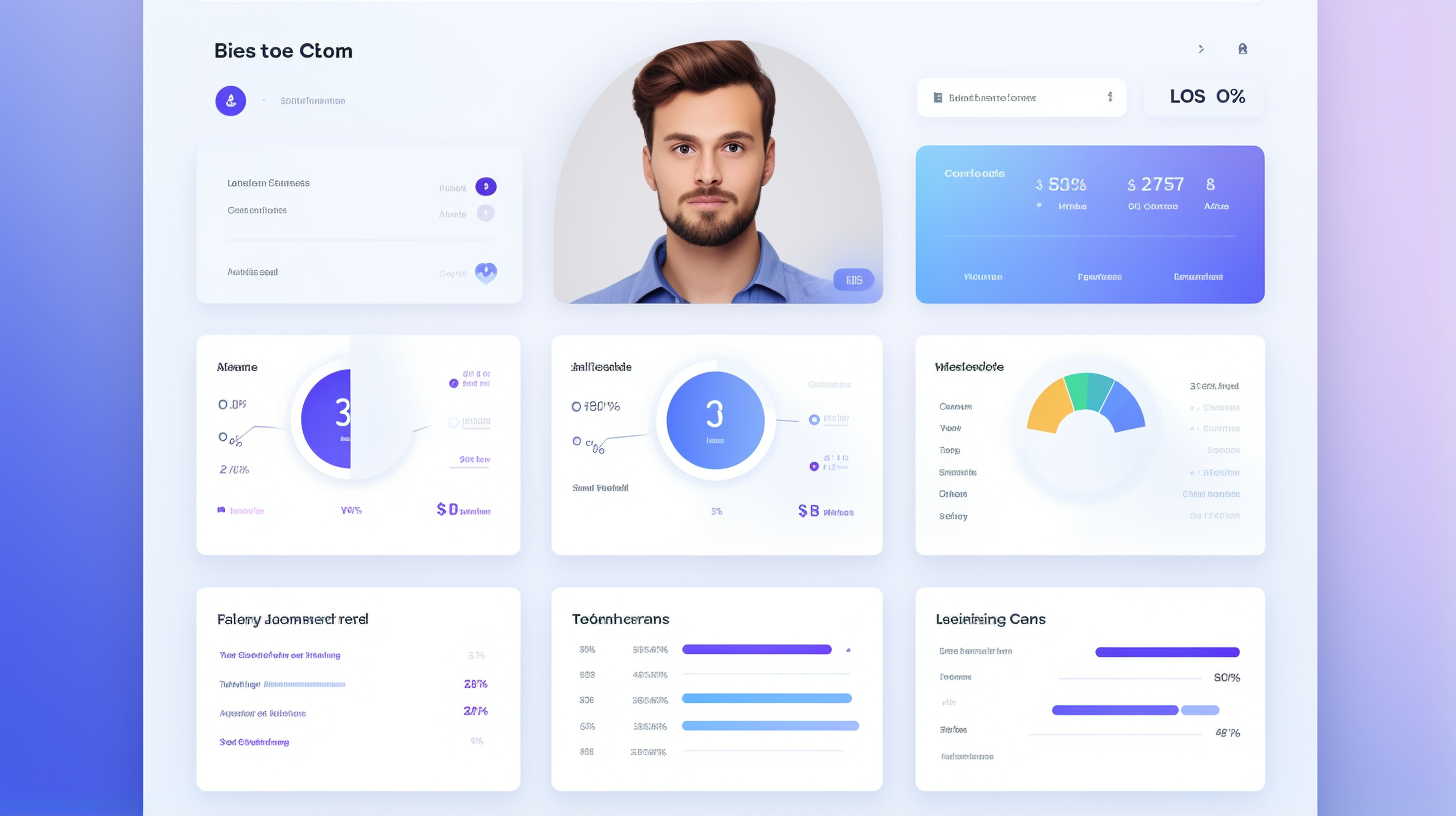WordPress 是一個功能強大且廣泛使用的內容管理系統,可讓使用者建立和管理網站。管理 WordPress 網站的一個重要方面是使用者角色和功能管理。
在本文中,我們將探討 WordPress 中使用者角色和功能管理的最佳實務。我們還將討論 WordPress 中可用的不同使用者角色,並重點介紹一些有助於簡化管理流程的有用外掛程式。因此,無論您是網站所有者還是 WordPress 開發人員,請繼續閱讀以了解如何有效管理使用者角色並確保 WordPress 網站上流暢的使用者體驗。
了解 WordPress 使用者角色
在管理 WordPress 網站上的使用者時,了解可用的不同使用者角色非常重要。 WordPress 中的使用者角色決定了每位使用者在網站管理區域內的存取等級和功能。透過正確指派使用者角色,您可以確保每個人都具有適當的存取權限和責任等級。下面,我們將仔細了解 WordPress 中的各種使用者角色及其意義。
超管理員
超級管理員角色通常為多網站 WordPress 安裝保留。超級管理員可以完全控制整個網站網絡,包括新增和刪除網站、管理網絡範圍的外掛程式和主題以及存取所有網站的所有管理功能。
行政人員
管理員角色是單一 WordPress 網站內的最高存取等級。管理員可以新增和刪除外掛程式、主題和使用者。他們還可以編輯和刪除網站上的任何內容、安裝更新並更改網站的設定。
編輯
編輯者有能力管理和發布 WordPress 網站上的所有類型的內容。這包括帖子、頁面和自訂帖子類型。他們還可以審核評論、管理類別和標籤以及上傳媒體檔案。但是,他們無權訪問網站設置,也無法安裝插件或更改主題。
作者
作者可以建立、編輯和發布自己的帖子,但不能修改或刪除其他用戶創建的帖子。他們還可以上傳媒體檔案並管理自己的個人資料。與編輯一樣,作者無權訪問網站設置,也沒有安裝插件或更改主題的權限。
貢獻者
貢獻者可以撰寫和編輯自己的帖子,但不能發布。相反,他們的帖子必須提交給編輯或管理員進行審核。貢獻者不能上傳媒體檔案或修改其他使用者的貼文。他們也無法存取網站設定或安裝外掛程式或更改主題。
訂戶
訂閱者在 WordPress 網站上擁有的存取權限和功能最少。他們只能管理自己的個人資料、發表評論和查看受限內容。
透過了解 WordPress 中的各種使用者角色,您可以根據每個使用者的職責和需求為他們分配適當的角色。這可確保每個使用者都有執行其任務所需的存取權限,同時也能維護您網站的安全性和完整性。
專業提示: 根據使用者職責和需求分配正確的角色。
現在我們對 WordPress 使用者角色有了更好的了解,讓我們探索一些管理網站上的使用者角色和功能的最佳實踐。
管理 WordPress 用戶角色的最佳實踐
為了有效管理您的 WordPress 網站,了解並實施使用者角色和功能管理的最佳實踐非常重要。透過指派明確的角色和職責、限制使用者存取、定期審查和更新使用者角色以及實施強密碼和雙重認證,您可以確保網站的安全性、組織性和效率。讓我們深入了解這些最佳實踐的細節。
指派明確的角色和職責
為每個使用者分配正確的角色對於維護網站的秩序和組織至關重要。在分配角色之前,仔細考慮每個使用者的職責和需求非常重要。以下是一些需要注意的重要 WordPress 使用者角色:
- 超級管理員: 此角色為網站所有者保留,並授予對網站各個方面的完全控制權。每個 WordPress 多站安裝只能有一個超級管理員。
- 行政人員: 管理員可以完全控制單一 WordPress 網站。他們可以管理外掛、主題、使用者和內容。
- 編輯: 編輯者有權創建、編輯、發布和刪除 WordPress 網站上的任何內容。此角色非常適合負責內容管理的使用者。
- 作者: 作者可以創建和發布自己的帖子,但不能編輯或發布其他用戶的帖子。這個角色適合作家和部落客。
- 貢獻者: 投稿者可以撰寫並提交自己的帖子,但必須經過管理員或編輯審查和發布。此角色對於客座部落客或內容貢獻者很有用。
- 訂戶: 訂閱者有權查看和評論帖子,但沒有任何發布權。這個角色對於常規讀者或註冊用戶來說是理想的。
限制用戶訪問
為了確保 WordPress 網站的安全性和完整性,重要的是將使用者存取權限限制為其特定角色和職責所需的內容。以下是一些值得考慮的做法:
- 刪除不必要的管理功能: 透過刪除非管理角色不必要的功能,可以降低使用者存取超出其預期範圍的功能或執行超出其預期範圍的操作的風險。
- 限制存取敏感區域: 如果您的網站的某些區域包含敏感資訊或功能,請考慮限制只有真正需要的人才能存取。
定期檢視並更新使用者角色
隨著您的網站的發展,使用者的需求和責任也會隨之發展。定期審查和更新使用者角色以確保其符合組織的當前需求非常重要。以下是維護最新用戶角色的一些技巧:
- 定期審核使用者角色: 定期審查使用者的角色和能力,以確保它們仍然合適。
- 刪除不活躍用戶: 如果用戶不再活躍或不再需要造訪您的網站,請考慮刪除他們的帳戶或降級他們的角色。
實施強密碼和雙重認證 (2FA)
增強 WordPress 網站安全性的最簡單但最有效的方法之一是強制使用強密碼並實施雙重認證 (2FA)。這些措施至關重要的原因如下:
- 強密碼: 鼓勵使用者選擇強大、獨特且不易猜到的密碼。這有助於防止未經授權存取使用者帳戶。
- 雙重認證(2FA): 實施 2FA 增加了一層額外的安全性,要求使用者除了使用密碼之外,還需要透過第二個因素(例如行動應用程式或簡訊代碼)來驗證其身分。
用於管理使用者角色和功能的插件
在 WordPress 中管理使用者角色和功能有時是一項複雜的任務。幸運的是,有幾個可用的插件可以幫助簡化此流程並使您更輕鬆地管理網站使用者。讓我們來看看一些用於管理 WordPress 中使用者角色和功能的頂級外掛程式:
- 使用者角色編輯器:使用者角色編輯器是一個功能強大的插件,可讓您完全控制 WordPress 網站上的使用者角色和功能。透過此外掛程式,您可以輕鬆建立、編輯和刪除使用者角色,以及管理分配給每個角色的功能。使用者角色編輯器還允許您為使用者角色添加自訂功能,從而使您在管理使用者權限方面更加靈活。
- 成員:Members 是另一個用於管理 WordPress 中使用者角色和功能的熱門外掛程式。使用此插件,您可以建立新的使用者角色,編輯現有角色,並自訂指派給每個角色的功能。會員還允許您控制每個使用者角色可以存取哪些內容和功能,讓您可以精細地控制網站上的權限。
- 進階存取管理器:高階存取管理器是一個綜合插件,它不僅可以管理使用者角色和功能。透過此插件,您可以建立無限的使用者角色並自訂指派給每個角色的功能。進階存取管理器還可讓您控制對網站上特定內容、頁面甚至單一元素的存取。如果您有一個會員網站或想要限制對網站某些區域的訪問,這將特別有用。
使用這些外掛可以大幅簡化管理 WordPress 中使用者角色和功能的過程。無論您需要創建自訂角色、編輯現有角色還是控制對特定內容的訪問,這些外掛程式都能提供您有效管理網站使用者所需的工具。
附加資訊:
- 根據使用者職責和需求分配正確的角色。
總之,管理 WordPress 中的使用者角色和功能是確保網站安全性和功能的重要部分。透過了解可用的不同使用者角色、實施管理使用者角色的最佳實踐以及利用專門為此目的設計的插件,您可以有效地管理 WordPress 網站上的使用者並為每個使用者提供個人化的體驗。
結論
總之,管理 WordPress 中的使用者角色和功能對於維護網站的安全性和效率至關重要。透過指派明確的角色和職責、限制使用者存取、定期審查和更新使用者角色以及實施強密碼和雙重認證,您可以確保您的 WordPress 網站井然有序且受到保護。
使用使用者角色編輯器、成員和進階存取管理器等外掛程式可以進一步簡化管理使用者角色和功能的流程,使您更容易指派和修改使用者權限。
請記住,有效的使用者角色和功能管理不僅可以增強您的 WordPress 網站的安全性,還可以改善團隊成員之間的協作並為您的網站訪客提供更好的使用者體驗。
如果您正在尋找可以簡化基礎架構、增強數位體驗並提供專業問題解決方案的高級託管 WordPress 託管平台,請查看 Managed-WP.™ 透過全天候支持,他們可以幫助您專注於最重要的事情 - 創建和管理一個成功的網站。
常見問題解答
- WordPress 中的使用者角色和功能管理是什麼?
使用者角色和能力管理是指在 WordPress 網站上為不同使用者分配特定角色和能力的過程。它允許網站所有者控制每個使用者可以在網站內執行的操作。
- WordPress 中的預設使用者角色是什麼?
WordPress 有五個預設使用者角色:1. 管理員,2. 編輯,3. 作者,4. 貢獻者和 5. 訂閱者。每個角色都有不同的能力和存取等級。
- 如何在 WordPress 中新增使用者角色?
要在 WordPress 中新增的使用者角色,您可以使用「使用者角色編輯器」之類的外掛程式或編寫自訂程式碼。插件提供了一個用戶友好的介面,您可以在其中定義新角色的功能和權限。
- 如何在 WordPress 中管理使用者功能?
可以透過使用「成員」等外掛程式或編寫自訂程式碼來管理使用者功能。這些外掛程式可讓您編輯現有角色、建立新角色以及為使用者指派/撤銷特定功能。
- WordPress 中使用者角色和功能管理的一些最佳實踐是什麼?
1. 為每個使用者指派最低必要的角色,以最大限度地降低安全風險。 2.根據使用者的職責定期檢討和更新使用者角色和能力。 3. 使用具有角色/能力管理功能的插件來實現更好的控制。 4. 授予管理角色時要小心,因為它授予了網站的完全存取權限。 5. 對使用者進行角色能力和職責的訓練和教育。
{“@context”:“https://schema.org”,“@type”:“FAQPage”,“mainEntity”:[
{“@type”:“Question”,“name”:“WordPress 中的使用者角色和能力管理是什麼?”,“acceptedAnswer”:{“@type”:“Answer”,“text”:“使用者角色和能力管理是指在 WordPress 網站上為不同使用者分配特定角色和能力的過程。它允許網站所有者控制每個使用者可以在網站內執行的操作。
{“@type”:“Question”,“name”:“WordPress 中的預設使用者角色是什麼?”,“acceptedAnswer”:{“@type”:“Answer”,“text”:“WordPress 有五個預設使用者角色:1. 管理員,2. 編輯,3. 作者,4. 貢獻者和 5. 訂閱者。每個角色都有不同的能力和存取等級。
{“@type”:“問題”,“name”:“如何在 WordPress 中添加新用戶角色?”,“acceptedAnswer”:{“@type”:“Answer”,“text”:“要在 WordPress 中添加新用戶角色,您可以使用‘用戶角色編輯器’之類的插件或編寫程式碼。插件提供了一個用戶友好的介面,您可以在其中定義新角色的功能和權限。
{“@type”:“Question”,“name”:“如何在 WordPress 中管理使用者功能?”,“acceptedAnswer”:{“@type”:“Answer”,“text”:“可以透過使用‘Members’等外掛程式或編寫自訂程式碼來管理使用者功能。這些外掛程式可讓您編輯現有角色、建立新角色以及為使用者指派/撤銷特定功能。
{“@type”:“Question”,“name”:“WordPress 中用戶角色和功能管理的一些最佳實踐是什麼?”,“acceptedAnswer”:{“@type”:“Answer”,“text”:“1.為每個使用者分配最低必要的角色,以最大限度地降低安全風險。 2.根據使用者的職責定期檢討和更新使用者角色和能力。 3. 使用具有角色/能力管理功能的插件來實現更好的控制。 4. 授予管理角色時要小心,因為它授予了網站的完全存取權限。 5. 訓練並教育使用者了解其角色的能力和職責。
]}