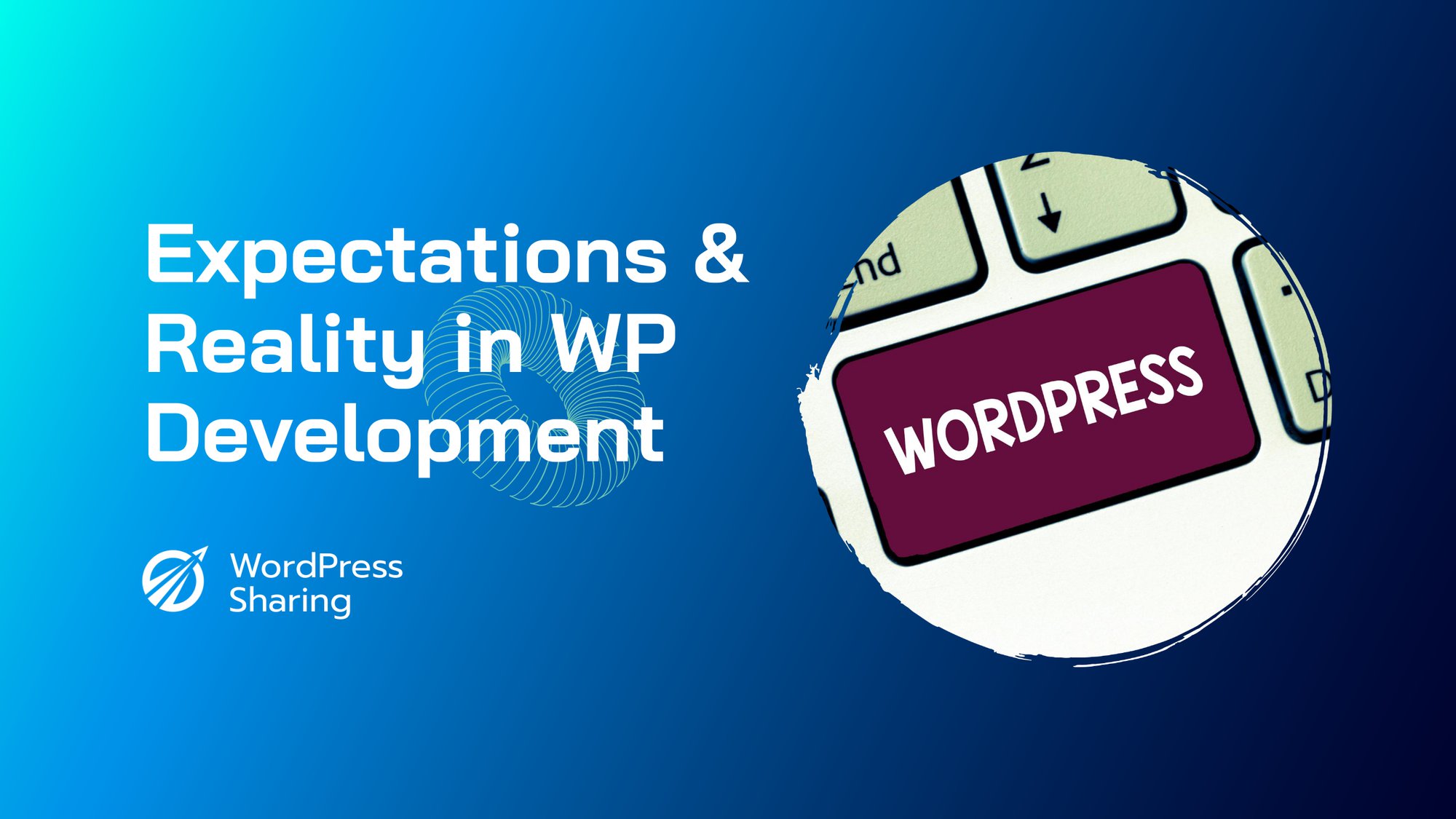WordPress 循環是管理 WordPress 網站的開發人員可以使用的最強大的功能之一。它們允許您以一致、易於使用的結構組織和呈現 WordPress 資料庫中的資訊。在循環的幫助下,可以為您的網站建立動態頁面,該頁面可以適應任何情況的需要。但是,當您的循環程式碼多次執行相同的程式碼區塊以產生必要的內容時,它可能會顯著降低您的網站速度。幸運的是,您可以使用多種方法來控制 WordPress 循環運行的頻率並保持 WordPress 網站以最佳速度運行。
為什麼控制 WordPress 循環運作的頻率很重要?
在同一頁面內多次執行 WordPress 循環可能會顯著降低您的網站速度。當您的網站依賴循環為許多頁面產生內容時,這可能是一個主要問題。例如,如果您要建立貼文清單或對檔案庫建立索引,多次執行循環意味著您的網站需要一遍又一遍地從資料庫要求相同的資訊。這可能會導致系統出現瓶頸,導致載入時間變慢並降低使用者體驗。
如何限制 WordPress 循環運行的頻率?
好消息是,您可以採取一些簡單的步驟來幫助您控制 WordPress 循環運行的頻率。讓我們來看看它們。
1.使用WP_Query類
WP_Query 類別是動態建立和自訂 WordPress 循環的簡單方法。透過使用 WP_Query 類,您可以指定要從 WordPress 資料庫執行的查詢的參數,並將結果作為陣列或物件傳回。這意味著您可以運行一次並儲存結果以供以後使用,而不是多次執行相同的查詢。
2. 使用多個循環
使用多個循環是確保每個循環僅在必要時運行的好方法。例如,如果您在一個頁面上有一個帖子列表,則可以為每種帖子類型設定單獨的循環,而不是為所有帖子類型運行單個循環。這樣,每個貼文類型只會在需要時被查詢。
3.限制發文數量
使用 WP_Query 類別中的「numberposts」參數,您可以控制循環傳回的貼文數量。這是減少查詢運行時間的有效方法,因為它只會返回指定數量的帖子,而不是查詢整個資料庫。
4. 使用快取
快取是優化網站速度和效能的重要組成部分。透過使用 WP Super Cache 或 W3 Total Cache 等快取插件,您可以透過將資料暫時儲存在瀏覽器的快取中來顯著減少循環運行的時間。這意味著瀏覽器不必每次載入頁面時都執行查詢,而是可以從快取中提取資料。
5.使用條件標籤
條件標籤是控制 WordPress 迴圈運作頻率的有效方法。透過使用條件標記(例如 is_single()、is_category() 或 is_page()),您可以控制循環在哪些頁面或貼文上運行。這允許您定位特定頁面或帖子,並避免多次執行相同的查詢。
總結
管理 WordPress 循環可能是一件棘手的事情。如果循環運作得太頻繁,可能會導致嚴重的速度減慢和使用者體驗下降。幸運的是,您可以採取一些步驟來控制 WordPress 循環運行的頻率,並使您的網站保持最佳運作狀態。透過遵循上面概述的提示,您可以確保 WordPress 循環僅在必要時運行,從而實現更有效率的查詢和更快、更流暢的使用者體驗。